Many Google Chrome users may have noticed something a little different as they open new tabs from their desktop. Similar to the "Discover" cards seen on your phone's Chrome browser, Chrome now has suggestions cards listed at the bottom of your search bar. On a desktop, these cards display information such as your recent shopping carts or those late-night searches for recipes. If you're seeing these cards on your computer and would like to remove them, it's really simple to turn them off. Let's get started.
How to remove suggestions from Chrome's new tab pages on desktop
- Open Google Chrome on your desktop.
- Open a new tab.
-
Click on Customize Chrome.
-
Click on Cards.
-
Choose Hide all cards to remove all suggestions.
Alternatively, if you'd like to customize your cards, choose the suggestions you'd like to see by selecting them individually.
Do take note that this 'suggestions' feature for Google Chrome on desktops seems to be relatively new. It is likely that Google quietly started pushing it out to users when they added the ability to search tabs in Google Chrome.
How to add suggestions to Chrome new tab pages on desktop
Not all users have these suggestions cards on Chrome's new tab pages on their PCs yet. However, if you'd like to try out this feature, there's a way to turn it on. Follow these instructions to add suggestions to new tabs on Chrome on your desktop computer.
- Open Google Chrome on your desktop.
-
Type chrome://flags/#ntp-modules in the address bar and hit enter.
-
Enable NTP Modules, NTP Drive Module, NTP Recipe Tasks Module, NTP Shopping Tasks Module, and NTP Chrome Cart Module.
It's unclear exactly when Google started rolling out this feature and when it will be available for all desktop users. Google IO 2021 came and went in the blink of an eye, bringing a host of new products and features with it. After all, there are many things that we may have missed with so many announcements at the time. But we'll be sure to update this guide should more announcements surface in the near future.
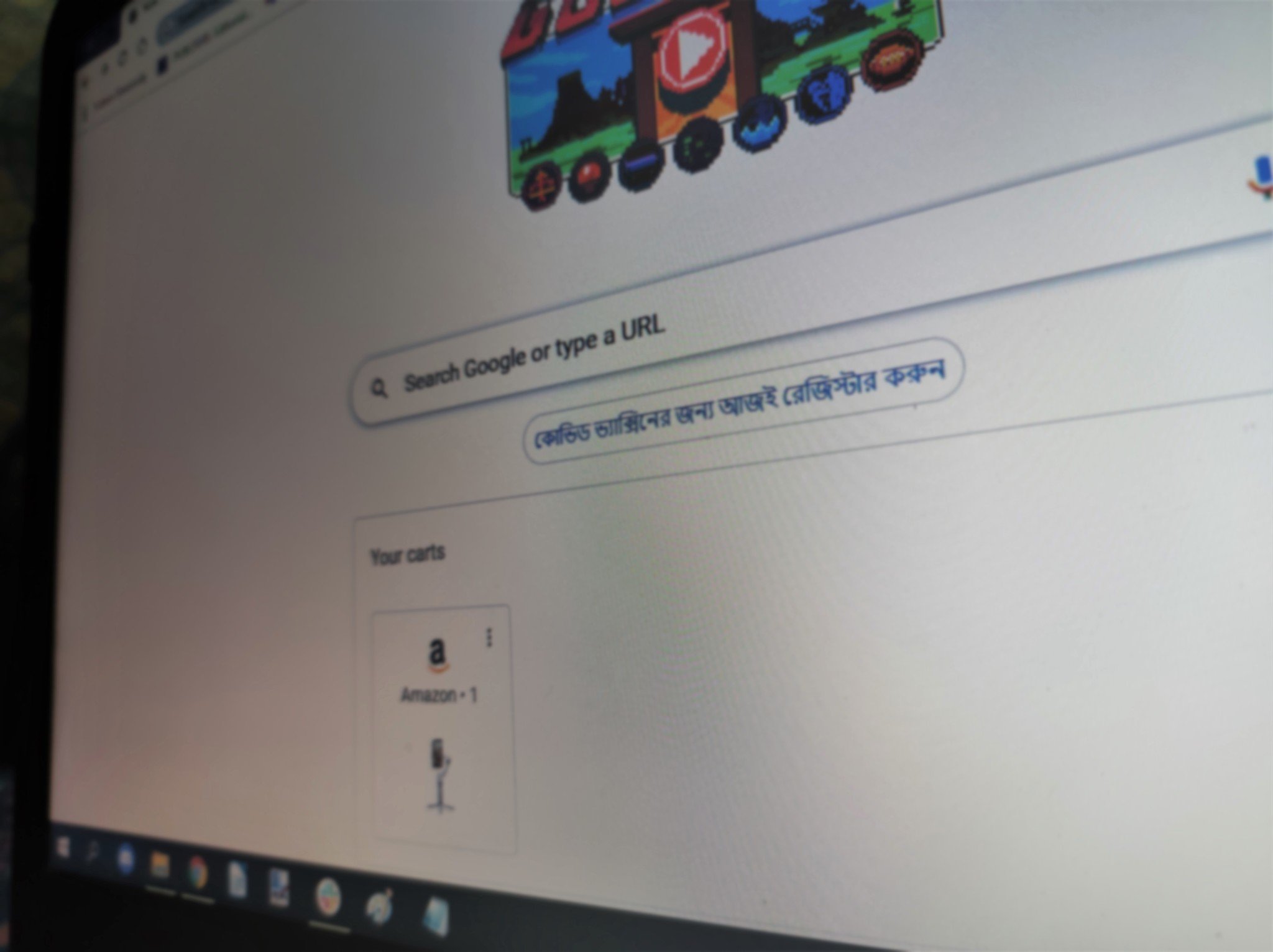
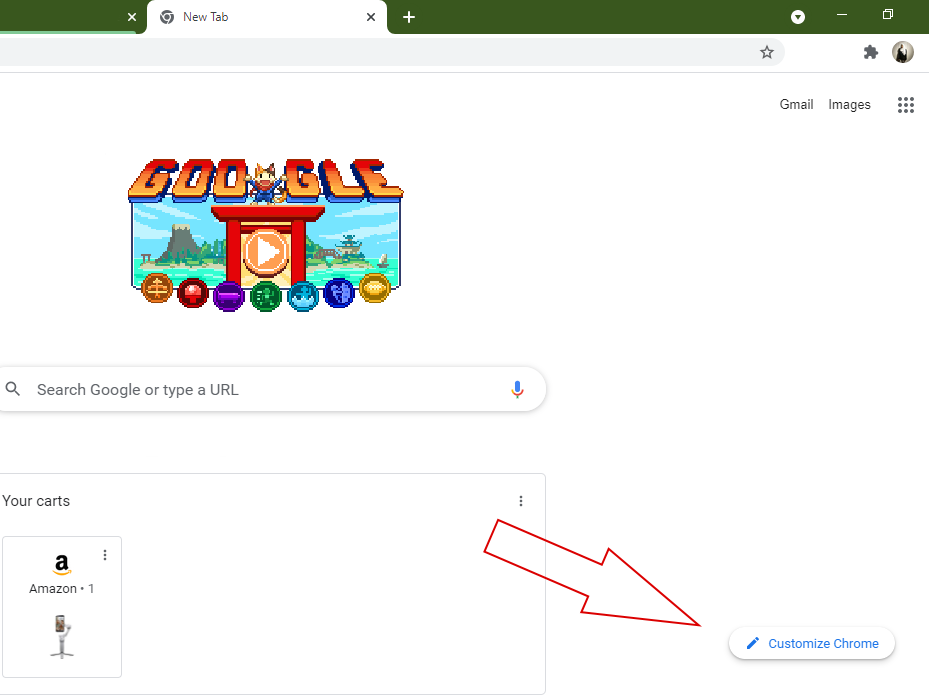
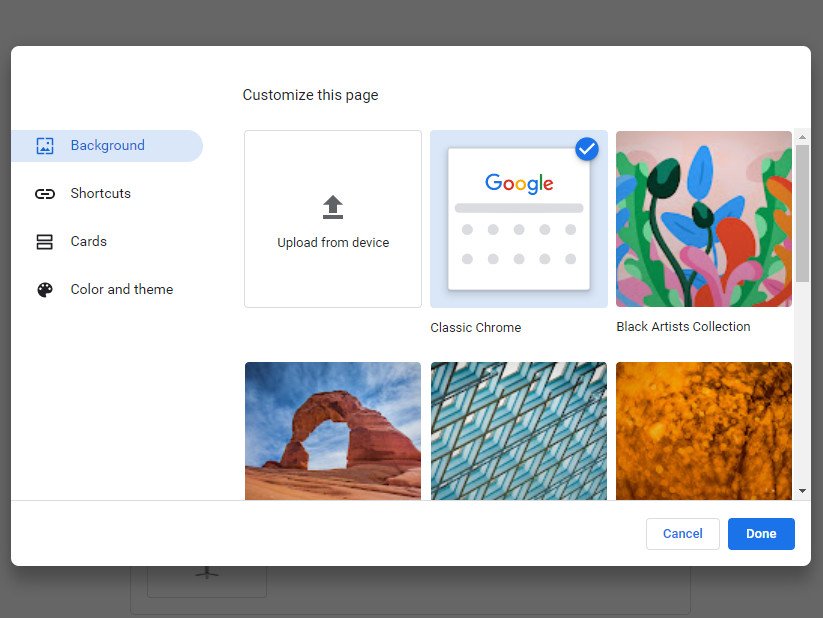
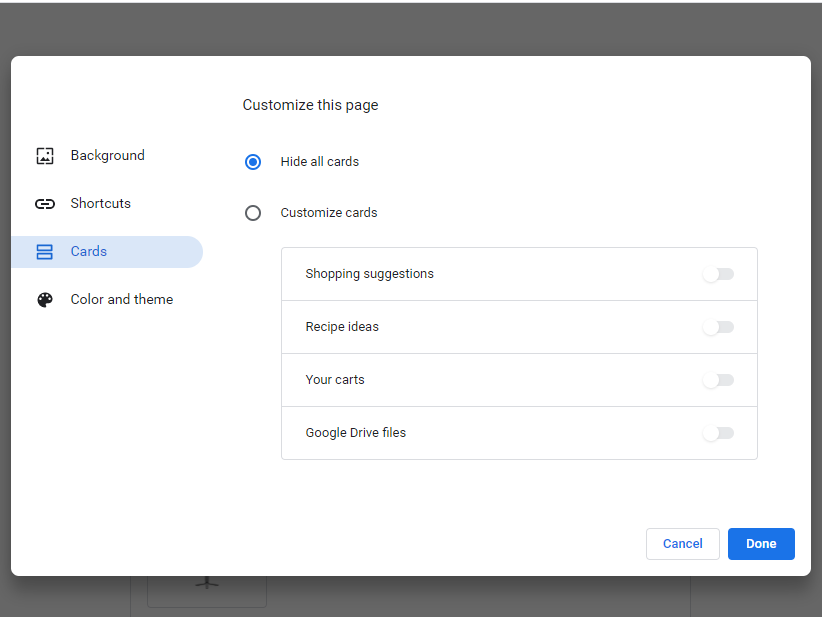

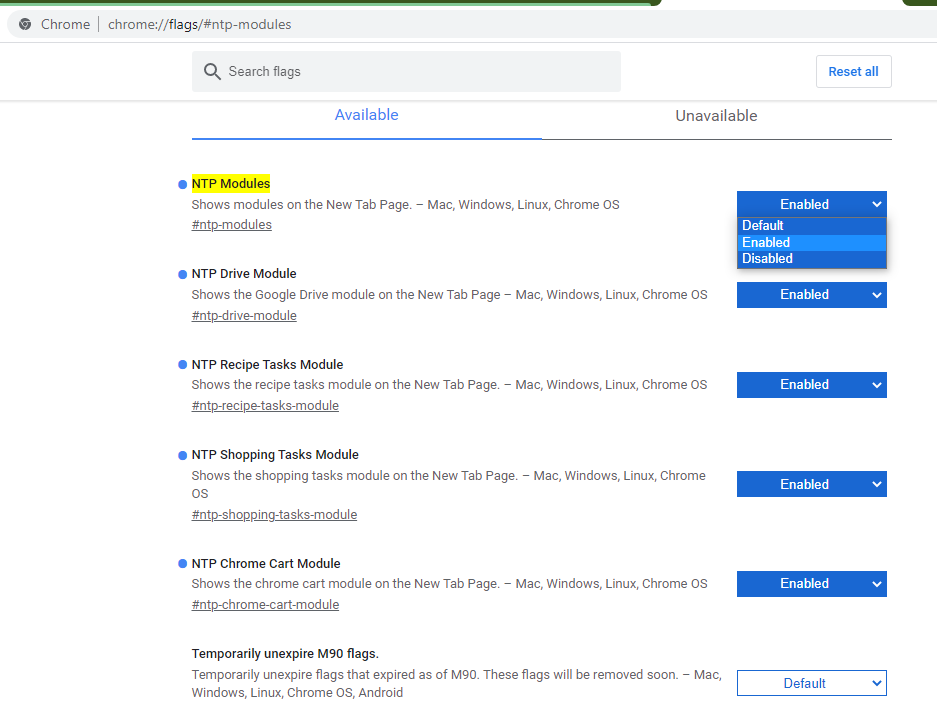
0 Response to "You Can See More: How to remove suggestions from Chrome's new tab pages on desktop"
Post a Comment