Stickers are one of the most fun ways to express yourself in messaging apps like Telegram. They're larger and more customizable than emoji and do the same jobs of depicting emotions, reacting to other messages, or just adding a whimsical flair to your conversations. Luckily, stickers are incredibly easy to use (and abuse) in Telegram. Here's how to add and use stickers in the Telegram app so that you can make your chats even more expressive.
Product used in this guide
- Compact and friendly: Google Pixel 5 ($700 at Amazon)
How to add stickers in Telegram
- Open the Telegram app.
-
Open an existing conversation, or start a new one by tapping the pencil icon in the bottom right corner of the screen.
- Tap the sticker icon in the bottom left corner, just beside the message composition box.
- From here, you'll be able to see your recently used stickers and navigate saved sticker packs from the bar below the composition box. Of course, if you haven't used any stickers before, you can browse new packs by tapping the plus icon.
- In the search box, you can browse the stickers on display or search for trending sticker packs using keywords. If you find any sticker packs you'd like to use, just tap Add.
Adding stickers to your arsenal is that simple! Once you've added a few sticker packs, you can browse them using the sticker icon mentioned in step 3. If you want to preview any of the individual stickers in a pack a bit larger before sending it, just tap and hold from the browser — this is also how you can access additional options like scheduling a sticker message or adding a sticker to your favorites tab.
If a friend sends you a sticker from a pack you haven't added, just tap that sticker in your messaging thread. The entire sticker pack will appear on-screen, and you'll be able to add the pack to your own library or even copy a link to share that pack with others by tapping the three dots in the upper-right corner of the dialog box.
What can you use Telegram with?
The beauty of Telegram is that you can use it on any phone, whether you prefer Android or iOS, and even on your computer through the excellent desktop apps. This cross-platform support makes it a great option for conversing with your friends who use different tech than you and can make your own life easier if you tend to juggle different operating systems in your daily life.
If you're after one of the best Android phones, though, I'm quite partial to the Pixel 5, which has fantastic battery life and takes photos you'll actually want to share to your friends on Telegram.
Compact and friendly
Google Pixel 5
$699 at Amazon $700 at Best Buy $699 at B&H
A reliable phone that'll last through the day
The Pixel 5 has all-day battery life and two excellent cameras that take photos worth sharing with your friends on Telegram. It's also first in line for any new versions of Android.
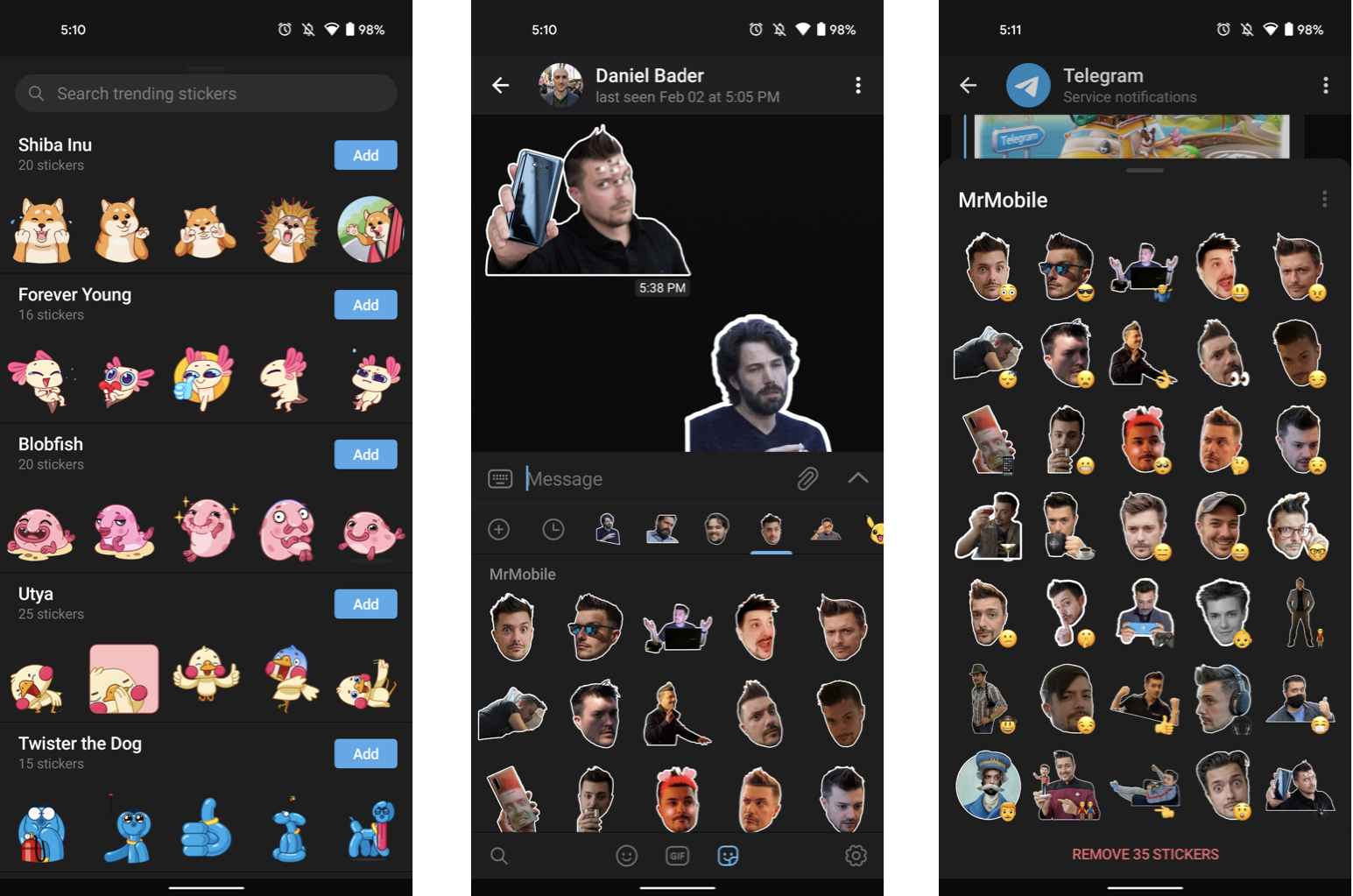



0 Response to "You Can See More: How to add and use stickers in the Telegram messaging app"
Post a Comment