Amazon makes some of the best smart speakers on the market. From the small but helpful Echo Dot to the 10-inch swiveling display of the Echo Show 10, these speakers can do a lot, all from just the sound of your voice. Amazon saves a voice history of your interactions with the smart speakers, along with four other data points to try and improve your experience with the smart speakers. You can view and control everything from the Privacy Hub. Should there come a time where you want to delete the entire Alexa voice history — here's how.
How to delete your entire Amazon Alexa voice history
The Alexa app on your phone does so much to manage your Echo speakers. You can add a smart home device, create Alexa routines, and more, including managing your voice recordings. If you want to review and delete the recordings, here are the steps.
- Open the Alexa app on your phone.
- Tap on More, with the three lines in the lower right corner of the screen.
- Select the gear icon beside Settings.
-
Find and tap on Alexa Privacy.
- Tap on Review Voice History.
- Open the drop-down menu beside Displaying to filter the date range and Echo devices you want to review.
-
To delete all recordings from the range and devices you chose, tap on the Delete all recordings from link below the Displaying filter.
- Review the pop-up notification. If you are sure, tap the DELETE button.
If you want to review or delete a specific recording, tap the arrow beside an individual recording to check it once you've found the recording you're interested in deleting. Pressing the play button will let you listen to what the Echo heard. Then if you want to delete that recording, press the trash can icon. There will be no confirmation asking if you are sure you want to delete that single recording, so be careful.
Recordings from your Amazon Echo speaker can be deleted by using your voice as well. For example, activate your device and say "delete everything I said today" or "delete everything I ever said" to remove recordings. Your Echo speakers record your interactions with it so you can know what it's hearing and help the speaker better understand you. You can make adjustments to your Amazon Echo devices from the Privacy Hub and review the Amazon and Alexa privacy policies.

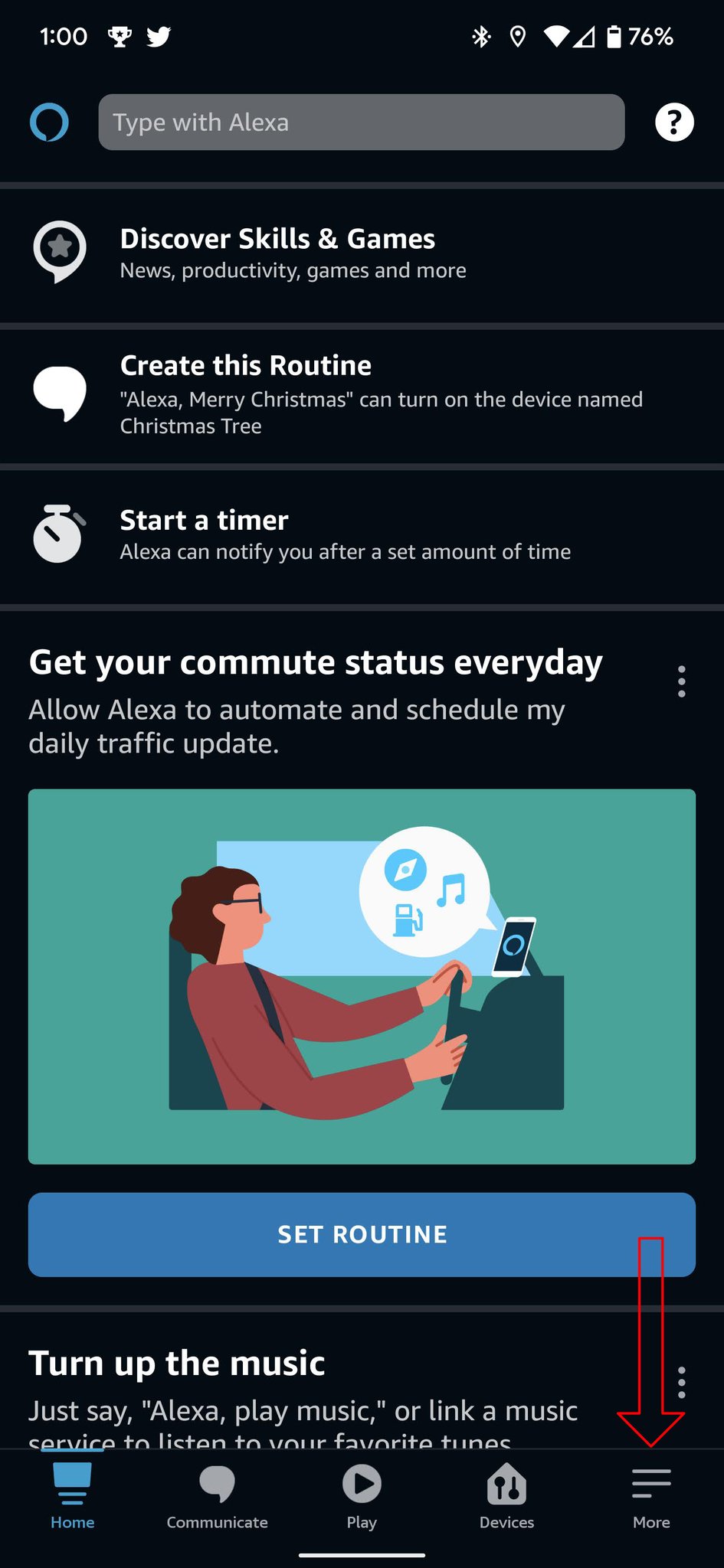
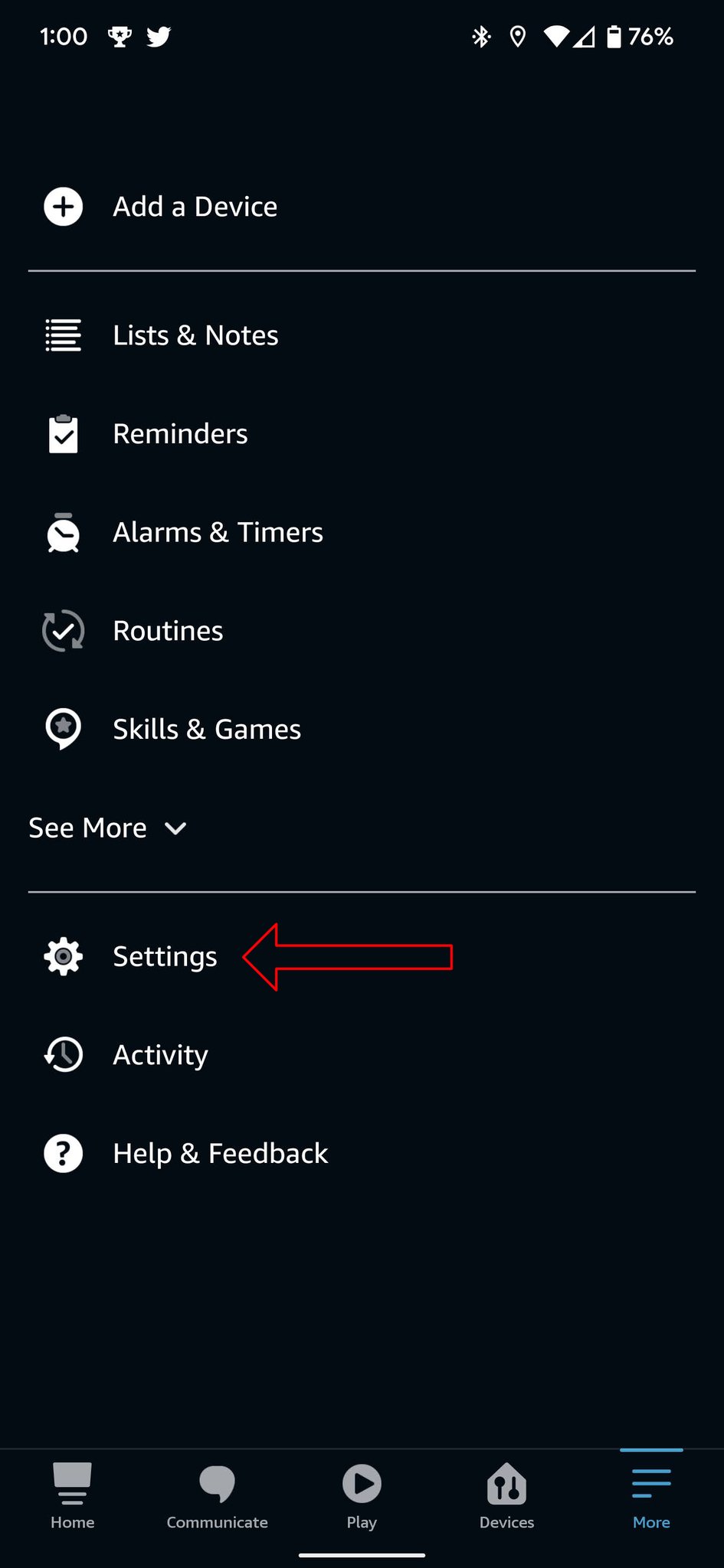
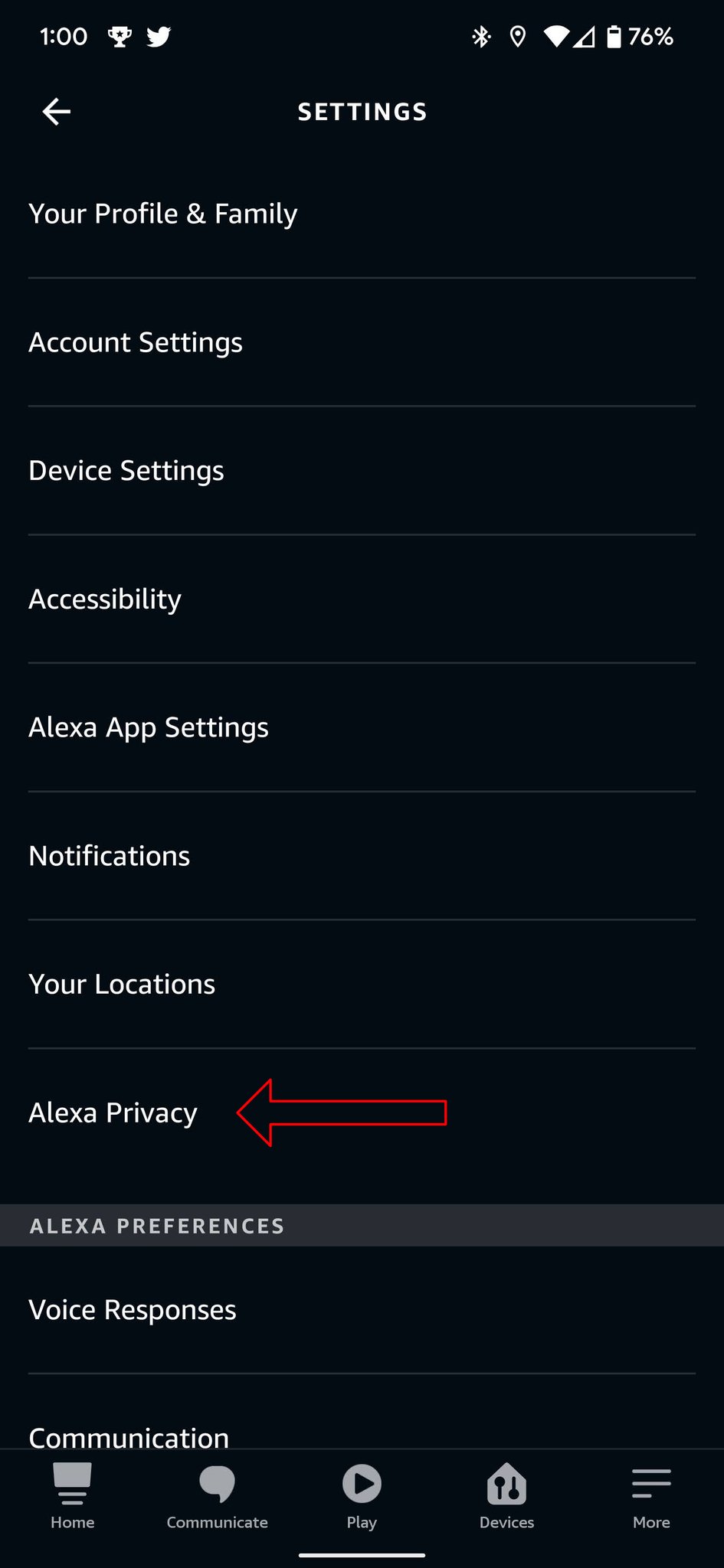
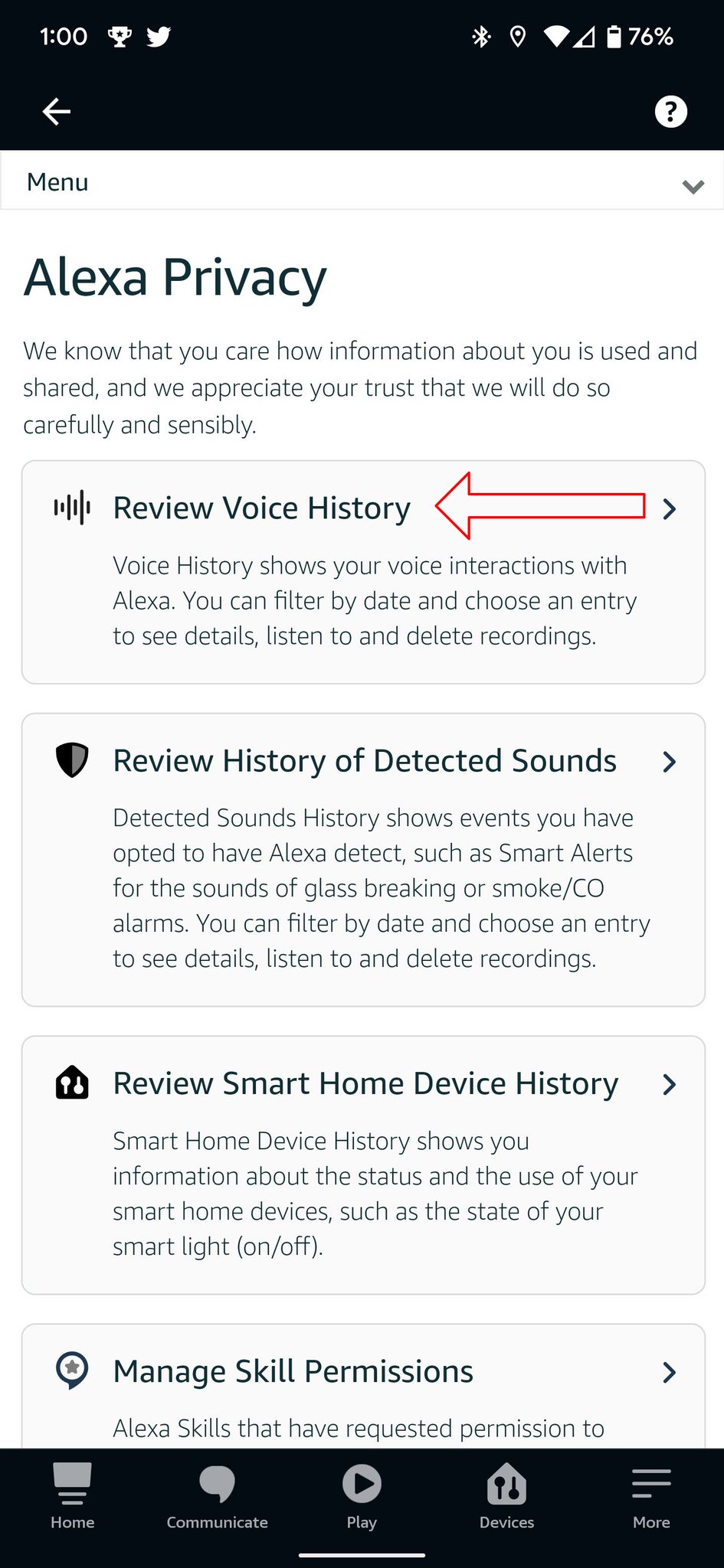
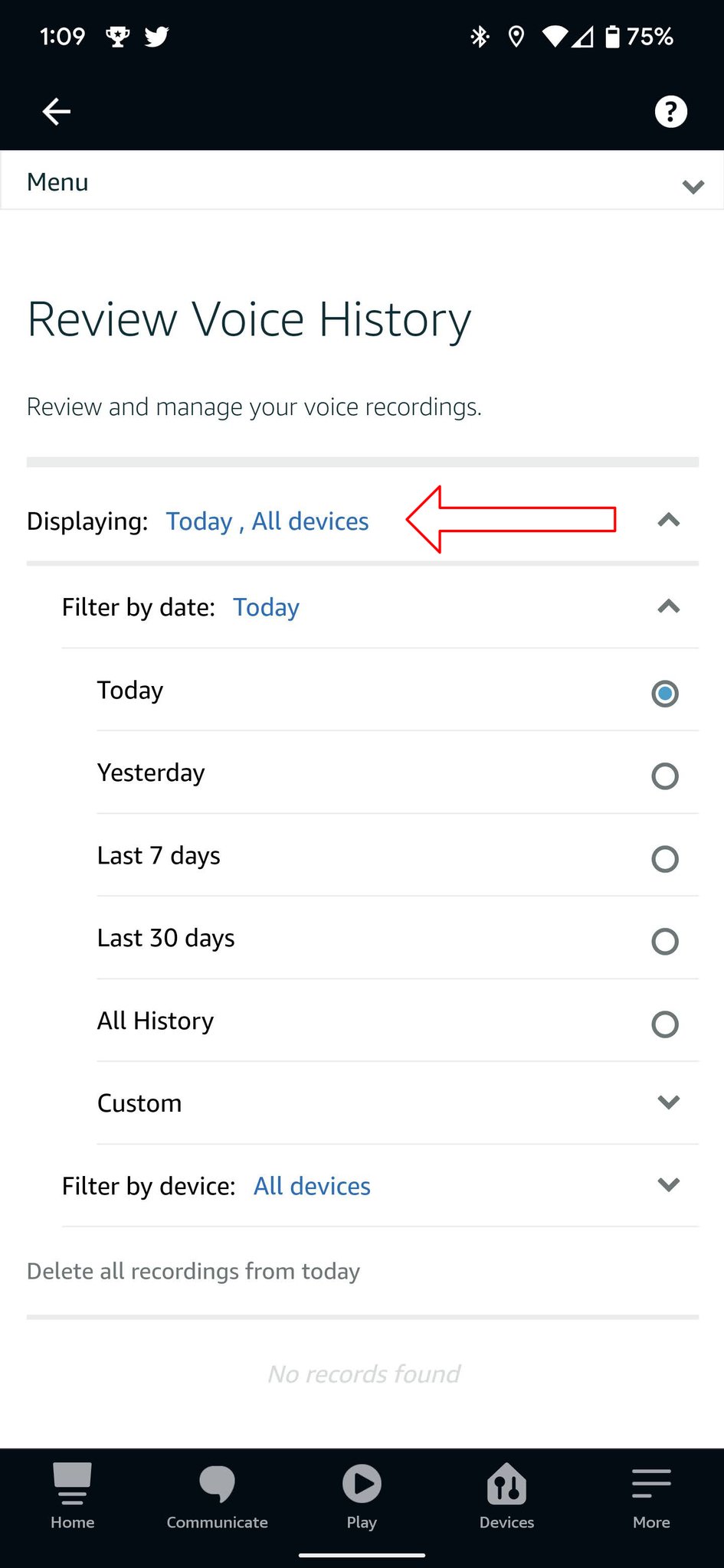
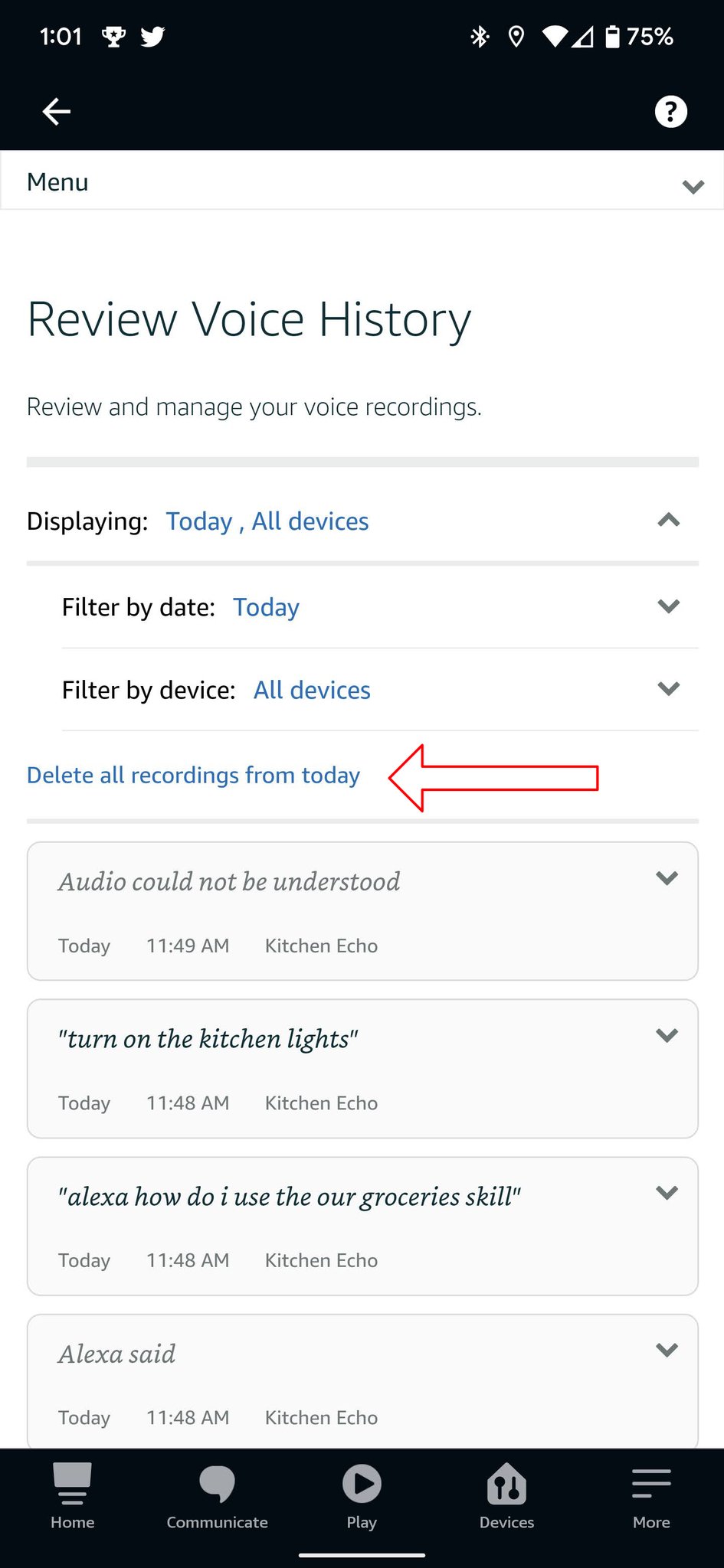
0 Response to "You Can See More: How to delete your entire Amazon Alexa voice history"
Post a Comment