Network Address Translation (NAT) is a big part of connectivity for online multiplayer games, deciding how incoming traffic is handled. For gamers, your NAT type can play a huge role in who you can play with, establishing barriers if it's not set up right. There are a bunch of reasons you may have strict or even double NAT types showing on your network, but with the help of port forwarding, you can easily overcome the hurdles. It's not the only method — for many folks just ensuring Universal Plug and Play (UPnP) enabled on their router will be enough. Here's how to change NAT type on PlayStation 4 in order to play online.
How to port forward your PlayStation 4
The ports you need to open up for your PlayStation to get an open NAT are the same, but the actual process may differ from router to router. The steps are constant but you may need to dig around your router's settings to find what you need.
-
Open the Settings app on your PlayStation 4.
-
Next, scroll down and select Network.
-
Select View Connection Status.
- Note the IP address of your console. This will be required later in the port forwarding process.
- Note the MAC address of your console. This may also be required for later steps.
- Log into your router's control settings. A good place to start if you haven't done it before is checking on your router, as many might have the information on a sticker.
- Manually assign a static IP address to your PS4 console, using the data from step four and potentially step five depending on your router. In Google WiFi, for example, you'll find it in the Advanced networking section of the companion app.
- Locate the port forwarding rules for your router. Again, using Google WiFi as an example, you find this also under Advanced networking.
-
Add rules for TCP 80, 443, 3478, 3479, 3480 and UDP 3478, 3479. For more information on this check out Sony's networking guide.
Now give everything a reboot to make sure it's all kick-started properly, and you should see an improvement in your NAT type.
Follow the first three steps above to check it out. There are three types of NAT that will be found on the PlayStation 4 — 1 being open, 2 being moderate, and 3 being strict — so see what your results change to when you're done. In my case, I used this method and managed to relieve the double NAT caused by using Google Wifi with an ISP router that can't be put into modem-only mode.
While you might not think your NAT type is as important as something like internet speed, you'd be mistaken. Games like Call of Duty and Fortnite are notorious for being a bit harsher depending on your NAT type, and just recently, Warframe wouldn't let me play until I made the double NAT issues disappear. So it's certainly worth doing something.
Complementary accessories
Realistically, a PlayStation and access to your router are all you need, but a decent Ethernet cable will speed your connection up a lot and will offer you better download speeds and connectivity when playing online games.
Ethernet speeds
DanYee Cat 7 Ethernet cable
The Braided cord and premium connectors make the DanYee Cat 7 cable a great choice for your PlayStation 4 needs. The price is right too.
The best Wi-Fi around
Eero 6 Router
The Eero 6 is an excellent mesh router that covers up to 1,500 square feet while also giving users some incredible speeds. It's easy-to-use operations and automatic updates are also a huge plus for those who may not be technologically savvy.


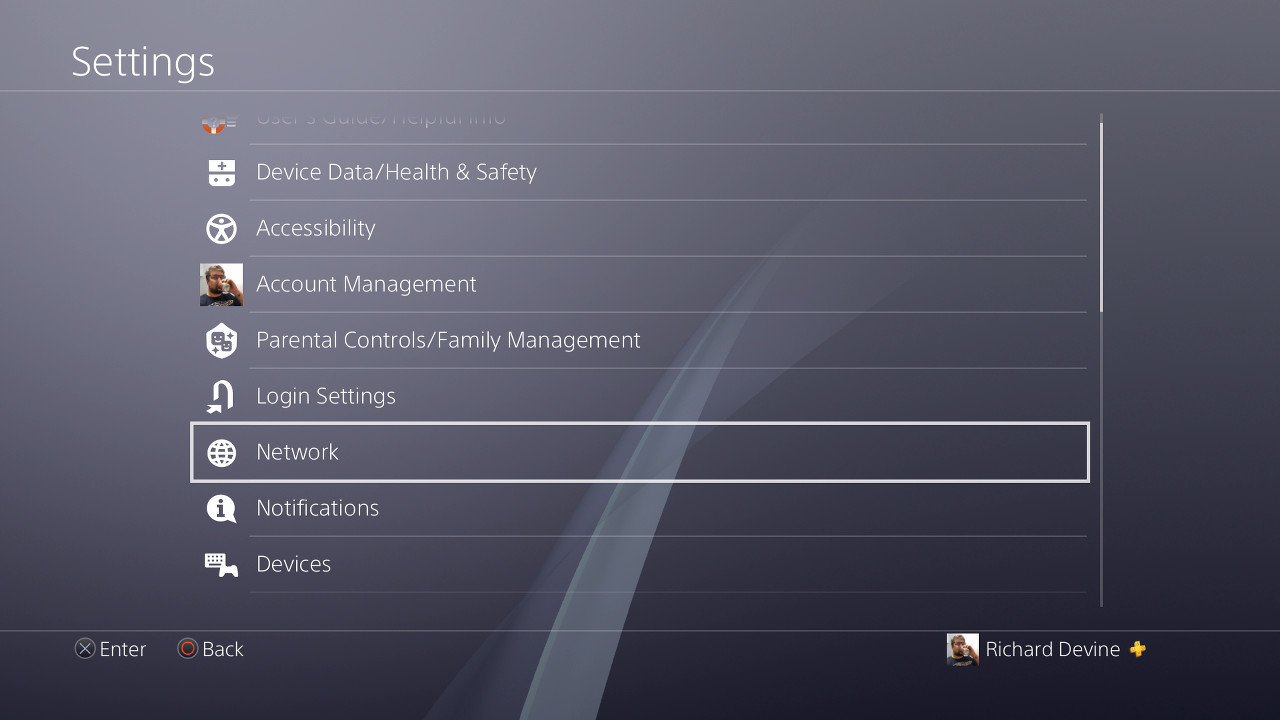
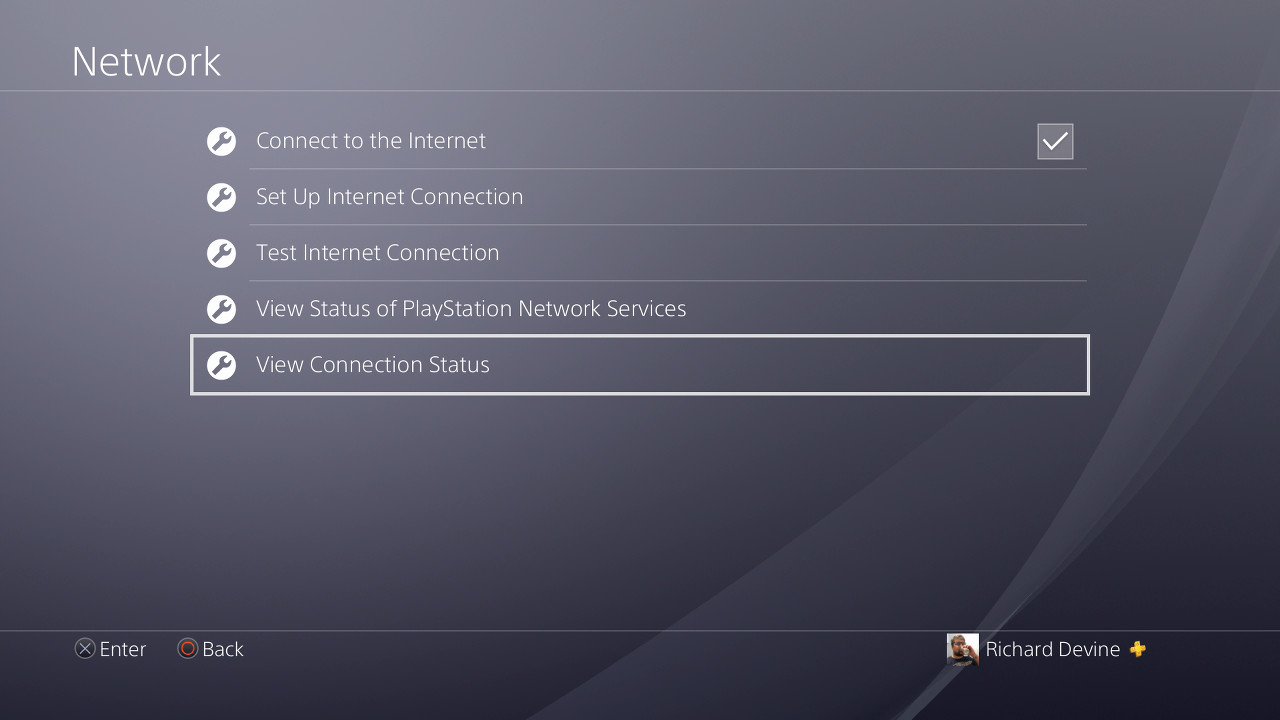



0 Response to "You Can See More: Get better multiplayer performance by changing your PS4's NAT type"
Post a Comment