The best Android phones are communication tools first and foremost. Whether they be used for phone calls, video chats, or direct messaging, these devices are perfect for starting conversations with contacts, friends, and family, and keeping them going. One of the best new features in Android 12 is a way to stay on top of the conversations that are most important to you. The new Conversations widget allows you to pin a conversation you're having to a home screen so you can quickly access it (or multiple conversations, as the case may be). We'll show you how to set up this new Conversations widget, and give you a few other notes that we discovered along the way.
How to use conversation widgets in Android 12
You can easily pin a conversation to your home screen by using the Conversations widget.
- Long press on an empty space on your home screen.
- Tap Widgets.
- Tap Conversations to expand the category.
- Tap and hold the Conversation widget. Drag it to an open place on your home screen.
- Pinch to (re)size the widget to your liking.
-
When you release, you'll be asked what conversation you want to pin. Tap the conversation.
Remember when you add a new Conversation widget that you can resize and reposition the widget as you need to at any point, even after you've already placed it on the home screen. Simply long tap on the widget. You can move the widget where you want it or resize it. You can also tap the pencil icon in the bottom right corner to change to a different conversation.
Test notes regarding the conversations widget
The Conversations widget is a single widget that works for any supported communications app. While individual apps may have their own widgets that allow for similar functionality, the Conversations widget pulls together all those apps into one.
The Conversations widget runs off of recent conversations, meaning conversations that are in your notifications. If you don't have any active conversations, the Conversations widget won't be placed when you release it. As of this writing, there is no UI that indicates that's what happened.
It's also important to note that communications apps need to be coded to take advantage of the widget. For example, as of this writing, the widget works for Slack, but Facebook Messenger does not. So a little trial and error will be necessary to determine which developers have picked up the tool.

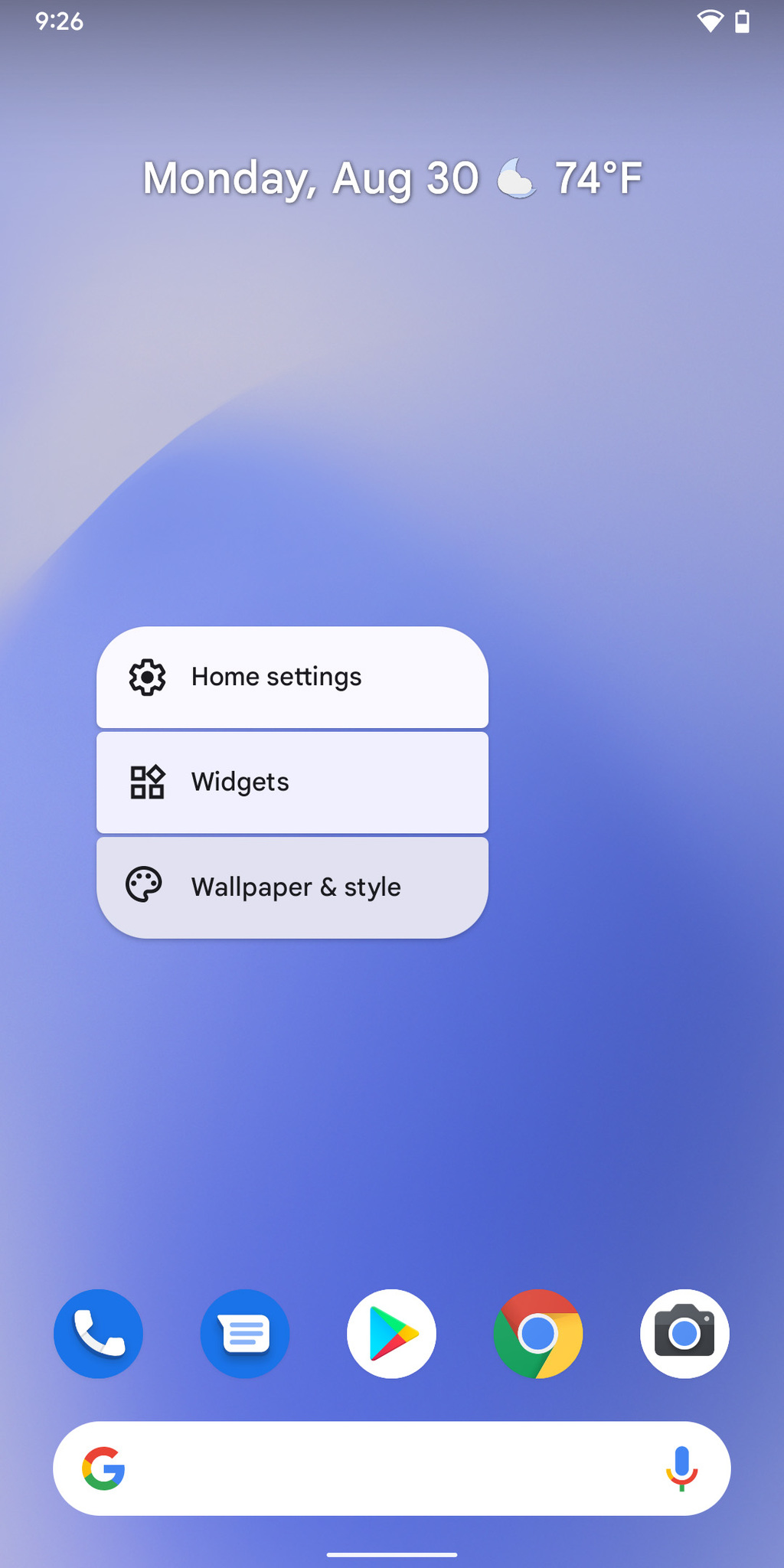
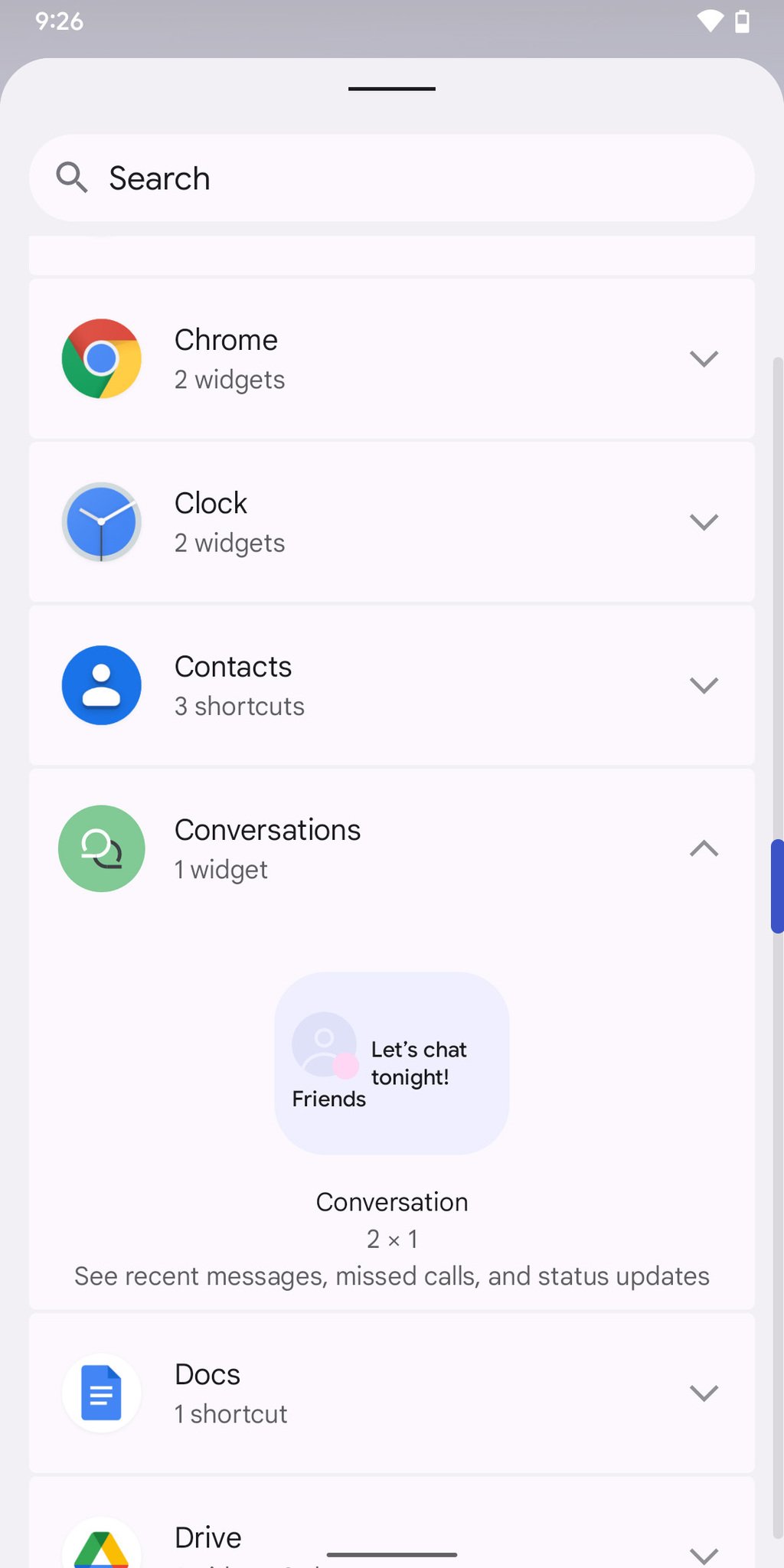

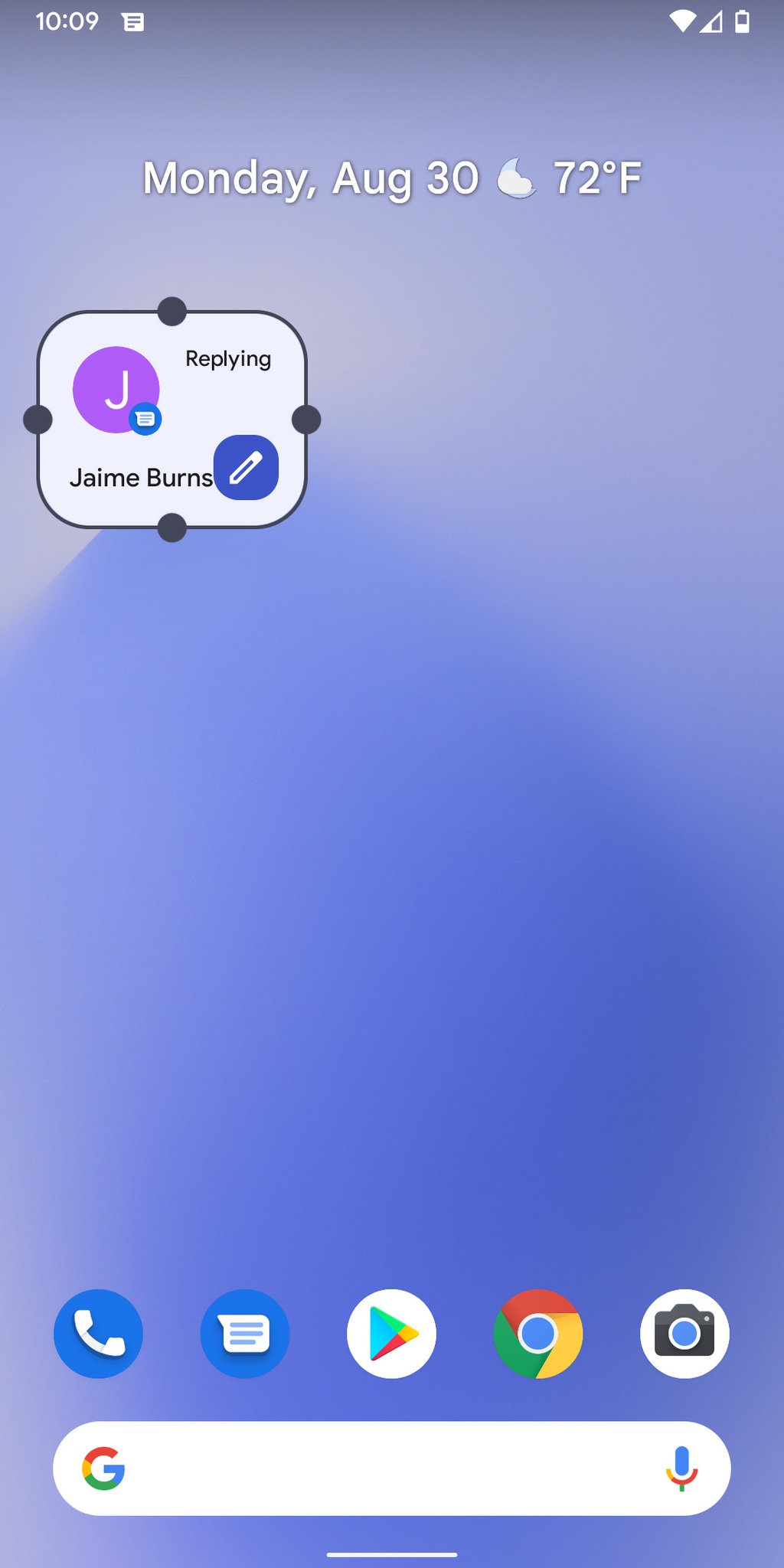
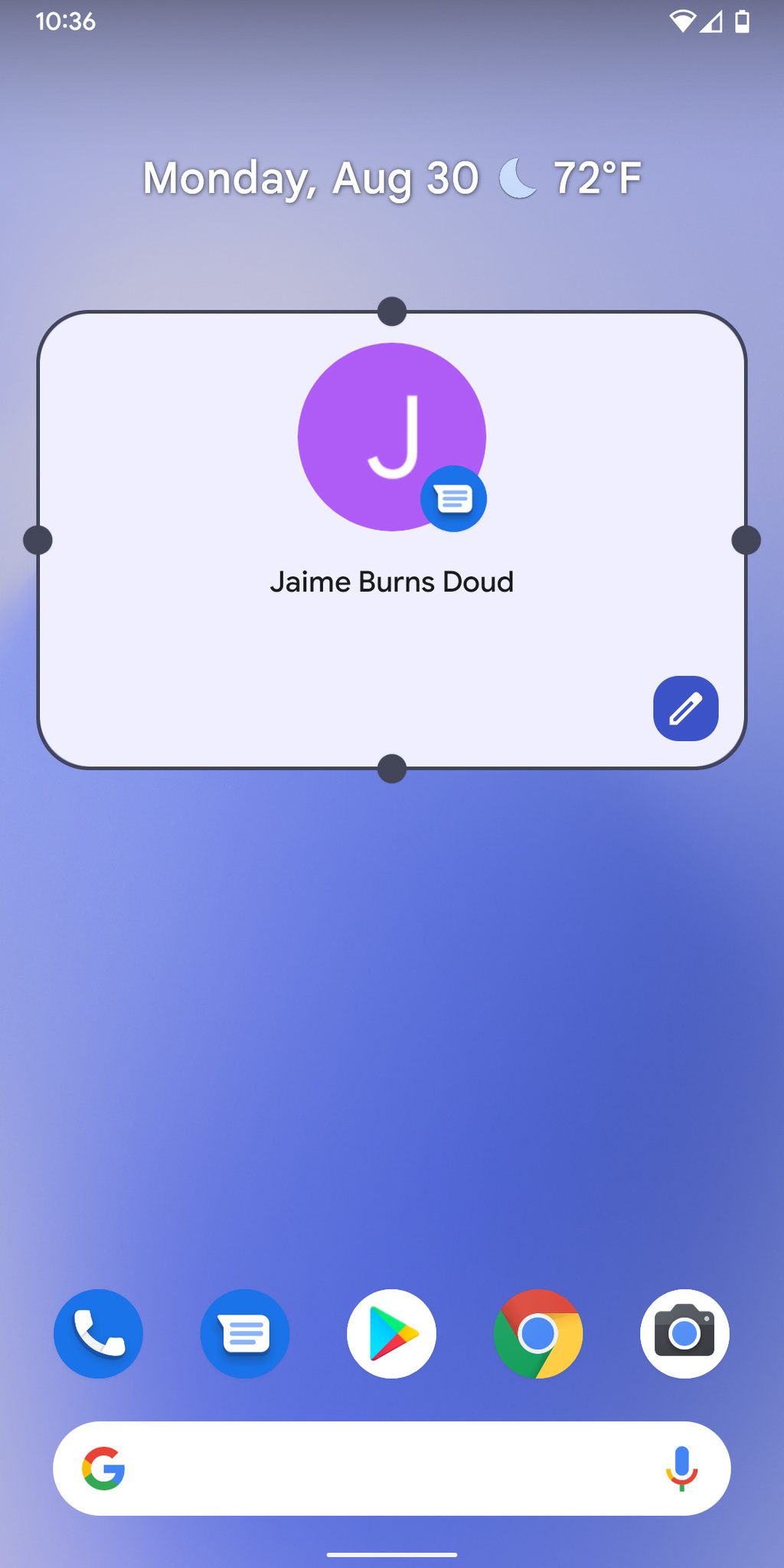
0 Response to "You Can See More: Chatting with your BFFs (or work)? Android 12 makes it easier."
Post a Comment