It's not an Island of Misfit Toys if they have a use.
When I was growing up, I always used to go to the junk drawer in my grandma's kitchen to find some weird doohickey that would keep me occupied for the afternoon. This treasure trove of forgotten devices might look a little different in a modern home. Maybe it's got an old smartphone that you held onto for a backup (and never went back to) or a portable hard drive you haven't used in years.
The process of taking something old and making it new again is known as "upcycling," and it's exactly what we're aiming to accomplish here. We hope these ideas can help turn those useless digital paperweights into a new gadget that'll make your life a little more pleasant.
Replacing the TV remote
Works with a phone or tablet
Once upon a time, most Android phones shipped with an IR blaster up top right next to the headphone jack (or one of the microphones). While some new phones — like the TCL 20 Pro 5G — still ship with them, it's mostly a forlorn concept that people don't expect. Truth is, most of us still have TVs that operate by using a remote that, you guessed it, sends wireless signals via an IR blaster up top.
While it's certainly not as simple of an option as a standard remote with physical buttons, it's certainly cheaper and less hassle to use an old phone lying about versus buying a new remote. All you need to do is power up your old phone and open up that remote app. Phones with IR blasters built into them all ship with a remote app pre-installed. Those apps feature a setup function that'll have you selecting your TV manufacturer and running through a few test codes to program the digital remote.
Since you won't be using this phone for anything else, I'd recommend removing any Google accounts you have on it and turning off any security PINs. That way, you not only pull away from the risk of someone seeing an errant email come through while the phone is sitting on the coffee table, but you also won't have to unlock it every time you want to adjust the TV Volume.
If you've got a newer TV that has built-in smart functions, most manufacturers, like Roku and LG actually make apps that send commands over Wi-Fi instead of using an IR Blaster. That means you don't necessarily have to have an IR blaster to achieve this purpose; just a spare smartphone with a Google account on it.
A smart home controller
Works with a phone or tablet
This one is best when used with a tablet simply because of the screen size, but any old smartphone could work for this purpose, as well. Google and Amazon have custom operating systems designed specifically for smart displays built with smart home controls at the forefront. While they're not quite as elegant, the Google Home and Amazon Alexa Android apps have the same features built-in and can be easily used as a smart home controller when you don't want to use your voice.
First, you'll want to grab one of these wall mounts below so that your phone or tablet is in reach and can be plugged in at all times. That ensures you never have to worry about a dead battery or where your smart home controller went. Next, get the Google Home app or the Amazon Alexa app installed on said device. Now, controlling everything in your smart home is just a few taps or a scroll away.
MiDube wall-mounted phone holster
This 2-pack of phone holsters mounts to your wall and can be used for keeping that phone within reach and charged without keeping it on a counter.
HomeMount phone and tablet shelf
This handy wall-mounted shelf has purpose-built spots for angling a phone or tablet. Perfect for smart home controls or kitchen recipe following.
If you want to take it a step further, Home Assistant is a powerful custom OS that runs on several types of devices and offers incredibly powerful home automation capabilities. It's the ultimate way to automate your smart home, but it also takes a fair bit of technical know-how to get going. So if you're not comfortable with following guides to install a custom OS, this isn't the solution for you.
If you relish the thought of getting back to the good old days of ROMing phones again, it might be time to check out Home Assistant. This guide on the Home Assistant website will walk you through all the steps and make that tablet useful once again. Just be aware that this guide uses an ancient Nexus 7 tablet as an example, and there's always the chance it won't work on some tablet hardware (and could brick your device). Proceed with caution!
A Google Home or Alexa speaker
Best with a phone
Among the many hidden features that have been added to phones over the years, one of the most amazing is the ability for mobile processors to listen for a specific command at all times. In the case of your smartphone, this feature can be enabled in the system settings and can be used to trigger your favorite virtual assistant — be it Google Assistant or Amazon Alexa.
Instead of spending money on one of the best smart speakers just to have voice control over your smart home, an older phone should work just as well. Most phones made in the last 8-10 years have the same ability to listen for the "Hey, Google" or "Alexa" voice commands at any time.
To make this as handy as possible, it's a good idea to get a phone mount so that it can be powered on at all times. Even better, if your phone is new enough to support wireless charging, the GE surge protector and wireless charging mount will keep that phone prominently displayed without the need for a cable hanging off it.
GE surge protector and wireless charging phone mount
In what might be one of the most useful designs ever, this surge protector provides two 3-prong outlets, 2 USB ports, and a phone mount with a wireless charging pad.
iBolt phone mount
While this one is technically a car mount, the ability to screw the plate into any surface makes this a perfect way to mount a phone to the wall.
Turning your Galaxy phone into a light or sound sensor
Only for Samsung Galaxy phones
Samsung is unique among smartphone vendors in that it created an entire program dedicated to upcycling your old devices. While the original vision for this was much grander than what we ultimately got from Samsung, it still makes them the only manufacturer to provide such an option officially.
In a nutshell, your older Galaxy phone — that's defined as a Galaxy S9 or newer if you can believe it — can become a 24/7 light or sound sensor and be used as a way to trigger other smart home devices, or just send notifications to a device of your choosing. In total, six action items can be monitored:
- Light luminance levels (day/night detection)
- Dog bark
- Glass break
- Baby cry
- Doorknock
- Cat meow
We put together a full tutorial on how to turn your Galaxy phone into a smart home sensor, which provides step-by-step instructions on how to easily convert that older Samsung phone into an everyday smart home utility. So if you've got a Galaxy S9 or later that you're no longer using, hit up the link and follow along!
A baby monitor
Works with a phone or tablet
While there are several ways you could feasibly concoct a baby monitor out of an old smartphone, we found that the easiest way is with the Alfred Home Security app and a flexible tripod. The Joby GorillaPod sports three legs that can bend and swivel at any angle, making it like a tripod octopus. That makes it simple to mount the phone anywhere and at any angle for an optimal monitoring experience.
Alfred works by having the app installed on at least two devices: one phone monitoring and another for viewing. Alfred's basic service is completely free, but you can upgrade to the premium version to enable enhanced features like person detection. If the basic motion and sound alerts don't get the job done, give the premium one a try. Either way, it's likely much cheaper than buying a dedicated CCTV baby monitor (and a lot more accessible).
Joby GorillaPod
This smartphone tripod is designed to wrap around any object and keep your phone recording, making it perfect for hanging anywhere in a room.
An alarm clock
Works with a phone or tablet
This one can actually be used in conjunction with one of the above ideas, or entirely on its own, depending on what you prefer. When you plug an Android phone in to charge, you're probably used to seeing a clock appear on the screen. Many Android devices do this by default these days, and it's thanks to a "screen saver" function that Google built into Android long ago.
You can normally find and enable this option by heading to your phone's system settings and looking for "screen saver," normally found under the display category. Switch it to a clock — either analog or digital, depending on your preference — and you've got a bonafide clock waiting to be mounted or placed on a shelf. Combine this one with the Google Home or Alexa speaker suggestion above for the ultimate alarm clock.
Tryone phone wall mount
Sometimes, it's just more convenient to put something on a shelf. This phone mount will keep it on the wall and charged, making it an ideal clock.
A dedicated smart home network
Use an old router. Maybe.
While you may try to keep your smart home devices secure with strong passwords, two-factor authentication, and choosing brands that have a good reputation, there's always the risk that a newly-discovered software vulnerability could open your home network to abuse. What better way to prevent that than keeping those devices off of the same network you have your personal devices on? This also frees up more wireless bandwidth for your main router to use for your individual devices, which could be a win-win situation.
Many routers offer the ability to create a guest network, but if yours doesn't — or you just prefer to be extra security-minded — having an entirely separate router handle your smart home traffic is the single most secure way to achieve this goal. If you end up going this route, be sure that your router's firmware is up-to-date and that you check the manufacturer's website to ensure it doesn't have an open vulnerability that could be easily exploited by the very people you're trying to keep out.
A portable video game console
Best with a phone
That new Nintendo Switch OLED might be tempting, but an older Android phone can play a surprising amount of real games, especially when you pair it with a good controller. The best Android games will keep you entertained for hours, and you can get many of them on the cheap by paying just $5 a month for a Google Play Pass.
Using an older phone as a gaming system will be best if your phone was once a flagship device. A good screen, powerful processor, and plenty of storage space will make a difference and directly affect how good an experience you'll have. Despite their performance in some everyday situations, even some older mid-range devices should play most games just fine.
Once you've got the phone updated and ready to go, pick up a Razer Kishi to get the most Switch-like experience. If that's not your thing, an 8bitdo sn30 might be a better option for some folks or even for some types of games. Either way, there are tons of options that make this a far less expensive way to play some great games on the go.
Do-it-yourself NAS
A portable hard drive
Having a local NAS — that's network-attached storage, not the rapper — can be incredibly handy for several reasons. Whether you're putting together your own offline Google Photos alternative or converting your Blu-ray library to an all-digital, all-access Plex server, storing files locally is a fantastic option.
While there are some amazing pre-built NAS for this purpose, a surprising number of routers can enable this option by simply plugging an external hard drive up to the USB port on the back of the router. If your router has a USB port on the back, you'll need to check the documentation on the manufacturer's website to see if it supports network-attached storage. Just keep in mind that a small portable hard drive will never run as fast as a dedicated NAS, so this solution is best as a Google Photos alternative and not necessarily for streaming 4K videos.
An infotainment center
Best with a tablet
You don't have to drive a fancy car to have a dash-mounted touchscreen infotainment system. All you need is an old phone or tablet and a compatible mount to get it there. The experience is even better if your older device supports wireless charging, as a wireless charging car mount looks even sleeker than a separate mount and charger. Not only that, but it's a lot more effortless to drop a phone into it and go.
Once you've got the right physical setup, get the Android Auto app installed on your phone — or, of course, whatever app you prefer to use — and start it up before you start your trip. Depending on what you're using it for, you may need to enable the hotspot on your phone so that the device has an Internet connection, so keep that in mind before you get going.
Apps2Car tablet mount
This tablet mount is as solid as they get, can adjust to any size tablet you might have, and securely fits in the CD player for an easy installation.
Randconcept 3-in-1 tablet car mount
If your car doesn't have a CD player slot, this is the next best type of mount. It offers three different ways to secure any size tablet to your car's dash.
Avoiding "are we there yet?"
Best with a tablet
The most annoying thing any parent will hear on a long car trip is, "Are we there yet?" It's a saying as old as the personal motor vehicle and, despite the passage of time, isn't going away any time soon. While letting your kids play games or watch movies every second of the day probably isn't healthy, keeping them occupied during a long car trip is essential for your sanity.
While you could just let them hold the tablet, that's both bad for their necks over long periods of time and increases the risk of the tablet getting broken. Instead, this $13 mount fits snugly between those headrest bars and adjusts to fit both phones and tablets. It's an ideal minimalist design that'll have you singing your favorite road trip tunes instead of singing the blues.
Tryone headrest phone and tablet mount
This adjustable phone and tablet holder slots in between the headrest bars, making it an ideal ergonomic way to watch videos on long trips.
It's not junk if it has a use
While it's easy to slag off an old device as junk the moment you get the new one, there are simply too many good ways to reuse an old device to just let it sit in a drawer. Whether it's turning a phone into a simple alarm clock or making it an easy way to use Google Assistant around the house, all you'll really need is a place to stand it up and a charger to keep it powered.
If you've got an old external USB-connected hard drive lying around, why not make it a great way to easily back up your photo library in case that cloud storage doesn't work out one day? Or how about mounting that old tablet in your car for the perfect infotainment device? There's a world of opportunity that costs little to nothing, and you could find yourself smiling every time you get more use out of those devices thought were forever to be latent junk. And if you can't find a use for your old devices, make sure to recycle them properly.


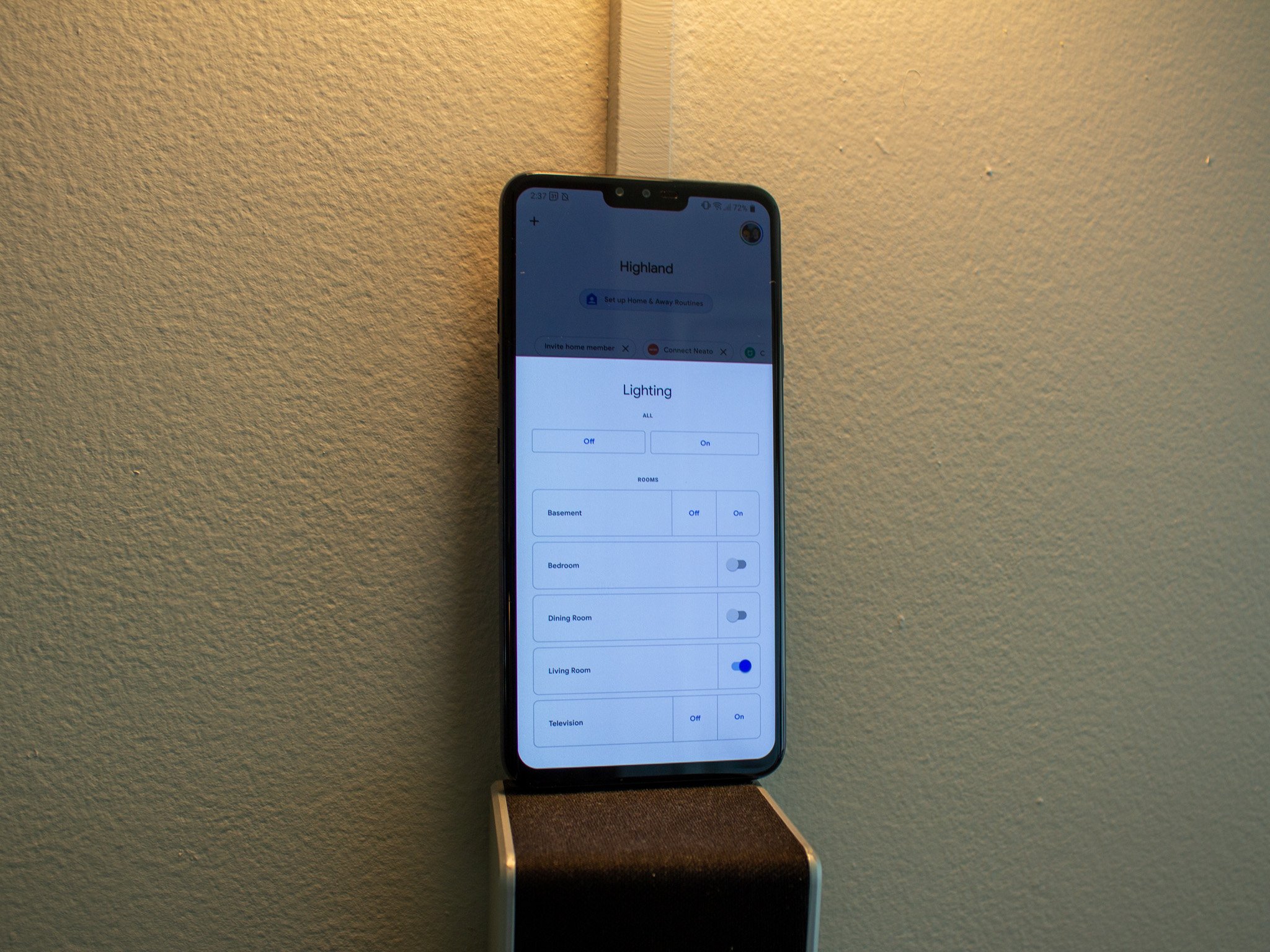

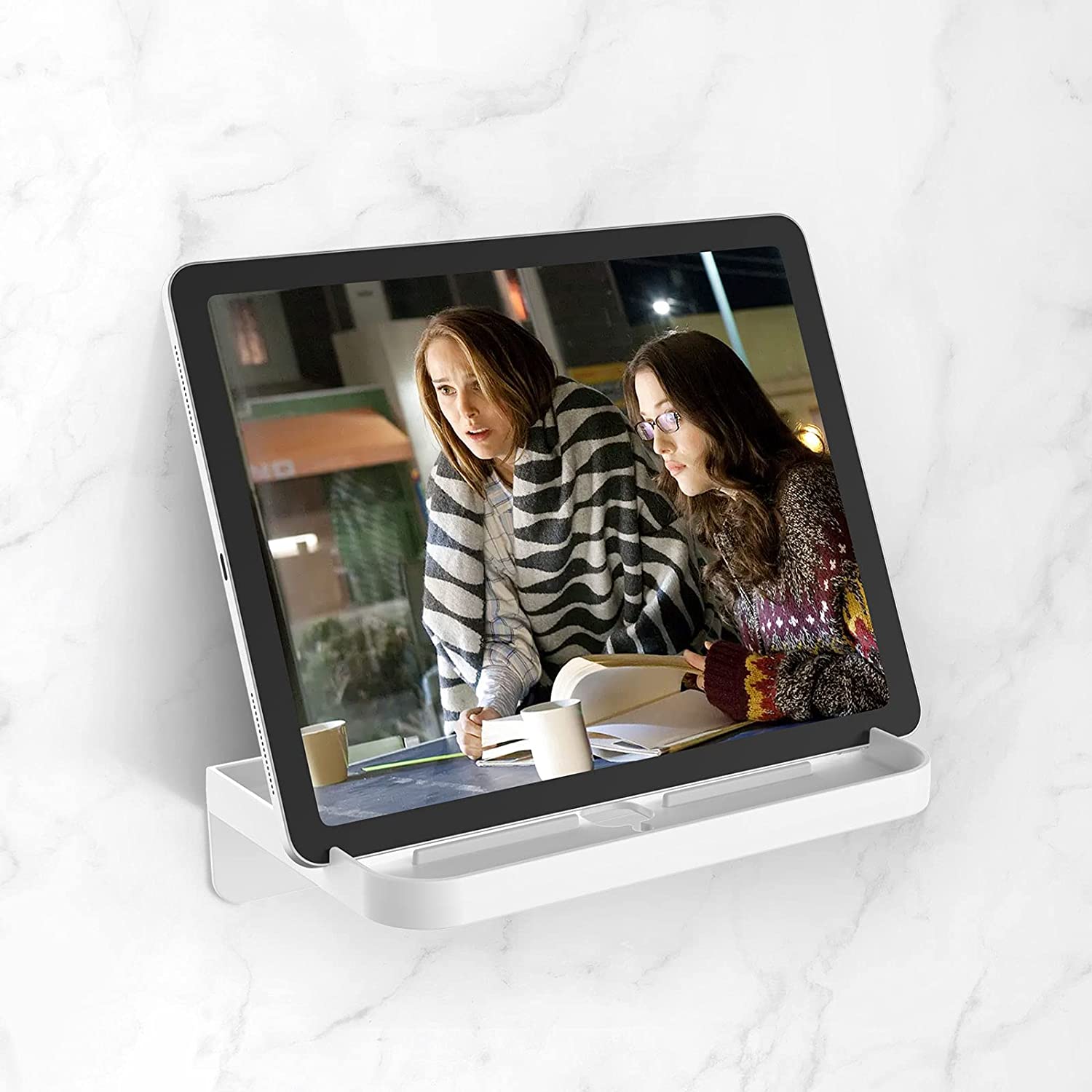
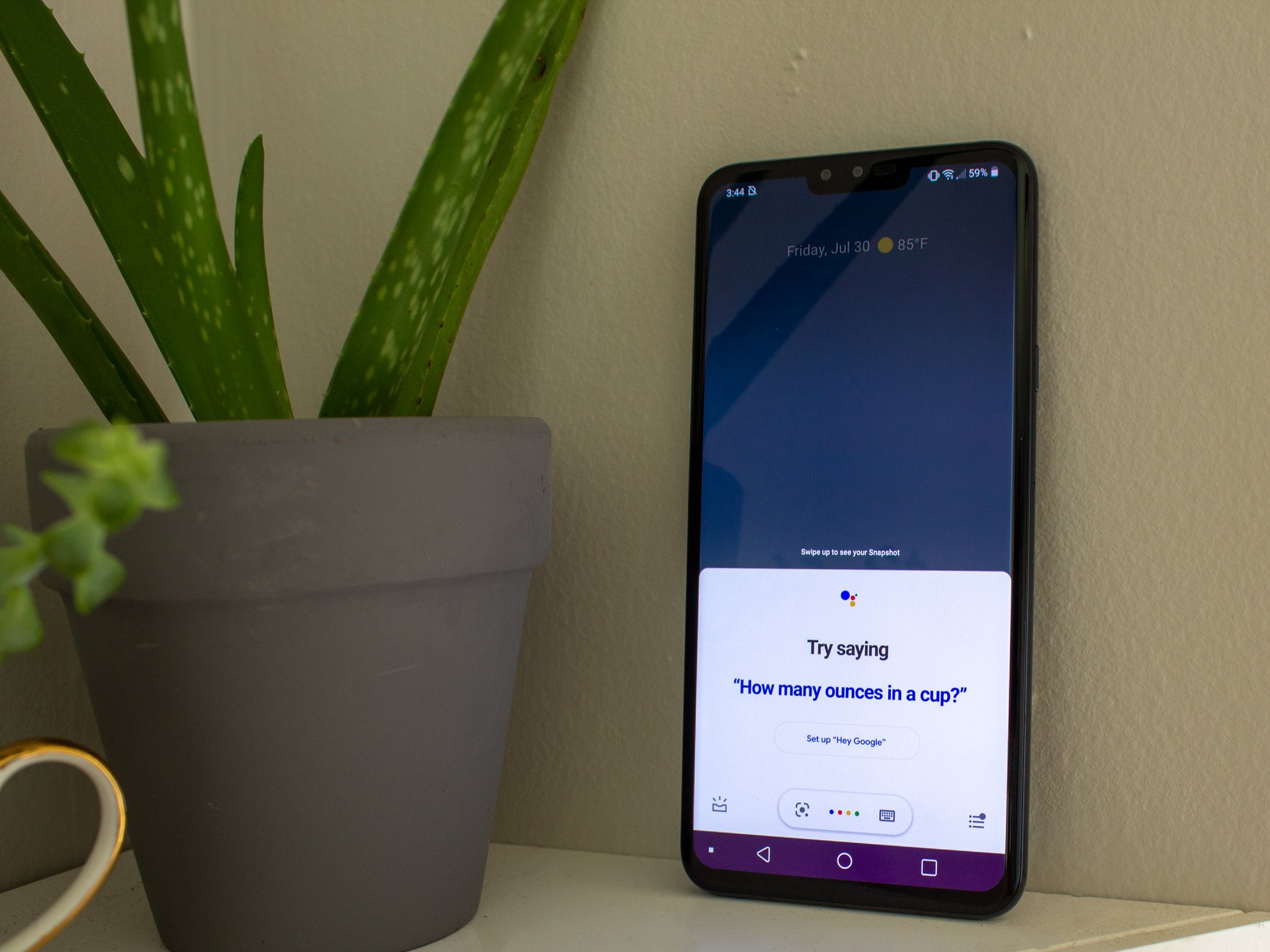


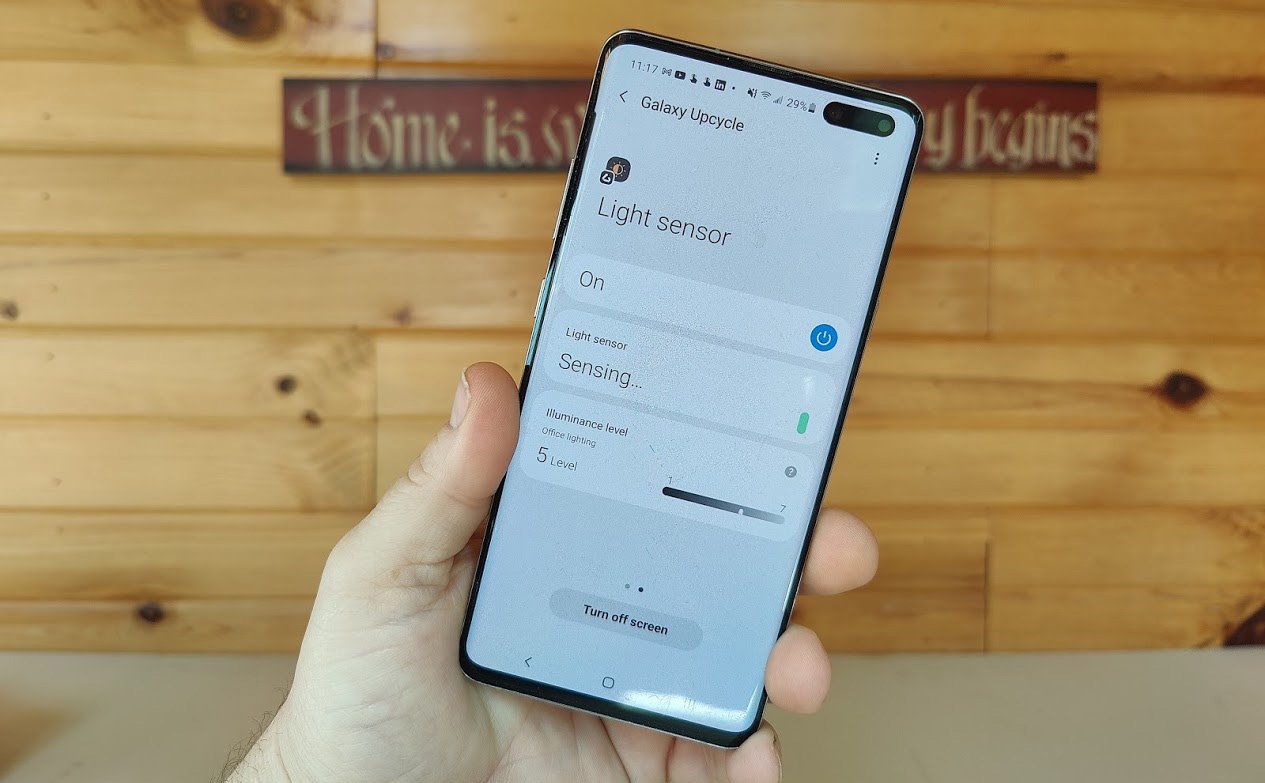










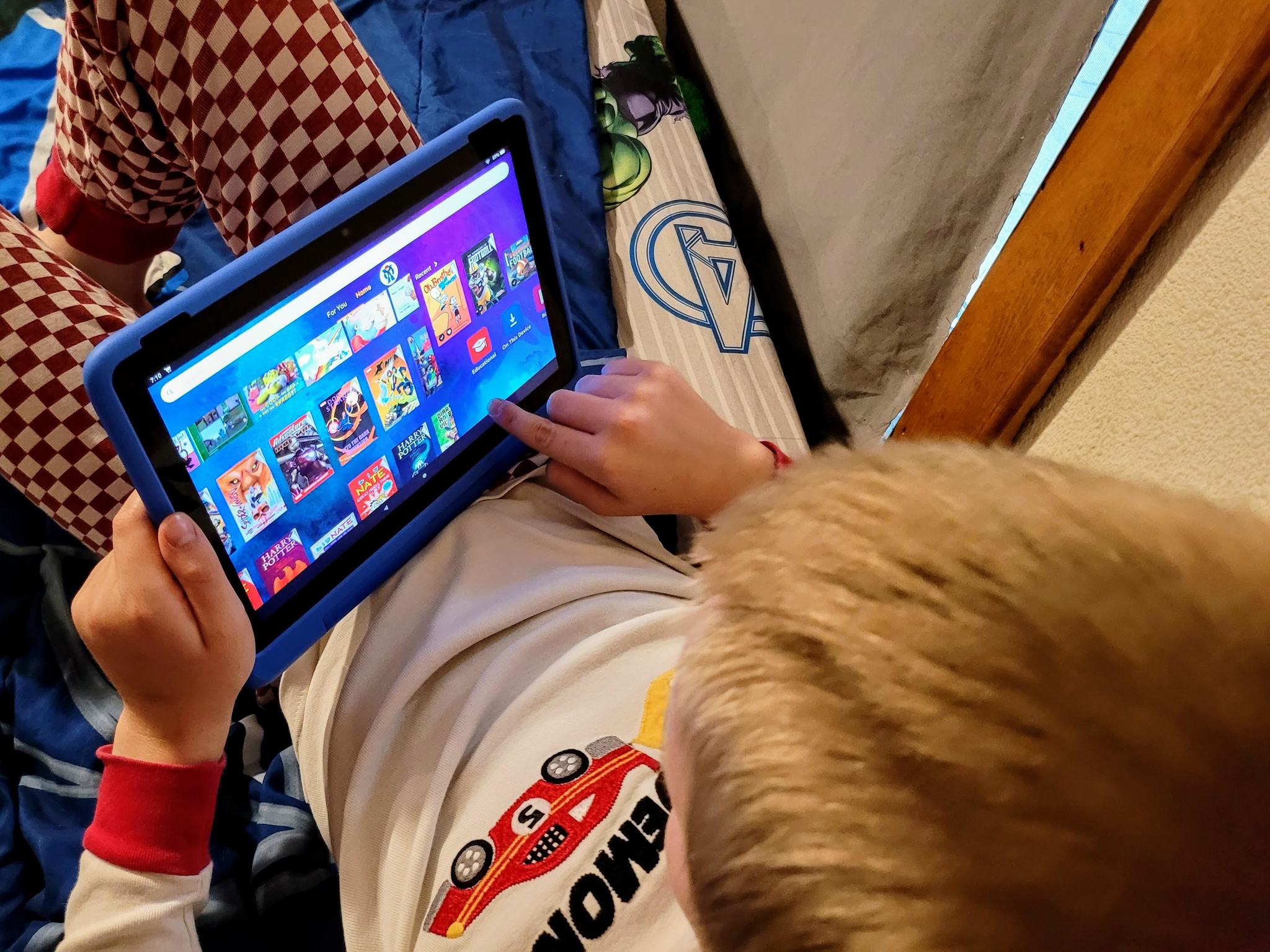

0 Response to "You Can See More: Got a bunch of old tech sitting in a drawer? We have some great uses for it"
Post a Comment