The Chromecast with Google TV has a new Google TV layout that, for the most part, is quite excellent. All your apps are close at hand, it's easy to browse for shows or films from your favorite genres, and Google Assistant means that any show or movie is just a voice command away. This is one of the many reasons the Chromecast with Google TV is one of the best streaming devices, but if you're not a fan of being constantly bombarded with Google TV's recommendations — especially on a shared device where those recommendations might be skewed — here's how to turn off personalized recommendations and enter apps only mode on Google TV.
How to turn on apps only mode in Google TV
-
On the home screen, go left to your profile picture.
-
Select Settings.
-
Select Accounts & Sign in.
-
Select your Google account.
- Scroll down to the bottom of the list.
-
Select Apps only mode.
-
Select Turn on.
- Hit the home button to exit Settings.
It'll take a second or 10, but your home screen will reload with a much more minimal interface, consisting only of your installed apps and the five sponsored ads, which you can never, ever turn off.
Unavailable services in apps only mode
This is a nice minimal look, and as much as I love it, there are a few big reasons you'll probably turn apps only mode back off within hours:
- Google Assistant and search functions are disabled.
- Purchased YouTube or Google TV content are unavailable through the Google TV interface, so you'll have to cast them from a phone or computer instead.
- Your Watchlist is inaccessible.
If you've never bought movies or TV shows from Google TV, Google Play, or YouTube, that second stipulation won't mean much, but apps only mode only shows other apps, not the actual Google TV app where your purchased content lives, This is a very off omission, and one that makes it quite difficult for longtime Google Play/Android users to avoid the normal recommendation-littered mode.
The bigger problem is that it turns off Google Assistant wholesale, so there's no using voice commands to rewind, skip ahead, or quickly bring up Moana for the millionth time rather than having to dig into the Disney+ app for it. Assistant is one of those things that you can go without using, but once you've gotten used to that
Of course, hidden in all that jargon on the apps only mode screen is the real truth: turning off your ability to see the recommendations doesn't stop Google or any other apps from tracking your watch history. Apps only mode just turns off the visual recommendations, it changes no privacy settings to limit what data is collected on you and your viewing habits.
Google wins the living room
Chromecast with Google TV
Google Assistant commands and recommendations to save movie night.
With a perfectly compact remote, three color options, and the latest Google TV interface to serve up all your content in a rich new style. While the Chromecast with Google TV may be a bit short of internal storage, it's the perfect size and price for your living room, kitchen, or any room your TV's apps are failing in.
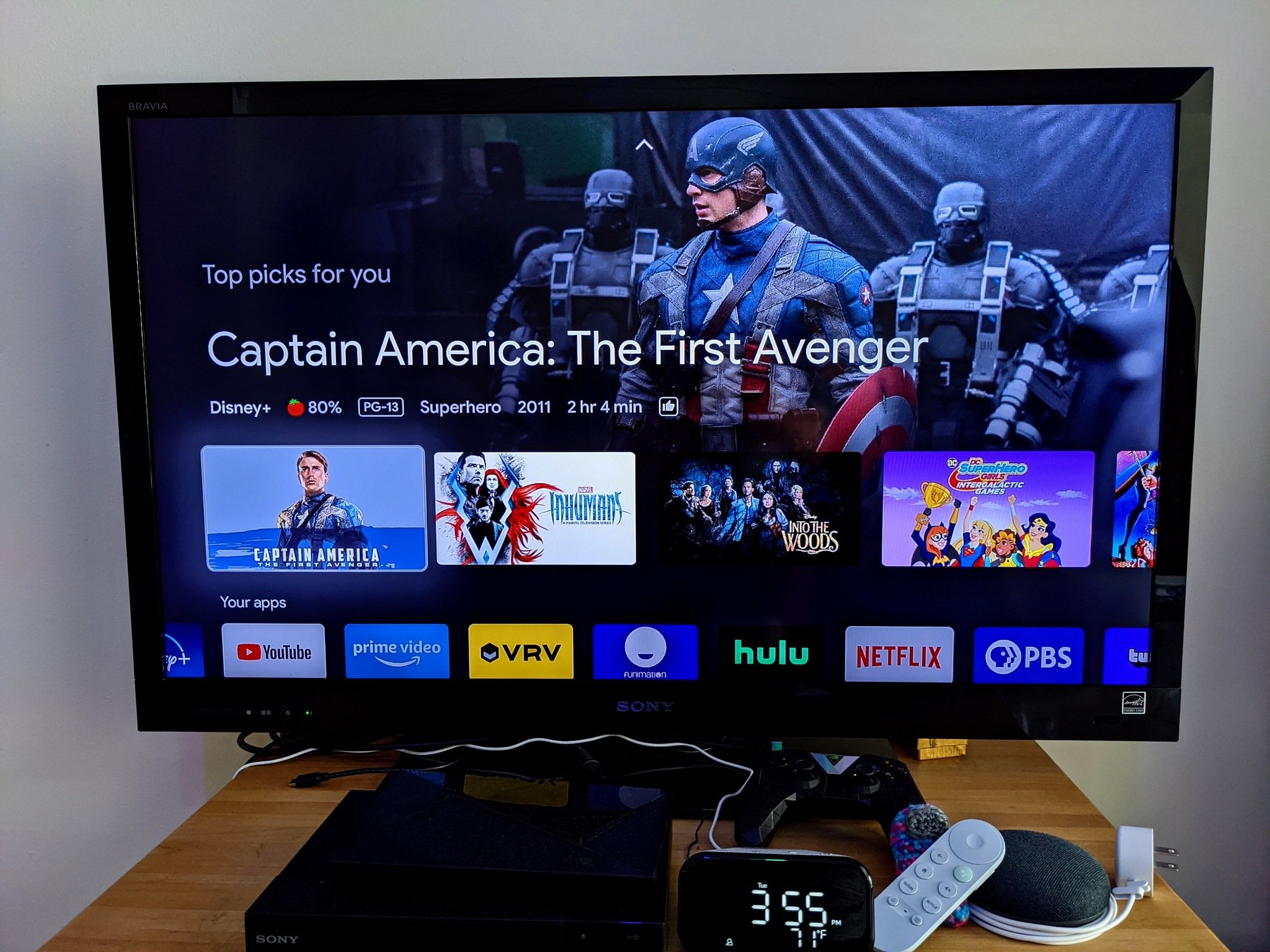
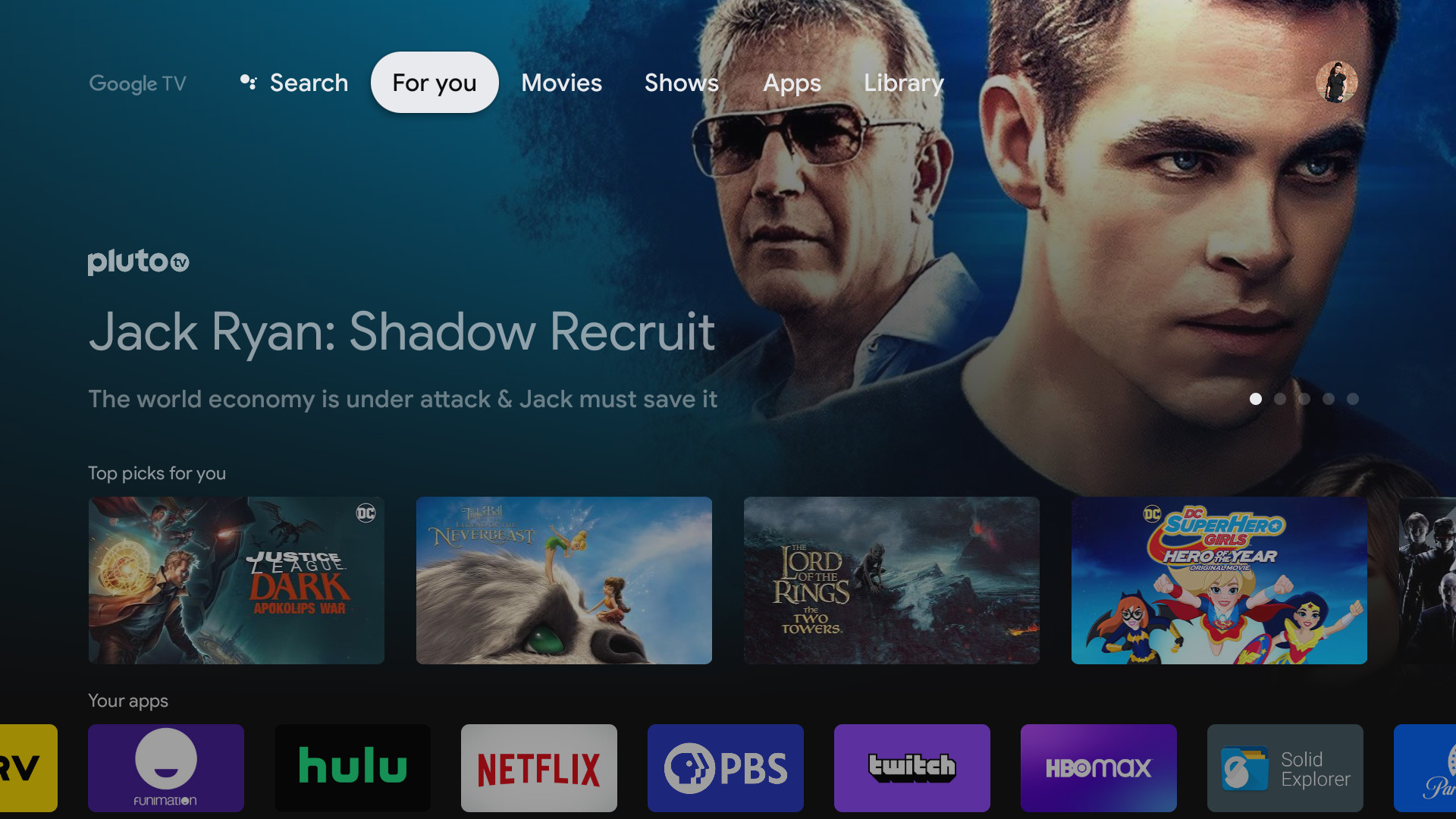
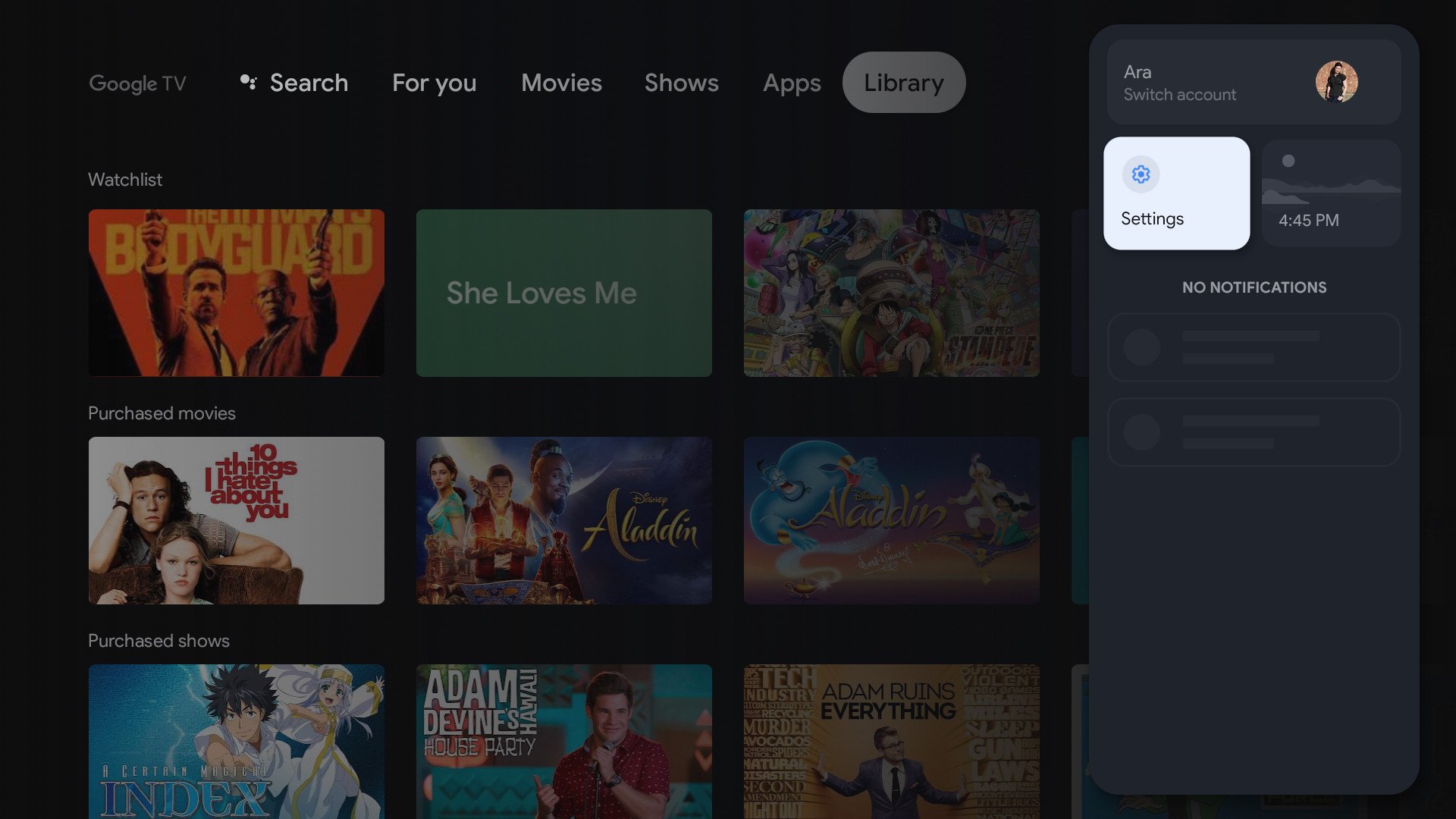
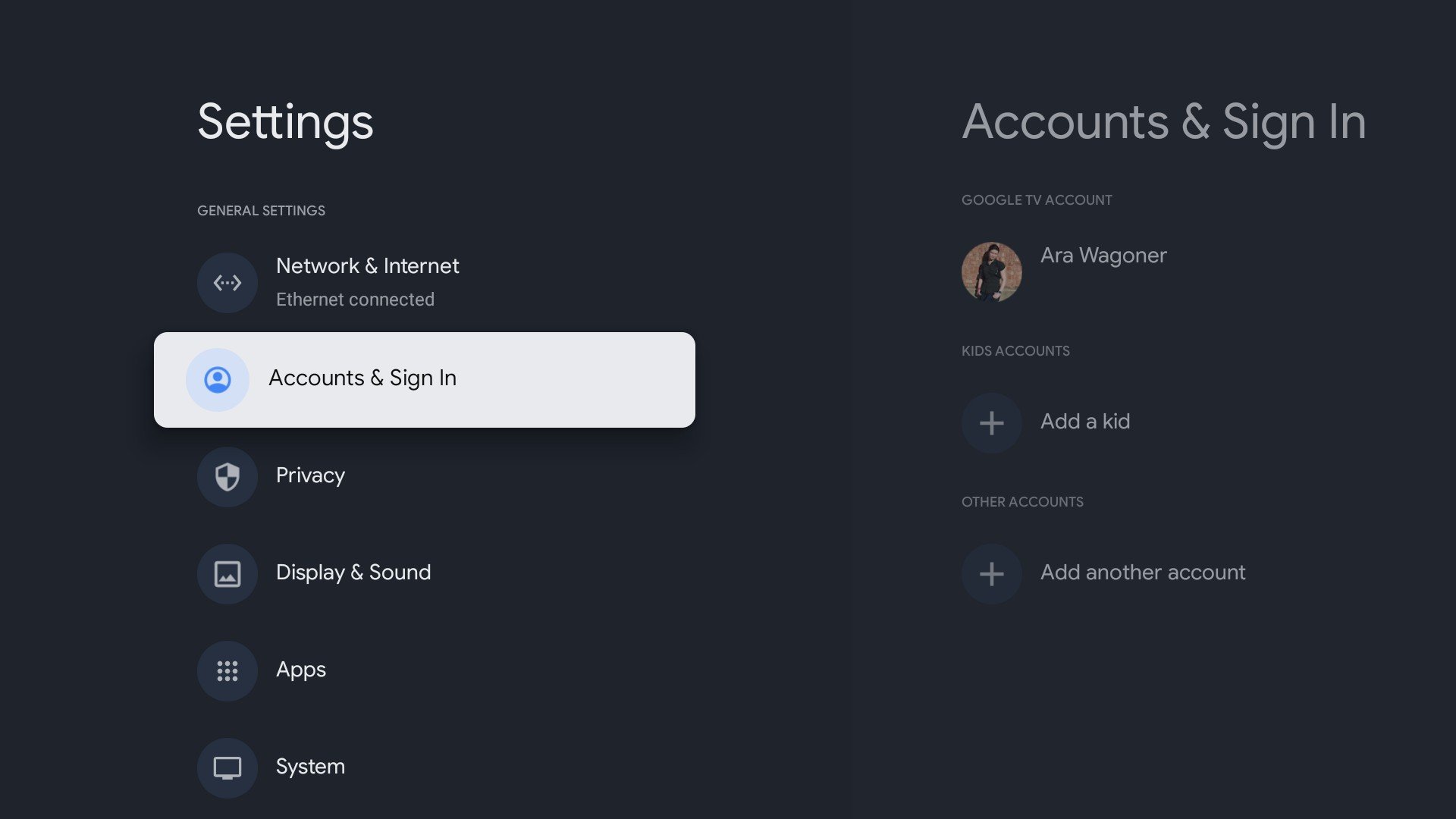
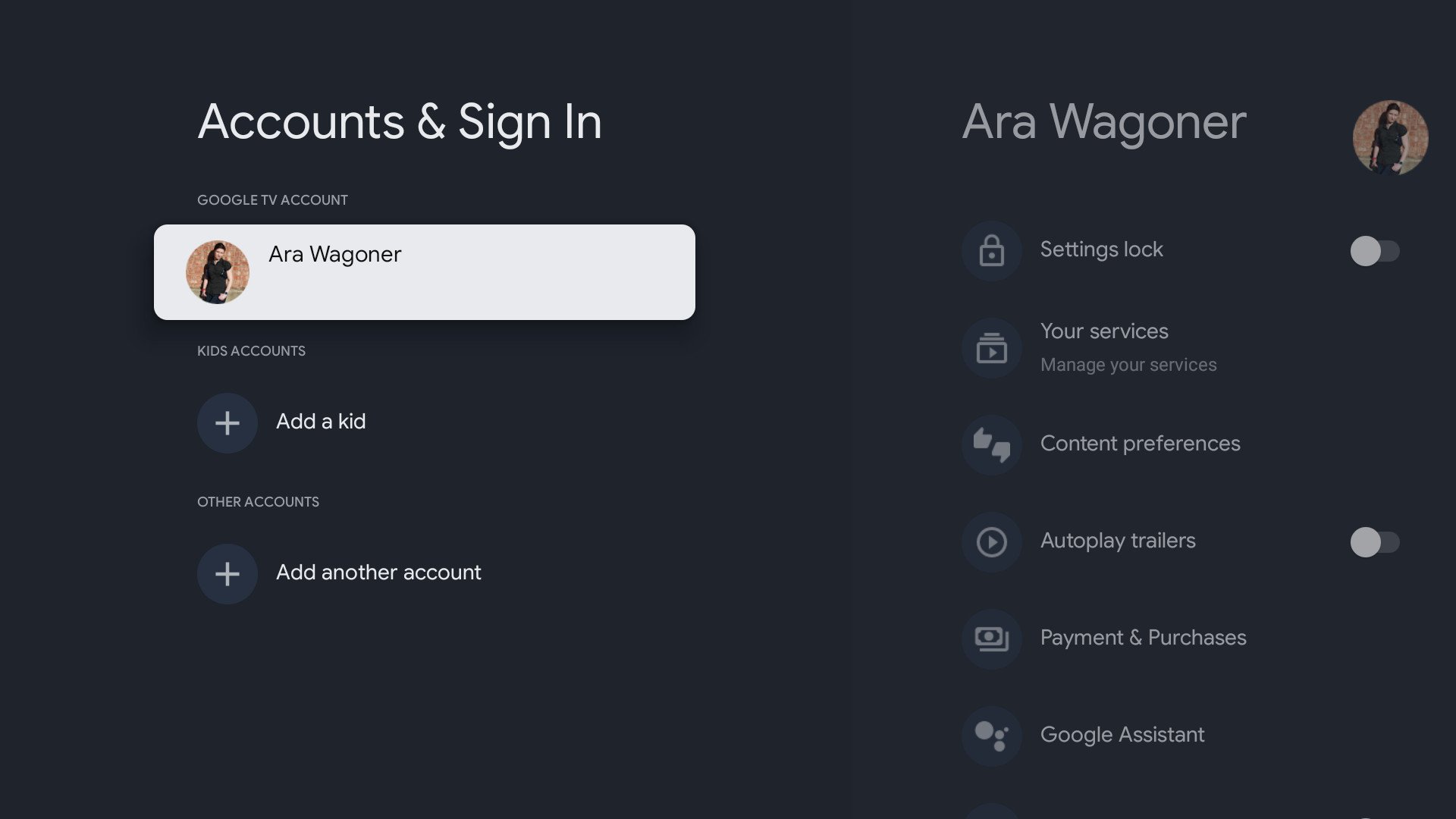
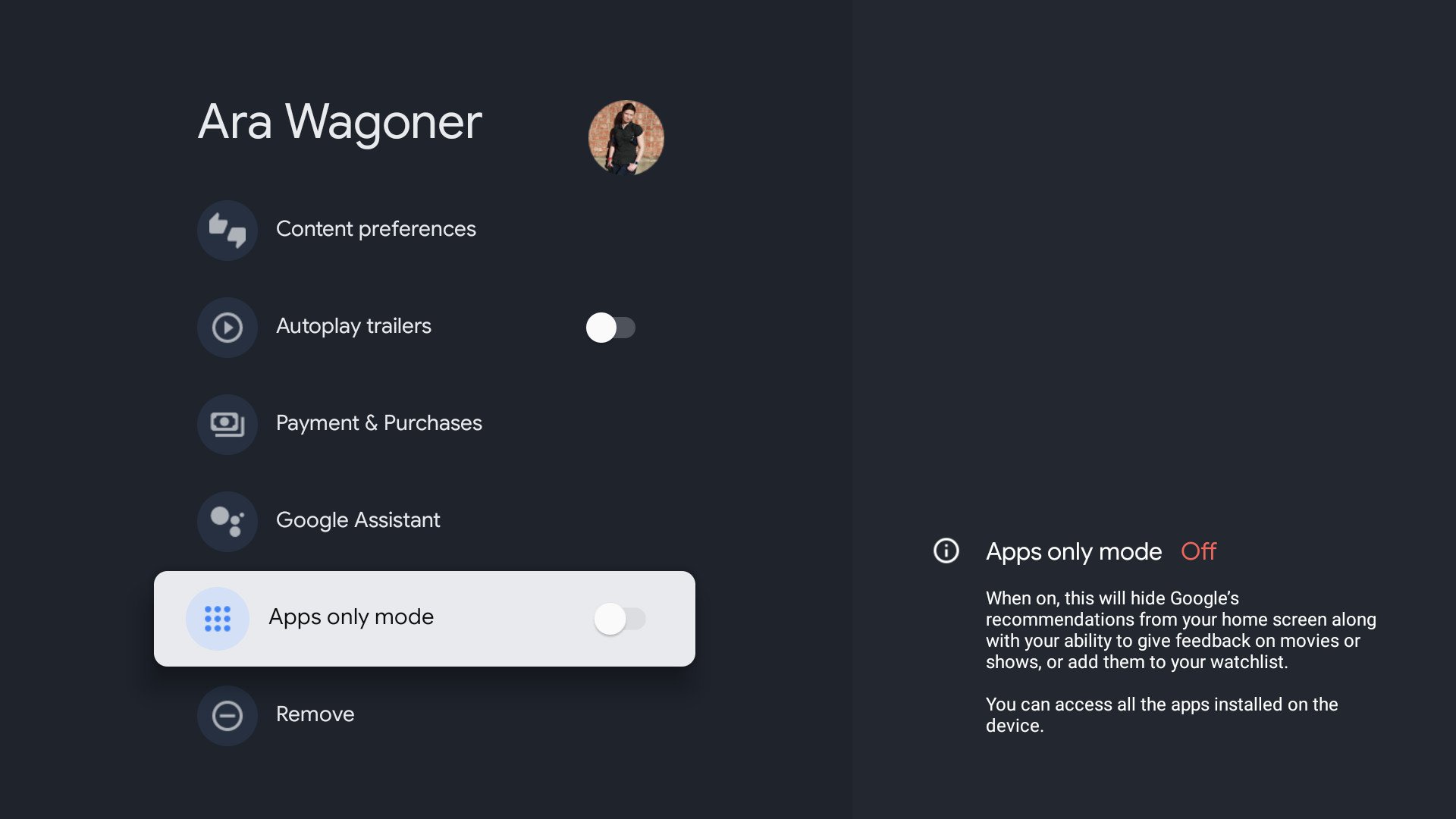
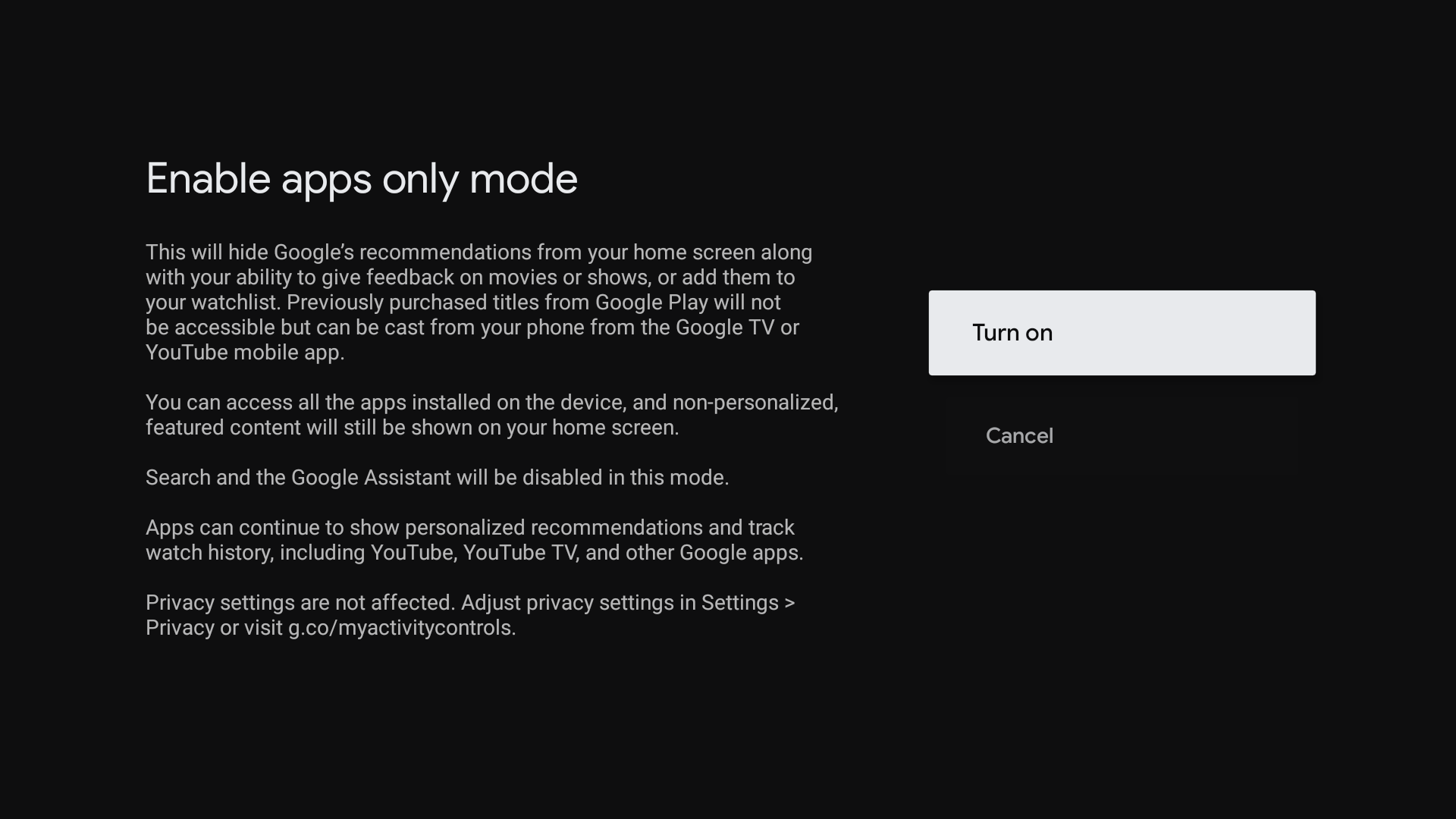
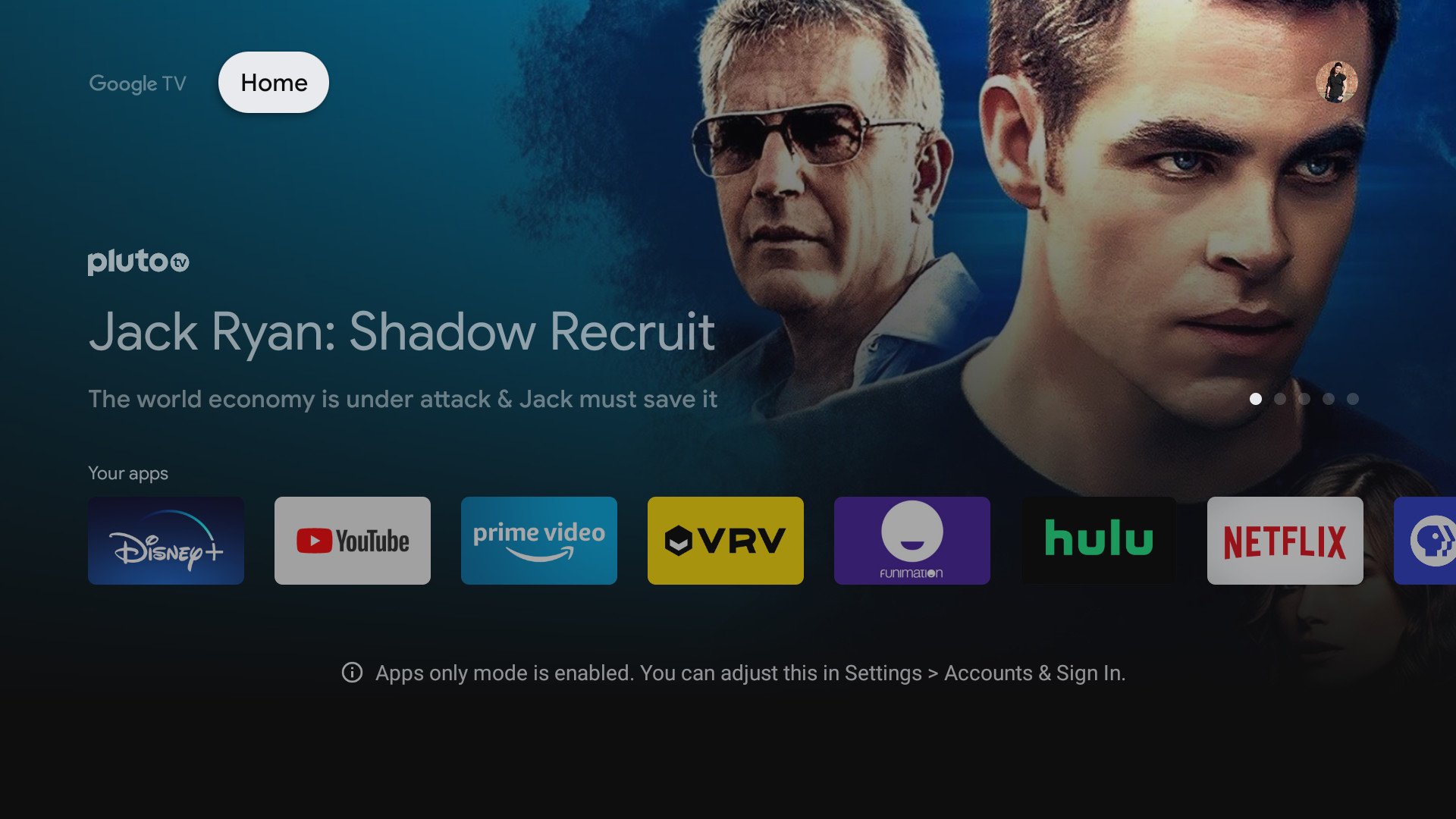
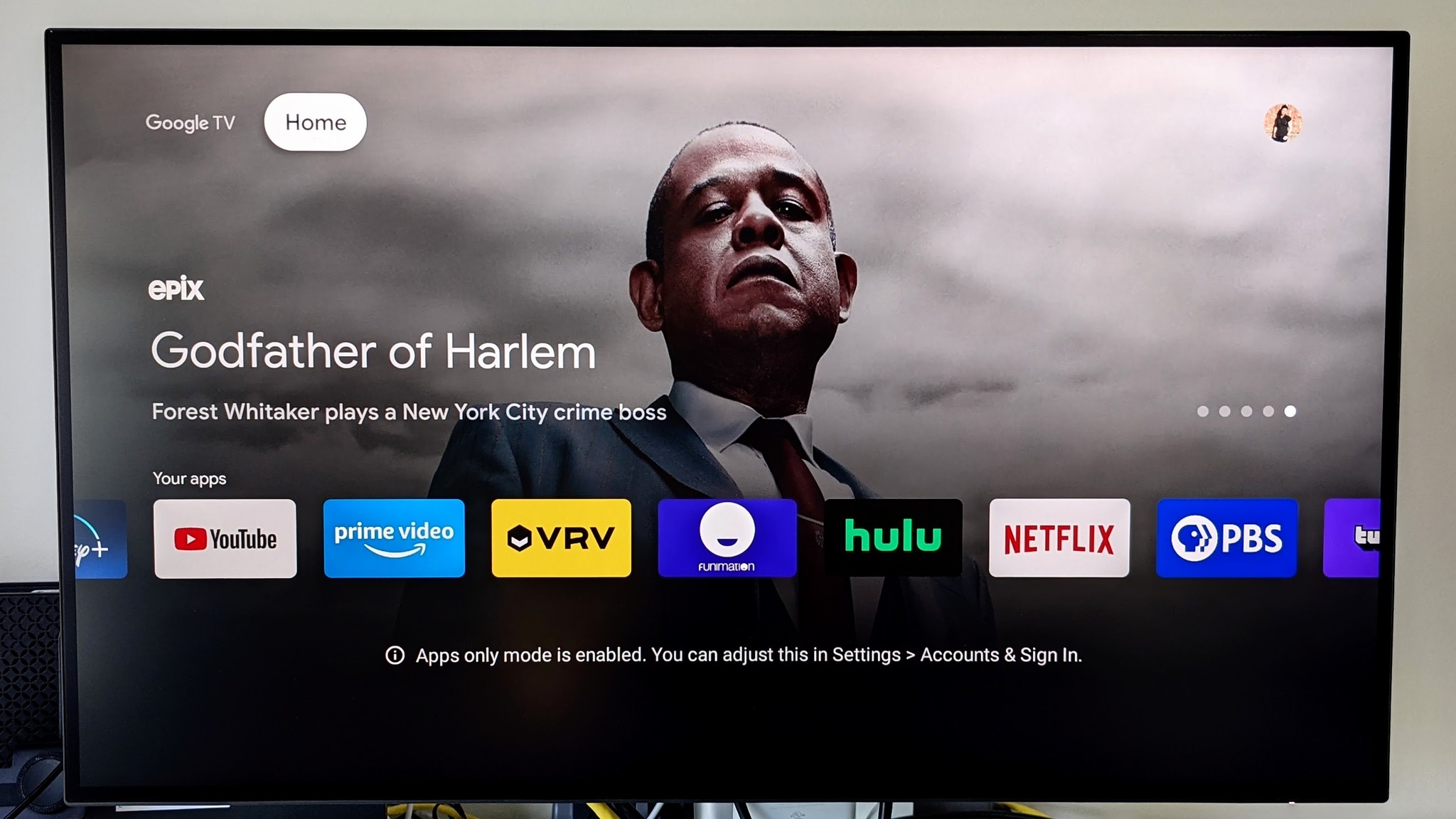

0 Response to "You Can See More: How to get rid of personalized recommendations on Chromecast with Google TV"
Post a Comment