Bob still owe you for pizza last night? Send him this article.
Whether you have one of the best Android phones or one of the cheapest, Google Pay is the go-to app for all things mobile payments. You can use it to pay for goods at stores that accept NFC, split shared expenses like dinner and utility bills, earn rewards cash, and send money to friends and family. Though it's far from the only app that allows you to send and receive money from your contacts, the app's recent redesign and all of the other features it offers make it a fantastic all-in-one solution for money management.
How to send money in Google Pay
Whether you lost a bet with a friend or you need to pay your roommate back for last month's energy bill, sending money in Google Pay is about as straightforward as it gets.
- Open the Google Pay app.
- Under People on the main screen, tap the contact you want to send money to, or tap Pay friend or group to find them in your contacts list if they don't appear initially.
-
On the following screen, you'll see your payment history with this contact, along with any messages you've sent back and forth. Tap Pay to begin the money transfer process.
- Enter the amount you wish to send your contact. From here, you can choose to add a note to your payment, as well.
- Tap the checkmark button in the bottom right corner of the screen.
- Select a payment method, then tap Pay $.
- You'll receive a confirmation once the money has been successfully sent.
How to request money in Google Pay
Requesting and receiving money is just as easy as sending it — which is great, since there's nothing worse than chasing down money you've loaned out to friends.
- Open the Google Pay app.
- Under People on the main screen, tap the contact you want to send money to, or tap Pay friend or group to find them in your contacts list.
-
In your payment history view, tap Request near the bottom of the screen.
- Enter the amount you wish to request from your contact, and add a note for context.
- Tap the checkmark button in the bottom right corner of the screen.
- Tap Request $.
- You'll receive a confirmation once your request has been sent, as well as a notification once you've received payment.
How to split a payment in Google Pay
Sending or requesting money in Google Pay is simple enough, but one of the more useful tools for nights out with friends is the ability to split payments amongst a group. Thankfully, that's an easy process, as well.
- Open the Google Pay app.
- Tap Pay friend or group.
-
On the following screen, select the people from your contacts list with whom you'd like to split a bill. If a contact isn't already on Google Pay, you can tap the Invite button to get them started.
- Once you've selected your contacts, name the group to help everyone keep track of things, then tap Next.
- Enter the bill total to be split evenly within the group.
- Name the expense and tap Send request.
- Like with individual payments, you can converse within the group page and keep track of who's already made their payment.
Time to get paid!
The newly redesigned Google Pay app is a clean slate for Google's mobile payment system, and makes managing money between friends much easier than before. Have additional questions? Sound off in the comments below!
Google Pixel 5
$699 at Amazon $700 at Best Buy $699 at B&H
What better way to send and receive money in Google Pay than with Google's own top-end phone? The Pixel 5 has all-day battery life, constant software updates, and some of the best cameras on the market — all in a compact, pocket-friendly package.
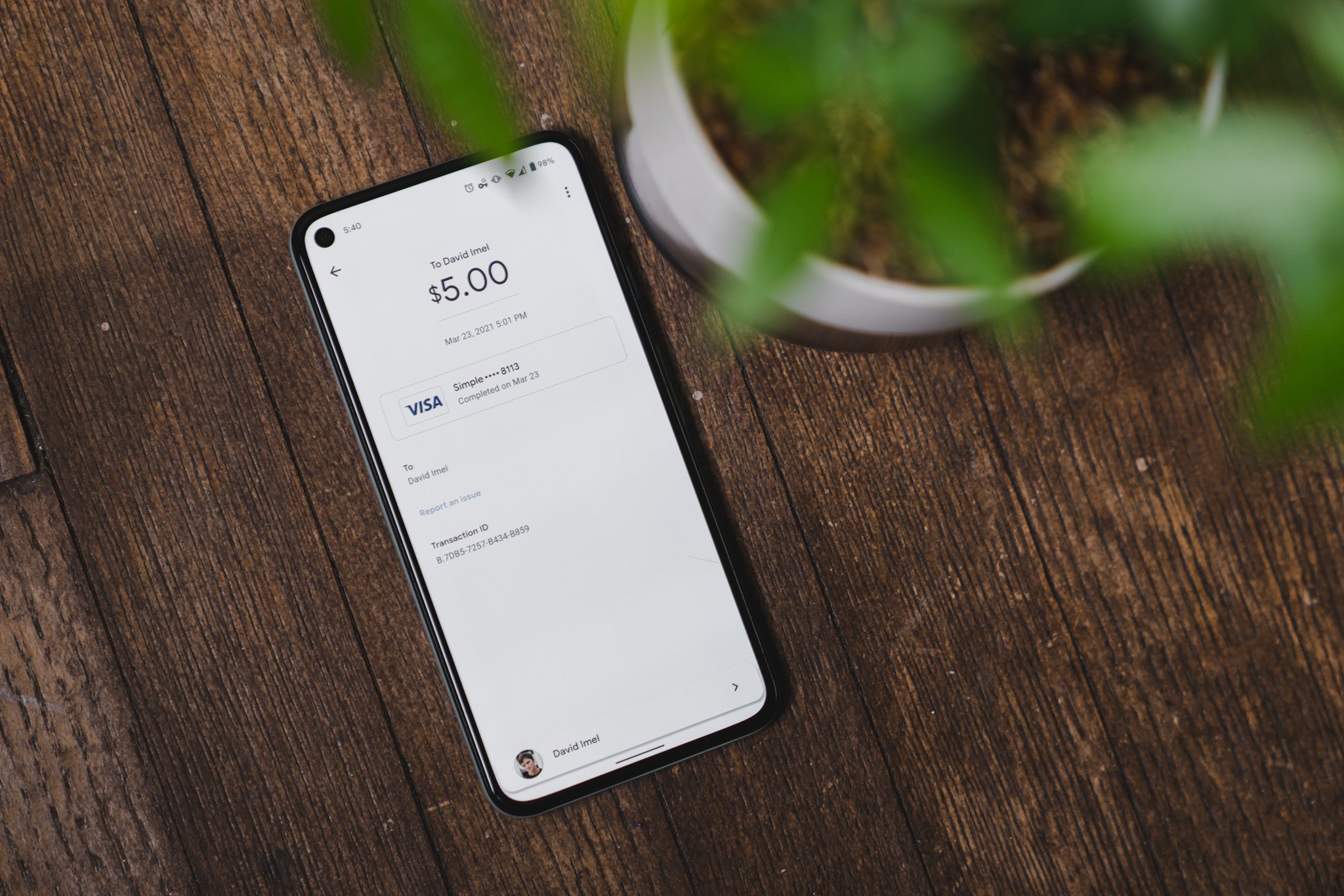
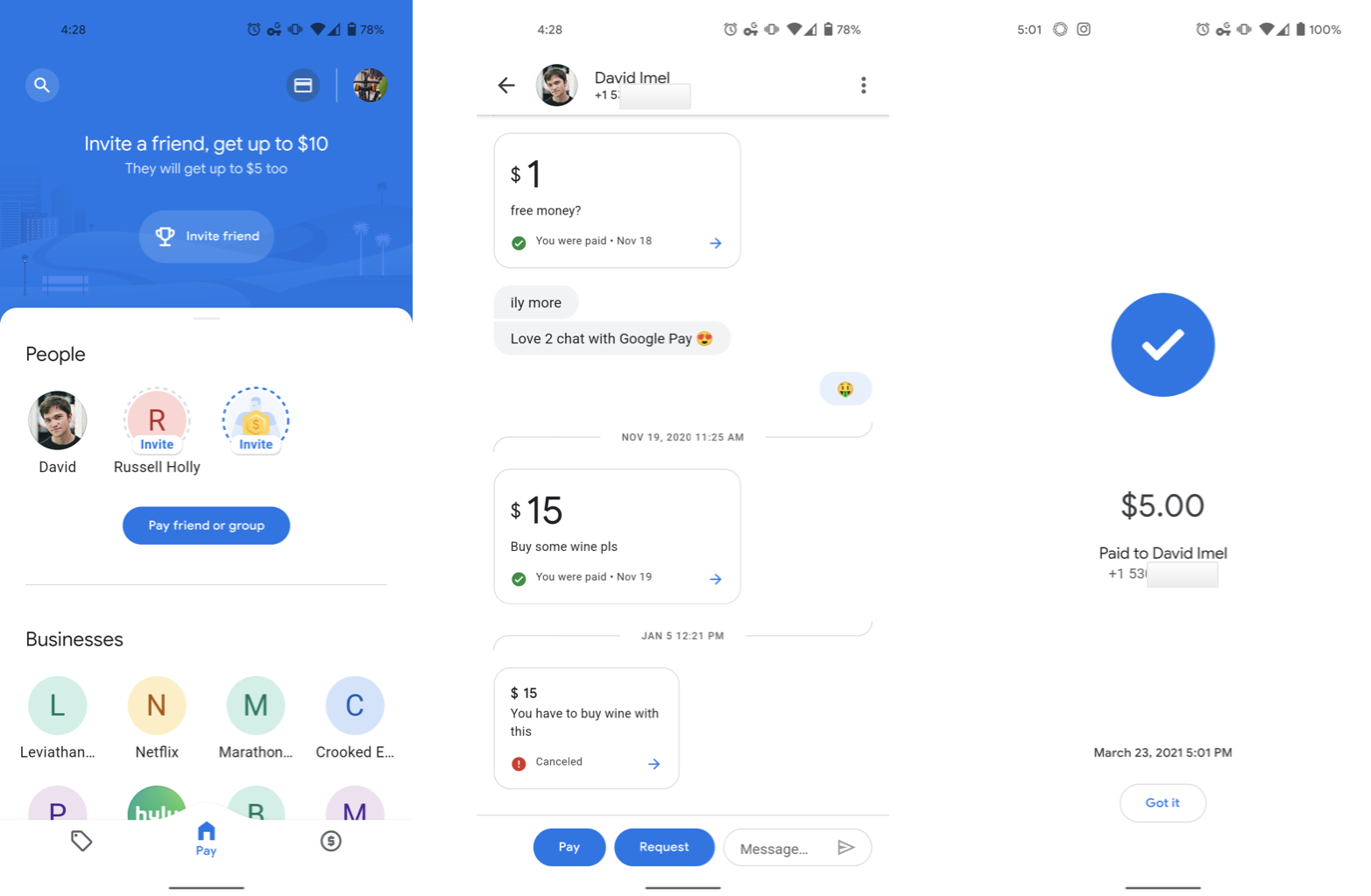
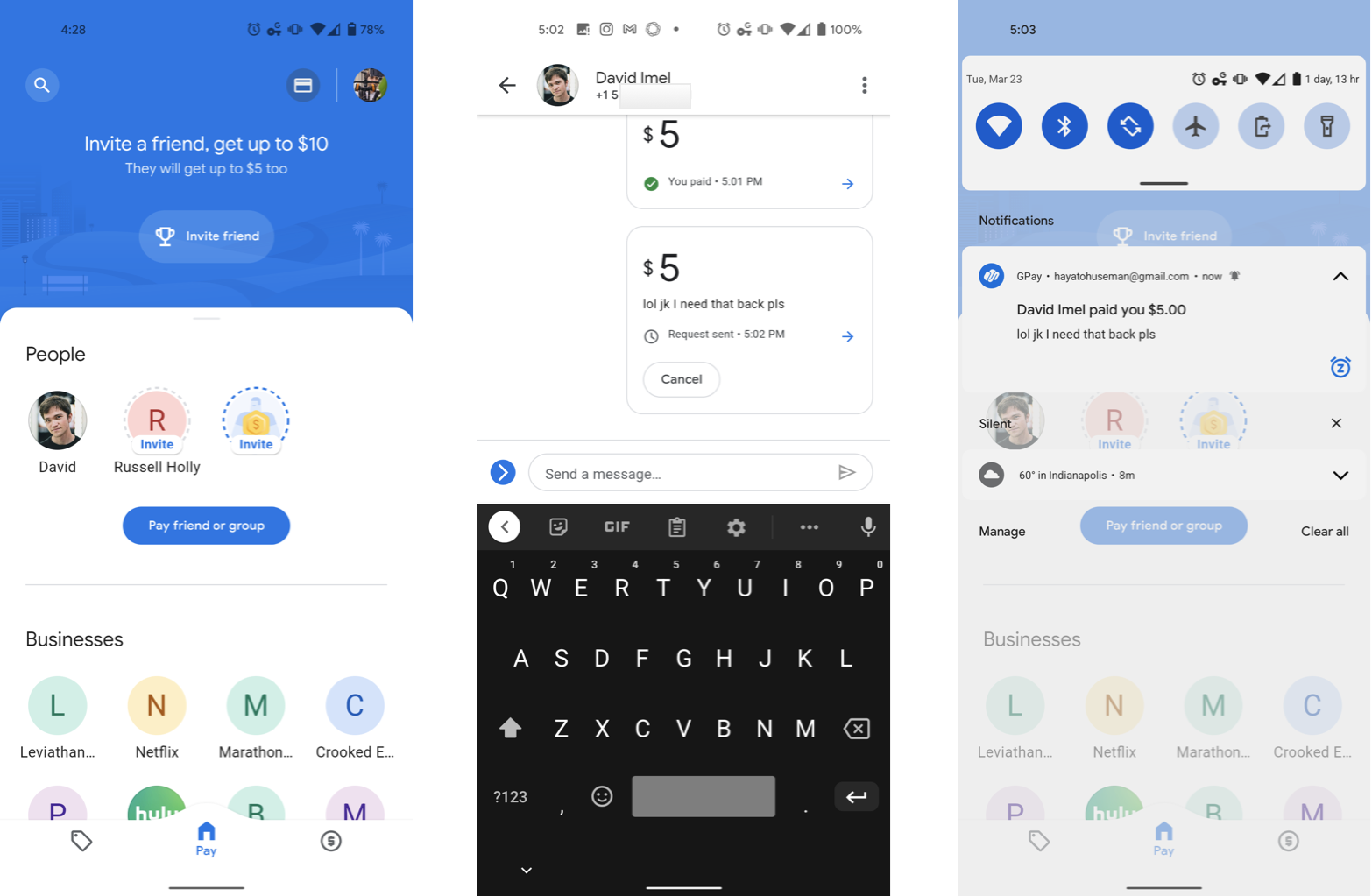
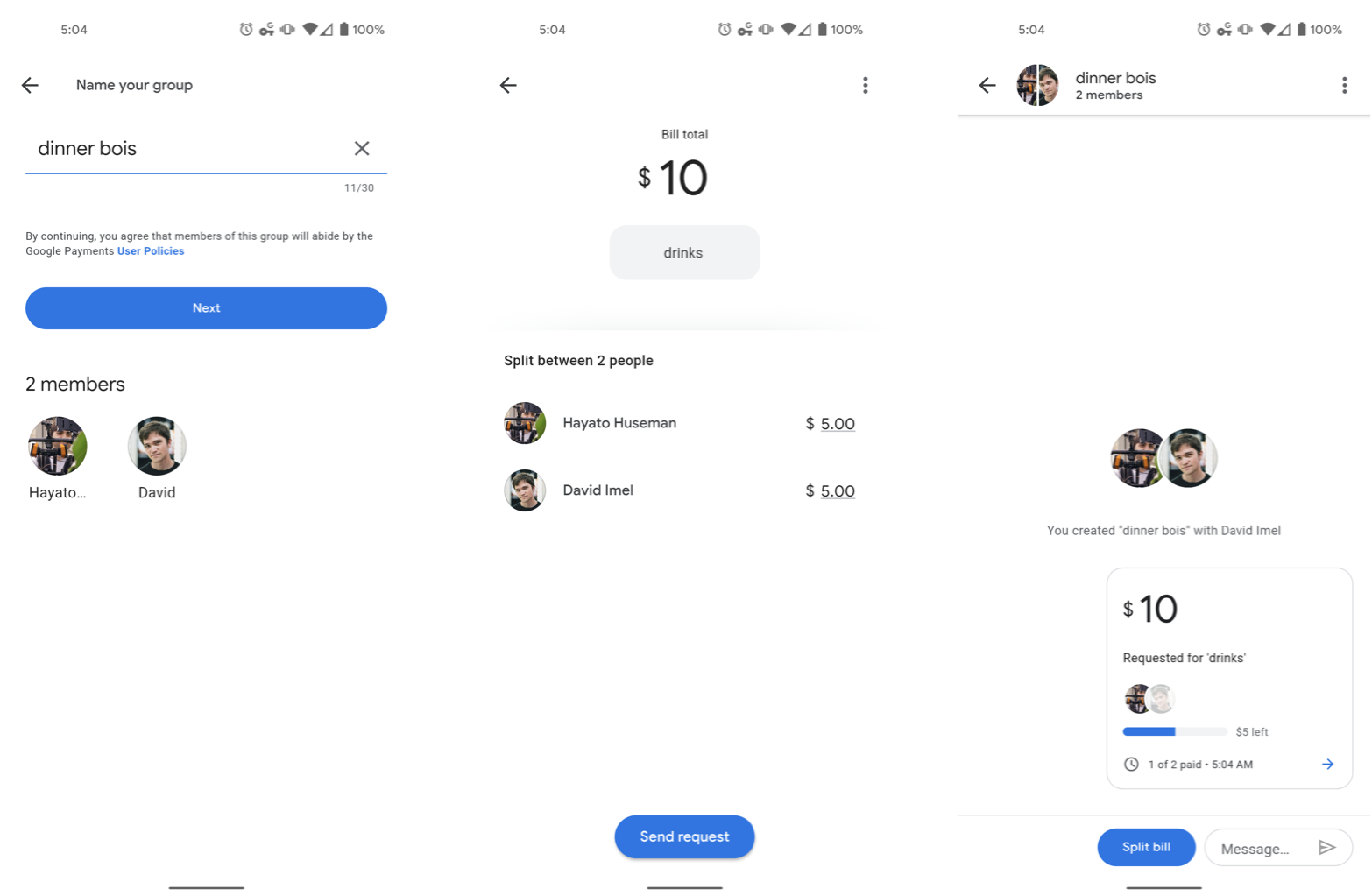
0 Response to "You Can See More: How to send and request money using Google Pay"
Post a Comment