One of the greatest benefits of live TV streaming services like Sling TV is the ability to cancel whenever you choose. Unlike traditional cable packages that lock you in with a contract, Sling TV lets you end your membership at any moment. There are so many streaming services these days that the most affordable way to stay entertained is to subscribe to only a few at a time, watch what you're interested in, and then cancel your subscription when you're done binge-watching! Sling makes this extremely easy, too.
You can cancel your Sling TV subscription with just a few simple steps.
1. Visit Sling's website
You'll first want to navigate to Sling's website at www.slingtv.com. You can do this on your phone, computer, or practically any other device that can browse the web.
2. Head to your account settings
Next, click on the tiny icon of a person in the top-right of Sling's homepage. It's located right next to the Sign Out button on the black banner at the top of the page. This brings you right to your account settings on Sling.
3. Sign in at Sling
Sling may have you confirm your identity before viewing your account settings by having you sign in again. Log in and you'll be taken to your account settings.
4. Choose 'Cancel Subscription'
On the account settings page, you'll notice a button that says Cancel Subscription in the section titled "Your Subscription". Click this button to cancel your Sling TV subscription. An exclusive offer to keep you signed up may appear, in which case you will need to click Cancel Subscription on the offer to confirm the cancellation.
5. Let Sling know
After cancelling your subscription, Sling TV has a short survey where you can let the team know why you're ending your membership and whether you're likely to return. While you don't need to answer these questions, your answers could help make Sling better for future subscribers. Click Continue at the bottom of the page to reach the final confirmation screen.
6. Ending your subscription
After the short survey, Sling has a small reminder that lets customers know they can resubscribe at any time and then prompts you to enter your password for final verification of the cancellation.
Once you've entered your Sling TV password, you can click Cancel My Subscription after which you should see a goodbye message from Sling in recognition of your subscription's end.
Now that your Sling TV subscription is cancelled, maybe it's time to try something new? This guide to free streaming service trials can help you get signed up for a new service in seconds.
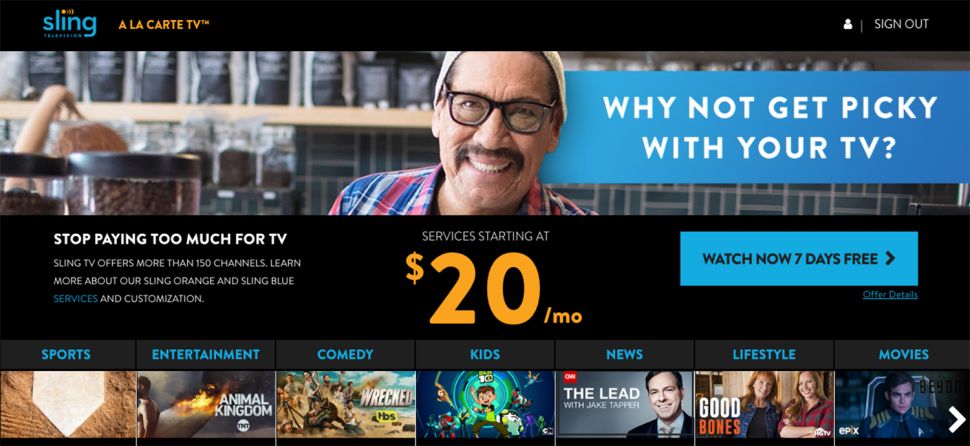

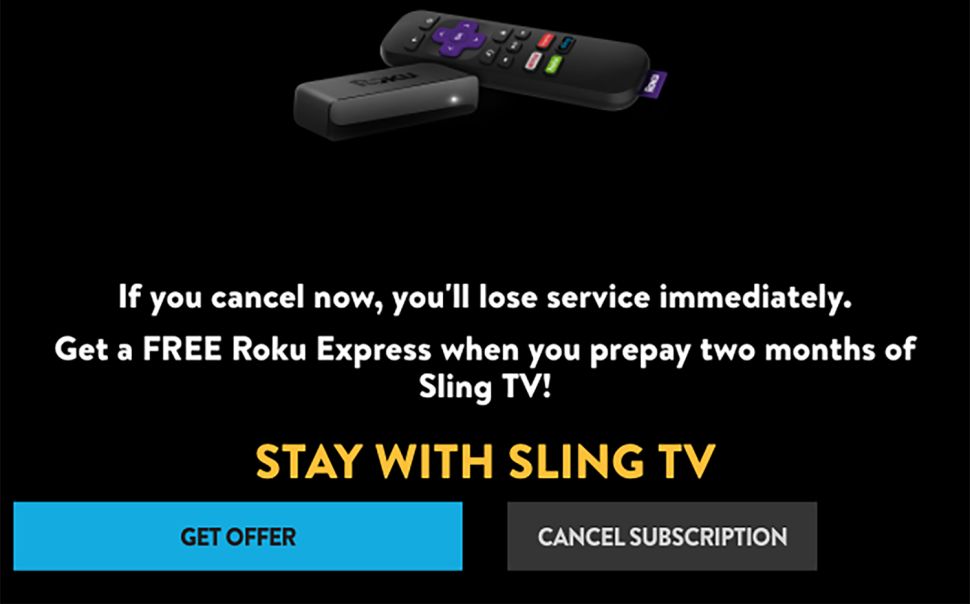
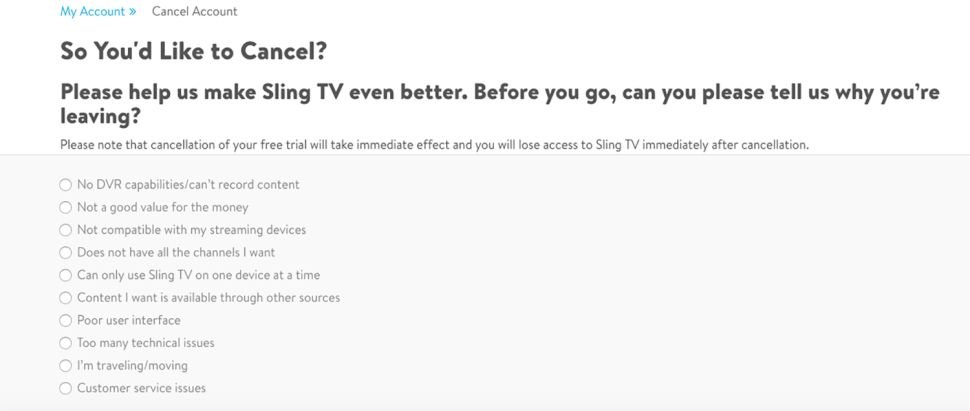
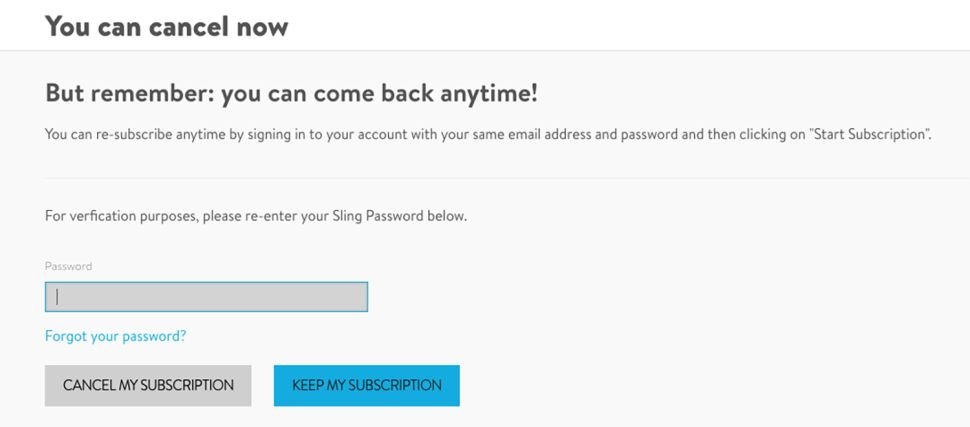
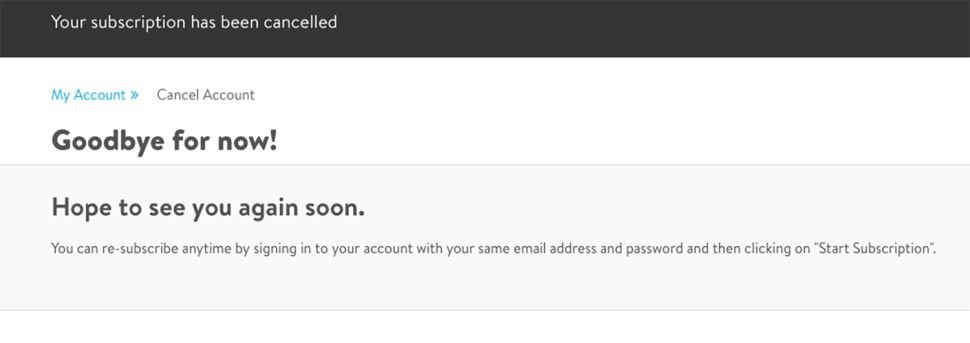
0 Response to "You Can See More: How to cancel Sling TV"
Post a Comment