You can install an unofficial Google Assistant client on Windows, macOS, and Linux, and it's surprisingly functional.
Google Assistant is available on just about every platform. It's on most phones sold today — including feature phones — smart speakers, on your wrist, in your car, and on TVs that are powered by Android TV. While Google has done a great job making Assistant easily accessible across a range of devices, it still isn't available for desktop computers.
Sure, the best Chromebooks and Chrome OS products have offered Google Assistant for some time now, but there wasn't an easy way to get Google's digital assistant running on Windows, macOS, or Linux. That's changing now thanks to an unofficial Google Assistant desktop client released by Melvin Abraham on GitHub.
The client uses the Google Assistant SDK to bring the digital assistant to your desktops and laptops, and it works astonishingly well. You can install it for Windows, macOS, and Linux machines by heading to the Releases page and downloading the package for the relevant OS.
I set up the client on Windows, and because it hooks into the Assistant API, it works just as well as Assistant on the Nest Hub or other smart speakers for regular questions. You can ask routine queries — weather information, sports scores, and the like — or use Assistant to manage Google Home compatible devices. I was able to control my lights and turn on my purifier, and it was incredibly cool to do so directly from my desktop.
The downside is that although the desktop client comes with an executable installer, you will need to set up the Google Assistant API with Google Cloud and create a custom token. There's a detailed guide that walks through the entire process, and it shouldn't take more than 10 minutes to set it up.
Once you've configured the client with a key, you can start using Google Assistant on your desktop. There's no hotword detection yet, so you'll have to use a shortcut to pull up Assistant, but you can set it up so that the mic is automatically enabled once you hit the shortcut.
The client itself offers a lot of customizability, much more than what Google would provide if it ever decided to launch a desktop version of Google Assistant. There's the ability to toggle between light and dark mode, enable Continuous Conversation or auto-scaling options, trigger the ping sound whenever you engage the mic, adjust the window float behavior, and more.
While there's a lot on offer here, you do miss out on a few Assistant mainstays. Assistant routines don't work just yet, and the client doesn't pair with Spotify or other streaming services to cast music. One of my most-used commands for Assistant is to trigger music playback to connected speakers in my office, and I wasn't able to do that here. The client itself is still in its infancy, and it is possible we'll get other versions that allow it to hook into streaming services — there's already another client that connects to Spotify.
The biggest hurdle for these clients is the initial configuration: because Google doesn't give out production API keys for a desktop client, you're essentially setting up a custom instance of Google Assistant for your machine. Then there's the possibility that Google may limit the usage of the Assistant API to prevent it from tying into the front-end interface on Windows, macOS, or Linux machines — crippling these client workarounds.
We'll have to wait and see how the situation evolves, but if you've been wanting to try out Google Assistant on the desktop for a while, there's a reliable way to do so now. As for me, I'm going to continue using the Nest Hub that sits on my desk.
A true standout
Google Nest Hub
$90 at Best Buy $90 at Walmart $90 at B&H Photo
Still the best way to use Google Assistant
The Nest Hub's 7-inch screen makes it the best way to interact with Google Assistant. You get a dashboard that lets you control lights and other smart appliances, you can make audio calls using Duo, easily stream music and videos, and do so much more.

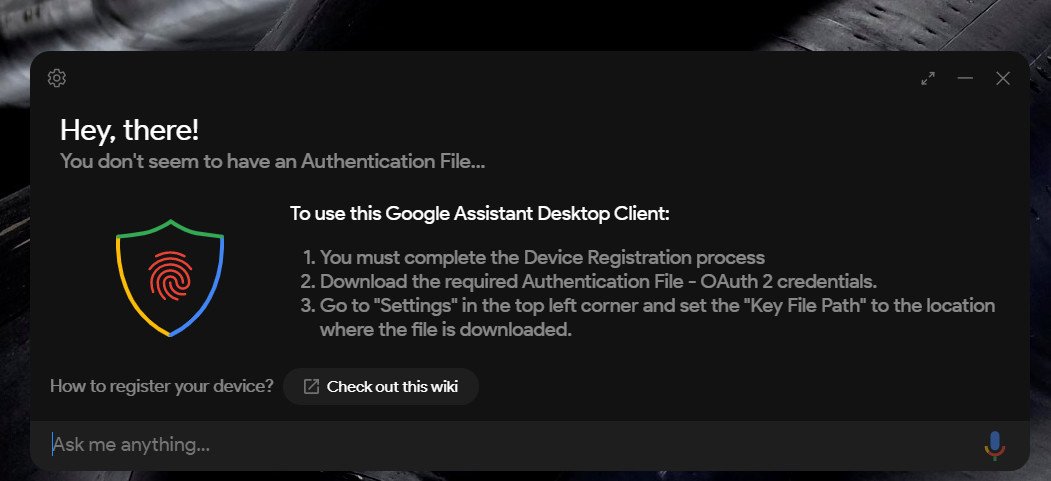
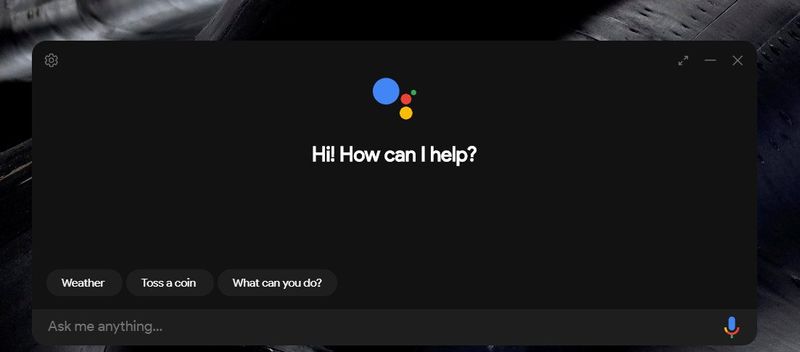
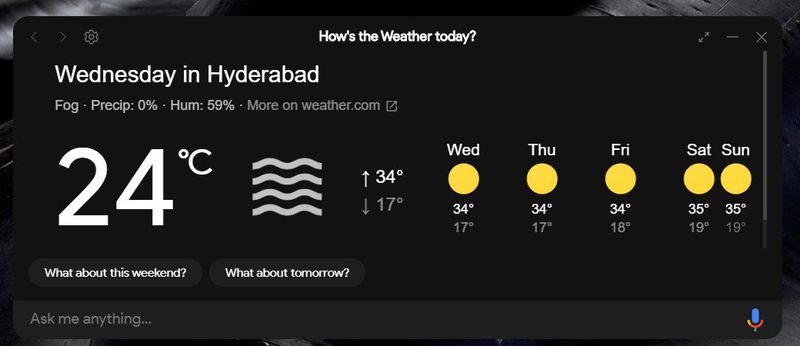
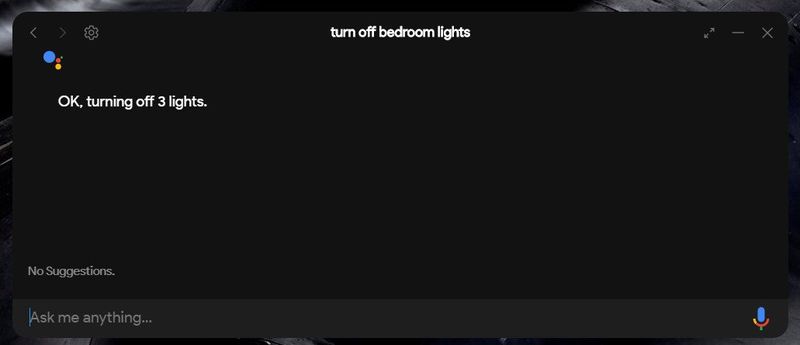
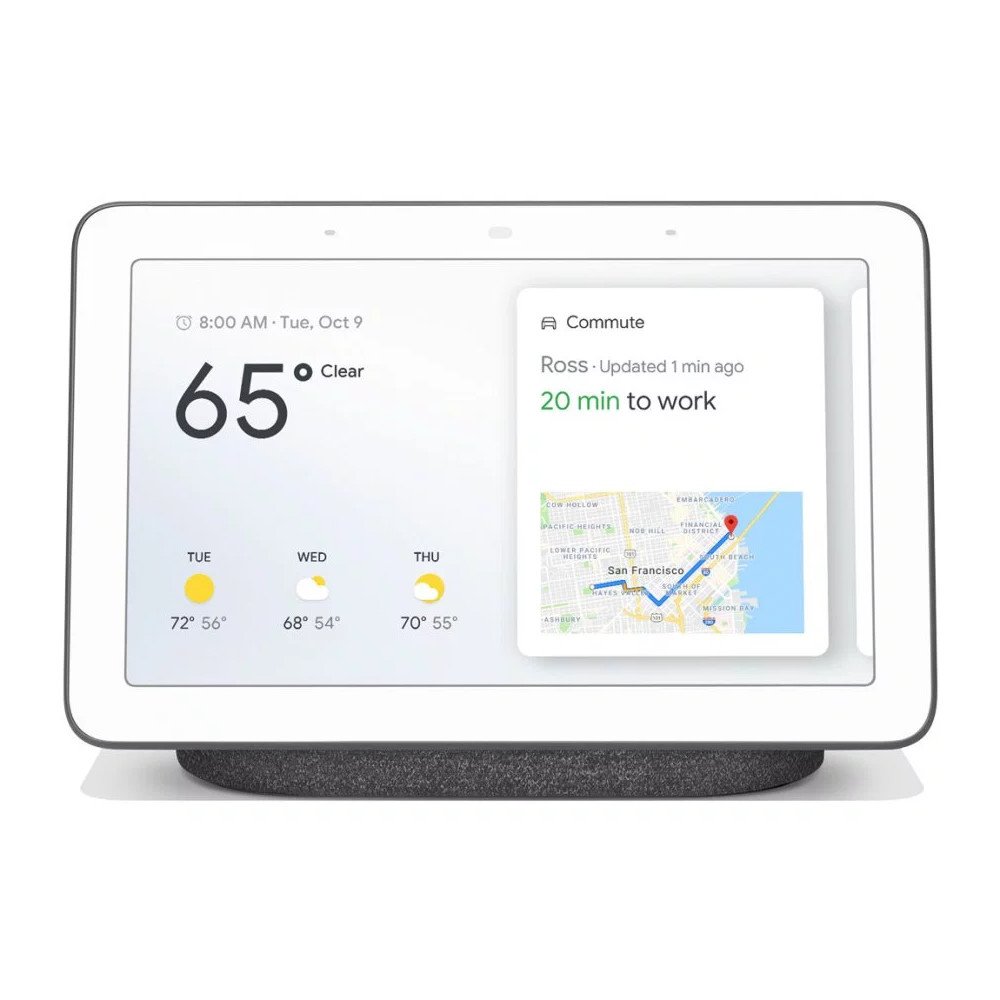
0 Response to "You Can See More: Google Assistant for desktop shows off the hands-free future we all deserve"
Post a Comment