Originally called "Better Together," Google's pairing of Android phone and Chromebook allows you to get back into your computer quicker and stay connected thanks to SMS syncing and Instant Tethering. Turning on this connected device feature on your Chromebook is easy, and you should absolutely use it, especially if you're already using Smart Lock to keep your phone unlocked when it's on your person or paired to your smartwatch.
Products used in this guide
- Pretty and practical: Lenovo Chromebook Duet ($250 at Best Buy)
- Google's software in a durable shell: Google Pixel 4a ($349 at Amazon)
How to pair your Android phone to your Chromebook
-
Click the time and battery indicator on the right side of your Chromebook's dock.
-
Click the gear icon to open Settings.
-
Under Connected devices, click Set up.
- In the setup window, you can select a single Android phone to link to your Chromebook to a Connected device. If the phone listed under Select a device is not the one you wish to use, click the dropdown menu.
- Click your desired phone.
-
Click Accept & continue.
- Enter the password for your Google account.
-
Click Done.
-
After Google verifies your password, you'll get a completion screen. Click Done to exit the Connected device setup window.
With your phone and Chromebook connected, here's how Smart Lock will work the next time you wake your computer up from sleep mode.
How to unlock a computer with Smart Lock
- Unlock your paired Android smartphone. If you use Smart Lock on your phone, ensure that it hasn't timed out and re-locked due to inactivity or turning off a connected smartwatch/Bluetooth speaker.
- Open your Chromebook's lid.
- On the login screen, look at the lock next to your name. The lock will turn green when the Chromebook recognizes your connected phone is unlocked.
-
Once the lock turns green, tap your profile picture to unlock the Chromebook.
If the lock turns yellow, the Chromebook either couldn't find your connected phone or thinks your connected phone is locked. In either event, you'll have to input your password the old-fashioned way.
Make your Chromebook feel like home
While any Chromebook — or even any Chromebox — can take advantage of this Smart Lock feature, if you're still relatively new to the Chrome ecosystem, one of the best Chromebooks on the market makes for a perfect intro device that you can use as a backup laptop or a couch companion tablet: the Lenovo Chromebook Duet. The Duet might not be as powerful as say the Acer Chromebook Spin 713 or the Lenovo Flex 5, but it's got enough for light work, homework, and for your Reddit browsing while on the couch this weekend. It also comes with a detachable keyboard and kickstand cover, which you can ditch if you want to just sit around all day reading e-books and comics on that bright 10.1-inch 1080p screen.
Practical and pretty
Lenovo Chromebook Duet Tablet + Kickstand
Part tablet, part laptop, the Duet is all-awesome.
The Duet finally gives us the kind of Google tablet we've wanted for a decade. If you've been wanting a Chromebook to test the Chrome OS waters with, the Duet is a perfect companion device before you decide whether to buy one as your primary computer.
If you're reading Android Central, chances are you already have an awesome Android phone — and any modern Android phone will work with your Chromebook for Smart Lock — but if you don't, get almost a flagship experience without spending flagship money with the Google Pixel 4a. Google's latest features and quick updates, not to mention one of the best camera experiences on any phone today, make this $350 phone an absolute steal. Oh, and unlike most recent phones, the 4a is a phone you can comfortably use one-handed.
Google's best for less
Google Pixel 4a
$349 at Amazon $350 at Best Buy $349 at B&H
A core Pixel experience — and camera — for hundreds less
If you're new to Android, this phone is the best place to start. Between a cleaner software experience, best-in-class camera, and three years of swift updates, why would you buy anything else? If you're on AT&T, this is also one of the only unlocked phones to support Wi-Fi Calling.

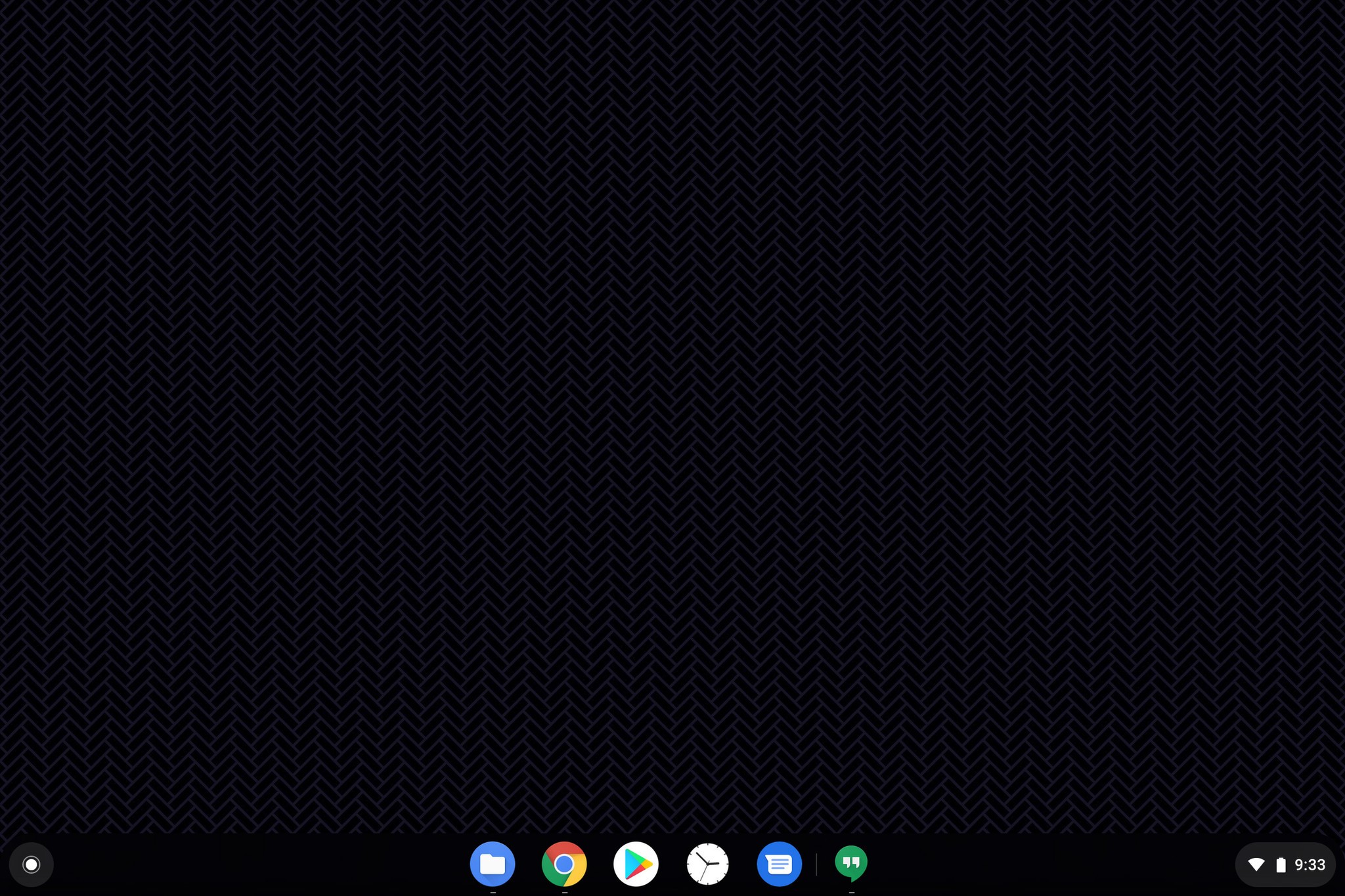
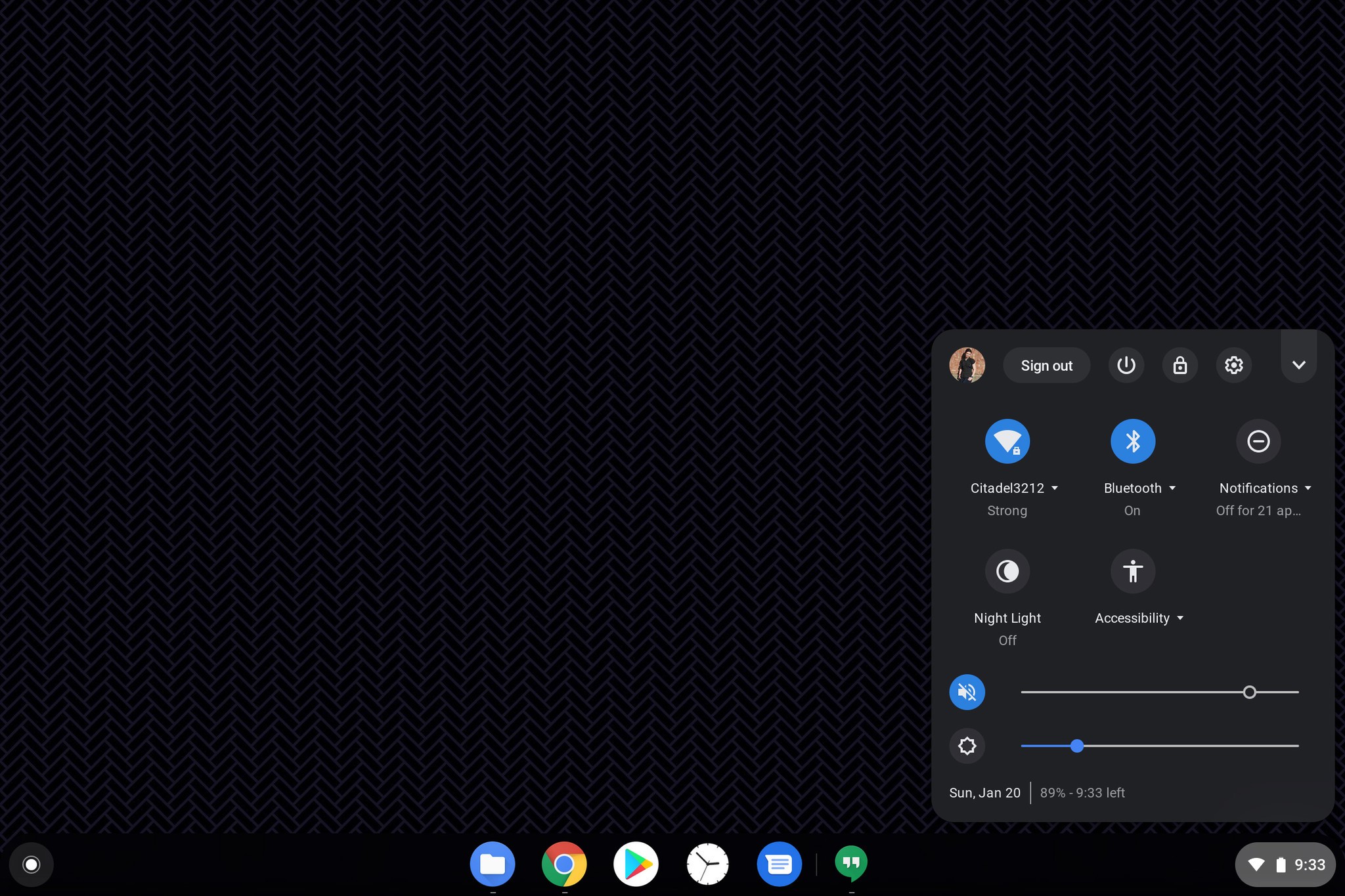
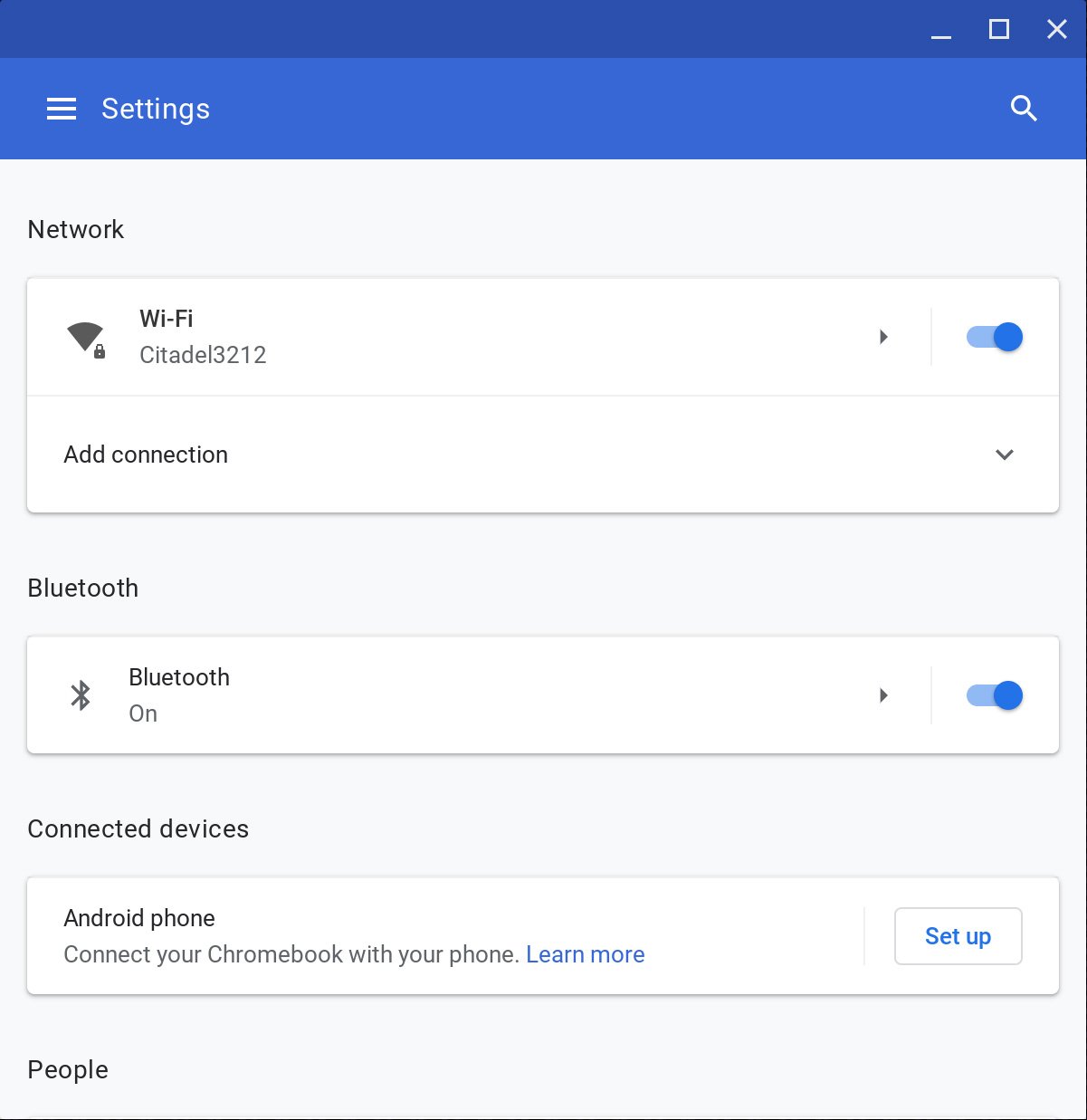
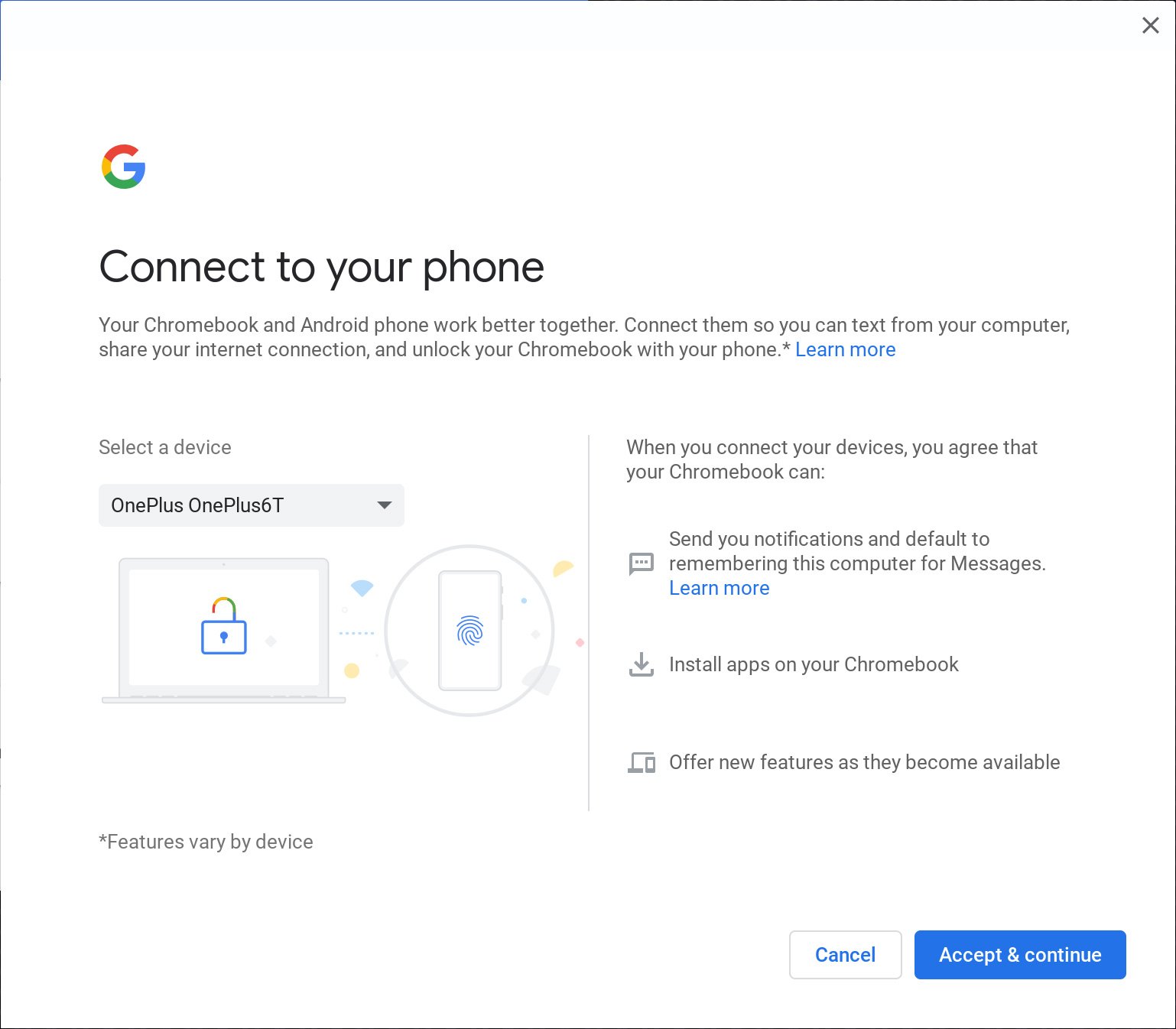
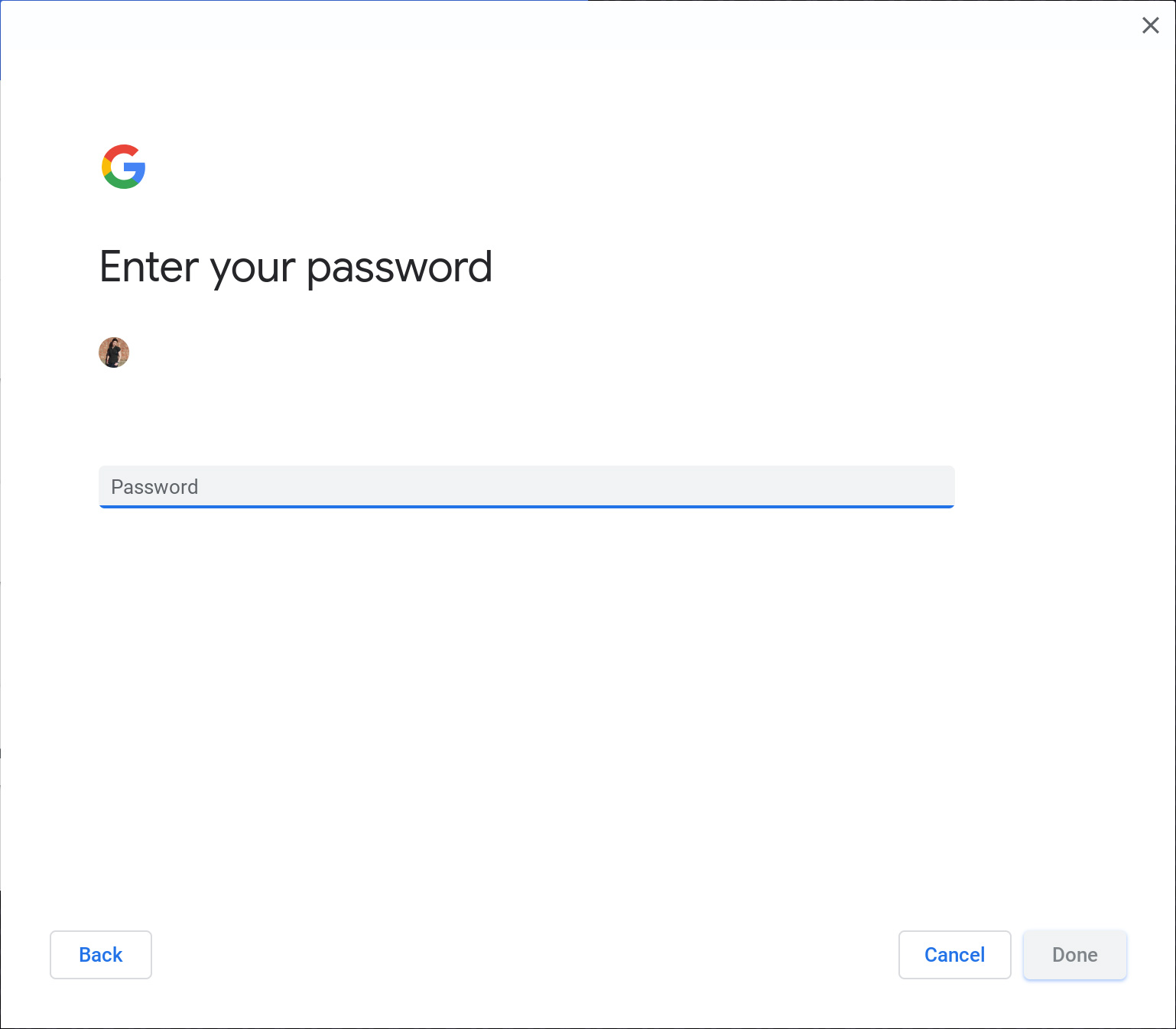
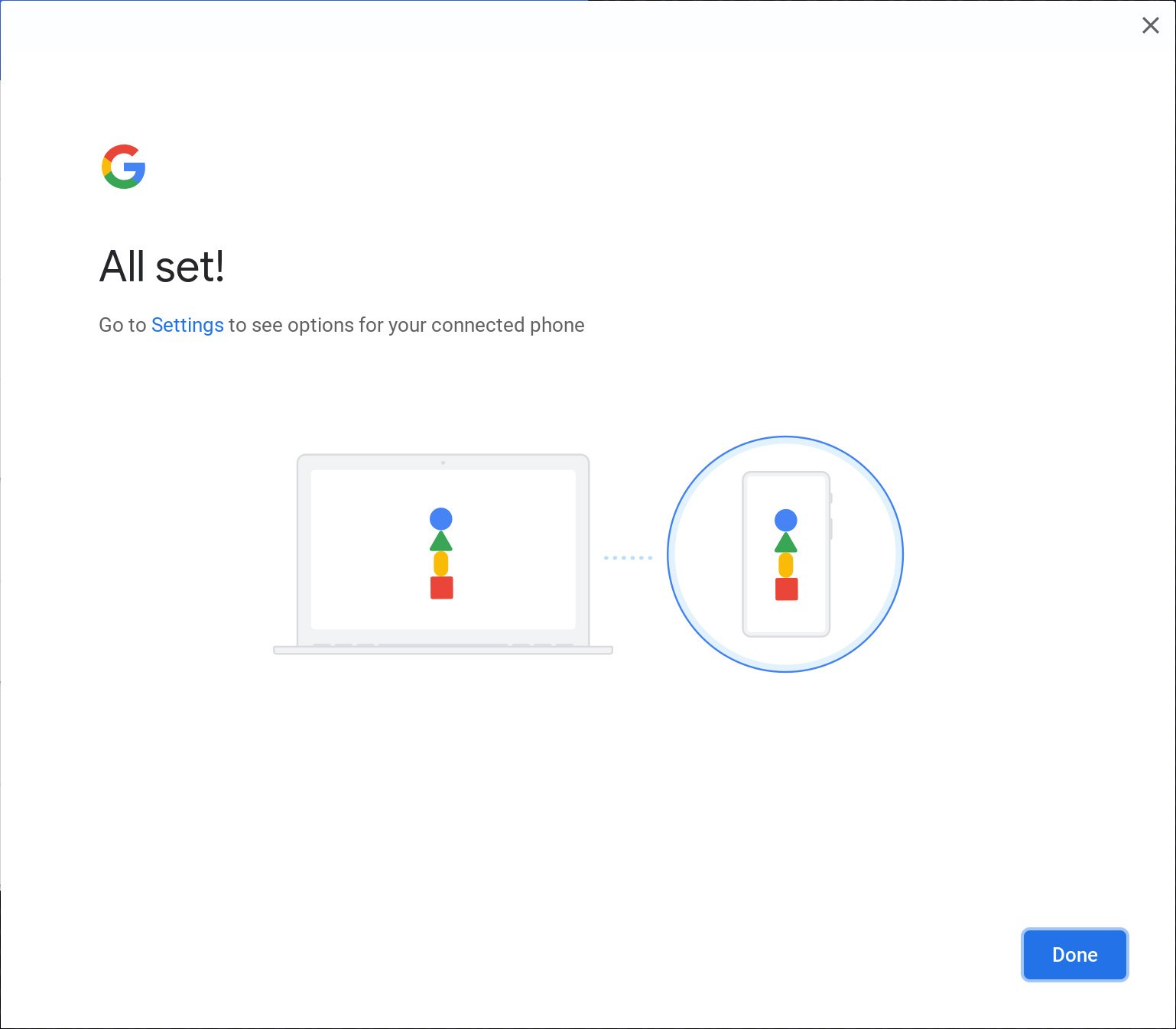
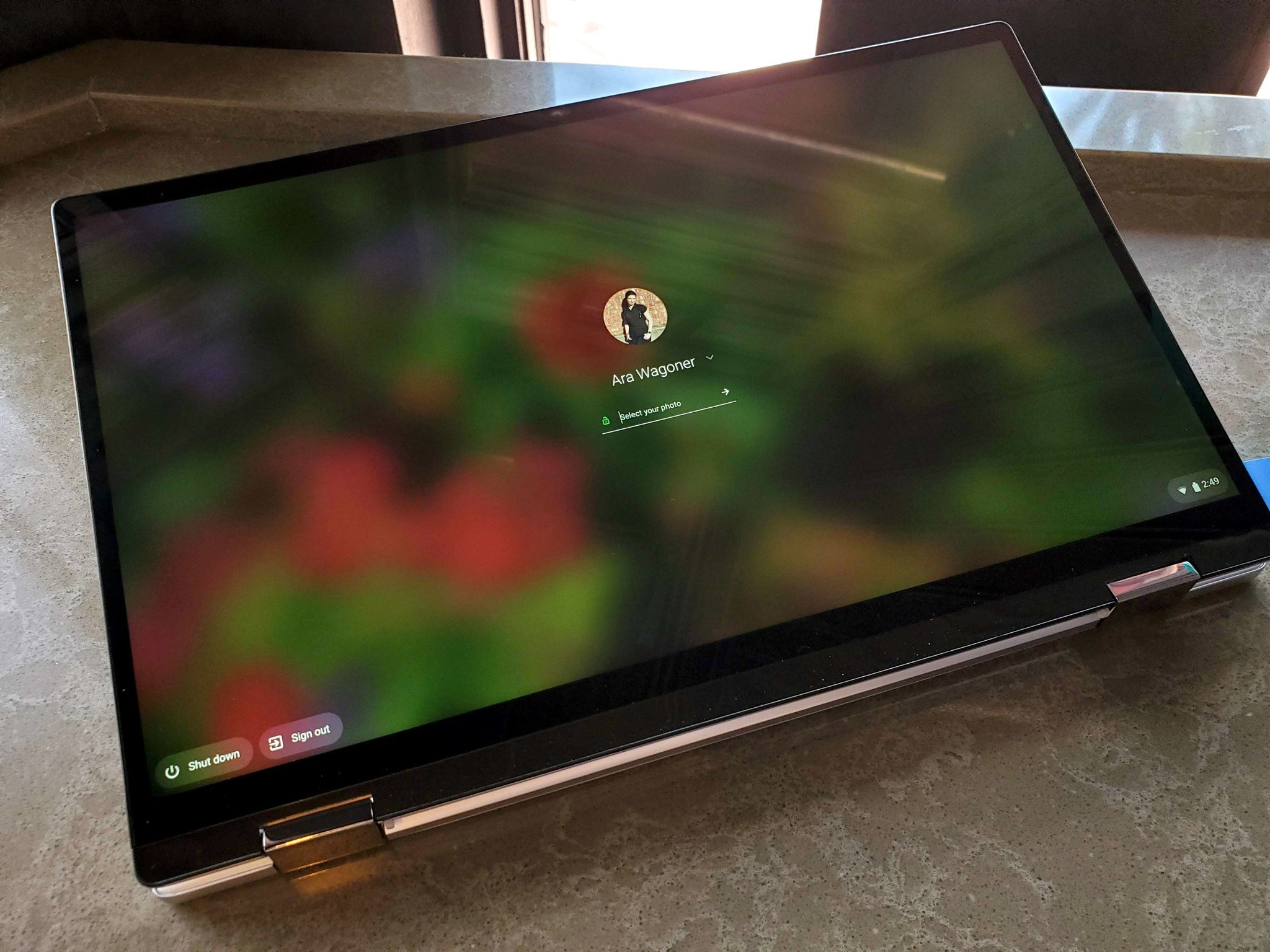
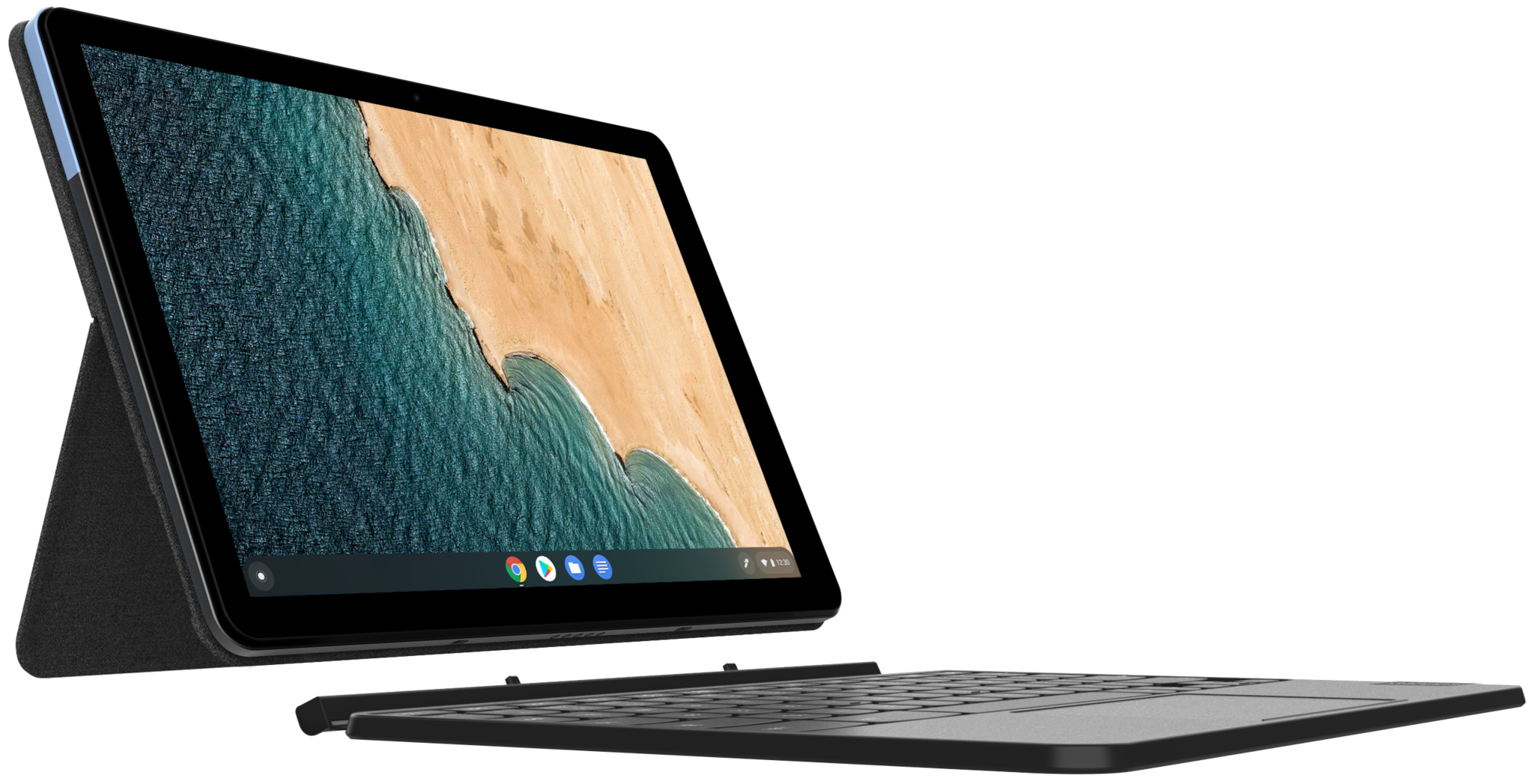

0 Response to "You Can See More: Unlock Chromebook with your Android phone via Smart Lock. Here's how!"
Post a Comment