Samsung's Galaxy phones are among the best Android phones around. They come equipped with great displays, tons of features, and Samsung's custom software experience. It can take a while for new Android updates to make their way to Samsung phones, but once one is available, it's important to know how to download and install it. Today, we'll be walking you through how to update the software on your Samsung Galaxy phone to ensure you're getting the best experience possible.
For Samsung phones running Android 11 / Android 10 / Android Pie
If you have a Galaxy S20, Note 20, or another relatively recent Samsung phone, chances are you're running Android 11 or Android 10. If you are, the steps for updating your phone's software will look like this:
- Open Settings from the app drawer or home screen.
- Scroll down to the bottom of the page.
-
Tap Software update.
- Tap Download and install to initiate an update manually.
- Your phone will connect to the server to see if an OTA update is available.
-
If there is an update waiting, your phone will automatically commence the download.
- You can select to install the update right away by tapping the Install now option or defer it by tapping Schedule install.
- Tapping Scheduled install lets you select a time for when the update will be installed. Pick your desired time and tap Ok.
-
You'll see a confirmation of the scheduled install, and the update will be installed automatically at that time.
For Samsung phones running Android Oreo / Nougat
Should you have an older Samsung phone that's still running Android 8 Oreo or Android 7 Nougat, things will look just a little different. To make sure you know exactly where to go and what to do, let's run through the process.
- Open Settings from the app drawer or home screen.
- Scroll down to the bottom of the page.
-
Tap Software update.
-
Tap Download and install to initiate an update manually.
- Your phone will connect to the server to see if an OTA update is available.
-
You could schedule software updates to install at a particular time. Just tap the toggle for Scheduled software updates and set a desired time for the update to install.
Use Smart Switch if you run into any issues
If for whatever reason you're not able to install an update — or if you don't see it on your device just yet — there is a workaround. Samsung's Smart Switch software is ideal for installing updates manually by hooking up your phone to your PC or Mac.
The caveat here is that Smart Switch will only work if a particular update is already available for your device. For instance, if Samsung rolls out a stable build of Android 11 for the Galaxy Note 20 in Poland first, you won't be able to install that particular build if you're using a U.S. version of the phone. However, if your carrier has rolled out the update and the OTA hasn't hit your device yet, Smart Switch should make it easier to install the latest build on your phone.
So much value
Samsung Galaxy S20 FE
$700 at Amazon $700 at Best Buy $700 at B&H
One of the best phones available
Simply put, the Galaxy S20 FE is amazing. It offers a Snapdragon 865 flagship processor, 120Hz AMOLED display, great cameras, and long battery life. You get all of that at a price considerably lower than most traditional flagships, making it a value you can't ignore.

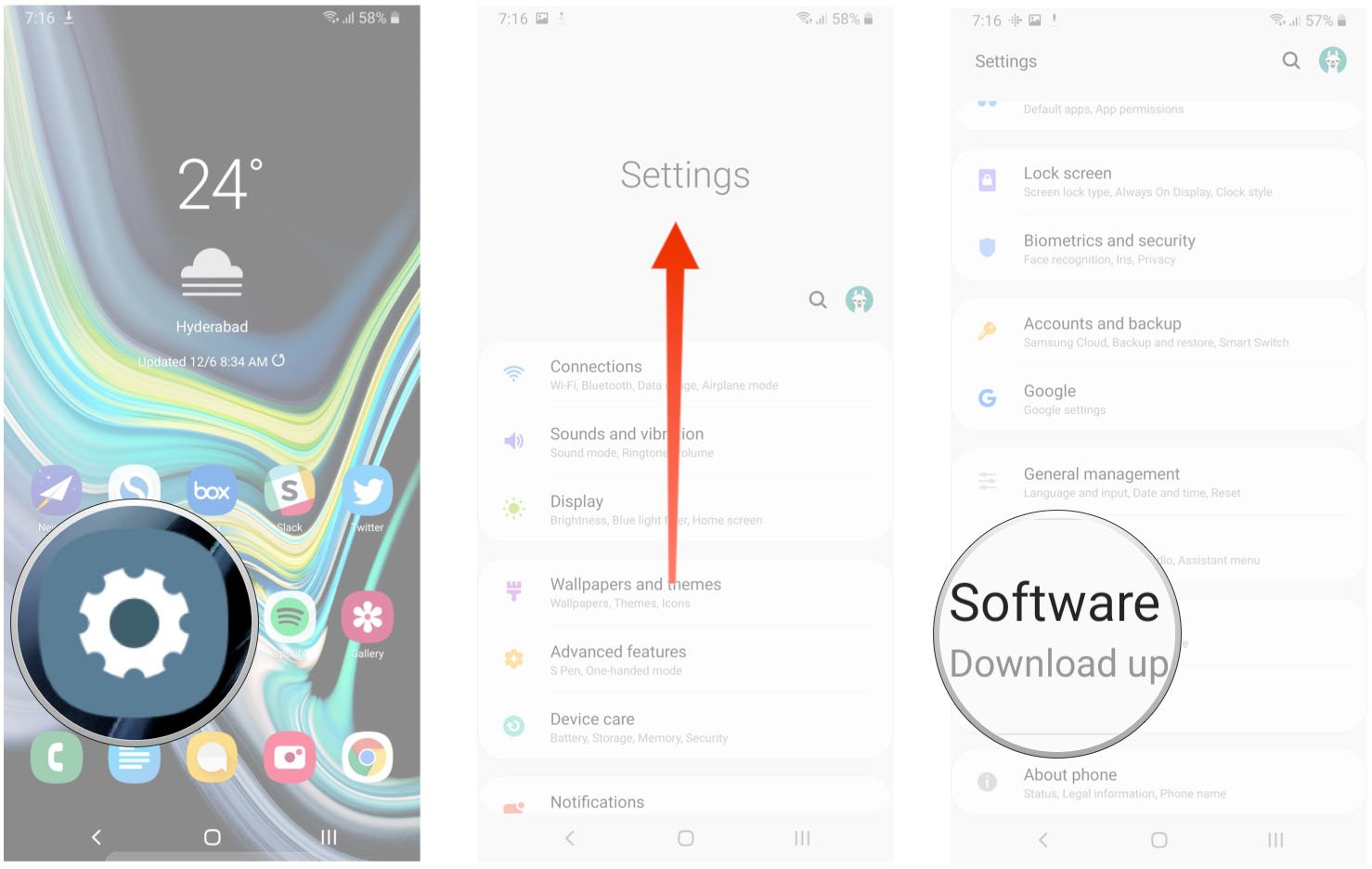
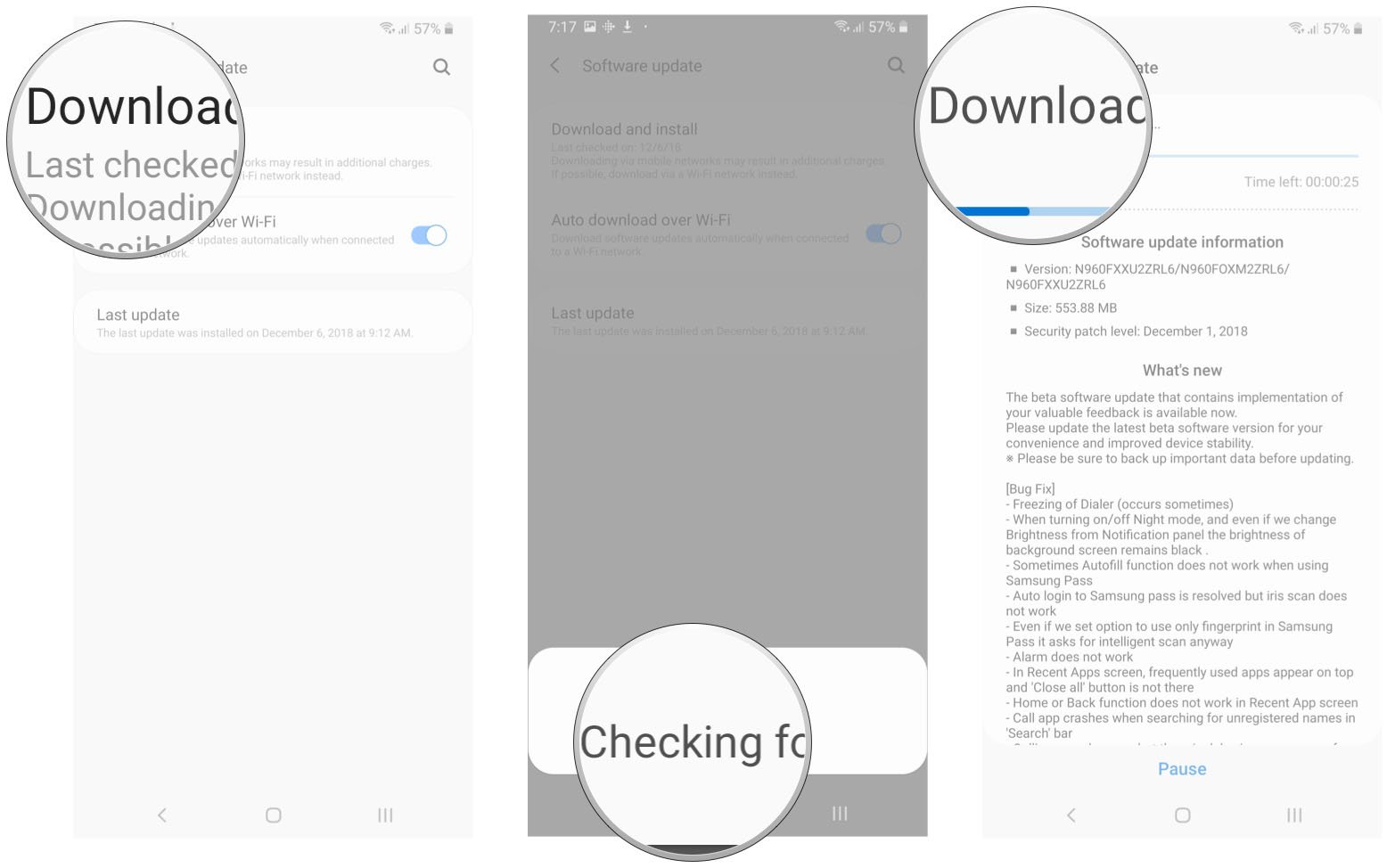
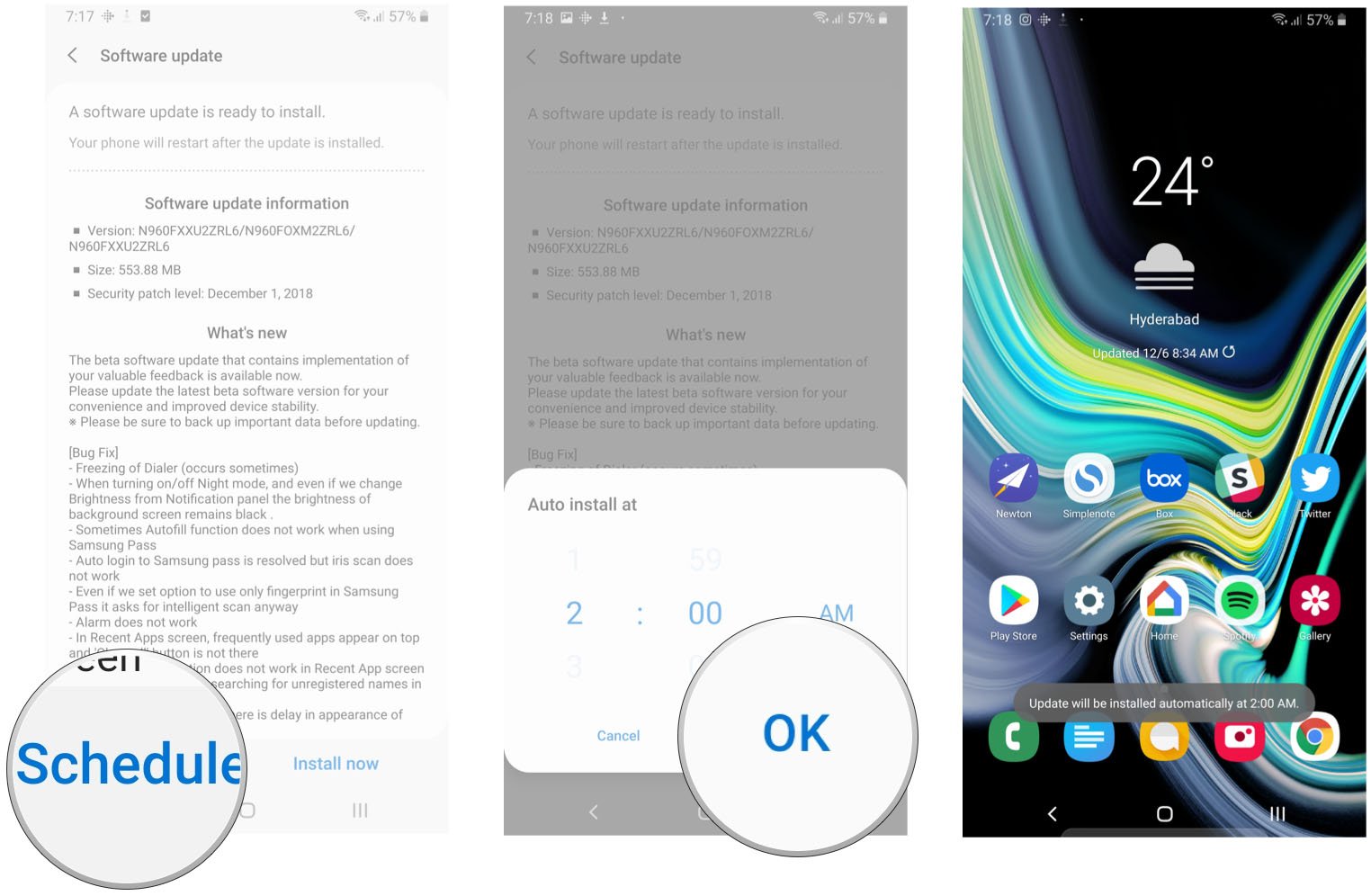
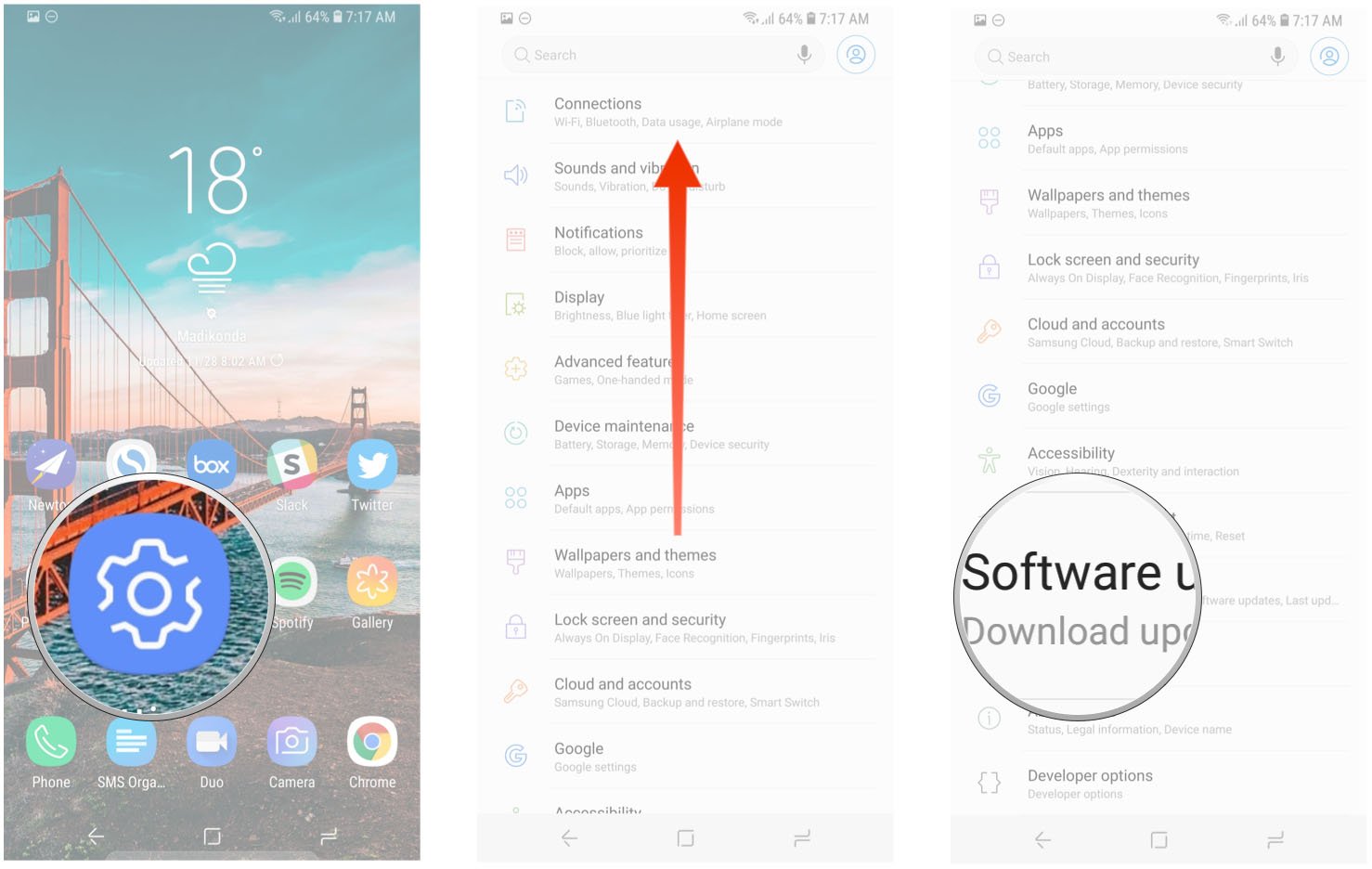
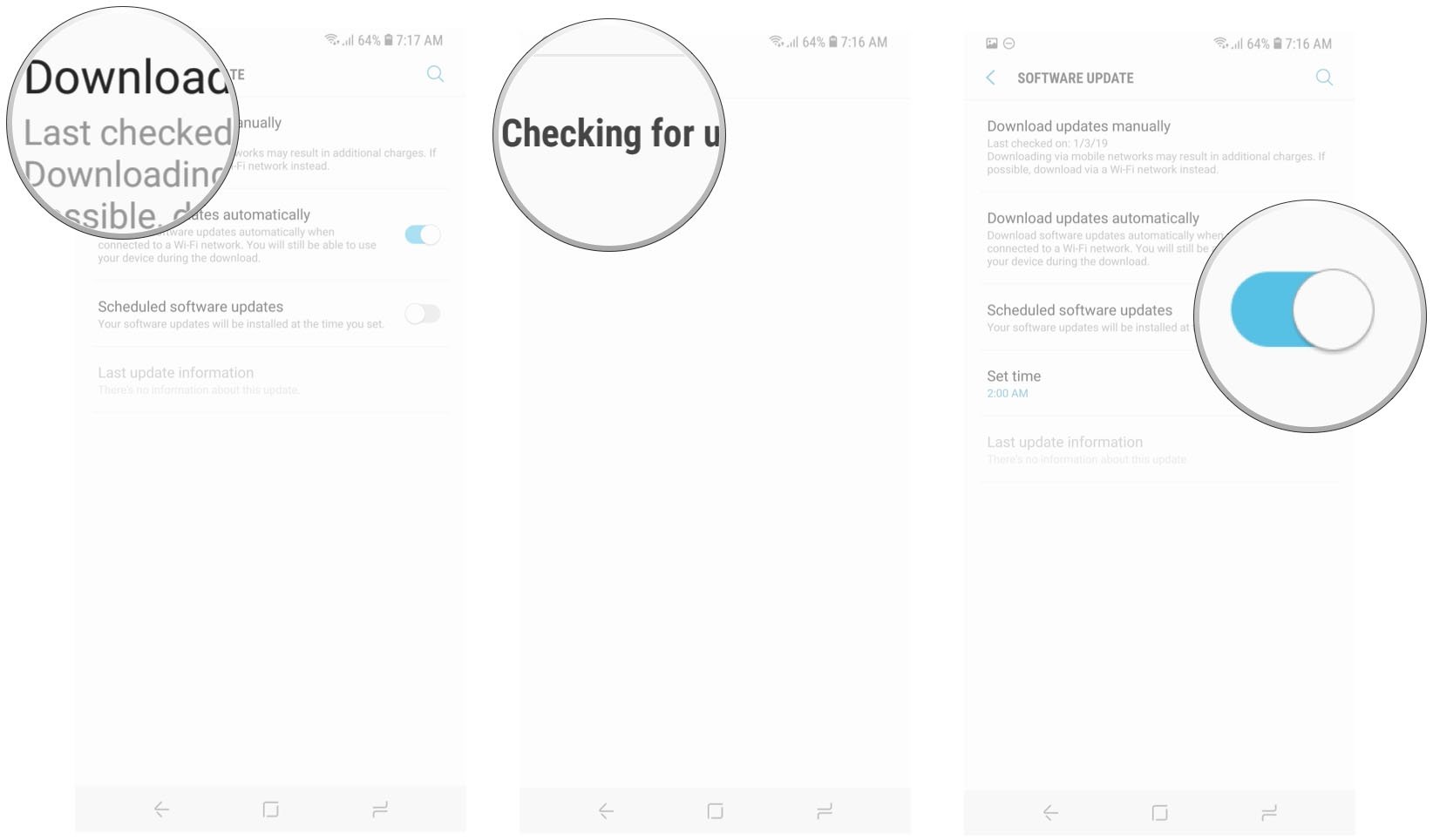

0 Response to "You Can See More: How to update the software on your Samsung Galaxy phone"
Post a Comment