WhatsApp Pay is launching officially this year, but in the meantime you can make payments on the messaging platform provided you're in India. WhatsApp is using the country's Unified Payments Interface (UPI) framework to facilitate money transfer. Here's how you can get started with payments on WhatsApp.
Products used in this guide
- Smooth as silk: OnePlus 7 Pro (₹39,999 at Amazon India)
How to set up payments on WhatsApp for Android
To get started with payments on WhatsApp, you'll first have to link your bank account to the service. UPI works primarily with your phone number, and the service works with all major banks in India. The best part is that even if you don't have a UPI account set up with your bank, you will be able to use the payments option as WhatsApp will create a UPI ID for you. Here's what you need to know:
- Open WhatsApp from the app drawer or home screen.
- Select the action overflow menu (three vertical dots on the top right corner).
-
Hit Payments.
- Select Add new payment method.
- Select Accept and continue to get started.
-
Choose your bank from the list. This should ideally be your primary UPI account.
- You'll now need to verify your phone number. Make sure that the WhatsApp number you're using is the same one registered with your bank account. Hit Verify via SMS to authenticate your bank account.
- Hit Allow to let WhatsApp verify that the SIM card is the one registered with your account.
-
Tap Allow again for WhatsApp to send texts to authenticate your account.
- WhatsApp will now verify with your bank and pull up all accounts registered with your number. Select the one you'd like to use to finish setting up payments.
- Hit Done to finish setting up WhatsApp Pay.
-
You should now see the payment method listed in the payments page.
How to send money from WhatsApp for Android
Sending money via WhatsApp is very straightforward. The payments option shows up directly in the conversation window, and transferring money (or requesting it) is as seamless as it can get:
- Select the contact you want to send money to.
- In the conversation window, select the clip icon.
-
Choose Payment.
- Select the amount you'd like to send (you can also add a note).
- Enter your UPI PIN.
-
You'll see a confirmation message show up directly in the conversation window once the transaction is done.
That's all there is to it. WhatsApp will add more features once it rolls out WhatsApp Pay this year, but in the meantime you can use UPI to send and receive money from your contacts.
90Hz goodness
OnePlus 7 Pro
The performance king of Android.
The OnePlus 7 Pro continues to be one of the fastest phones money can buy. The QHD+ AMOLED panel is downright gorgeous, and once you start using the 90Hz display, you won't go back to a regular phone. There's also the fact that you're getting a bezel-less screen, stellar hardware, and robust battery life.
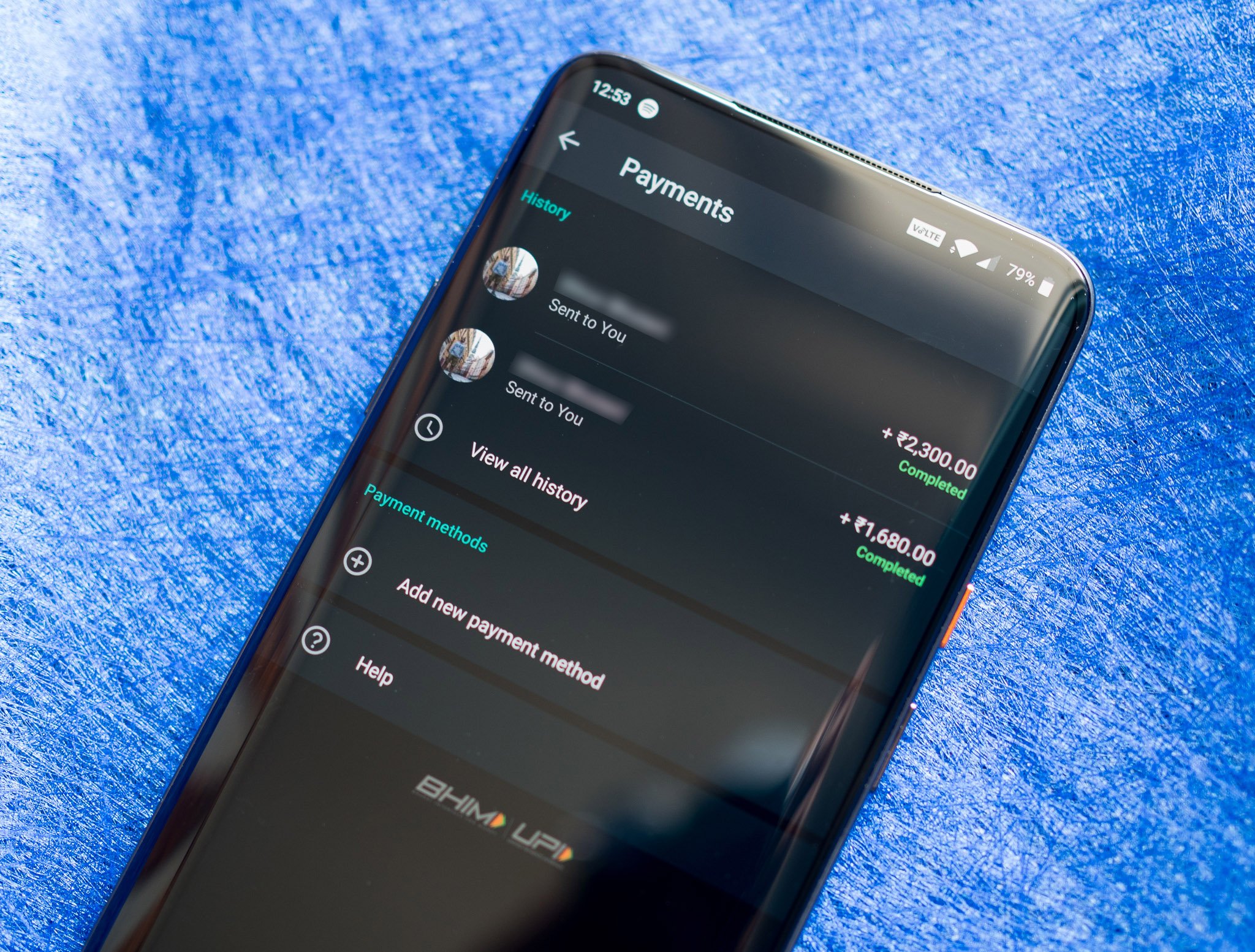
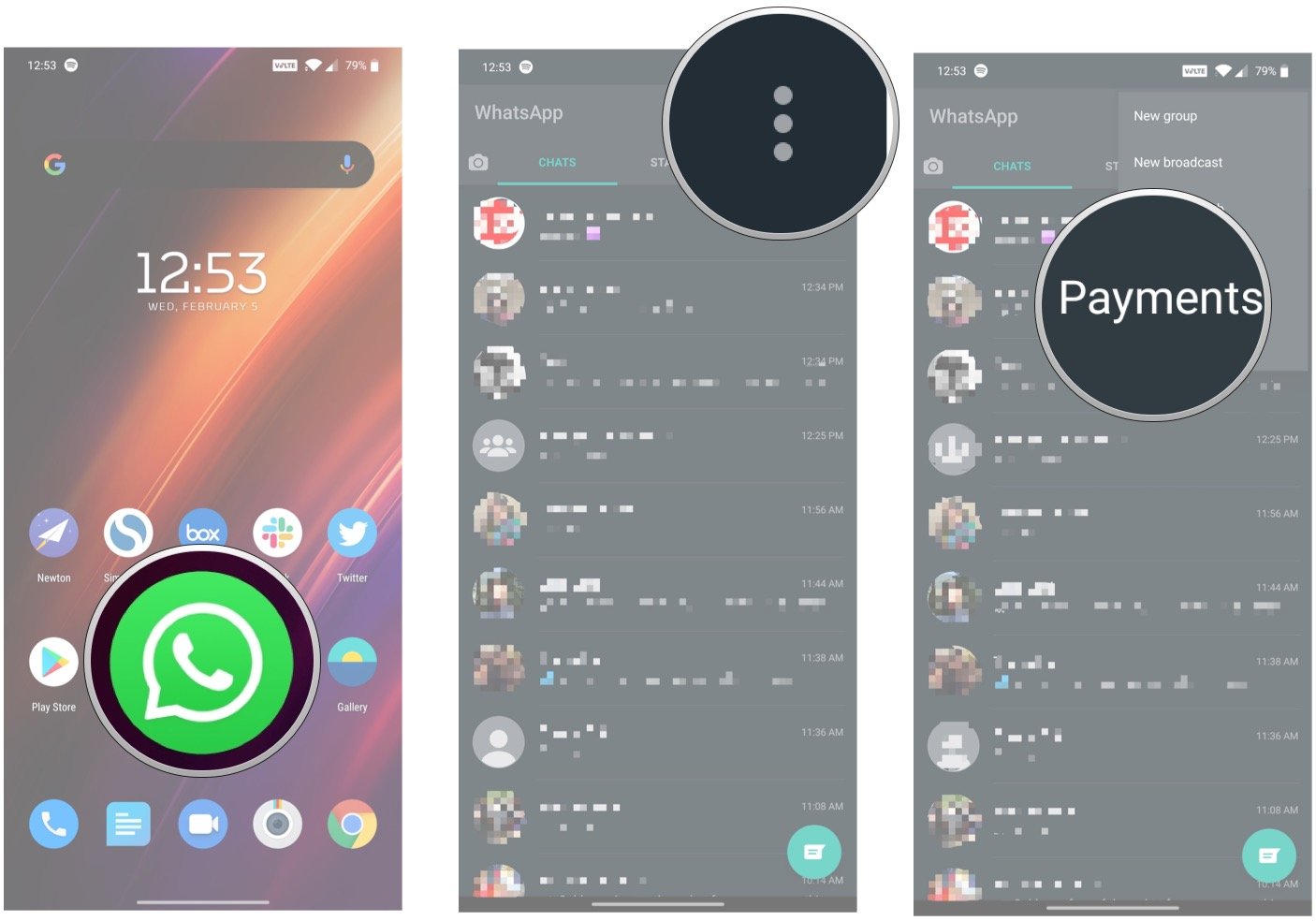
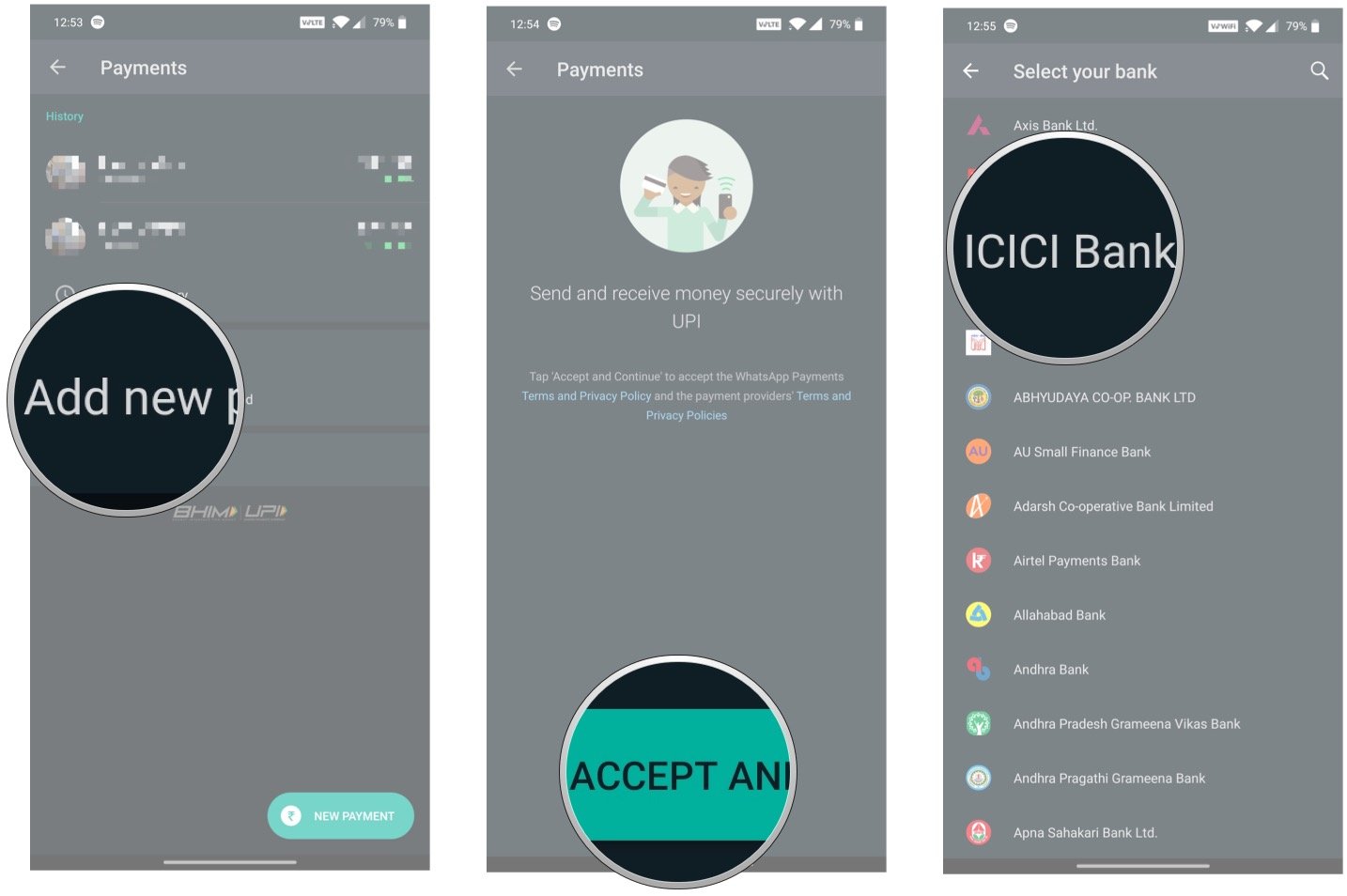
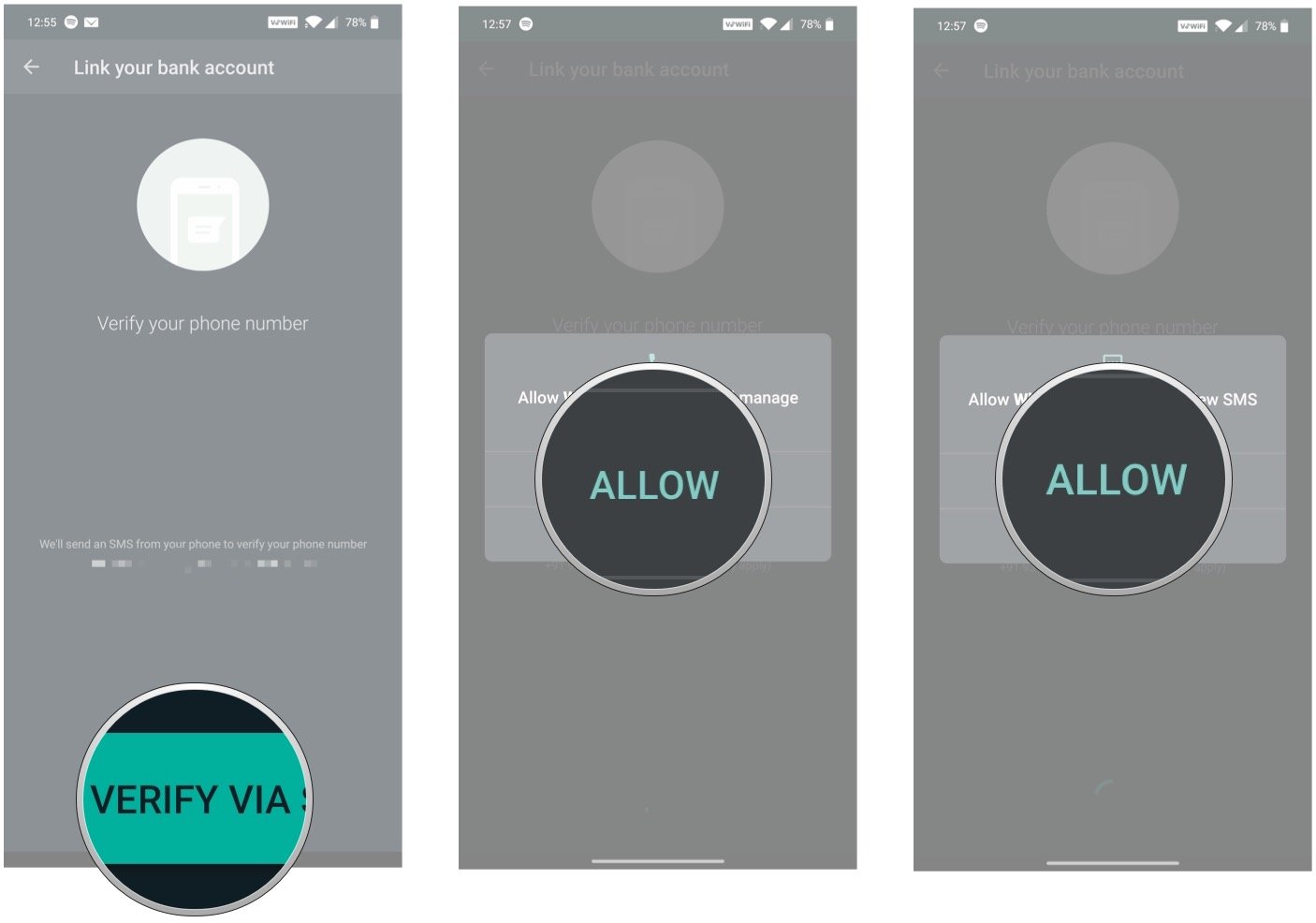
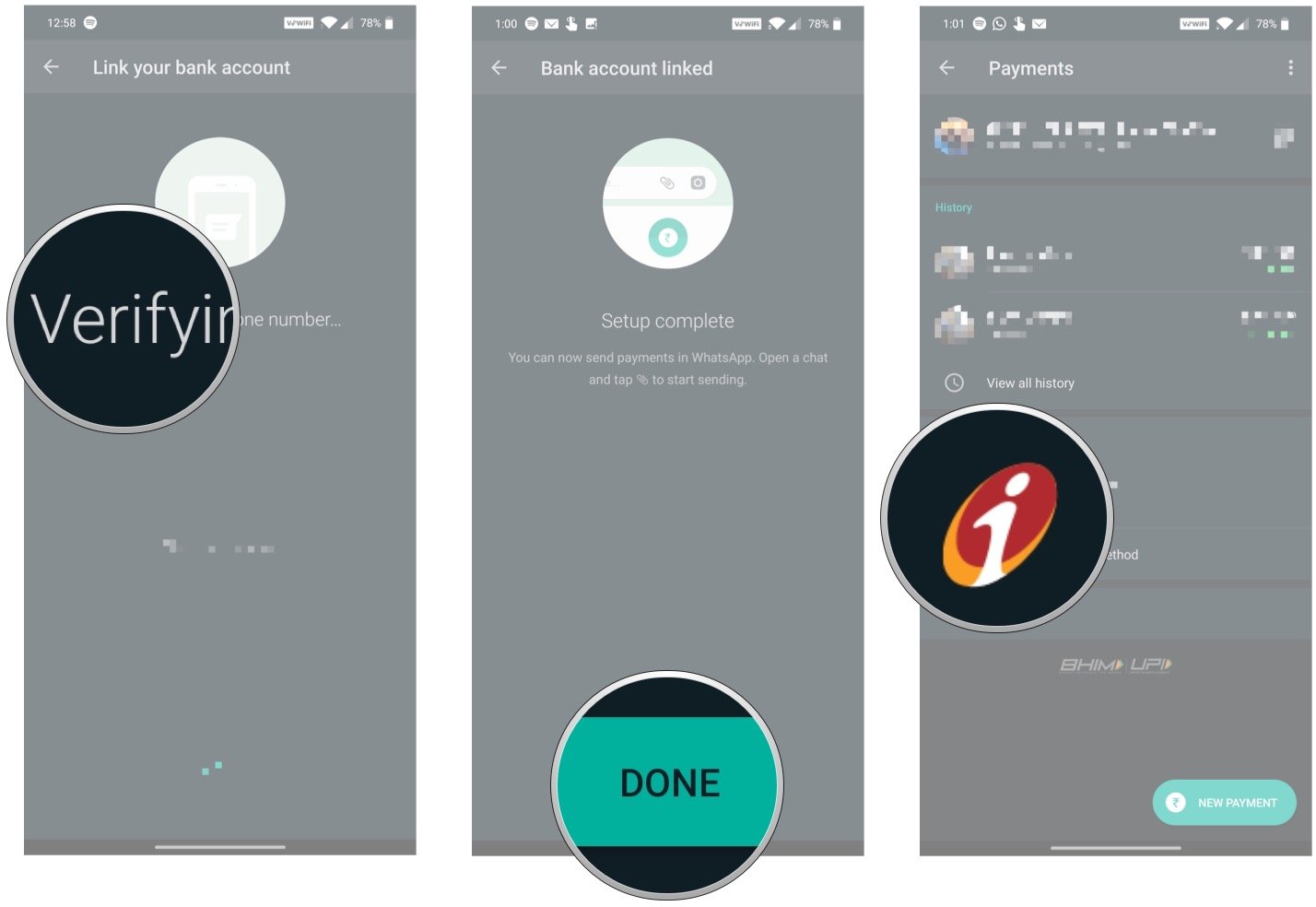
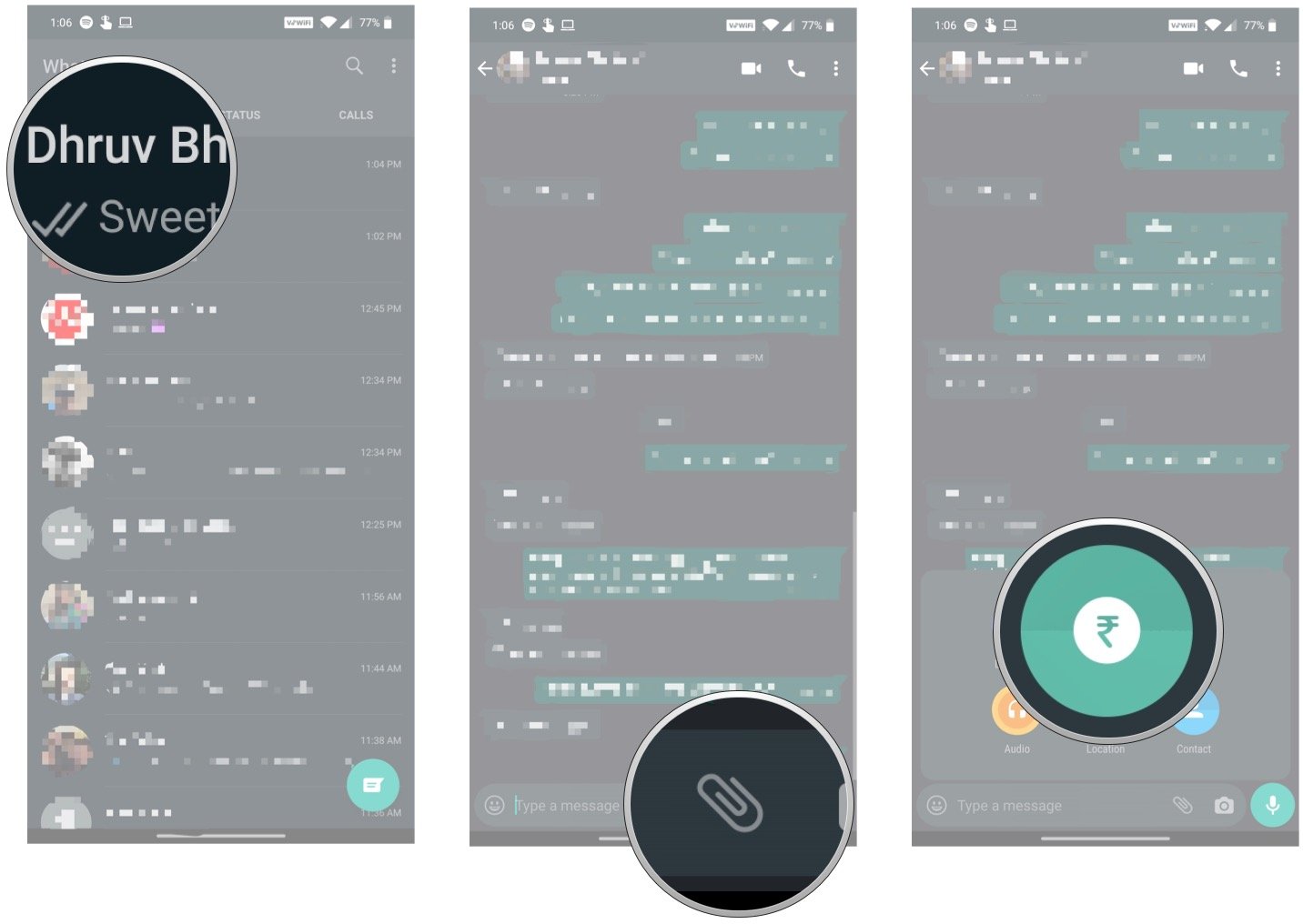
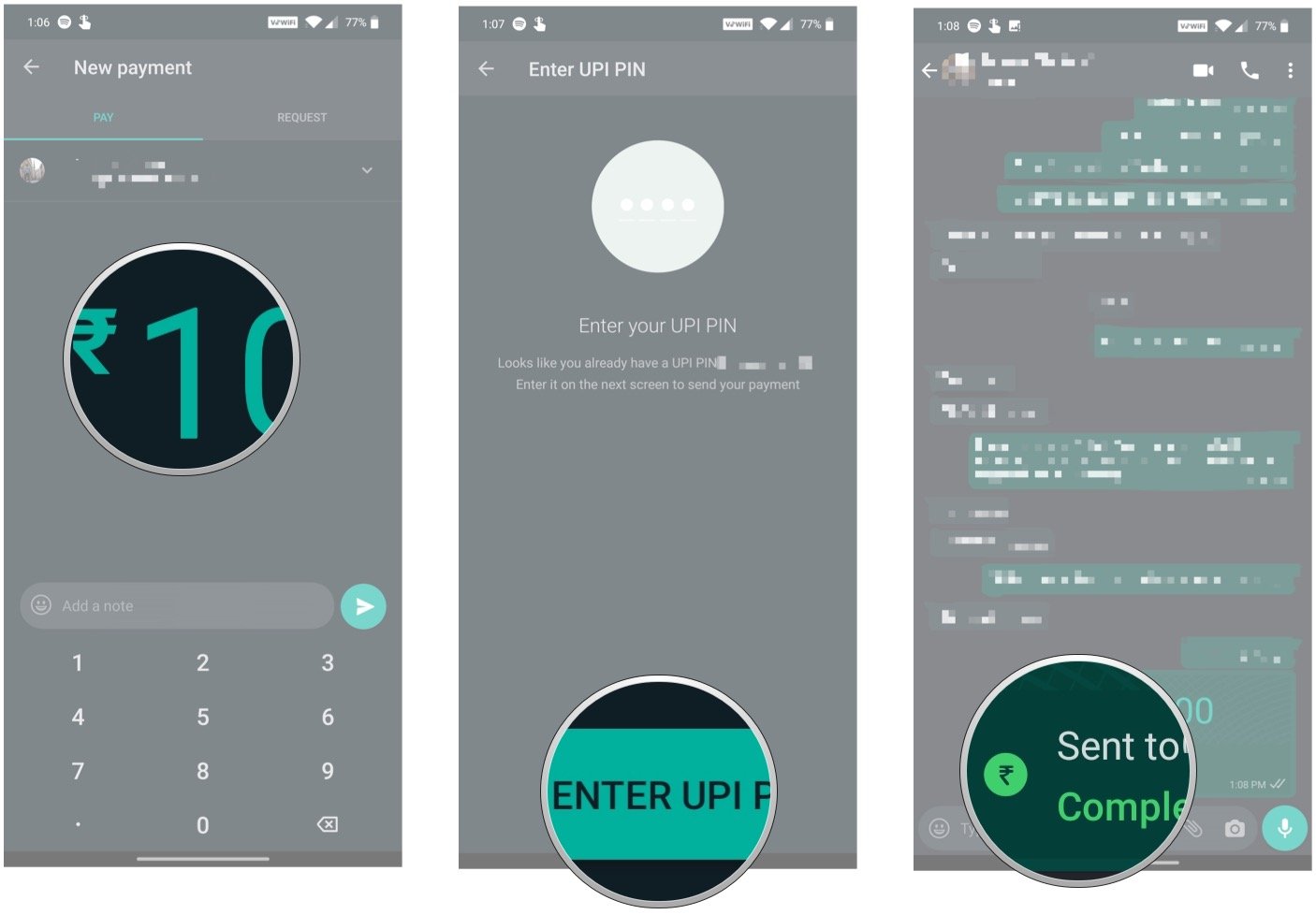


0 Response to "You Can See More: How to set up payments and send money on WhatsApp for Android"
Post a Comment