Google Assistant-powered speakers — such as the Google Home and Nest Mini — are excellent additions to any smart home. They look great, can be genuinely helpful for getting you through your day, and are perfect little devices for casual music listening. The out-of-the-box sound you get from the speakers is great, but with just a few taps, you can dive into their EQ settings for a more personalized experience.
Products used in this guide
- Size doesn't matter: Google Nest Mini ($50 at Best Buy)
- Assistant on the go: Google Pixel 4 XL (From $899 at Amazon)
How to change Google Home EQ settings
- Open the Google Home app on your phone.
- Tap the speaker you want to use.
-
Tap the icon with three lines at the top-right of your screen.
From this page, you can now adjust the bass and treble of your speaker. Increasing the bass will put more emphasis on the low-end of your music, whereas increasing the treble will accentuate the high-end.
Feel free to play around with these settings to find the balance that sounds best to your ears. If you change the settings, keep it like that for a while, but find yourself wanting to change them again, you can go through these steps as many times as you'd like.
Just keep in mind that some Google Home/Assistant devices, such as the Google Nest Hub, don't have customizable EQ settings.
Our top equipment picks
Size doesn't matter
Google Nest Mini
Good things come in small packages
It's not the biggest or most powerful Assistant speaker you can buy, but the Google Nest Mini is one of our favorites. It's small enough to fit in any room, has a handy wall mount on the back, and kicks out impressive volume and bass for its form factor.
Assistant on the go
Google Pixel 4 XL
$899 at Amazon $899 at Walmart
The phone only Google could make
Yes, it's expensive, but the Pixel 4 XL is packed with features that make it worth your time and money. The dual cameras take outstanding photos, Google's new face unlock system is ridiculously fast, and the 90Hz display is a joy to look at.
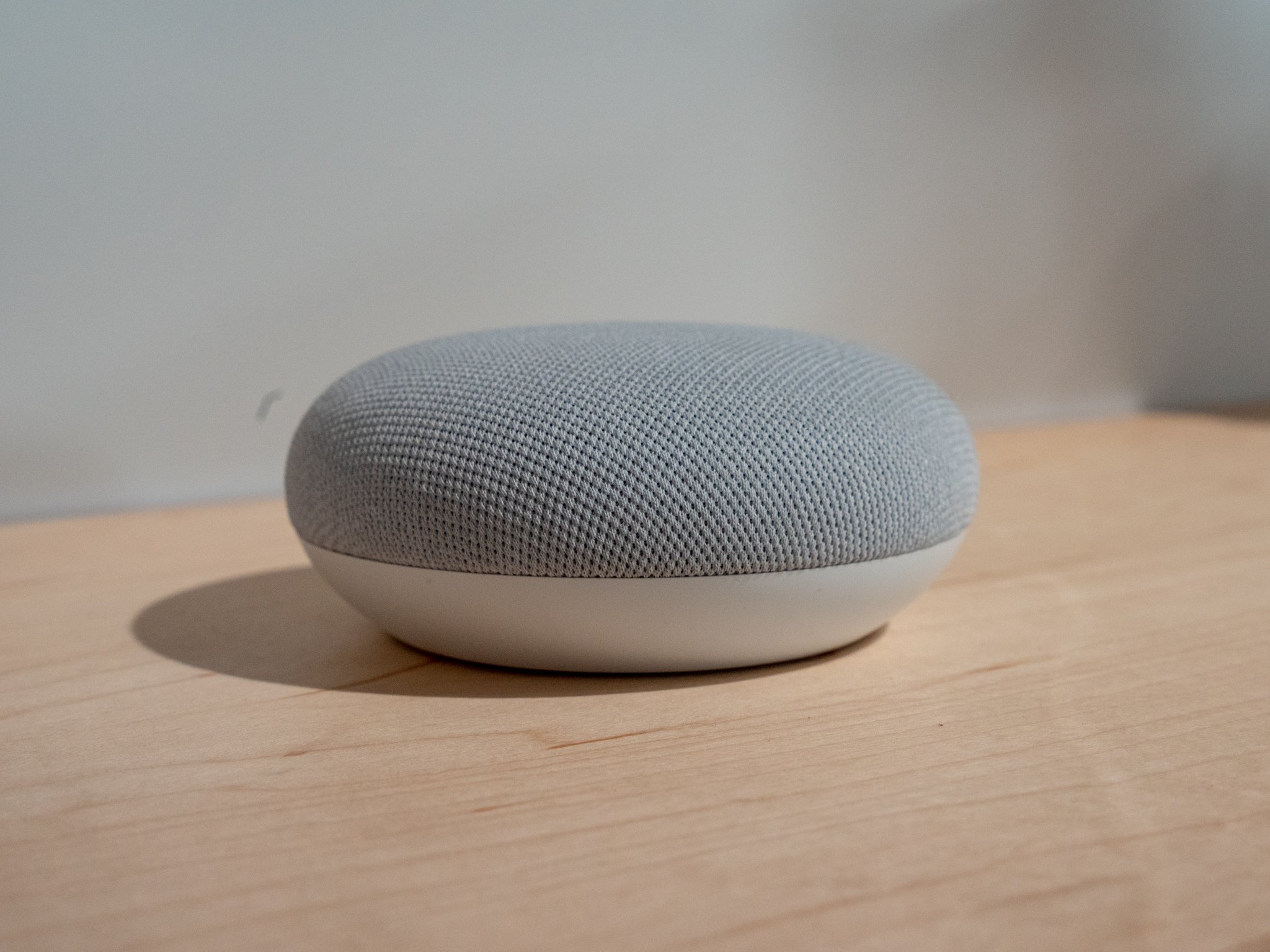
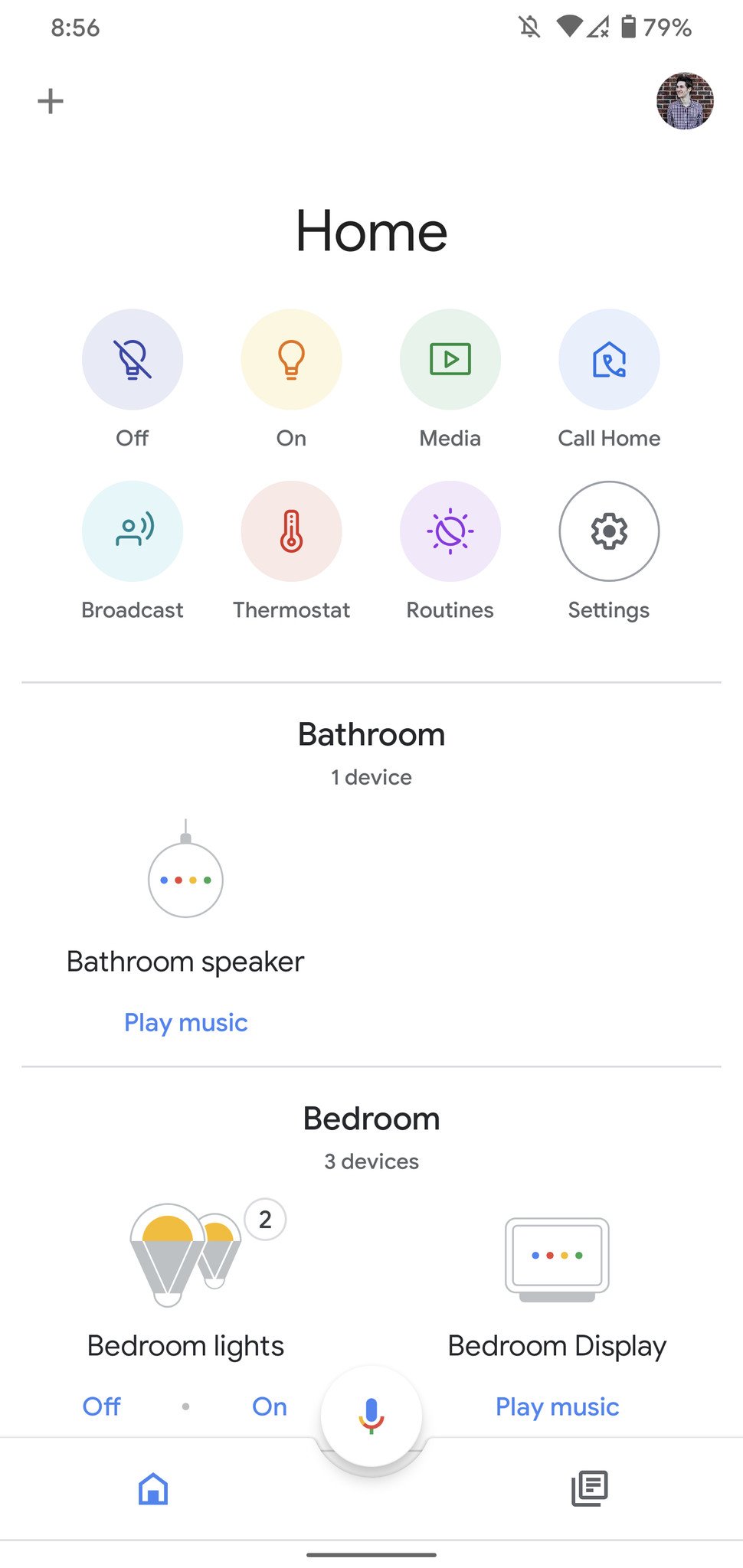
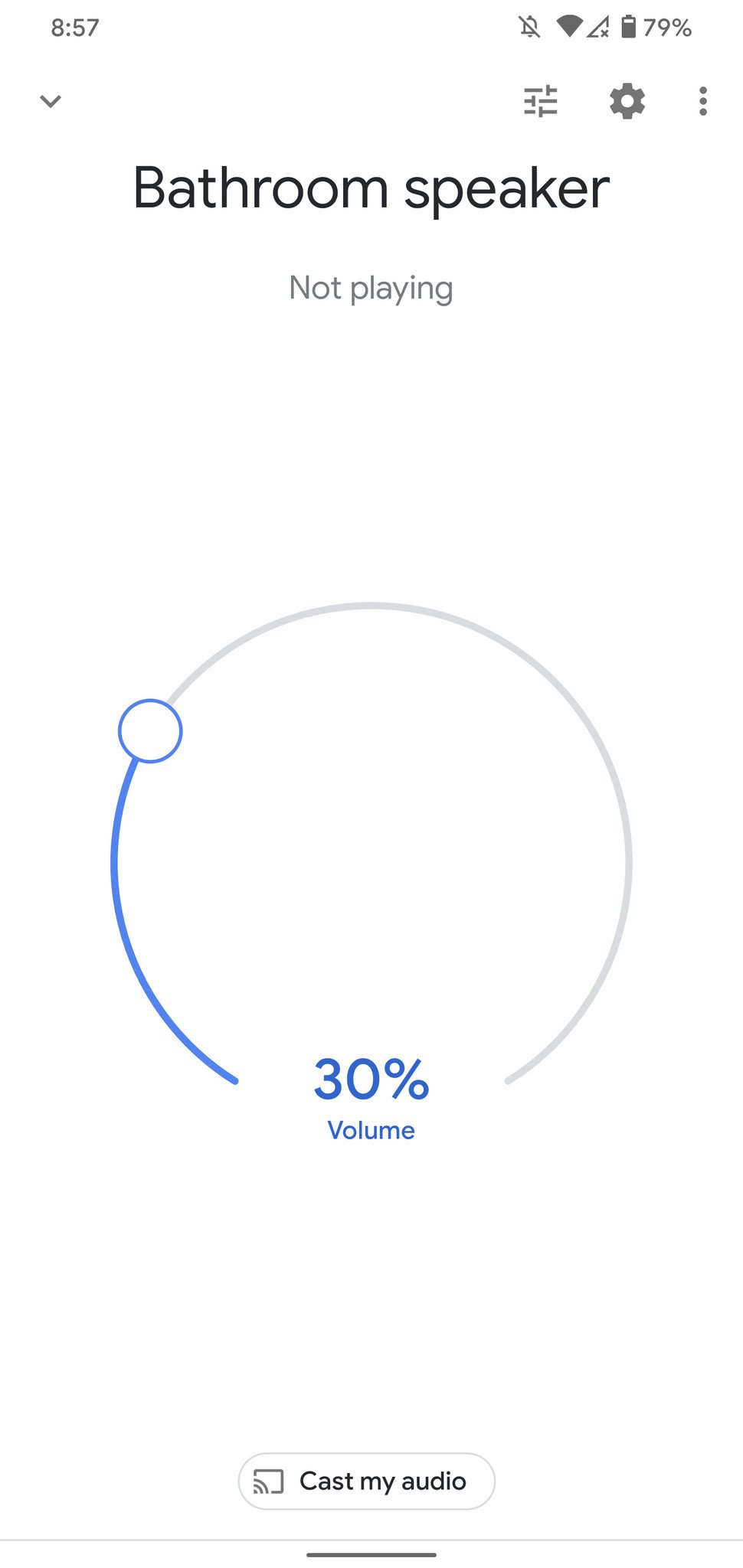
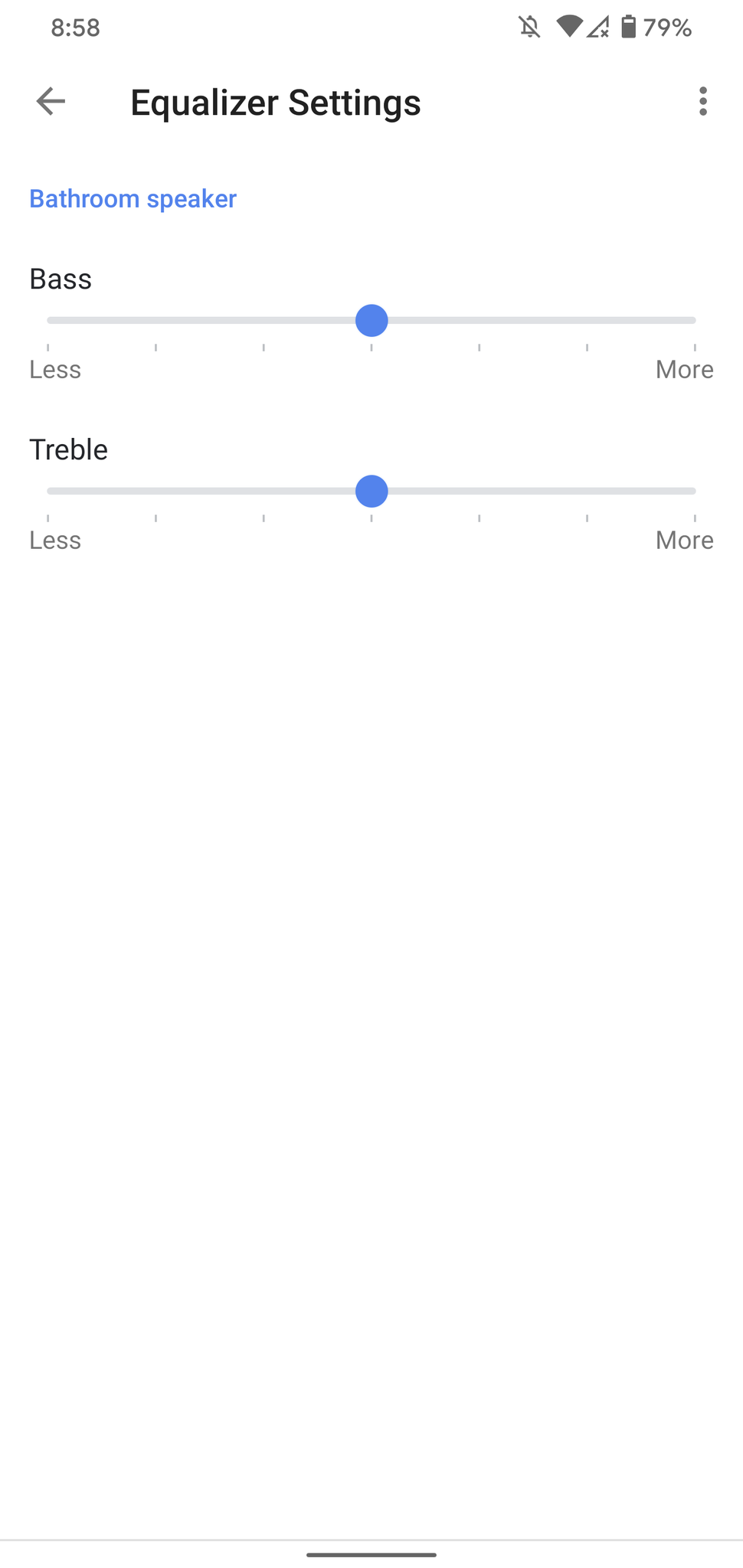

0 Response to "You Can See More: Want more bass or treble? Here's how to change your Google Home EQ settings"
Post a Comment