The Chromecast is Google's simple solution for wirelessly streaming media straight from the apps on your phone to your Chromecast-enabled TV. It's one of the easiest ways to upgrade any TV with an HDMI port, with the Chromecast Ultra representing the best you can buy with support for 4K and HDR content. Here's how to set up any Chomecast on any TV in your home.
Products used in this guide
- Google's best: Google Chromecast Ultra ($69 at Amazon)
- For non-4K TVs: Google Chromecast (3rd Gen) ($35 at Amazon)
- The app you need: Google Home app (Free at Google Play Store)
How to set up your Chromecast
- Plug in the Chromecast to a power source and an HDMI port on your TV.
- Be sure that you've got the Google Home app downloaded onto your phone or tablet (iOS is also supported).
- Connect your phone or tablet to the Wi-Fi network you want the Chromecast to be set up on.
- Open the Google Home app on your device.
- You should see an option for Set up new device but if you don't see that just tap the Add icon (+).
- Tap Set up device
-
Tap Set up new devices in your home.
- Next, you'll be asked to choose a home, which is how Google organizes all the smart products connected to your Google account.
- Tap the device you want to set up. It will be labeled as a Chromecast or Chromecast Ultra depending on the device you're setting up.
-
Confirm that the four digit code on the app matches the code on your TV.
- Choose whether to opt-in to send your device stats and crash reports back to Google.
- Set your Chromecast's room location. This is especially important if you plan to set up multiple Chromecasts in your home.
-
Tap your Wi-Fi network. You won't have to input any login details as long as your phone is already connected to it.
Other things you might need to know
Here are some other minor things worth noting:
- Many TVs have a USB port on the back and you might be tempted to cut down cord clutter and just plug your Chromecast into that for power. Even if you test it out and find that it supplies enough power for your Chromecast, it's not recommended because TV USB ports are notoriously unreliable and also your Chromecast will need to reboot every time you turn the TV on.
- The Chromecast Ultra features an Ethernet port built into the power supply that you can use in lieu of a wireless connection. A wired connection might not be feasible depending on the location of your modem/router but it could be a better setup if you want to avoid buffering or stuttering video while streaming in 4K.
- Setting the proper room details for your Chromecast is especially important if you want to use Google Assistant to call up content since you'll need to specify the room when making your voice command. For example, you'd say "OK Google, play The Office on bedroom Chromecast".
Troubleshooting any issues with your Chromecast
Setting up a Chromecast is a relatively easy process with the Google Home app holding your hand through it all. There's a ton of Chromecast-enabled apps for TV, movies, music, games, and much more so once you've got your Chromecast set up you can hit that Chromecast logo in the top-right corner of the app and start casting to your TV.
If you notice some frustrating issues streaming to your Chromecast, don't fret. There are some known issues that can lead to bad connectivity with your Wi-Fi network or disappearing media controls on your phone. Luckily, we have a collection of quick fixes for common Chromecast issues that can help you get the best out of your Chromecast experience.
Our top equipment picks
There are two Chromecasts currently available, but the Chromecast Ultra is the one anyone should consider buying in 2020 unless you just want a non-4K streaming dongle for a smaller TV in a spare bedroom.
The 4K dongle
Chromecast Ultra
The best Chromecast you can buy
It's double the price of the standard Chromecast, but you can stream in 4K HDR and get an Ethernet adapter in the box. At this price, your options for 4K HDR streaming are limited, so the Chromecast Ultra is a great choice.
The Chromecast Ultra is the more futureproof option if you're in the market for a new model. It supports 4K HDR streaming and also works with Google Stadia for all your game streaming needs, too.
The older one
Chromecast (3rd Gen.)
Streaming on a budget
If you're looking for the cheapest possible way to start streaming to your TV, the 3rd-gen Chromecast fits the bill. It's half the price of the Ultra, making it appealing for anyone who doesn't stream 4K or wants to connect a secondary TV.
If you're connecting to a non-4K TV and want to save some money, you're a prime candidate for a 3rd generation Chromecast.

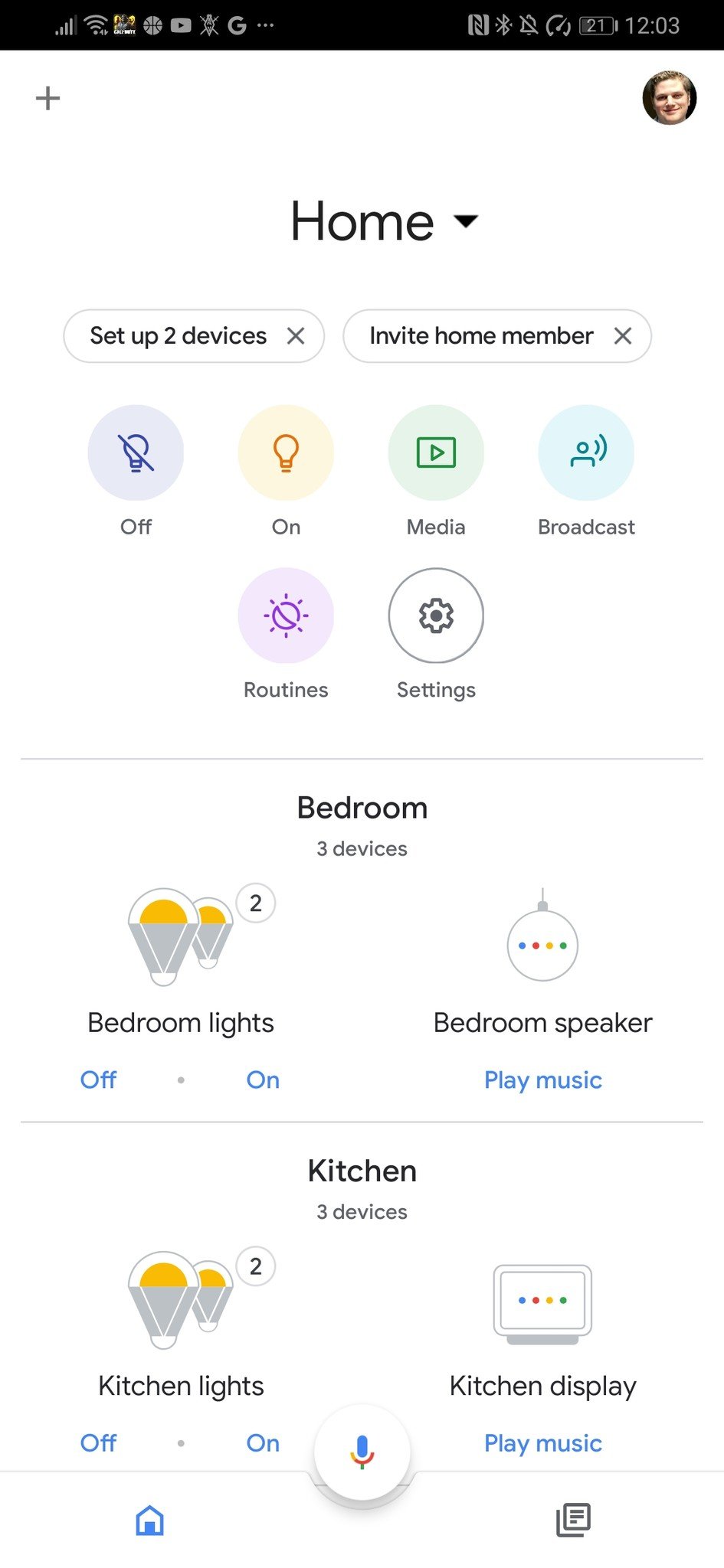
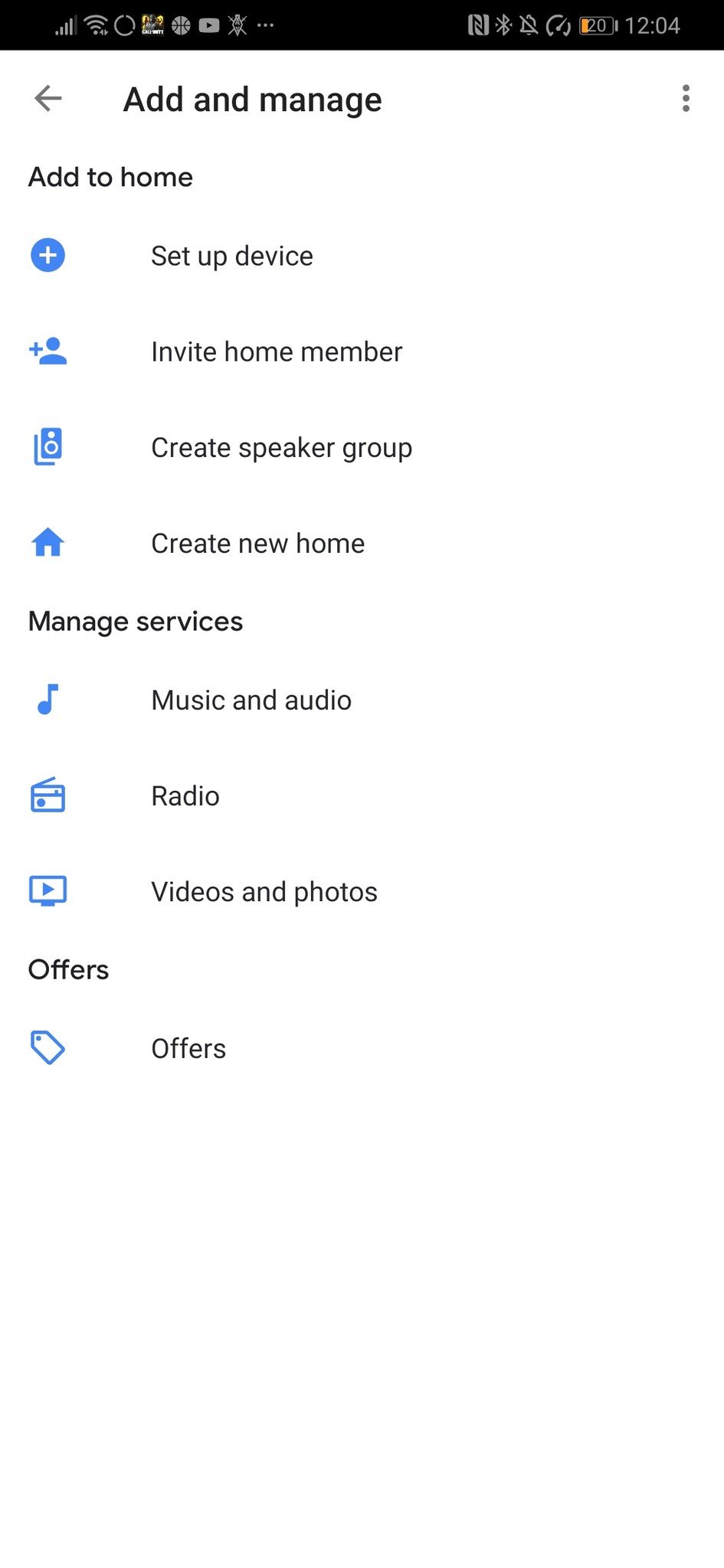
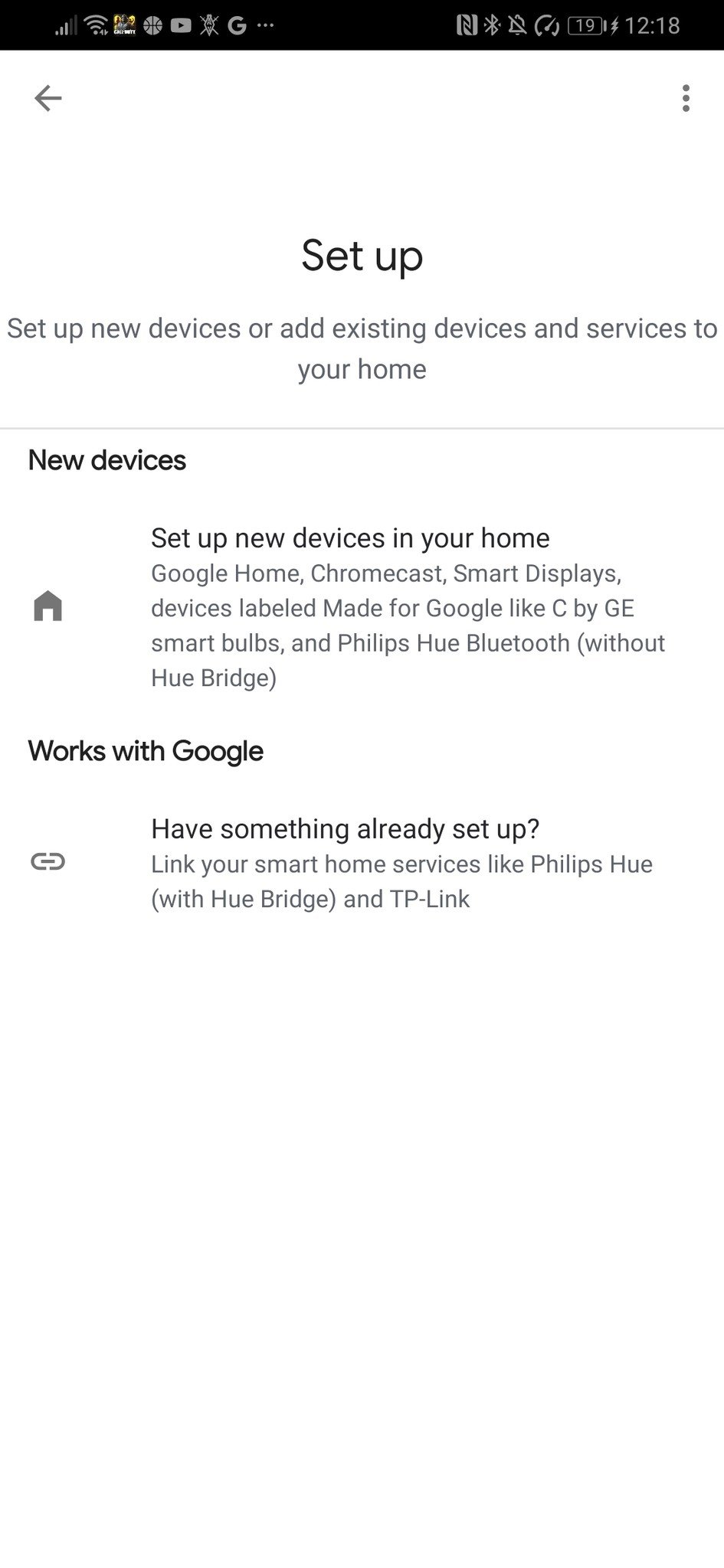
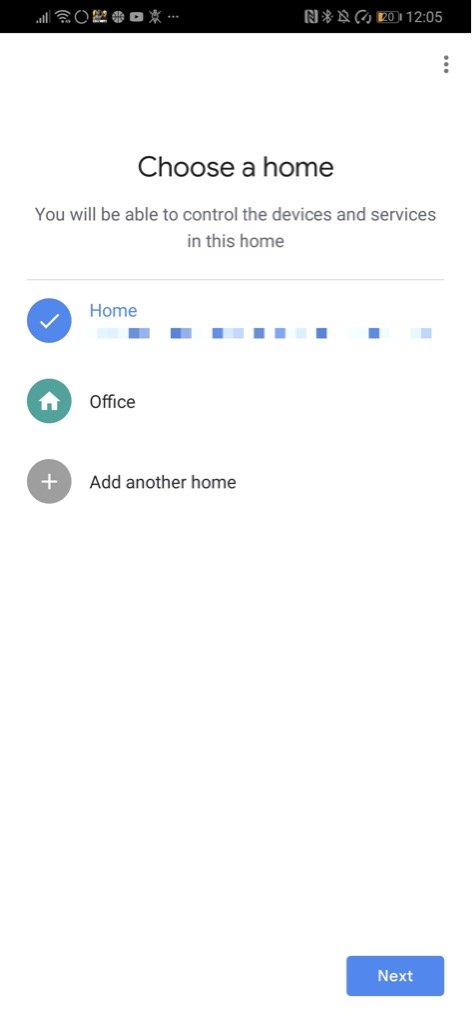
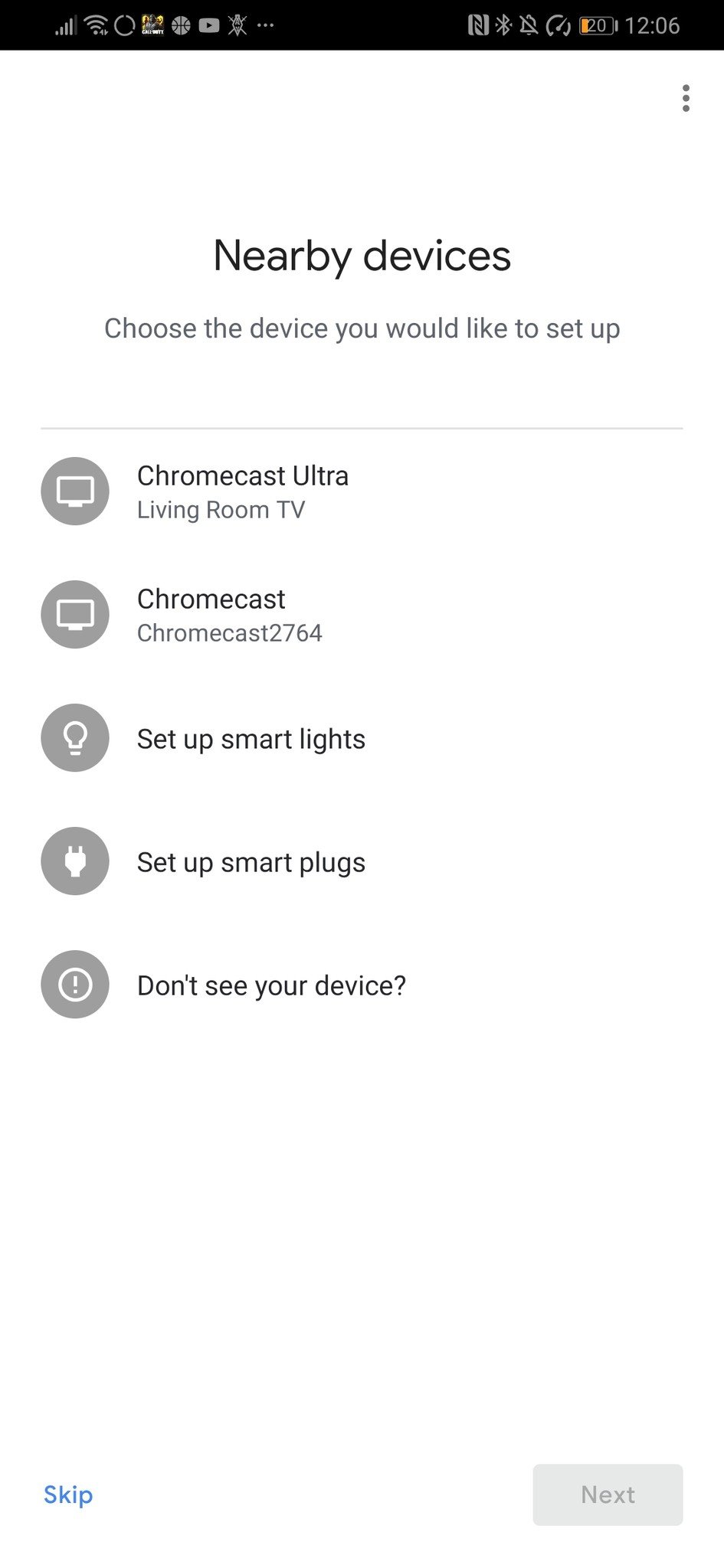
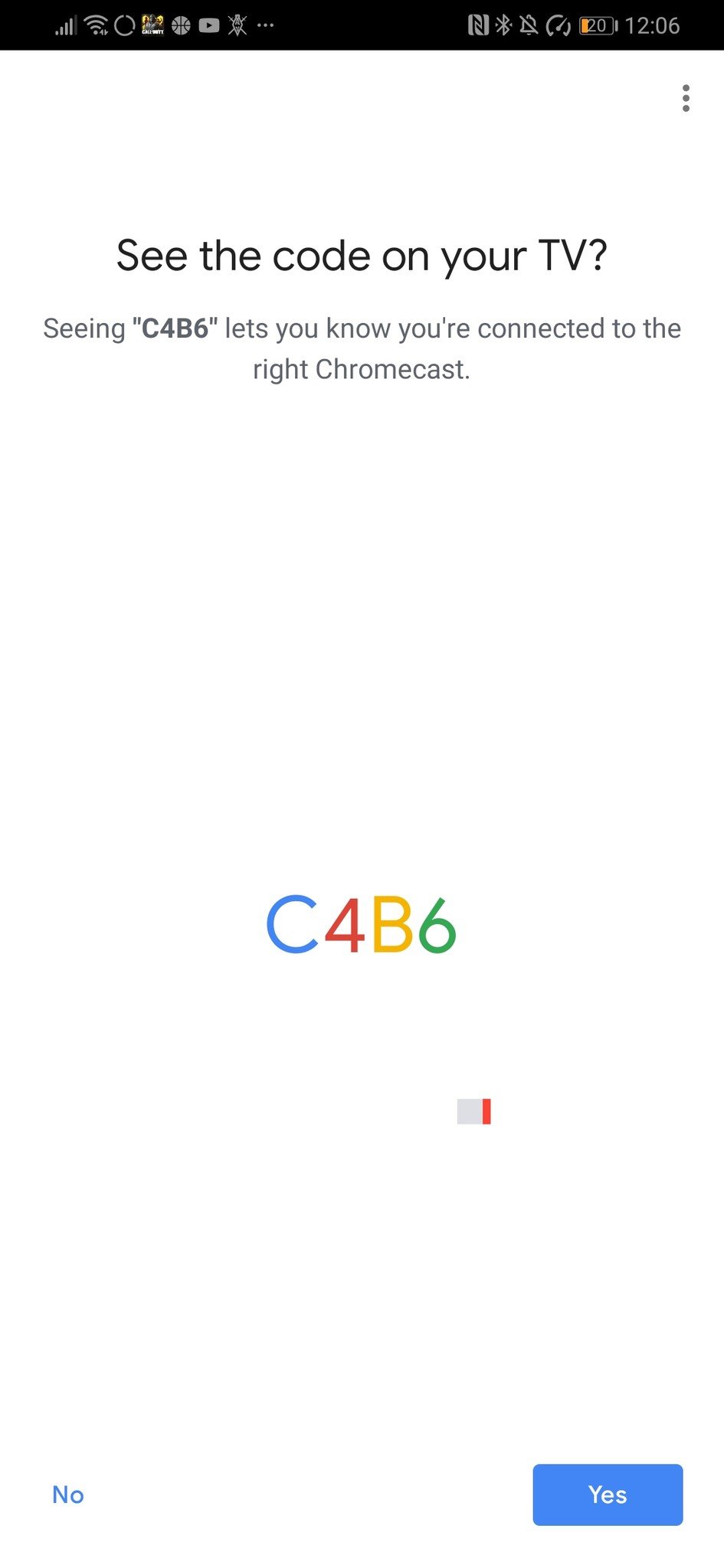
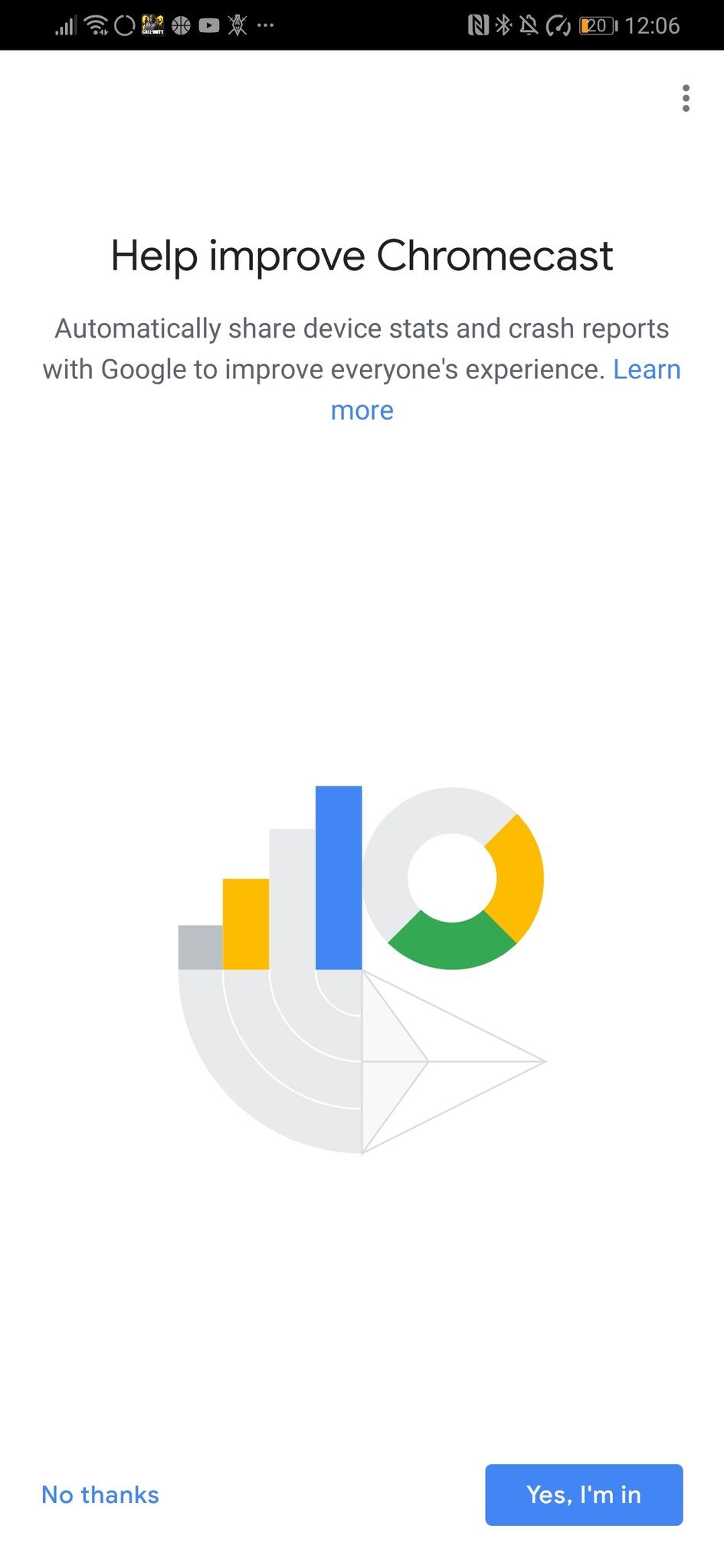
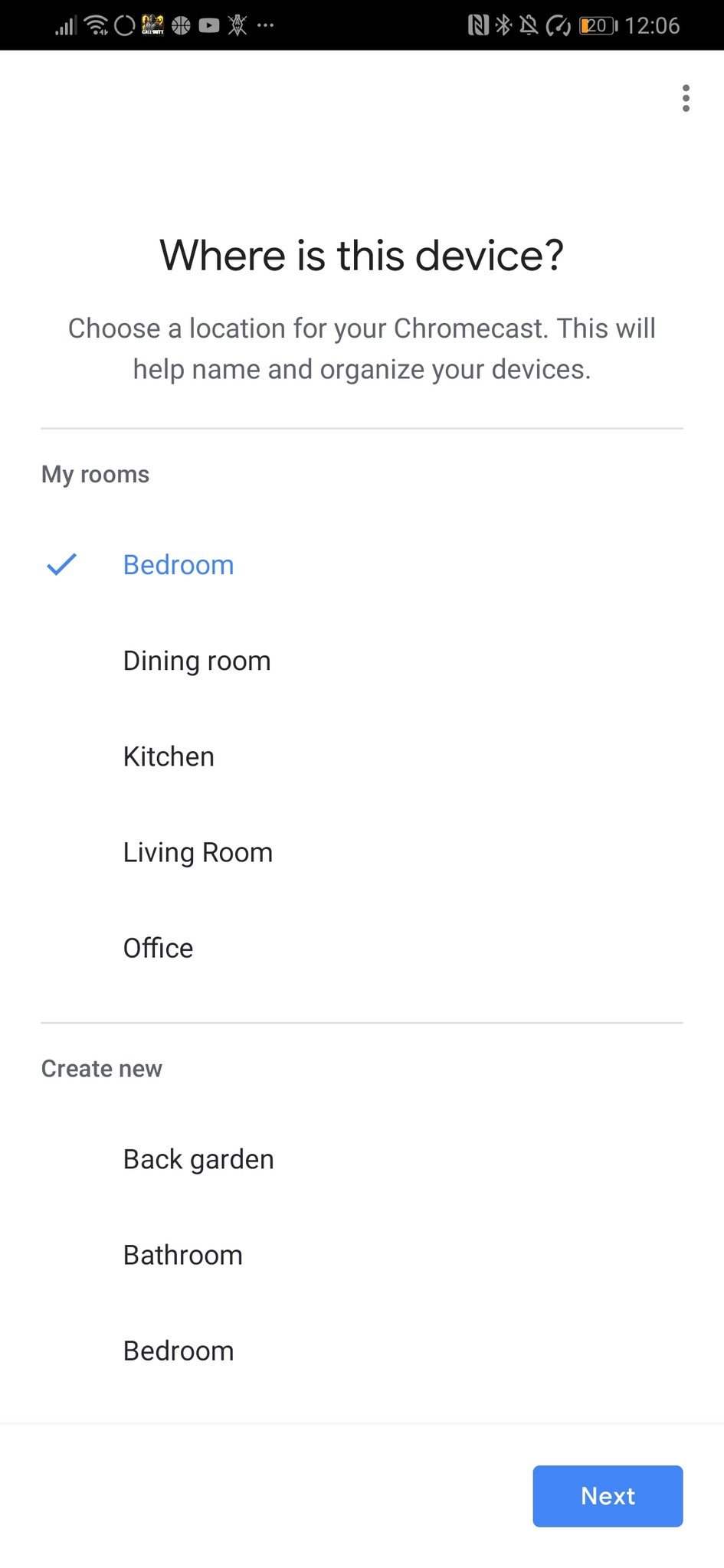
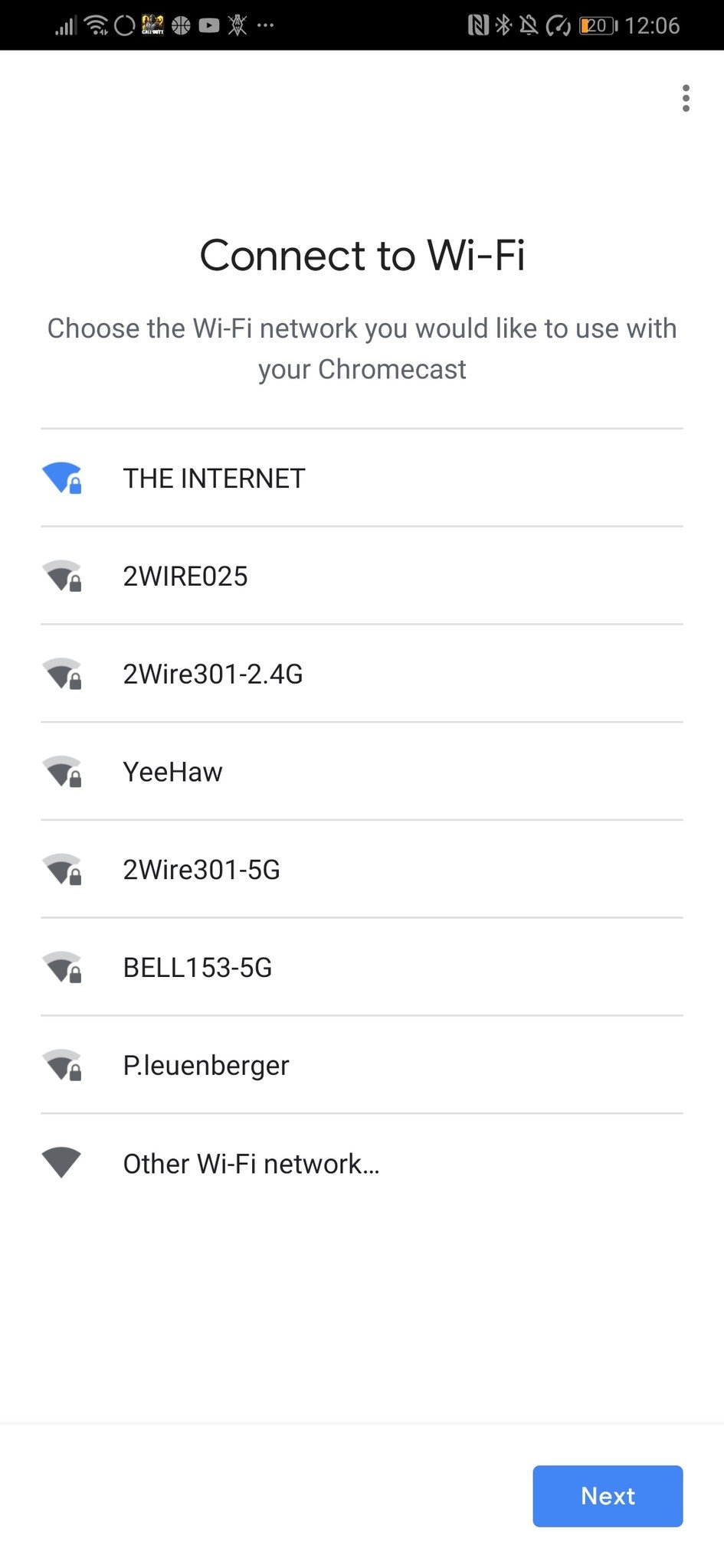


0 Response to "You Can See More: How to set up a Chromecast on your TV"
Post a Comment