Disney+ is here and it seems to be a hit. With hundreds of films from the most popular franchises on the planet — not to mention thousands of TV episodes from our childhood — it's little wonder that Disney+ is popular. However, when errors invade your movie marathon, things are anything but magical. There's a few different errors Disney+ can spit out when things go awry, but Error 83 is by far the most prevalent error you come across. Here's a few of the reasons you may be seeing it, and what you can do about it.
Reason #1 — Server timeout
Error 83 is one of the most common errors. When the servers are overloaded and your Disney+ session can't connect to the servers fast enough to pass a DRM/account check — or can't connect at all — Error 83 is what Disney+ displays when it can't play your video as requested.
This is far and away the most common reason to see Error 83, and dealing with it can take a few forms:
- Try again. Server issues tend to be intermittent, so if at first you don't succeed, try, try again. Even refreshing your browser page or closing and re-opening an app can get you past Error 83 and into the content you crave. Turning your device off for one minute and turning it back on can help fix some wonk that will trigger Error 83.
- Widespread issue? If you're hearing of widespread outages through social media or sites like DownDetector, then you might just need to go take a walk and wait for things to get back to normal.
- On an iPhone? There have been a large number of iPhones getting Error 83 over the last week. Attempts to circumvent Error 83 on iPhones have yet to be successful — though there has been some limited success turning off Wi-Fi and streaming over LTE instead — so at this time, your best bet is to switch to another device for watching Disney+ while we wait for the issue to be fixed on Disney's end.
- First time watching on a laptop? The first time you try to watch in a browser, you'll usually get a prompt asking to let Disney+ check the eligibility of your device for playback. By the time you click "Allow" and let the DRM check go through, it's usually timed out and will spit out Error 83. When this happens, click "Dismiss" and then try to watch any video again. It should go through the second time — and every time after.
Keep a few favorite shows and films downloaded on your phone through the Disney+ Android or iOS apps, that way you can still watch some Disney+ when the servers aren't playing nice.
Reason 2 — Incompatible platform
During the beta test in the Netherlands, Error 83 was seen on a variety of laptop and desktop computers that couldn't pass the DRM check that Disney+ requires before it begins playing videos. These days, it's more likely that the DRM fail is a server-side timeout rather than a device-related one, but there are a few things that could cause DRM failures on your side rather than Disney's:
- Linux is not supported yet. I wish it was — and since Disney+ is working on Chromebooks now, I'm cautiously optimistic it'll come to Linux systems sooner rather than later.
- Disney+ only lists support for a couple of the more popular desktop browsers: Google Chrome, Mozilla Firefox, Microsoft Edge, Microsoft Explorer, and Apple Safari. If you're not using one of these, try Chrome instead.
- Browsers on entertainment consoles and Smart TVs aren't supported. If a Disney+ app isn't available for your console or TV, try Chromecast or AirPlay instead to get it on your TV.
Unfortunately, for this incompatibility, you'll likely have to switch to a different device in order to get around it. This isn't a satisfying workaround, but it's all we got, but please, go leave feedback with Disney+ so that they have more incentive to fix things.
It's not all magic
Disney+
Get all the magical content you want — when the servers are working.
Disney+ finally brings together all our favorite shows and flms from Marvel, Star Wars, Pixar, Fox, and of course Disney in one easy-to-use service.
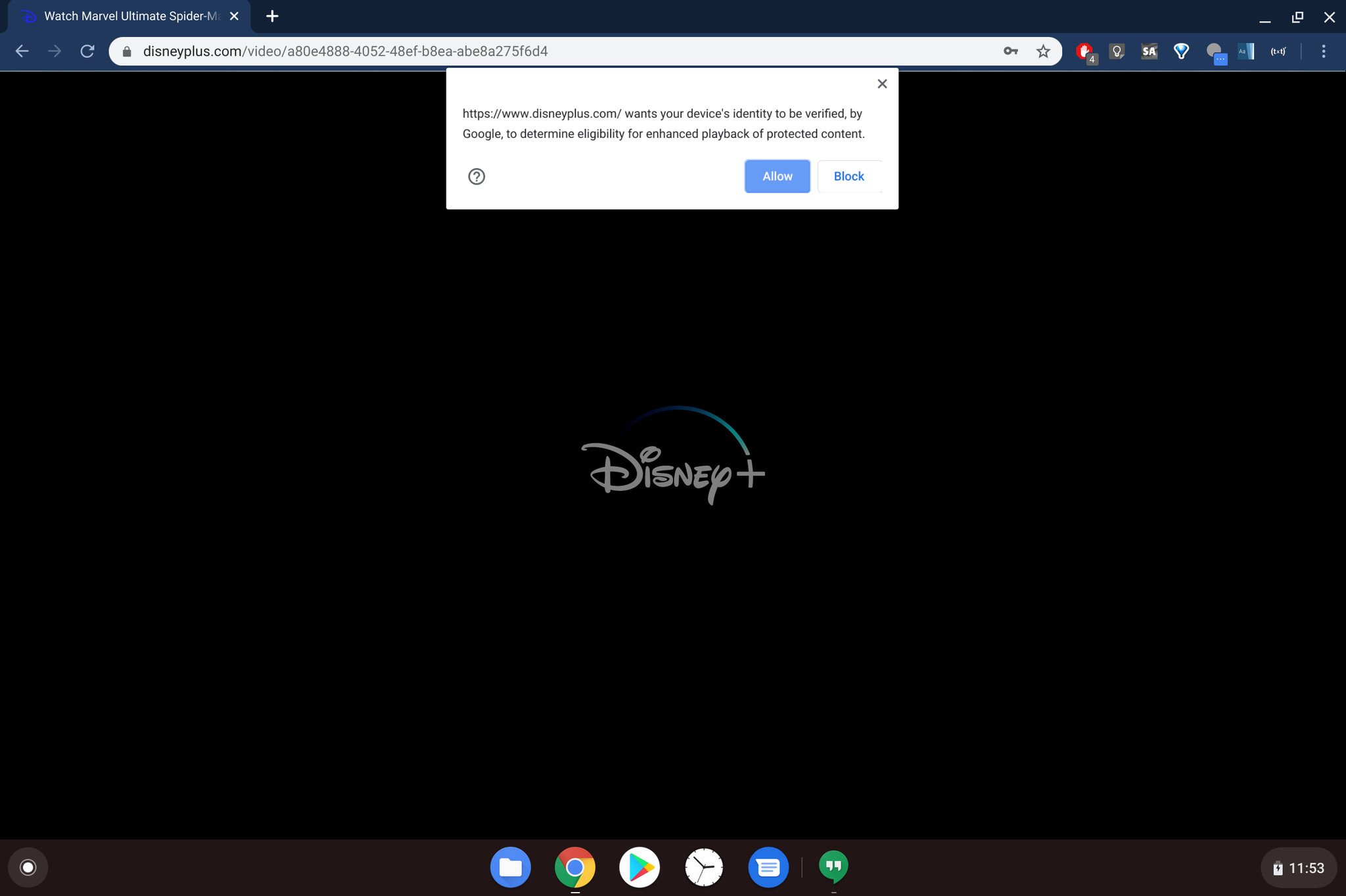

0 Response to "You Can See More: Keep seeing Error 83 on Disney+? Here's why and how to fix it"
Post a Comment