It may not officially be on your phone yet, but Google took matters into its own hands.
RCS Chat, Google's vision for the future of messaging, is slowly rolling out to people around the globe. However, rather than waiting on carriers to adopt the RCS standard, Google's taking matters into its own hands and enabling RCS Chat for all phones regardless of carrier in select countries — you just have to use its Messages app. If your phone is supported, here's how to enable RCS Chat features in Google Messages.
How to enable RCS Chat features in Google Messages in supported countries and on supported carriers
Note: This will work on all Android phones and carriers in the U.S., UK, and France, and on supported carriers in other countries like Canada.
- Open Google Messages on your Android phone.
- If you don't have the app, you can download it for free.
- Tap the three dots in the upper-right corner.
-
Tap Settings.
- Tap Chat features
- Enter your phone number.
-
Tap Continue.
That's all there is to it! It may take several seconds for Google Messages to verify your phone number, but once it's completed, your status should change from "Setting up" to "Connected." When you message someone else who also has RCS enabled, the chat will automatically offer the enhanced messaging experience.
How to enable RCS Chat in countries where it's not supported
Unfortunately, while there used to be a hack available to activate RCS in countries where it's not supported, once Google completed its RCS rollout in the US, that workaround was disabled.
We'll let you know if we discover any opportunities like that in the future!
Did you activate RCS?
Let us know about your RCS experiences in the comments below!

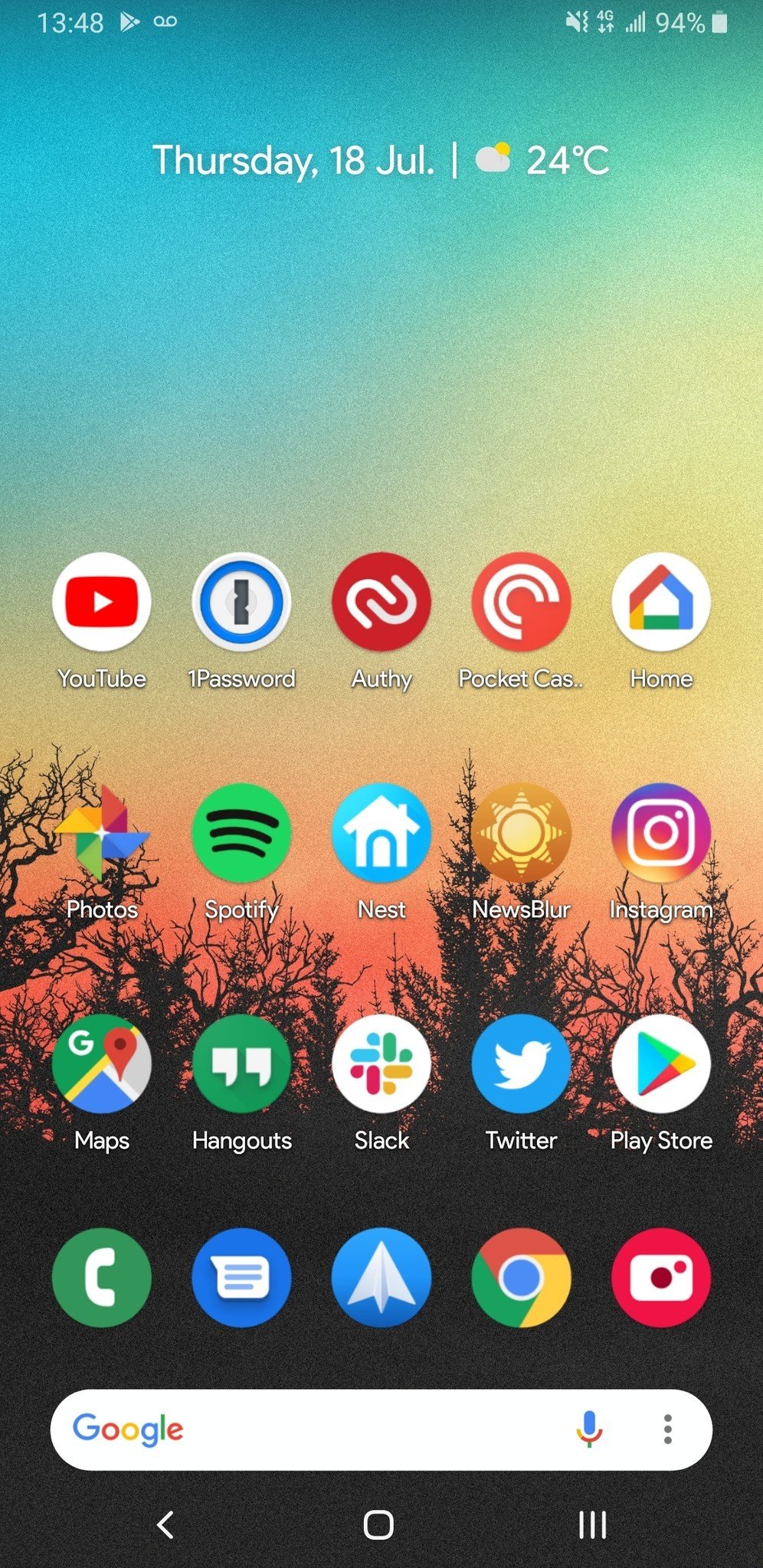
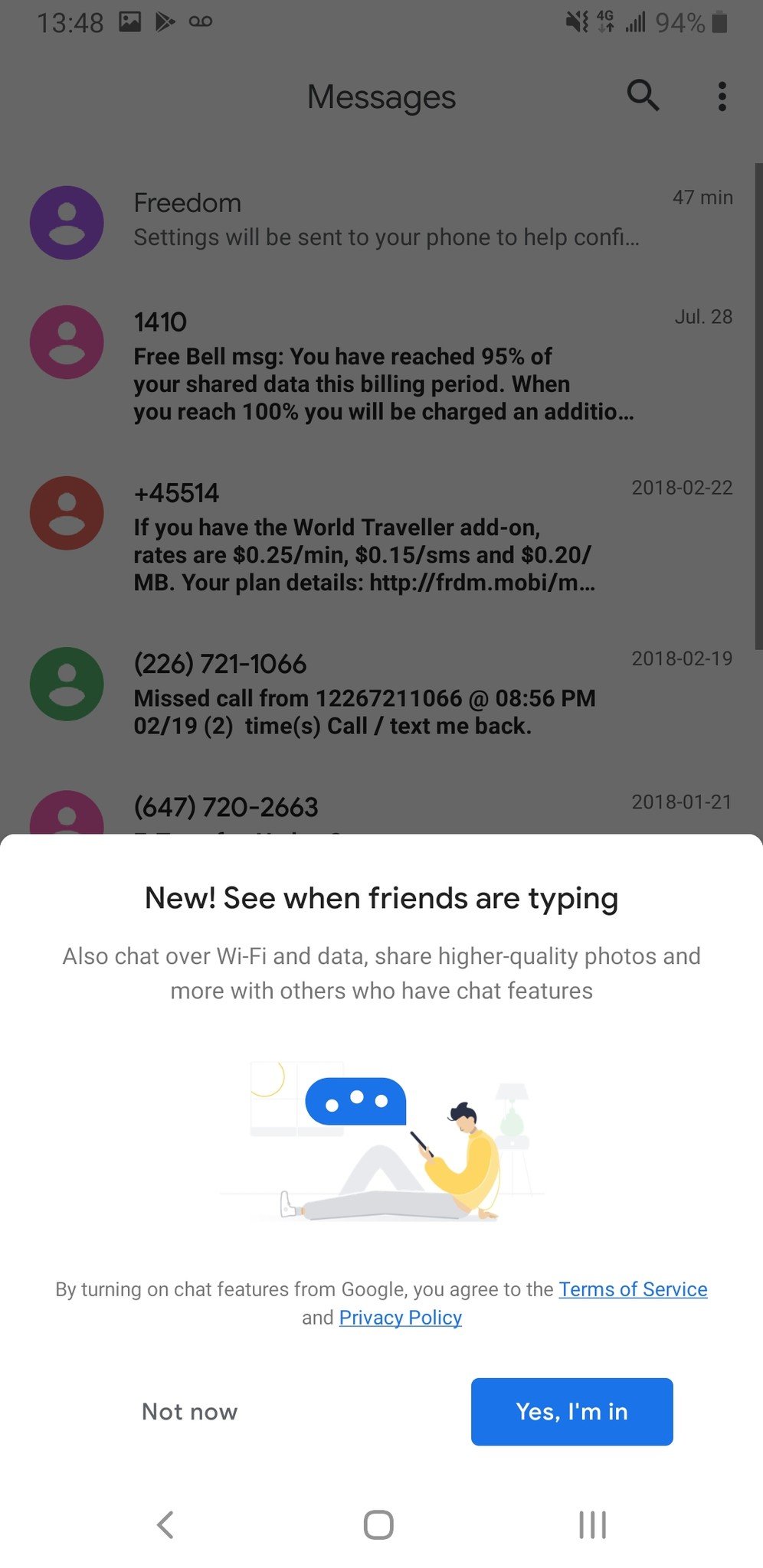
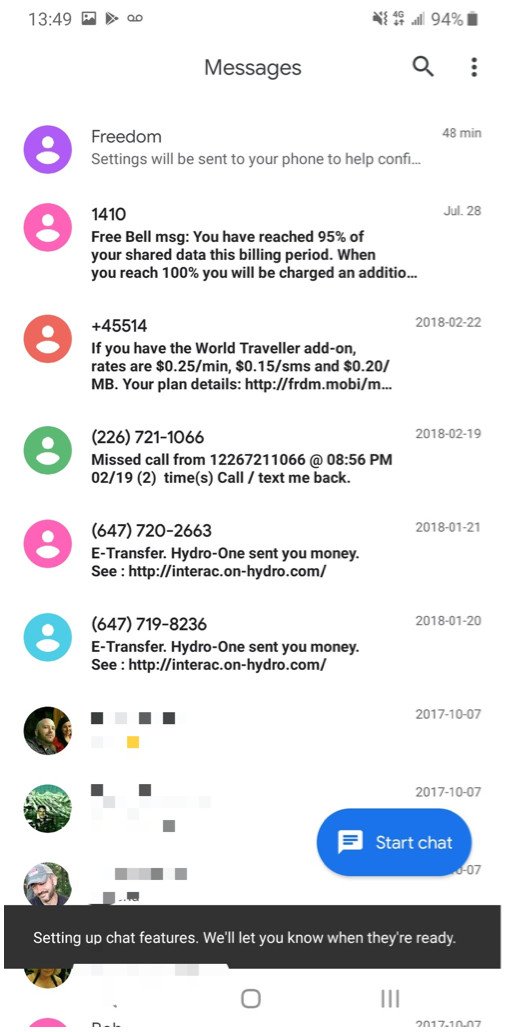

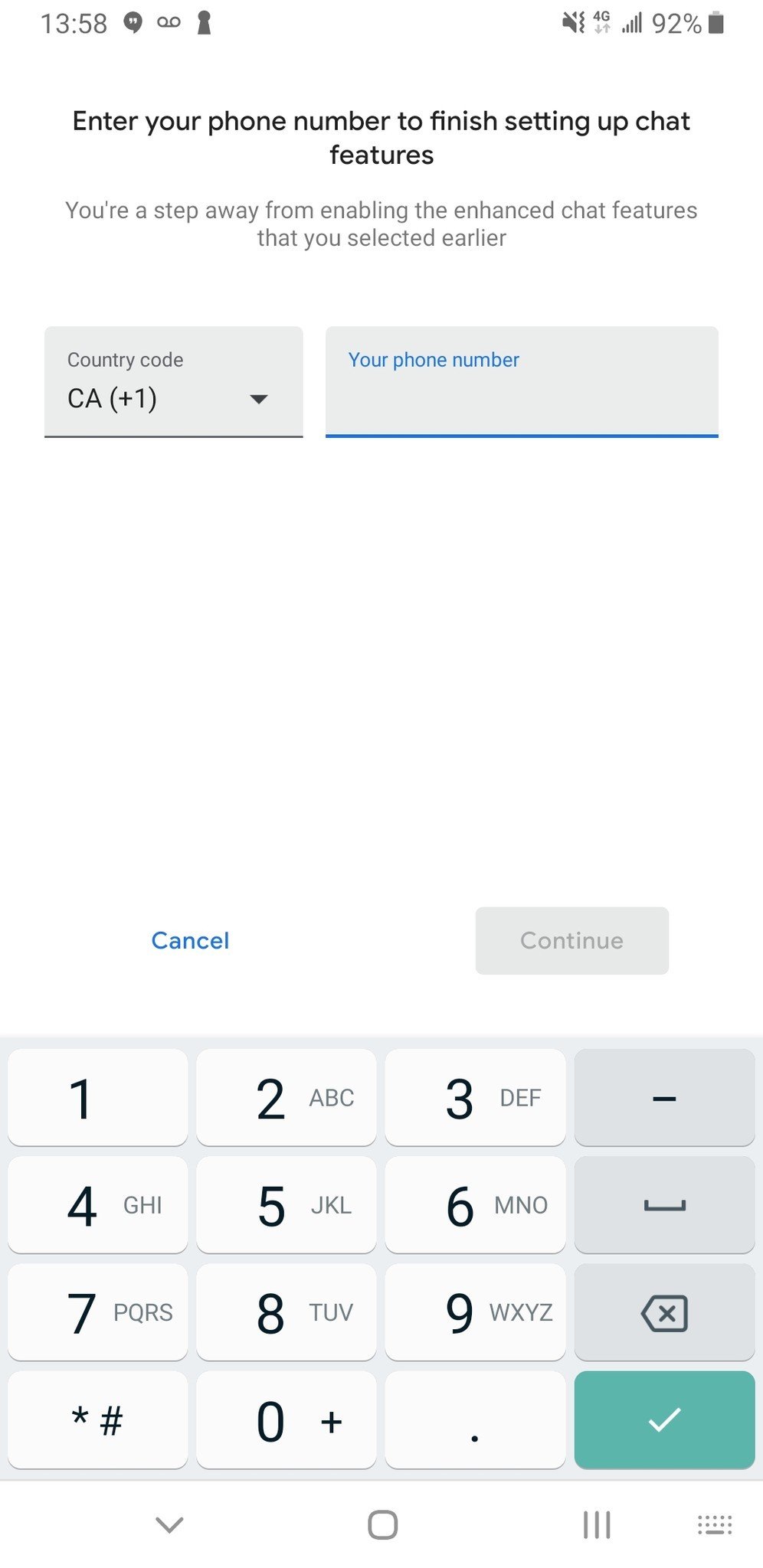
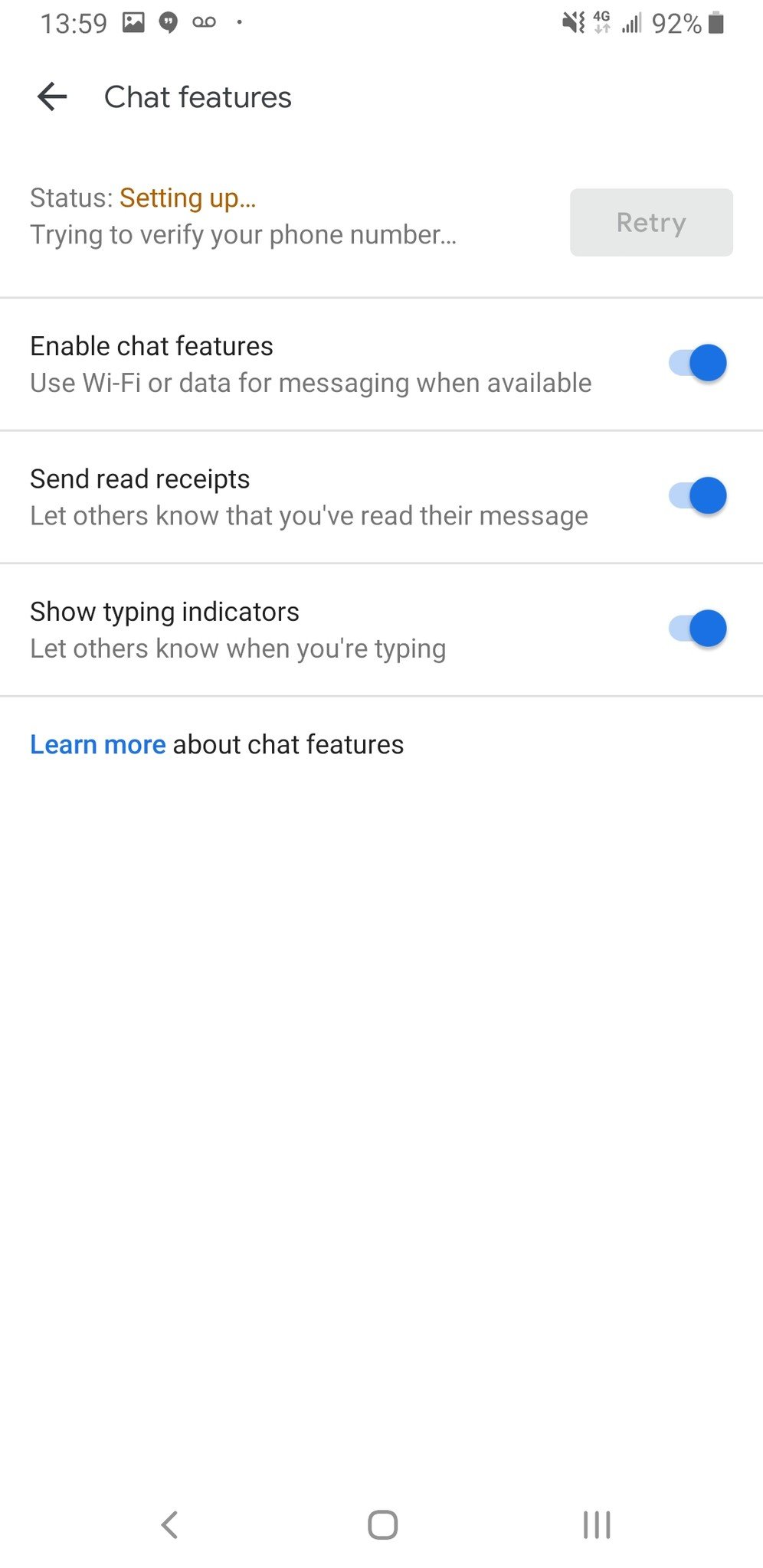
0 Response to "You Can See More: How to enable RCS Chat features on Android using Google Messages"
Post a Comment