WhatsApp has an easy-to-use web app that lets you access all of your chats from any browser. But if you've ever tried to access your WhatsApp on in-flight Wi-Fi, you quickly realize one of the shortcomings of the WhatsApp system: if your phone doesn't have a data connection, you can't use WhatsApp on your computer. Rather than paying for multiple devices to have in-flight Wi-Fi just so you can use WhatsApp on your laptop, you can use a simple workaround and get access on both your phone and laptop.
How to use WhatsApp web on your laptop on in-flight Wi-Fi
This is a pretty simple equation. You can only have in-flight Wi-Fi on one of your devices at once (unless you pay extra), but you need both to be connected for WhatsApp to work. The solution? Connect your phone to the in-flight Wi-Fi, and then share that connection to your laptop.
You may not realize that many phones — perhaps yours included — let you use Wi-Fi for their data connection while also running the Wi-Fi hotspot for other devices to connect to. It's a bit of an obscure use-case, but it works perfectly for our needs here. Samsung offers the feature, called "Wi-Fi Sharing," which covers many of us. But if you're unsure, you can always test this on the ground first:
- Enable airplane mode on your phone.
- Turn on Wi-Fi and connect to a network.
- Turn on the mobile hotspot.
- Turn on Wi-Fi on your laptop and connect to the hotspot network.
Because your phone is the first point of contact with the in-flight Wi-Fi network, you're only paying for that device to connect — everything you do after the fact looks like it's coming through the phone. And now that both your phone and laptop are online, you're all set to use WhatsApp on both — the phone sends and receives the messages, and the laptop relays them, just like you're on the ground.
Unfortunately, not every phone lets you use Wi-Fi simultaneously for receiving and sending. In this case, you need to resort to the other forms of tethering: either Bluetooth or USB. The former is a bit slower, but you may not notice considering how slow in-flight Wi-Fi tends to be, while the latter has the added benefit of keeping your phone charged up throughout the flight.
No matter how you get it done, this is a great (and free!) trick to let your laptop and your phone work with WhatsApp on a plane.
Keep traveling with these great accessories
Anker Powerline+ C to C 2.0 Cable (6 ft)

Keeping your phone plugged in while traveling is a constant pain, but a nice long USB cable can alleviate some of the stress of using those hard-to-reach outlets. Anker's cables are robust, and this six-foot example is a great travel companion.
Anker PowerCore 10000 USB-PD battery pack

When you're traveling you don't want anything to slow you down, so make sure you have a portable battery back that charges your phone quickly. This Anker 10000mAh pack supports 18W USB PD and it's incredibly light.
AUKEY CC-Y12 18W PD Car Charger
This is a super-compact USB-C car charger you can plug in and forget it's there until you need to charge your phone at top speed. Isn't that handy?
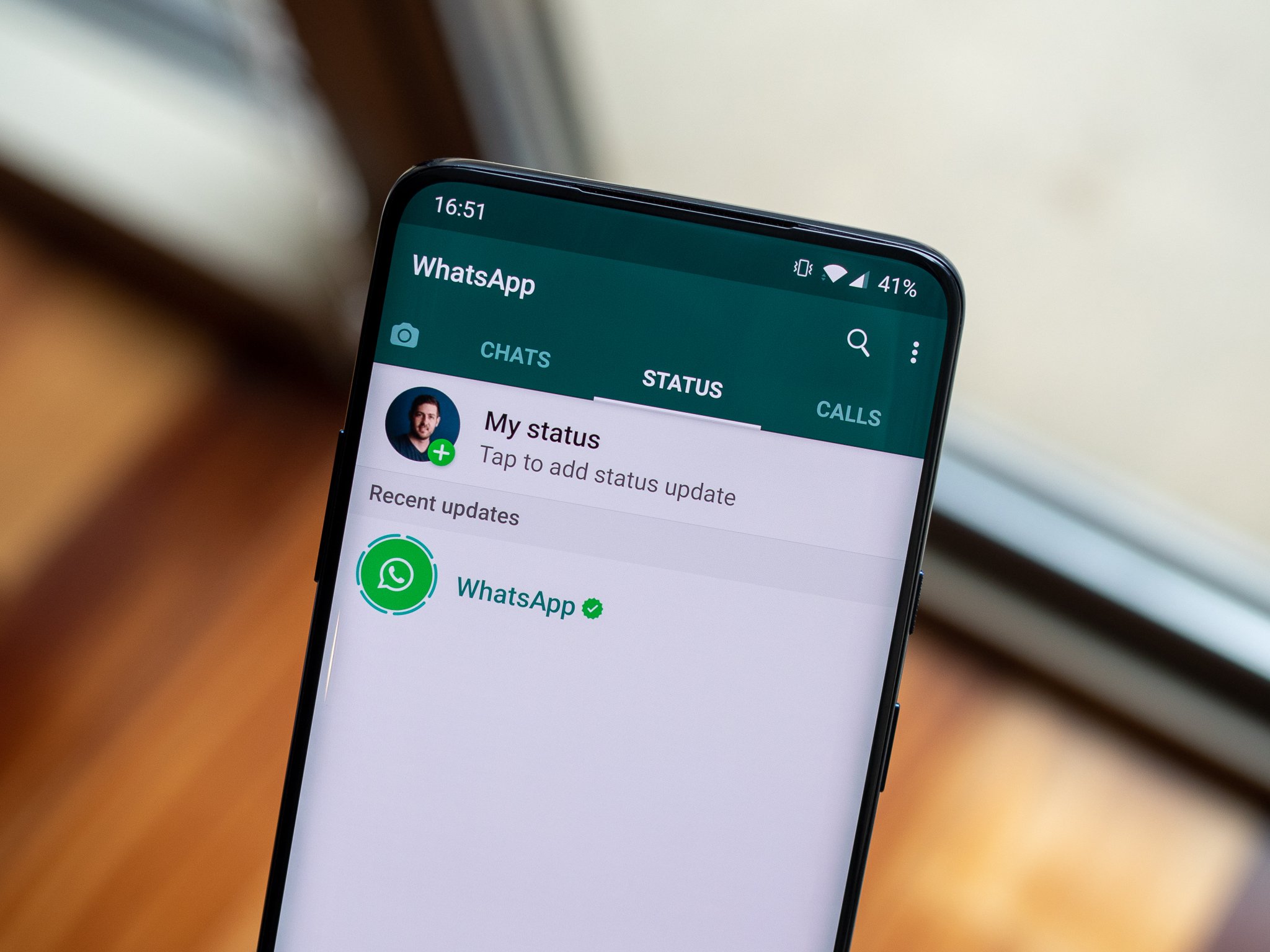

0 Response to "You Can See More: How to use WhatsApp web on your laptop on in-flight Wi-Fi"
Post a Comment