Just because you searched for it once doesn't mean it has to live on forever.
We all search for plenty of wacky and one-time things in Google Maps, and despite what Google thinks we don't always want them sitting in our history forever. There are also plenty of times when we navigate somewhere that we'll never go back to, and there's no reason to have it saved in the app's history. And of course sometimes we just enter the wrong address — we don't need that coming back up later as a suggested destination. Thankfully you can quickly remove specific searches and locations from Google Maps on your phone. And you can even go a step further and turn off history altogether.
How to clear items from your Google Maps history
- Open Google Maps, swipe in from the left edge and tap Settings.
- Tap Maps history to see a scrolling list of every search you've made and destination you've routed to.
-
To remove an item, tap the menu button and then tap Delete.
- A box will pop up confirming the item you're about to delete, and you can tap Delete to confirm.
- To see more details about the event, tap Details instead.
If you deleted a search or other general activity, it will no longer show up as a suggested entry when you go to make new searches in Maps. And if you deleted a specific route or navigation item, it will no longer show up as a suggestion when getting directions to a location nearby. It's also worth noting that deleting that particular search or route has no bearing on the history items of previous identical searches or routes you may have made.
How to turn off Google Maps location history
- Open Google Maps, swipe in from the left edge and tap Settings.
- Tap Maps history, tap the menu button in the top-right and tap Activity controls.
- Scroll down and to Location History and toggle it off.
-
On the next screen, tap Pause at the bottom of the screen.
- You should read the list of what will be affected by choosing to turn off location history. Google Maps will not work as well as it once did.
It's important to note that this does not mean that your phone (and Google) no longer knows where your phone is. Turning off location history does not turn off location services. It simply means that over the long term, Google Maps does not save that history. Whenever your phone allows an app to access your location, that app will hand the current location to the app regardless of whether your settings then let the app save the location in its history.
Keep powered up with these accessories
AUKEY 10,000mAh Power Bank with 18W USB-C and Quick Charge 3.0
Don't let you phone, or your friend's phone, die at the most crucial moment. This Aukey battery has enough capacity and high-speed output to top up two phones at once without breaking a sweat. And it's a great value considering all it offers.
Anker 6700mAh Astro E1 portable battery with PowerIQ
This isn't the biggest or most powerful battery pack you can get, even for this price, but it's great to have a battery you can easily carry in your pocket. A larger battery would be great, but you probably won't have it with you all of the time — pick one of these up for an every day carry.
Aukey Car Charger with 15W USB-C and Quick Charge 3.0
Every time you drive is a perfect opportunity to charge up your phone. You'll want to keep the battery topped up if you're navigating, or add a good bit of power as you drive and keep your hands off of the phone for the entire trip. Aukey's car charger has a port for you and another for your passenger, and is only $16.
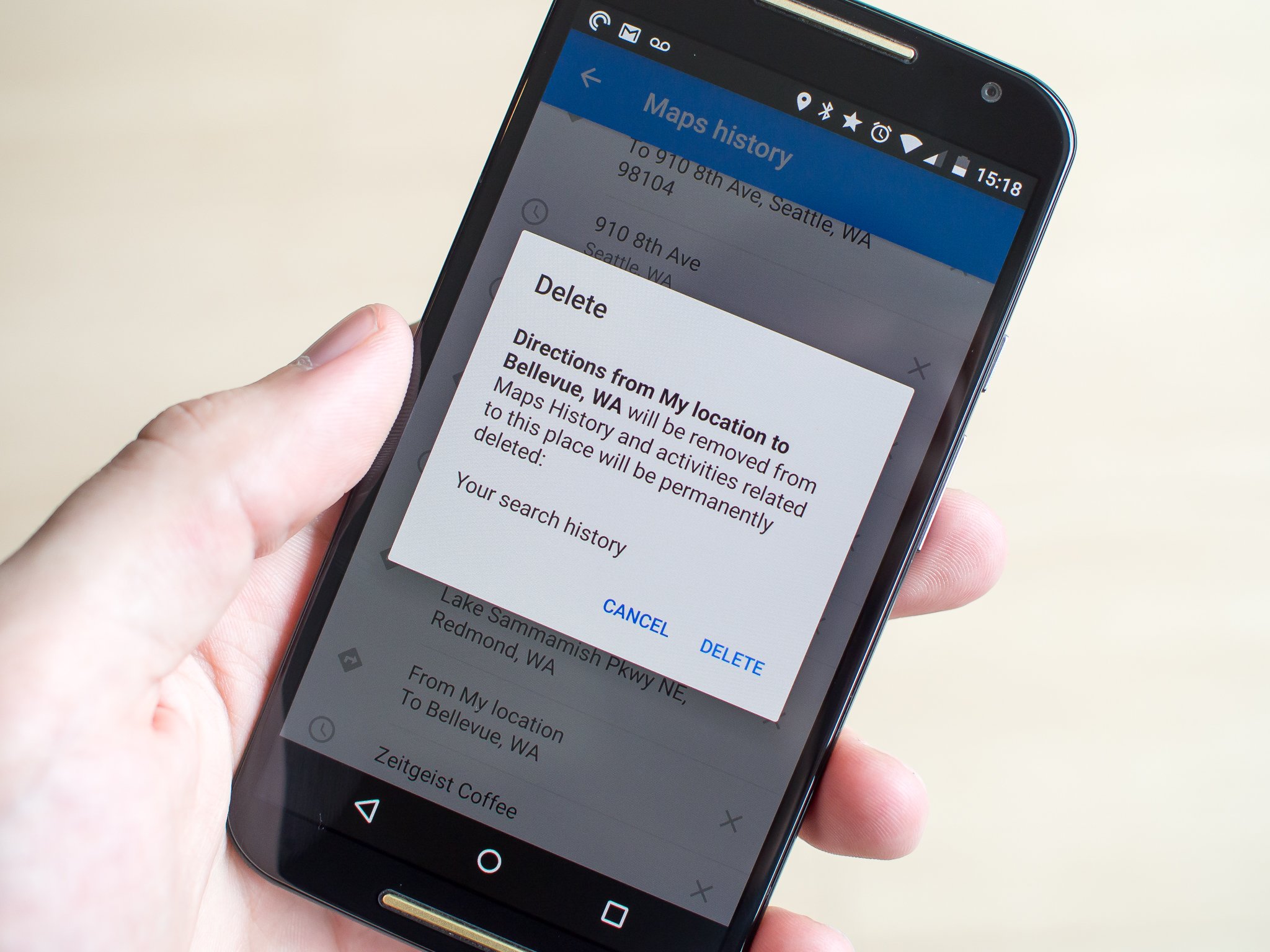





0 Response to "You Can See More: How to clear search and location history in Google Maps on Android"
Post a Comment