Android is all about customization.
Don't like your launcher? Get a new one. Don't like your garishly gray keyboard? Change it up! Got the same ringtone as that annoying coworker at the other end of the room? Just don't like the lame, old sounds that came with your sweet, new phone? No problem! We have options, and once you get the hang of them, the world is your ringtone.
Let awesome ring.
- How to find and set a custom ringtone through the Zedge app
- How to manually add a ringtone file to the Ringtones folder
- How to set a custom ringtone in Settings
- How to set a custom ringtone for a contact
- How to set a custom notification tone
How to find and set ringtones through the Zedge app
There's a lot of places to find ringtones, but far and away the easiest is Zedge. Zedge is a customization app that looks to personalize your phone in a number of ways, but most notably with its Ringtone and Wallpaper galleries. Zedge even streamlines the process, letting you download and set your ringtone from the same screen!
Browsing the app is a simple affair, you can browse by category or you can search for something specific. Once you find a ringtone in the app you like, here's how to set it:
- Tap the Set in the middle of the ringtone's details screen.
- Tap Set Ringtone.
-
Tap Allow to allow Zedge to download the ringtone to your phone's storage.
- Tap Settings to be taken to the page where you can allow Zedge to modify system settings, like your ringtone.
- Tap Allow modify system settings.
-
Tap the back button to return to Zedge.
You'll see a toast notification at the bottom of the screen telling you the ringtone has been applied. If you wish to set a ringtone to a specific contact or as your notification tone, you can select those options from the same Set menu.
How to manually add a ringtone file to the Ringtones folder
If you already have a cool, custom ringtone you just need to add to your phone, then you'll need a file manager app to get it into the Ringtones. Now, some phones have file managers on them out of the box, but if not, you'll need to download one from the Google Play Store; for our steps, we're using Solid Explorer.
- Long-press your custom ringtone in the Downloads folder (or whichever local folder you downloaded it to). After long-pressing the first ringtone, you can tap more ringtones if you wish to copy multiple sounds at once.
- Tap the Copy icon ( two documents stacked on top of each other).
- Swipe in from the left edge of the screen to open the location menu.
-
Tap Internal Memory.
- Tap the Ringtones folder. If you want to set the sound you're moving as a text tone or an alarm, you would tap the Notifications folder or Alarms folder.
-
Tap Paste.
The Settings app on some phones will see the new ringtones immediately, but if yours doesn't, reboot the phone. Upon reboot, the new ringtones should appear in the list of available ringtones in the Sounds menu.
How to set a custom ringtone in Settings
- Open Settings.
- Tap Sound. If you don't see a section with Sounds in the title, type "Ringtone" into the search bar at the top of your Settings app.
-
Tap Phone ringtone.
- Tap the custom ringtone you added to the ringtones folder.
-
Tap Save or OK. If you do not see these options on your device, simply tap the back button to exit the ringtone picker.
If your custom ringtone has been properly set, you will see its name underneath Phone ringtone.
How to apply a custom ringtone to a contact
By giving each of your most-used contacts a special ringtone, you can tell who is calling without having to scramble across the room and grab your phone off the charger. This is useful at all times but especially during work hours, when answering personal calls can earn you a reprimand but missing a client call could slow down your progress.
- Open Contacts.
- Tap the contact you wish to set a custom ringtone for.
-
Tap the three-dot menu icon in the top right corner.
- Tap Set ringtone.
- Select the custom ringtone you added to the ringtones folder.
-
Tap Save or OK. If you do not see these options on your device, simply tap the back button to exit the ringtone picker.
How to set a custom notification sound in Settings
You didn't settle for a default ringtone, so why would you settle for a default notification tone? If you already have a text tone you like — I have about ten I'll cycle through myself — you can add them to the Notifications folder just as we added our custom ringtones to the Ringtones folder. From there, the process should seem familiar by now.
- Open Settings.
- Tap Sound. This menu may be named differently depending on your phone, with possible names being Sound and Display, Personalization, etc.
-
Tap Default notification sound.
- Select the custom notification sound you added to the Notifications folder.
-
Tap Save or OK. If you do not see these options on your device, simply tap the back button to exit the sound picker.
If your custom notification sound has been properly set, you will see its name underneath Default notification sound.
Your turn
What awesome ringtones are you setting on your phone? I'm partial to Disney fireworks music, but Star Wars blaster and lightsaber sounds are pretty fun, too. Share your most outrageous and hilarious ringtones in the comments!
Updated February 2019: We've spruced up this guide to keep things current and clear as possible. Happy ringtone hunting!





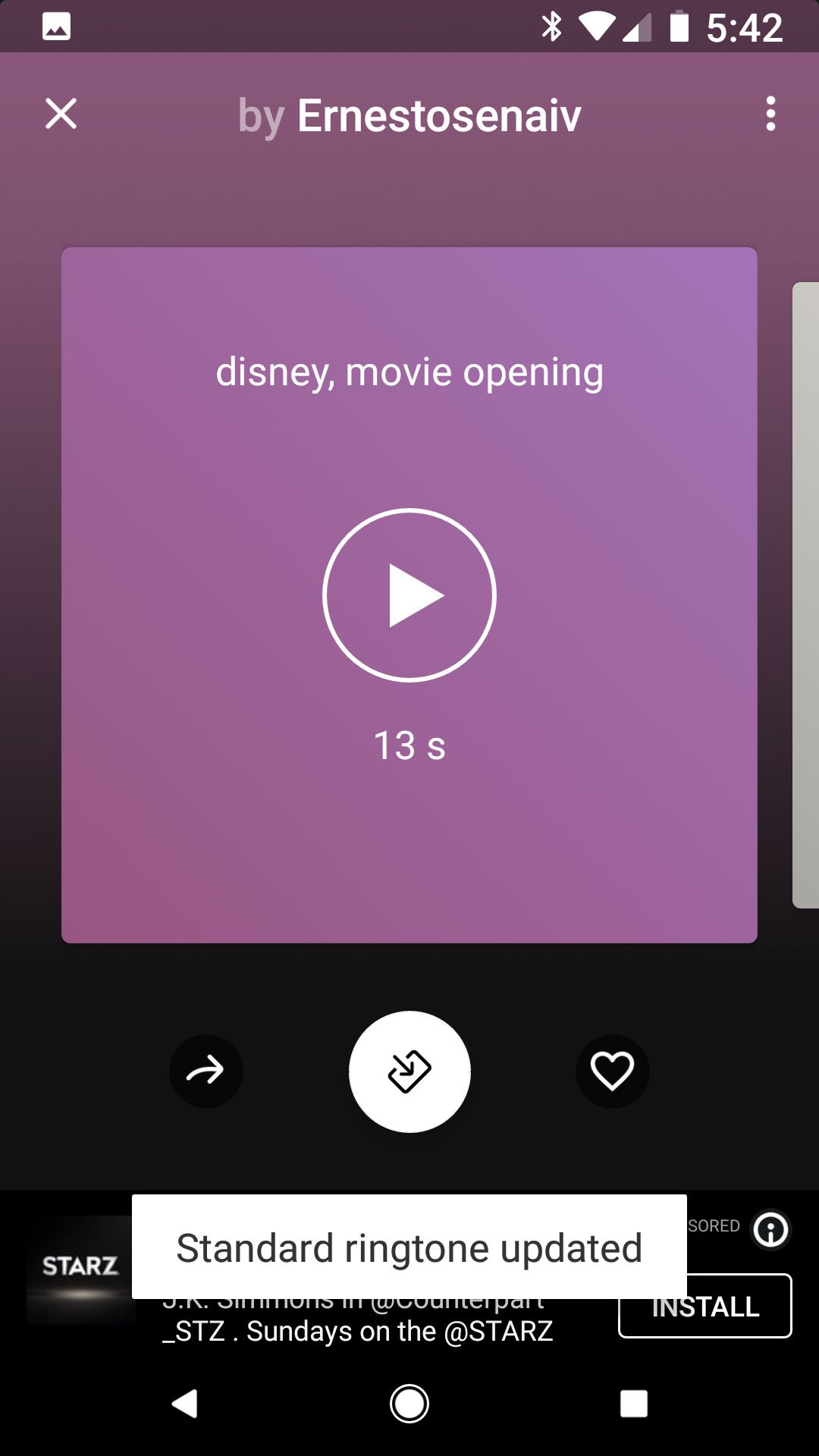

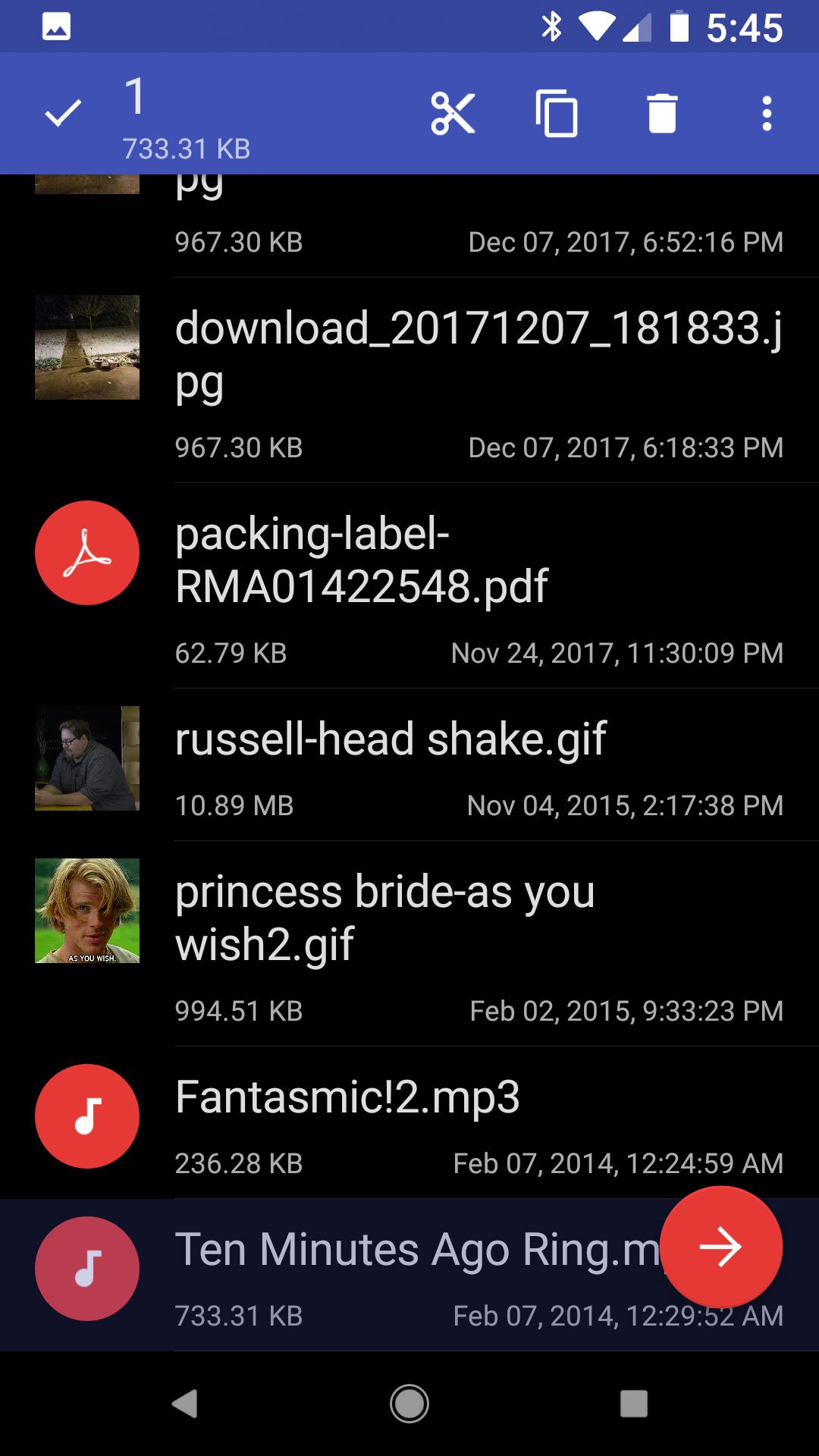

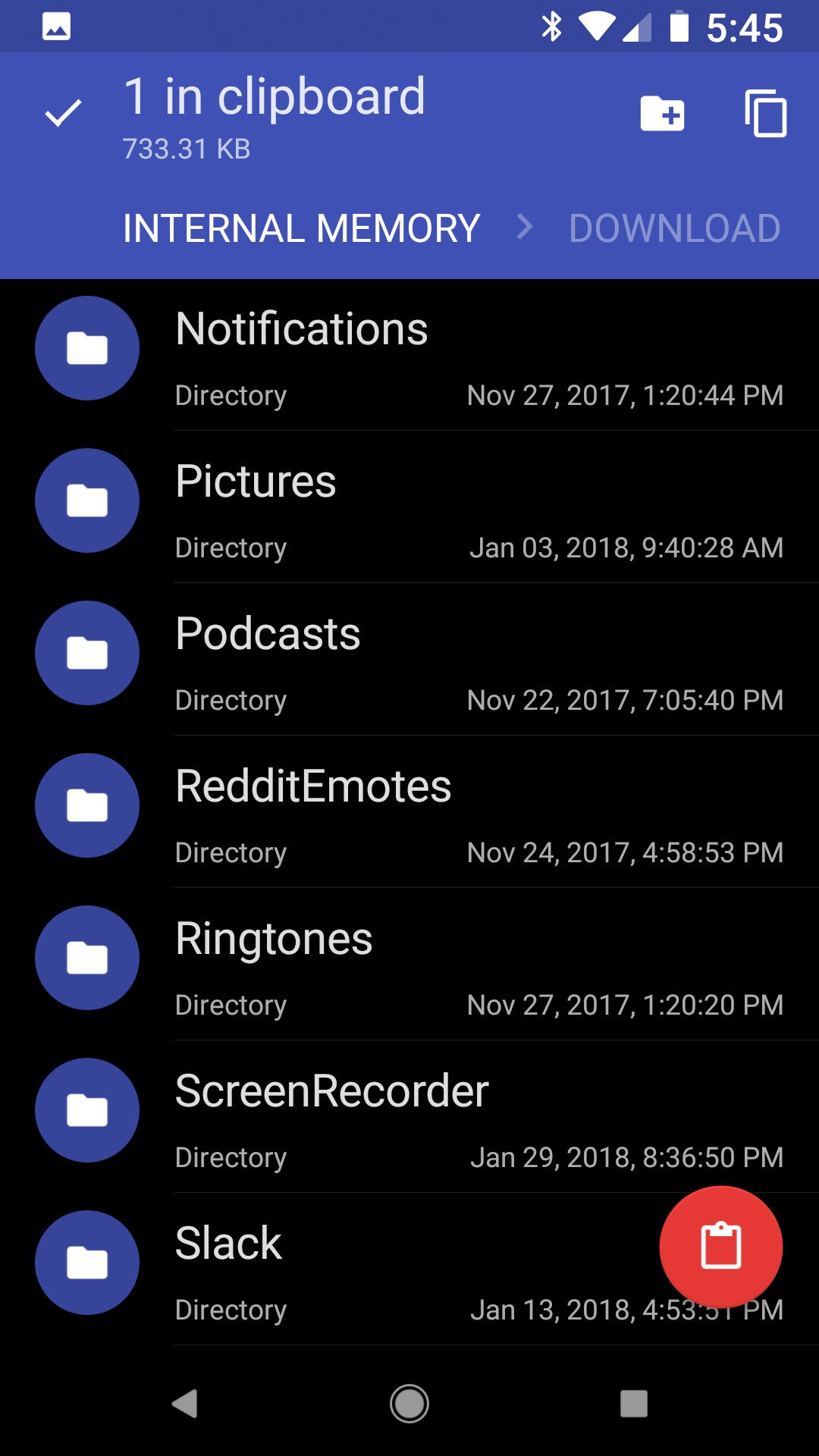







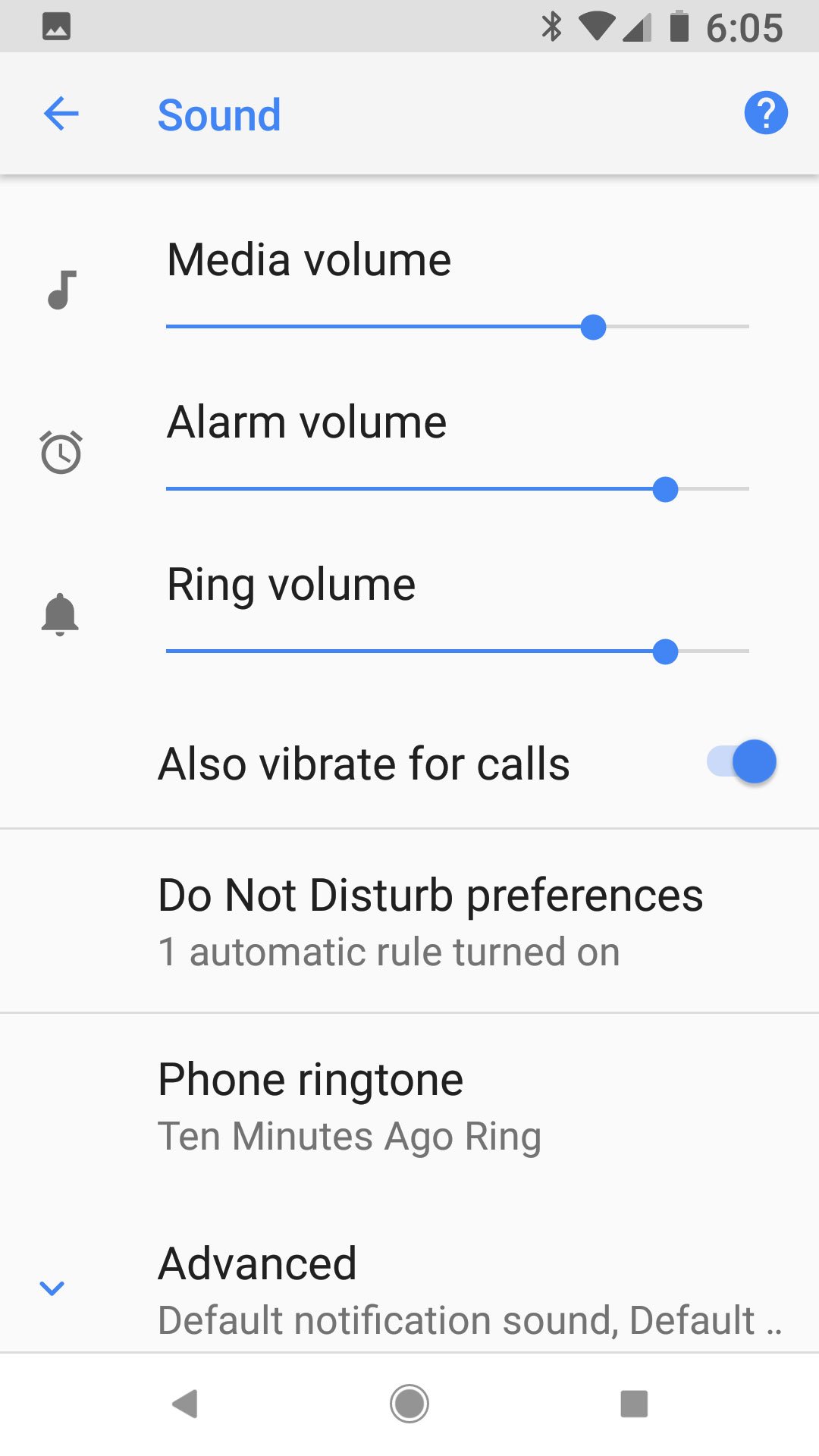










0 Response to "You Can See More: How to add your own sounds to your Android device"
Post a Comment