Get rid of the Galaxy's most disappointing feature.
Ever since Samsung announced the Galaxy S8 with its onboard assistant, Bixby, people have been asking for ways to disable it and forget the button ever existed in the first place. With the Galaxy S9 and Note 9, that chorus is even louder.
While the hardware's not going anywhere, we can definitely do something about the software. Here's how to get rid of Bixby Voice and, if you're using Samsung's launcher, Bixby Home.
- Why do you want to disable Bixby?
- Logging into your Samsung account
- How to disable Bixby Voice
- How to disable the Bixby button
- How to disable Bixby on your home screen
- Galaxy S9 on Pie / Galaxy Note 9 on Oreo or Pie
Why do you want to disable Bixby?
One of the biggest frustrations with the Bixby button is its placement; the button is right under the volume keys and nearly directly opposite the power buttons. On larger phones like the Galaxy S9+ and Note 8, this often leads to accidental presses and unintended Bixby launches, especially when double-pressing the power button to launch the camera.
The Bixby button is also not mappable to another action; Samsung wants you to use it for Bixby, or not at all. This isn't ideal, so many people will inevitably choose to just forget it exists and move on.
Before you do anything, log into your Samsung account
Samsung is smart: in order to allow you to disable most aspects of Bixby, it forces you to log into your Samsung account. You were prompted to do this when you first signed into your phone, but if you decided to skip that step, you're going to want to sign in — even if it's just to disable Bixby.
- Press the Bixby button or swipe right on your phone's home screen.
- Tap next.
- Choose your Bixby Voice language and tap next.
-
Tap Sign in.
- Enter your Samsung account credentials or Create account.
- If creating an account, enter details, agree to the terms, and verify account details through email.
Galaxy S8, Note 8, and Galaxy S9 running Oreo
Samsung's version of Bixby is different on the Galaxy S8, Note 8, and Galaxy S9 running Oreo than it is on One UI, which is based on Android 9 Pie. Most people reading this will still be running Android Oreo, so the steps below will apply to you. Once your phone gets updated to One UI and Android 9 Pie, it'll be running Bixby 2.0, and you'll have to follow the steps further down.
How to disable Bixby Voice
Bixby is divided into two distinct categories: Bixby Voice and Bixby Home. Voice is the feature that lets you get stuff done by holding down the Bixby button for a moment, walkie-talkie-style. It's useful but can get frustrating when it doesn't work, so you're going to want to turn it off before you disable Bixby Home (which is accessed by short-pressing the Bixby button).
-
While on the Samsung home screen, swipe right until you get to Bixby Home.
- Alternatively, press the Bixby button on the left side of the phone, right under the volume rocker.
- On the top menu bar, tap the three vertical dots.
- Tap Settings.
- Uncheck Bixby Voice.
That's it! Now Bixby Voice won't bug you when you accidentally hold down your finger on the Bixby button. Next, we have to prevent the Bixby button from accessing Bixby Home.
How to disable the Bixby button
Now that Bixby Voice has been disabled, we have to disable Bixby Home from popping up whenever we accidentally press the side button.
- Press the Bixby button on the left side of the phone, right under the volume rocker.
- In the top menu bar, tap the Settings button (looks like three cogs).
- Uncheck Bixby Key.
That's it! Now when you press the Bixby button once, it won't open the Bixby Home
How to remove Bixby Home from the home screen
Now, the final step to disabling Bixby entirely is to disable Bixby Home access from the home screen which, by default, puts it on the left-most panel.
- From the home screen, hold down on empty space until the menu appears.
- Swipe to the right to reach the left home panel.
- Disable Bixby Home.
That's it! Now neither the Bixby button nor the Bixby Home screen will work and you can move on with your life, Bixby-free.
Should you want to access Bixby again, though, you'll need to follow these steps in reverse, first enabling Bixby Home from the launcher and then the Bixby button from inside the menu.
Galaxy S9 on Pie / Galaxy Note 9 on Oreo or Pie
If you're running a Galaxy Note 9, which shipped with a newer version of Bixby, or a Galaxy S9 or S9+ running One UI, which is based on Android 9 Pie, you have Bixby 2.0, which is a new-and-improved (but also slightly worse) version of Bixby.
That's because instead of allowing users to disable the Bixby button entirely, Bixby 2.0 lets you change the activation from a single tap to a double tap. That way you won't accidentally activate Bixby every time you want to press the volume down button. Here's how to do it.
- Press the Bixby button. You should see the new Bixby screen.
- Tap the three-dot menu button in the top right corner.
- Tap Settings.
- Tap Bixby key.
- Change the setting to Press twice to open Bixby.
That's it! While you can still use an app like bxActions to disable the button completely, or remap it, at least Samsung is now offering an official way to make your life less painful on the Note 9 and Bixby 2.0.
Questions? Comments?
Got any questions about this process, or just want to share your sheer joy at being able to disable Bixby? Let us know in the comments below!
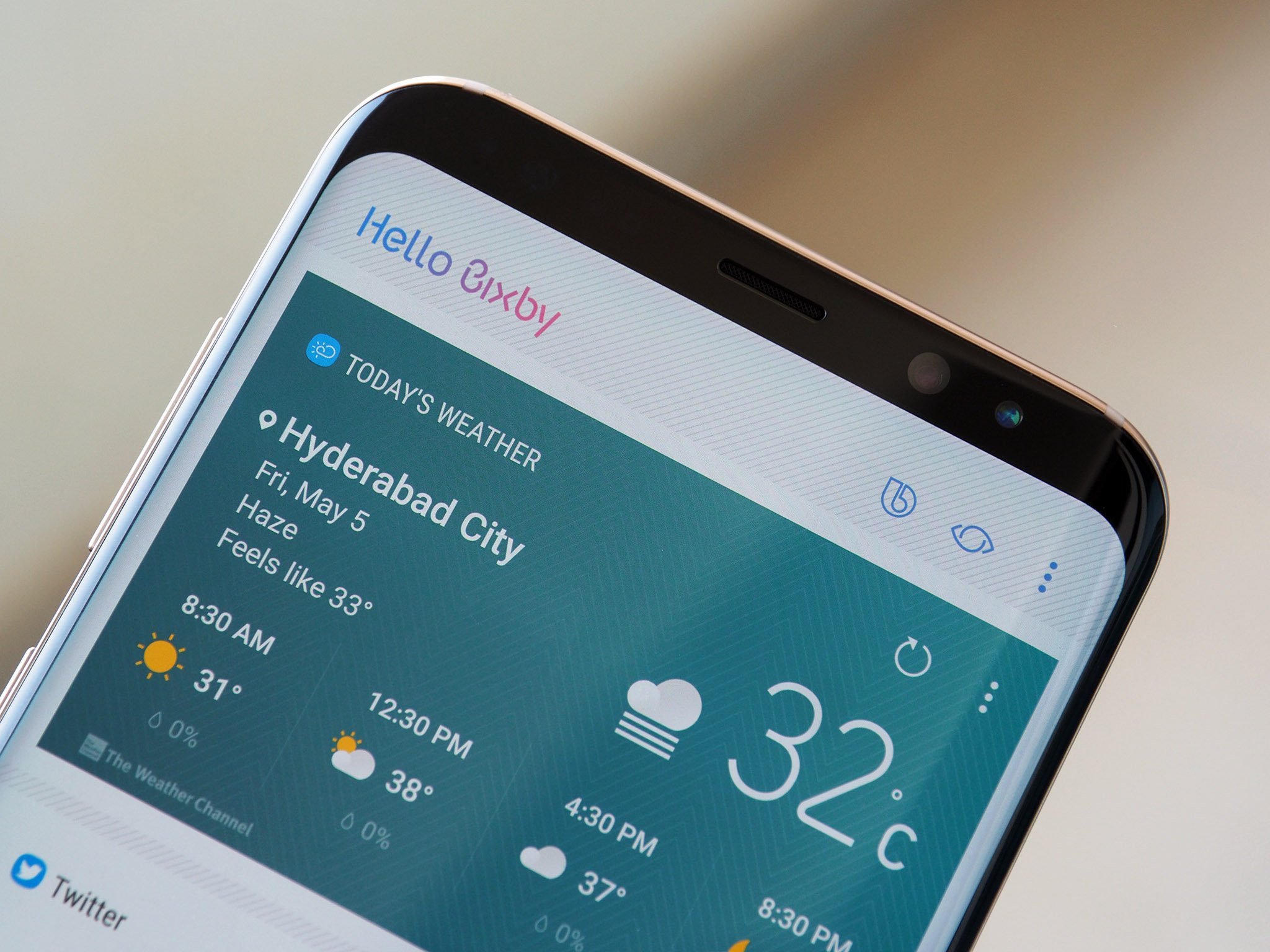

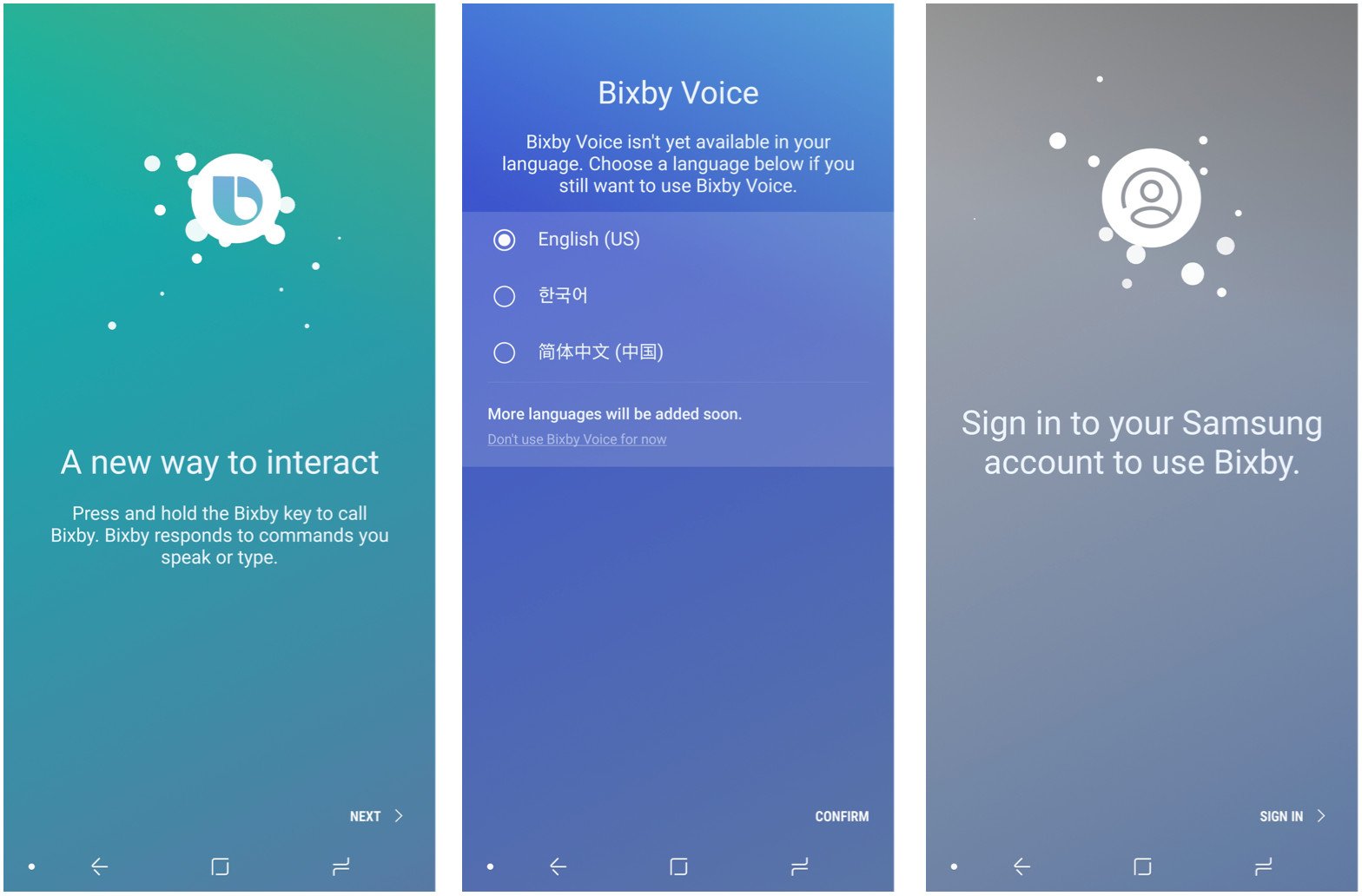

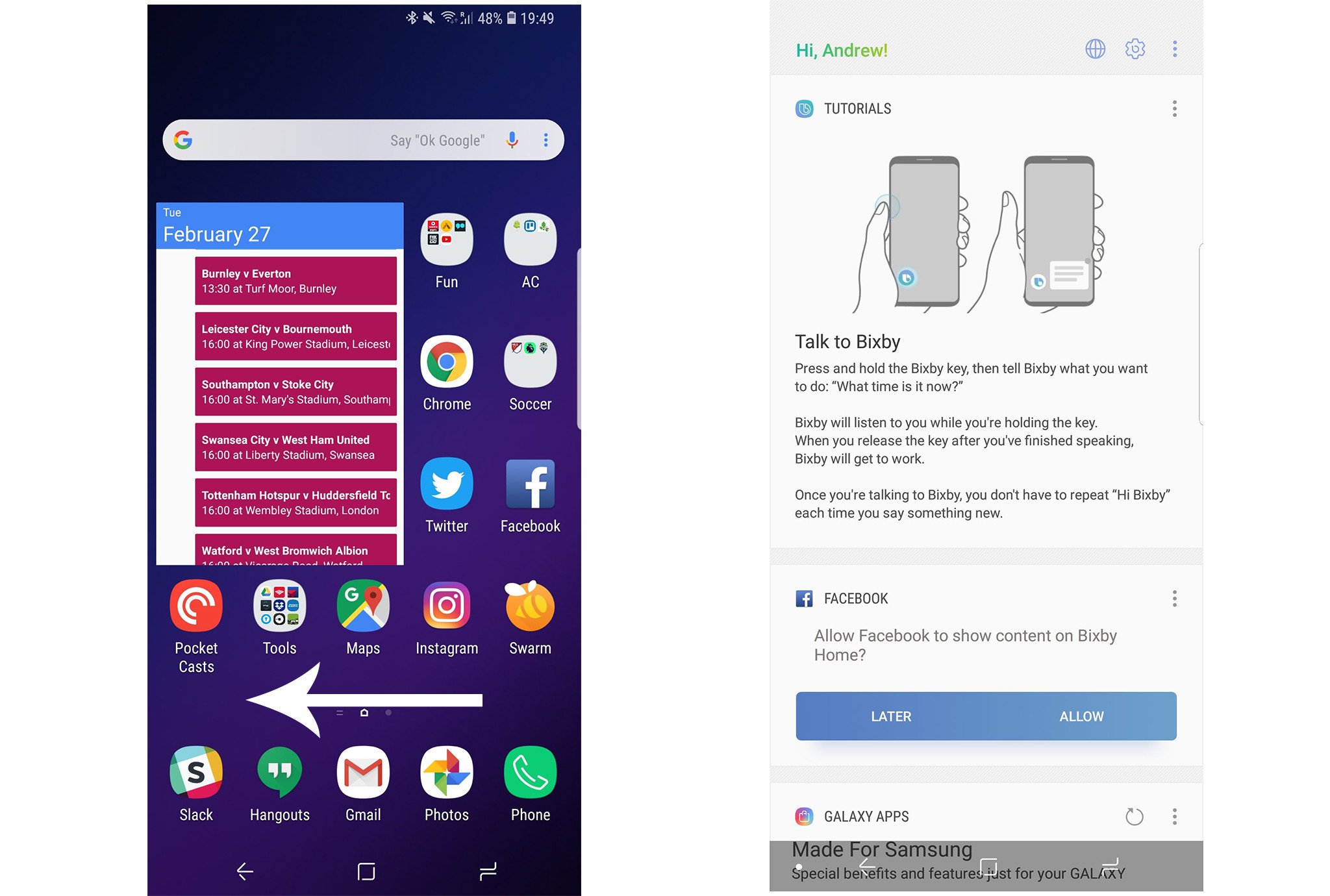
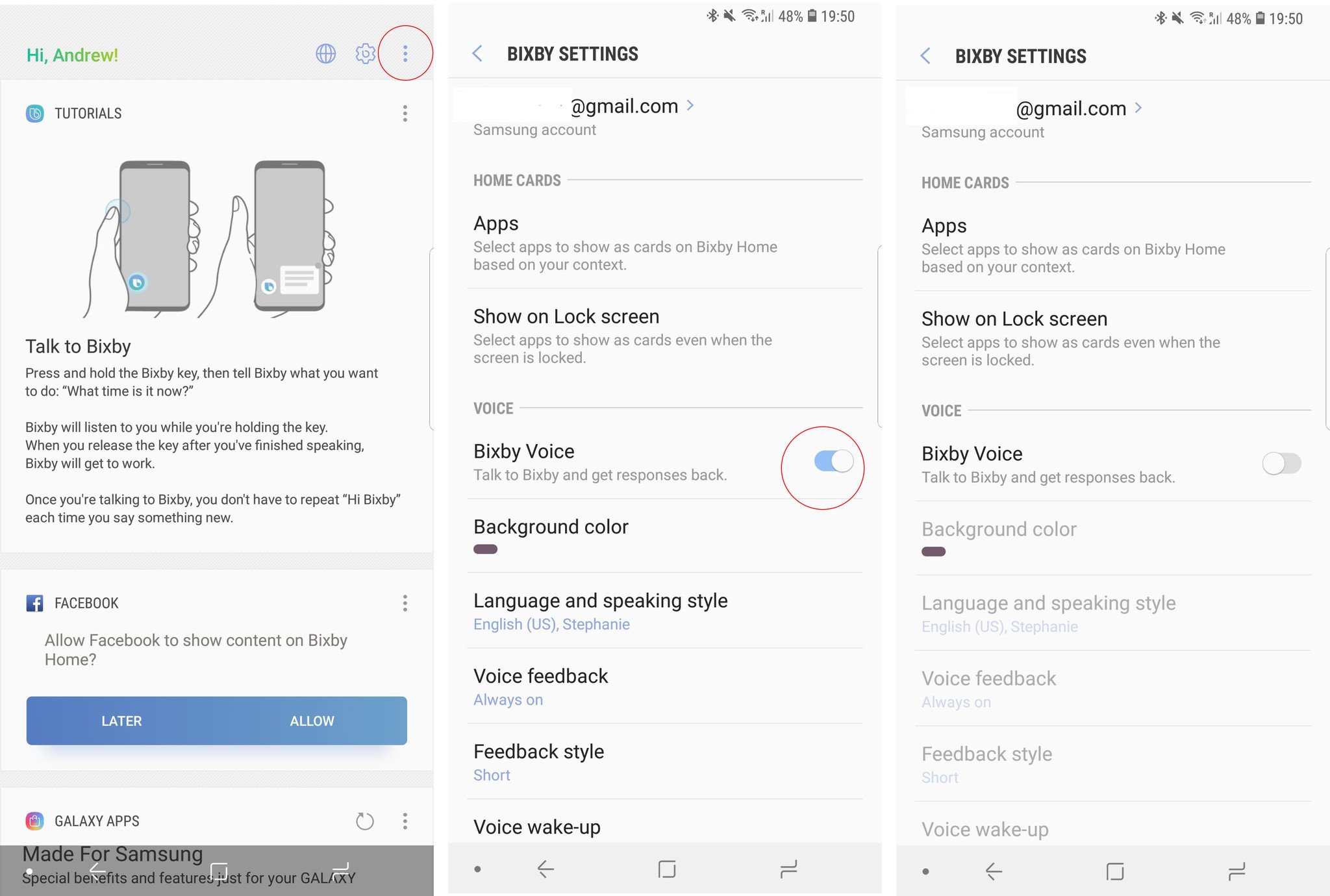

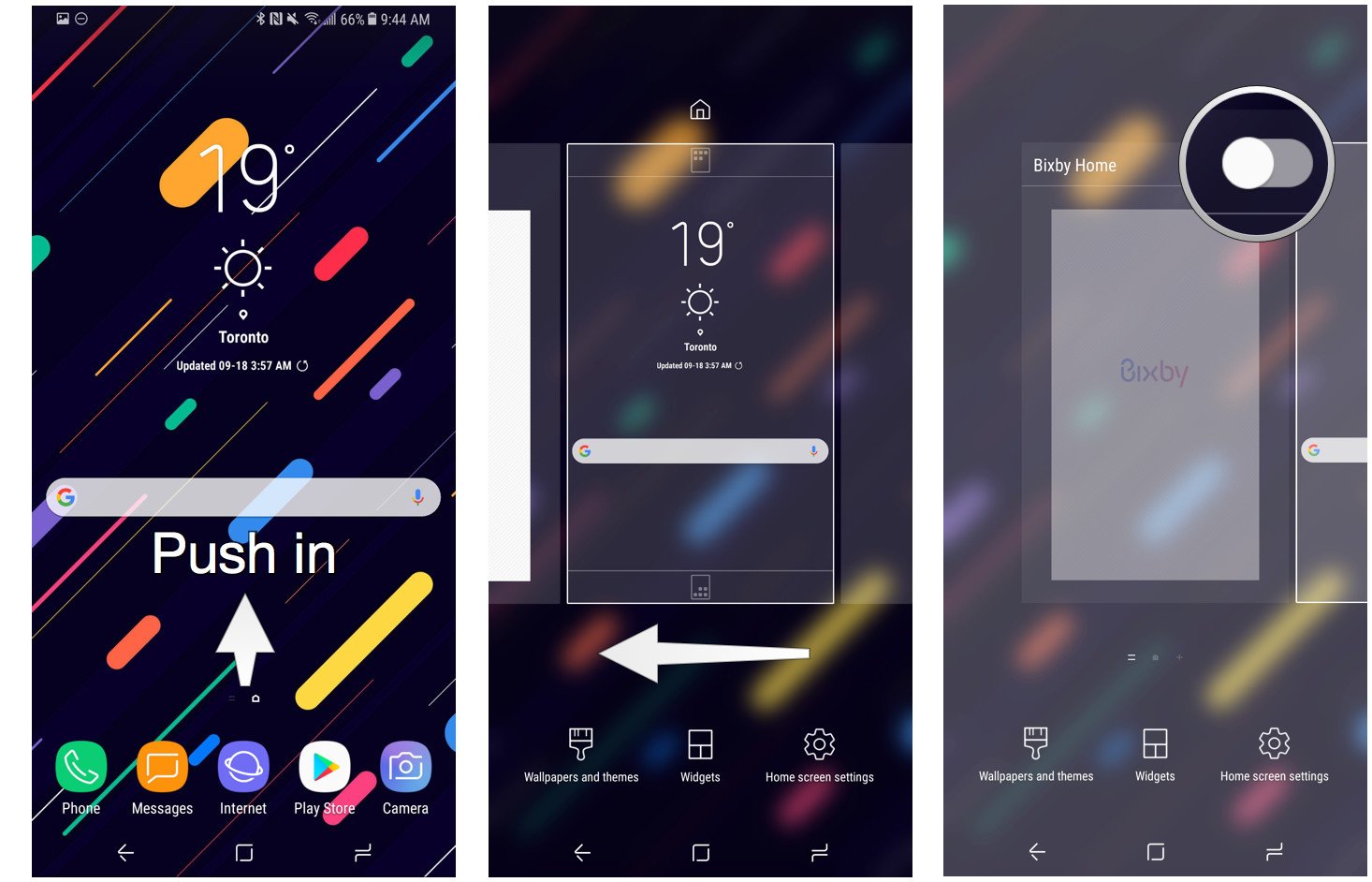
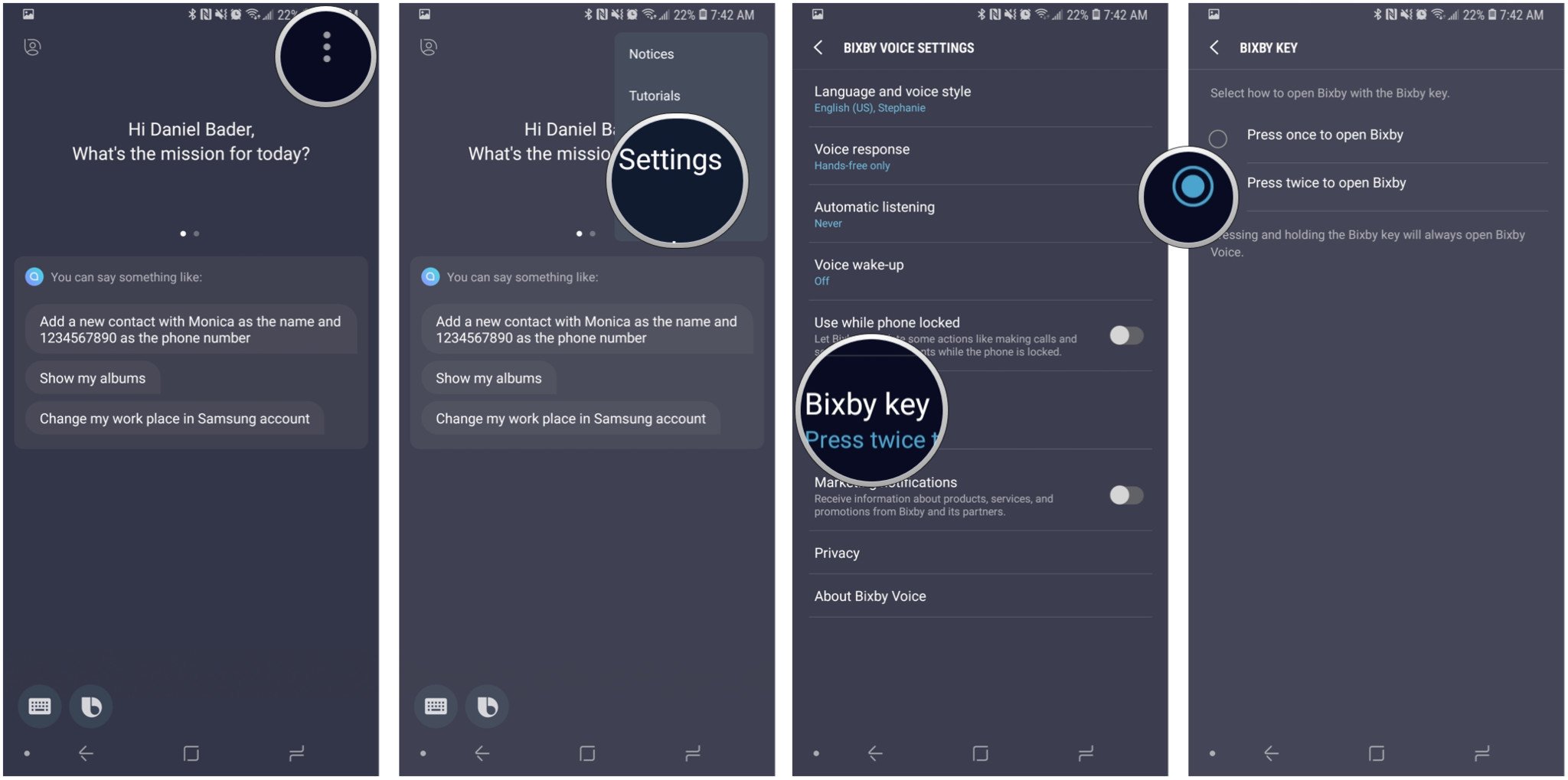
0 Response to "You Can See More: How to disable Bixby on your Note 9, S9 or other Galaxy phone"
Post a Comment