DVD had dominated the home entertainment market for many years. But DVD sales was registered a dramatic decline since 2016 while the subscriptions of streaming services gained more ground.
You are used to watching new movies on Netflix or Hulu. So, what to do with old DVD discs on the shelf? You can convert DVDs. The whole DVD collection, which is saved as digital copies on hard drive or storage services, can be better reserved and played on any device.
WinX DVD Ripper Platinum helps digitize DVDs for easily organizing, watching and sharing. It comes with powerful capability of converting virtually all DVDs to digital on Windows while delivering lossless quality. It also gives the most efficient performance to back up DVDs at the fastest speed. It can be a free DVD ripper thanks to the on-going giveaway. Every visitor has the opportunity to download the giveaway package, which includes setup file, license key (no free upgrade) and user guide, and use this best DVD ripper for windows for free.
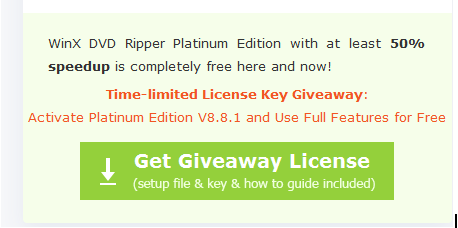
Full Features of WinX DVD Ripper Platinum
Ease of use
WinX DVD Ripper Platinum is a customer-friendly program with a straightforward design. Instead of disturbing information, it prints the getting started guide on the interface. You can have the DVD ripped in only 3 steps: to load DVD > select output format > RUN.
A Wide Range of Inputs and Outputs
All DVDs in your library can be flawlessly converted with WinX DVD Ripper Platinum. It can not only fix and digitize old damage/scratched discs, but decrypt copy protections from latest DVD movies/TV shows, workout DVDs and more. Apart from ripping directly from disc, it also supports other DVD sources like ISO Image, VIDEO_TS folder.
WinX DVD Ripper Platinum offers hundreds of output profiles, ranging from general formats to presets for devices, webs and editing programs. It allows you to rip a DVD to MP4, AVI, WMV, MOV, FLV, WebM, iPhone, iPad, Apple TV, Huawei, Nexus, Surface Pro/Book, Xbox, PS3/4, YouTuebe, Facebook, iTunes, iMovie etc. The built-in audio extractor helps extract sound tracks and effects from DVD as MP3, AAC, or AC3. You can also make use of copy modes to back up DVD to ISO Image, VIDEO_TS folder, or MPEG2 at 1:1 ratio with all information.
Fast Speed
WinX DVD Ripper Platinum shows off the fastest DVD ripping speed. Hardware Acceleration is the key technique helping convert DVD as soon as possible. It utilizes graphic cards (with full support of Intel, NVIDIA and AMD) to take the task of encoding and decoding not only accelerating the process but also relieving the burden from CPUs. Therefore, you can get a smooth performance without lags. And, your computer will keep in a good health for low CPU usage and temperature.
Integration with Super Encode Engine and Hyper-threading tech, WinX DVD Ripper Platinum can rip a 2-hour movie to MP4 within 10 minutes or even shorter if you run it on a high-end computer.
Super Quality
Hardware Acceleration brings more benefits than fast speed. It works during whole DVD ripping process to create a resulting file with crisp images and hi-fi sound. Besides, WinX DVD Ripper Platinum employs High Quality Engine and “Yadif Double Frames” De-interlacing Engine – which switches interlaced scanning mode of original disc to progressive scan – to further optimize the quality.
Customization Tools
WinX DVD Ripper Platinum offers adjustable parameters for video and audio, including bit rate, frame rate, resolution, aspect ratio, audio sample rate and audio channel. On the other hand, you can make basic edits like trimming, cropping, merging and adding subtitles.
How to Guide:
Step 1. Insert the DVD disc into optical drive on your computer. Launch WinX DVD Ripper Platinum and click “DVD Disc” button. Select the source DVD, leave “DVD Disc File System Type” as “Auto Detect” and click OK.
Step 2. Soon, DVD titles are loaded and main title is automatically checked for later ripping. Meanwhile, Output Profile window pops up. Select the output format. For example, if you try to rip a DVD to H.264, go to General Profiles > MP4 Video (codec: h264 + acc) > OK.
Step 3. Click Browse button to set a destination folder to save resulting file. Next, press RUN button to start DVD conversion.

Other options you might use:
- Settings are accessible by clicking the gear-shaped button. You can keep video/audio options as origin or make changes.
- Edit button drives you to adjust audio volume, add subtitle, trim and crop.
- Hardware Accelerator is enabled by default to get a faster DVD ripping performance.
- Safe Mode is used for avoiding unexpected interruption or other errors if ripping an encrypted DVD.
WinX DVD Ripper Platinum offers a perfect solution to fast make digital copies from your DVD collection full of old and new discs. It’s a good chance to take part in the giveaway for experiencing how it works with no cost.
The post [Giveaway] Convert any DVD with the Best DVD Ripper for Windows appeared first on TechWorm.
0 Response to "[Giveaway] Convert any DVD with the Best DVD Ripper for Windows"
Post a Comment