Bob still owe you for pizza last night? Send him this article.
If you've got an Android phone, Google Pay is the go-to app for all things mobile payments. You can use it to pay for things at stores that accept NFC, store your boarding passes and event tickets, house your gift cards, and send money to friends/family.
There are a number of apps that allow you to send and receive money from your contacts, but the way this feature is integrated right into the Google Pay app with everything else it has to offer creates a really great all-in-one solution.
With that said, here's what you need to know about sending and receiving money with Google Pay.
- How to send/request money in the Google Pay app
- How to send/request money via Google Pay in Android Messages
- How to send/request money via Google Pay through the Google Assistant
How to send/request money in the Google Pay app
Whether you need to send your roomate money for groceries, request cash from your friend for last night's dinner, or whatever else, sending money with Google Pay is simple.
- Open the Google Pay app.
- Tap Send on the bottom navigation bar.
-
Tap the blue Send or request button.
- Find the contact you're looking for.
- Enter the amount you want to send/request.
- Tap Add Note if you want to leave an optional message about what the money's for.
-
Once you're done, tap Request or Send at the bottom to finish up.
How to send/request money via Google Pay in Android Messages
Sending or requesting money in the actual Google Pay is simple enough, but Google's got a few tricks up its sleeves to make the process even easier.
If you're texting someone and you realize you need to get some money sent their way, you don't have to leave the conversation, open Google Pay, send the money, and then tell your friend that you've sent it. Instead, you can do all of this directly within your conversation.
- Open Android Messages and tap on the conversation thread you want.
- Tap the circular + icon near the bottom left.
- Scroll down until you see the Google Pay icons.
- Tap Send or Receive depending on what you want to do.
- Type in the amount
-
Tap Attach Money / Attach Request.
How to send/request money via Google Pay through the Google Assistant
You can also send/request money using Google Pay without having to open any apps thanks to the Google Assistant! It can be used for both actions just by asking, but for this demonstration, I'll be asking for $20 from Kennedy.
- Say, "Hey Google, request $20 from Kennedy."
- Confirm that you've got the right contact, email address, etc.
- Say what the money is for.
-
Tap Yes or say "Yes" to confirm the transaction.
Time to get paid!
With all that said, that's all you need to know about sending and requesting money with Google Pay.
What's your favorite way to send money? Have additional questions? Sound off in the comments below!











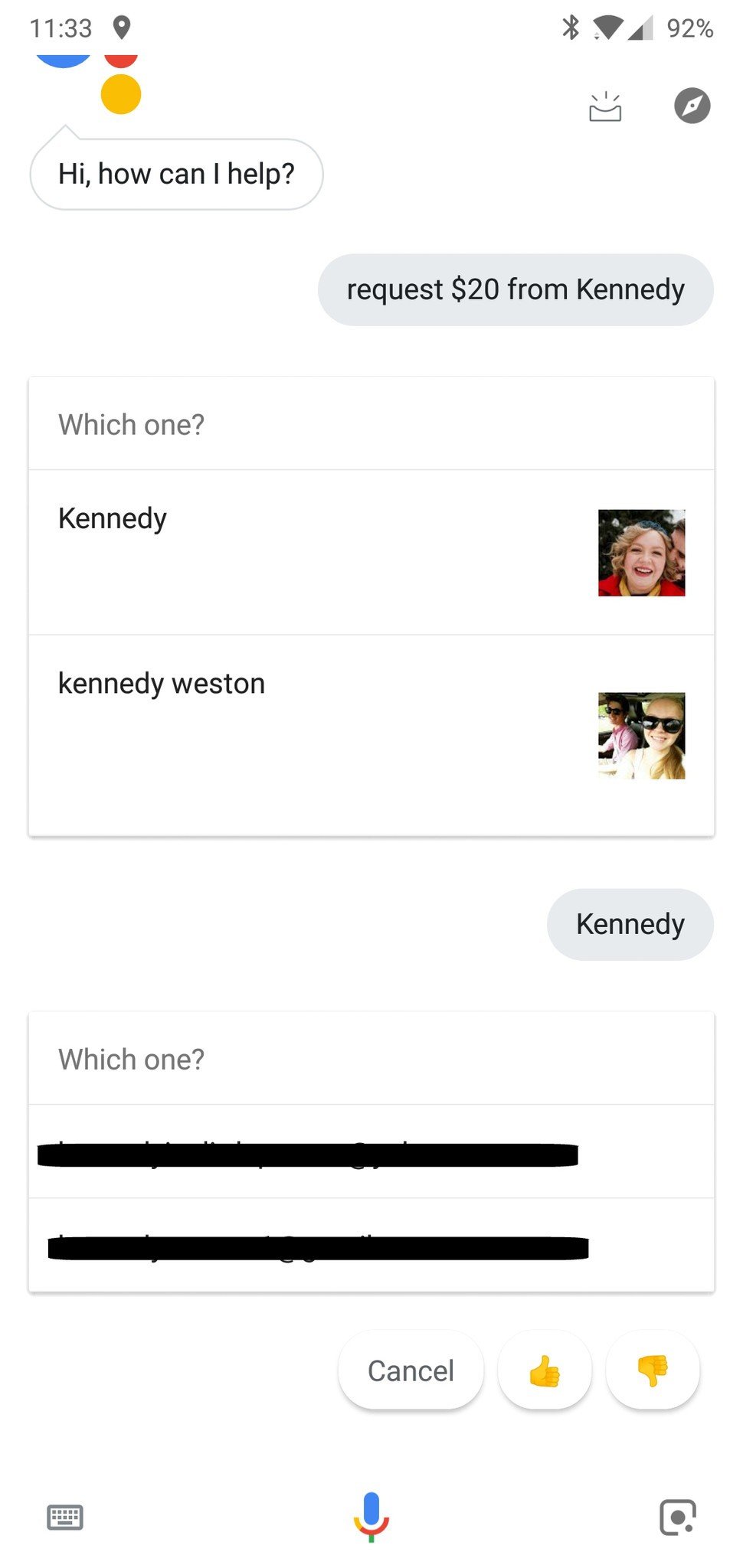

0 Response to "You Can See More: How to send and request money using Google Pay"
Post a Comment