With Fortnite on Android avoiding Google Play, here's how to limit child purchases on the platform.
Fortnite is skipping Google Play on Android and the beta is already in full-swing. If you have a child eager to play Fortnite on their Android device, its imminent full release is great news. But as a parent, you'll be missing out on the parental controls that come with Google Play.
Children might be inclined to make unauthorized purchases in Fortnite, and on Android, it can be difficult to stop them. Here is how you can curb unwanted child purchases on Fortnite for Android:
There are no parental controls
Unlike on other systems, such as the PS4 or Nintendo Switch, there are no parental controls to be found on Fortnite for Android. This is because these systems have parental controls built in to stop unwanted spending across all games, but because Fortnite doesn't go through the Google Play store on Android, it relies only on what Epic Games provides. Which unfortunately does not include parental spending controls.
Purchases can be made on Fortnite for Android with either a credit card or PayPal. If your child is playing Fortnite on his or her own device and does not have access to card information or PayPal information, you're in the clear. However, if the child is playing on an adult's device, has access to any of that information, or if you have at some point used that information to make a one-time purchase on the Epic Games account attached to the game on Android, you'll need to be very, very careful.
Check the Epic Games account
If you have already used a card or PayPal account and attached it to the Epic Games account the child is playing on, you'll want to remove that information. To do so, go to your account page on the Epic Games website and click on Payments on the left side of the screen. You'll see all your saved payment methods. Click the trash can icon to the right of any and all you want to remove, then press Confirm. The payment method will be removed from your account.
You can also do this at any time in the future if you accidentally add a card or account that you want removed. Keep in mind that Epic Games tracks payment information across multiple systems, so if you're using the same account on two platforms and paying for items on one, you'll want to remove it so that information cannot be used on Android.
Make one-time purchases by card only
Sometimes, you may want to purchase something in-game for your child, but want to avoid having your information saved for future unsupervised transactions. If you do this, you must pay by card. On the payment selection screen on Android, after putting in your credit card information, there is a check box that says "Save card for future use." Make sure that box is unchecked when you make the purchase. Doing this will force it to ask you for your card again the next time you make a purchase, so a child cannot use your saved card to buy things unsupervised.
PayPal accounts do not have this option and will be linked to your account if you pay through them until you manually go to the Epic Games site and remove them. It's best not to link a PayPal account if you have a child playing Fortnite on Android.
Remove card information from Google's saved cards or Samsung In-App Payments
Another thing to watch out for is Google Pay. If you have card information saved in Google payments, Fortnite for Android will pull it automatically to fill in card information when making a purchase in Fortnite. To keep Google from doing this, you'll want to go to the Google Pay website. Click on Payment Methods, and click "Remove" under any cards you want gone. You'll have to press "Remove" again when the dialogue box pops up to confirm.
For users with Samsung phones, the game will be downloaded through the Samsung Game Launcher and purchases will go through Samsung In-App Purchases. Similarly, you'll need to go to Samsung's payment hub and remove any saved cards from there if it's pulling card information from their system.
Check, check, and recheck
If you're worried at all that you may have saved card information a child could use to purchase something in Fortnite without your supervision, the best way to check is to try to purchase something yourself. Open the Shop in Fortnite and attempt to make a purchase with either card or PayPal. If it prompts you to enter information and does not autofill it for you, then your child is good to go and cannot make a purchase unless they get access to your credit card or PayPal information. If it has saved the information and automatically fills it in for you, then you'll need to either remove your card from Epic Games or Google Pay or unlink your PayPal account.
Get a refund
If all else fails and a child makes a purchase they are not supposed to, you can request a refund if you're using a Samsung device. Refunds for Samsung devices will go through Samsung and will require contacting its customer support. Currently, there is no way to request a refund on other devices.
Any questions?
Need any further help keeping your child from making unsupervised purchases in Fortnite for Android? Let me know in the comments!

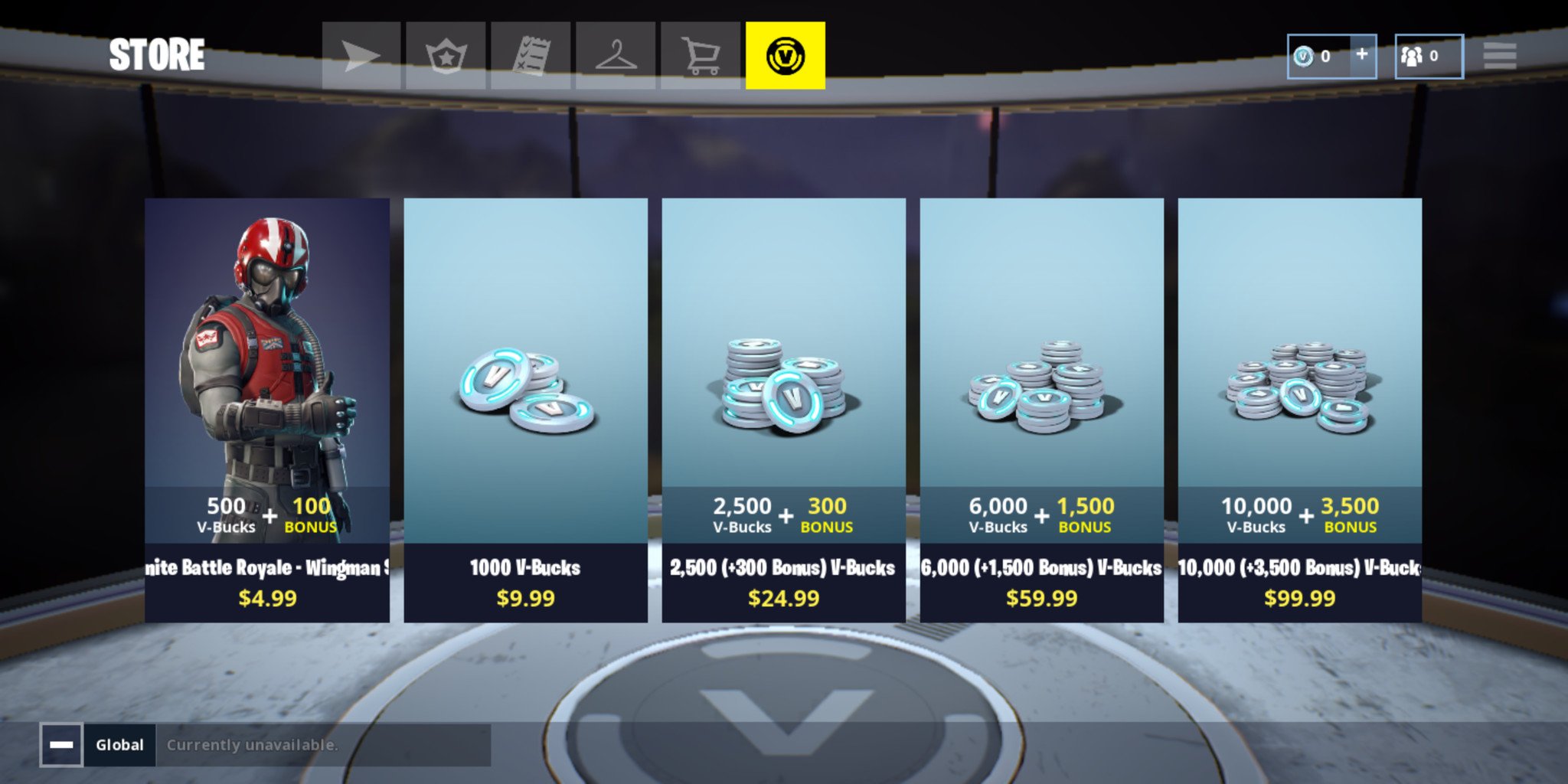



0 Response to "You Can See More: How to limit child purchases on Fortnite for Android"
Post a Comment