A cooler way to use your standard Android apps
Previously we talked about how to sideload apps onto your Oculus Go. As it turns out, we were given a pleasant surprise today when Reddit user Colonel_Izzi discovered you can sideload standard Android Apps to your device and launch them from within Oculus TV.
Most people were experiencing a problem with a lack of compatibility with the Oculus Go controller and the Android Apps, but we've found a solution for you to that as well. This all runs through adb and will require a few downloads and a decent amount of patience. Read on below to see how!
How to get Android apps onto your Oculus Go
In order to get the apps you want to try out on the Oculus Go, you'll need to sideload them through a series of steps. After the apps are installed you won't need any more steps to have them show up in the actual Oculus Go TV app. When the app is installed a new section in the TV app itself will appear labeled "Unknown Sources". From there you can click on the app you want to load and get the party started.
Most of the apps you open through Oculus TV won't be compatible with your Oculus Go controller. Sometimes it won't allow you to scroll through menus and other times it won't allow you to use any controls at all. The answer to this is using Vysor, an app that will mirror your Oculus Go onto your computer. See how to use Vysor below!
Click here for the instructions on how to sideload apps to your Oculus Go
How to get your Oculus Go ready for Android apps
Vysor will mirror the screen of your Oculus Go onto your computer and allow you to work the controls when your Go controller isn't working - for whatever reason. Alternatively, it can allow the option of screen captures and more by controls on your computer when it's locked on your actual device.
How to enable Developer Mode on your Oculus Go
In order to get your Oculus Go into developer mode, you will first need to create a developer account on the Oculus website.
- Go to this website and sign into your Oculus account.
- Create a name for your "Organization".
- Read over the "Developer Non-Disclosure Agreement".
- If you agree to the terms, check the box and press "I Agree."
This will allow debugging on your Oculus Go after you turn the Developer Mode options on by following the instructions below.
- Open the Oculus app on your phone.
- Select settings from the bottom right.
- Select your Oculus Go headset.
- Select "More Settings".
- Toggle Developer Mode on.
How to download your Oculus Go ADB files
- Download your ADB Oculus Go drivers here.
- Go into your device manager on your computer.
- When you connect your Oculus Go it will show up on the list.
- Right click on your Oculus Go click the option that says "Update driver."'
- Click, "Browse my computer for driver software."
- Click the option to send it to a folder yourself and select the folder where your downloaded ADB driver is.
- Select the downloaded file and it will automatically update the driver.
- Check to make sure you have you ADB connected by typing this command prompt into your computer, "adb devices".
- If the device code pops up into your command prompt this shows that the adb can see the device and you can move onto using Vysor.
How to use Vysor with Oculus Go
You'll want to download the following files to your computer. After the downloads are complete the next section will go over how to use them with your device.
- Download the Vysor app here.
- Make sure your Oculus Go is plugged into your computer via USB port and your debugging option is still enabled.
- Press the gears icon above settings.
- Check to make sure it's showing the details of your Oculus Go and press "Connect".
A second screen will now appear on your computer, showing you what your Oculus Go is currently seeing. From here you can use your computer mouse to control everything in the Oculus Go. This will help with the compatibility issues in your standard Android apps you're looking to use inside of Oculus TV.
Now go have fun
Now you should be all set up to get yourself up and running. You can use your normal Oculus Go controller to launch our Oculus TV app and select which app from the "Unknown Sources" section you want to use. From there, if you experience any controller issues, you can move on to using your mouse on the computer to control what is going on in your Oculus Go.
If you have any questions let us know in the comment section below! Other than that, tell us what apps you're using and why they are or aren't your favorites!



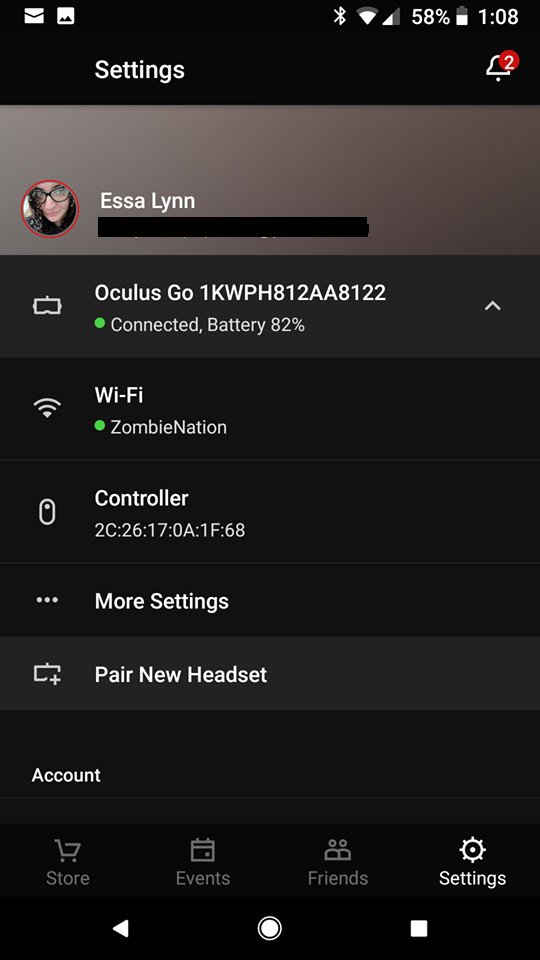
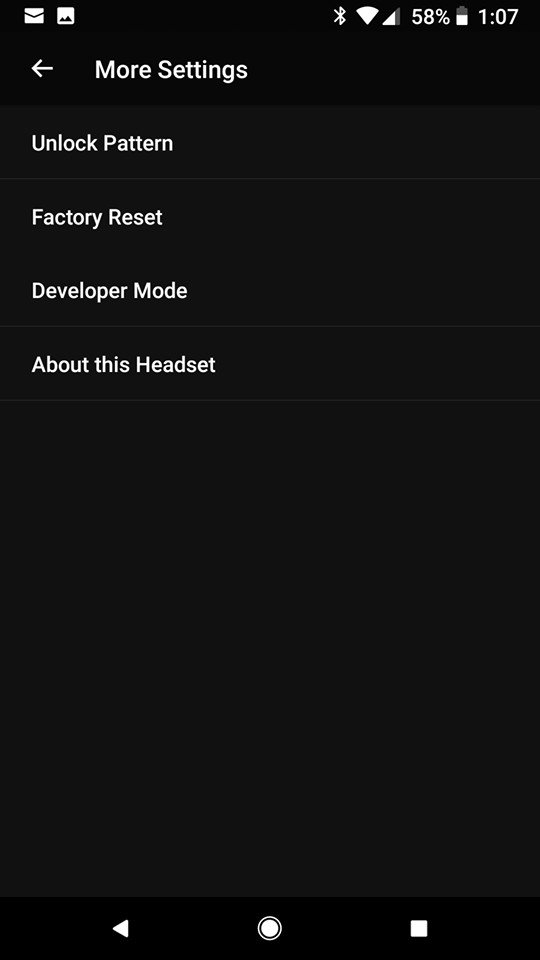
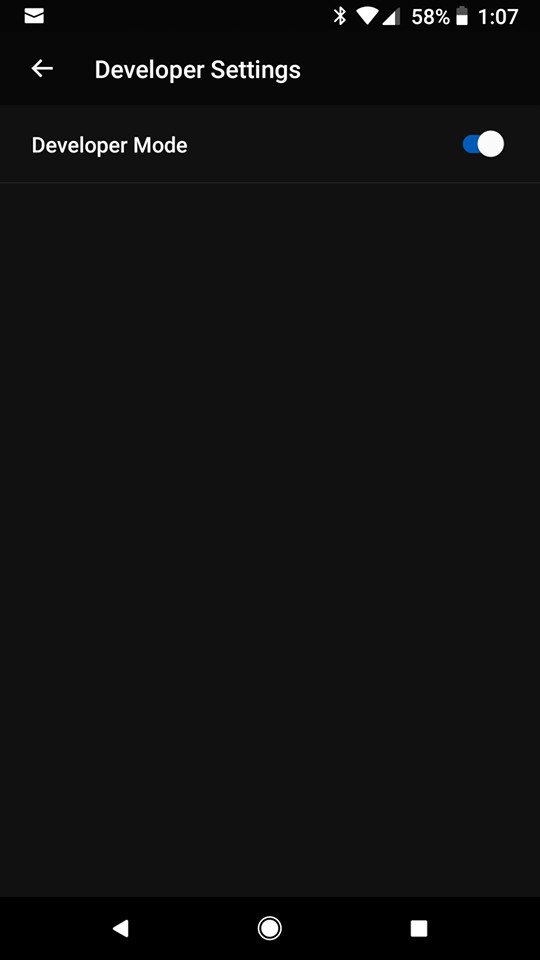



0 Response to "You Can See More: How to sideload Android apps to Oculus TV on your Oculus Go"
Post a Comment