Let's do this thing.
Beta 3 / Developer Preview 4 for Android P is officially here, and while it's not a drastic change over the previous version, there is one highlight feature worth pointing out — a manual dark mode. Google told us this was coming in mid-June, and now that that day has finally arrived, we're here to tell you just how to enable it.
In order for this to work, you'll need to have a Pixel phone running the latest available version of the Android P beta (currently Beta 3 / Developer Preview 4). Assuming you do, manually turning on dark mode is pretty simple.
By default, the device theme is set to Automatic (based on wallpaper) like we've had since the Pixel 2 came out last October. However, with this latest version of the Android P beta, you can manually toggle the dark or light setup no matter what wallpaper you have.
As it stands, device theme changes the appearance of your app drawer, quick settings panel, folders, Google Feed page, the outline surrounding the Google Search bar and app shortcuts when viewing your recently opened apps, and the power menu/volume level popups.
Now, only one question remains — light or dark?
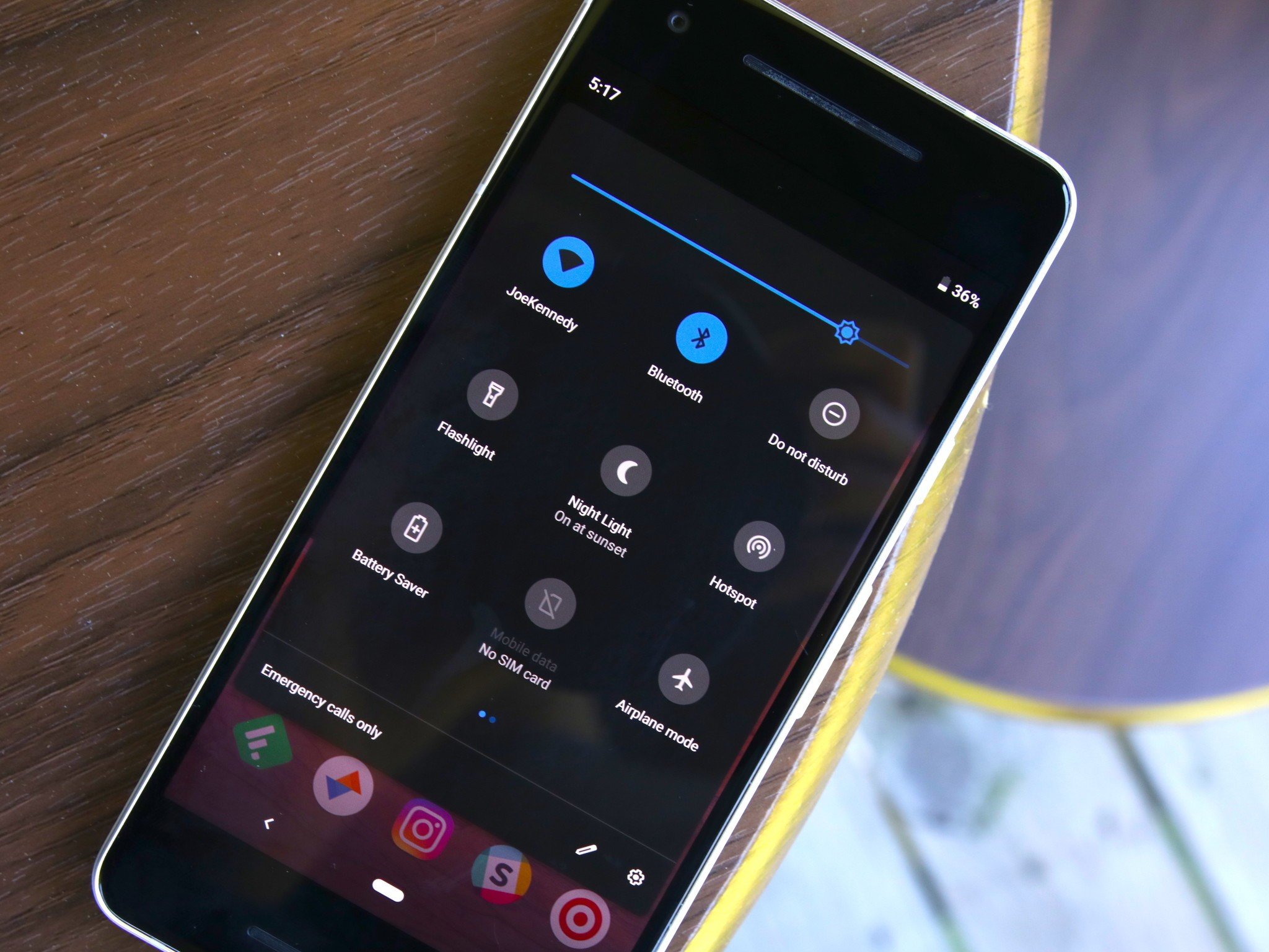
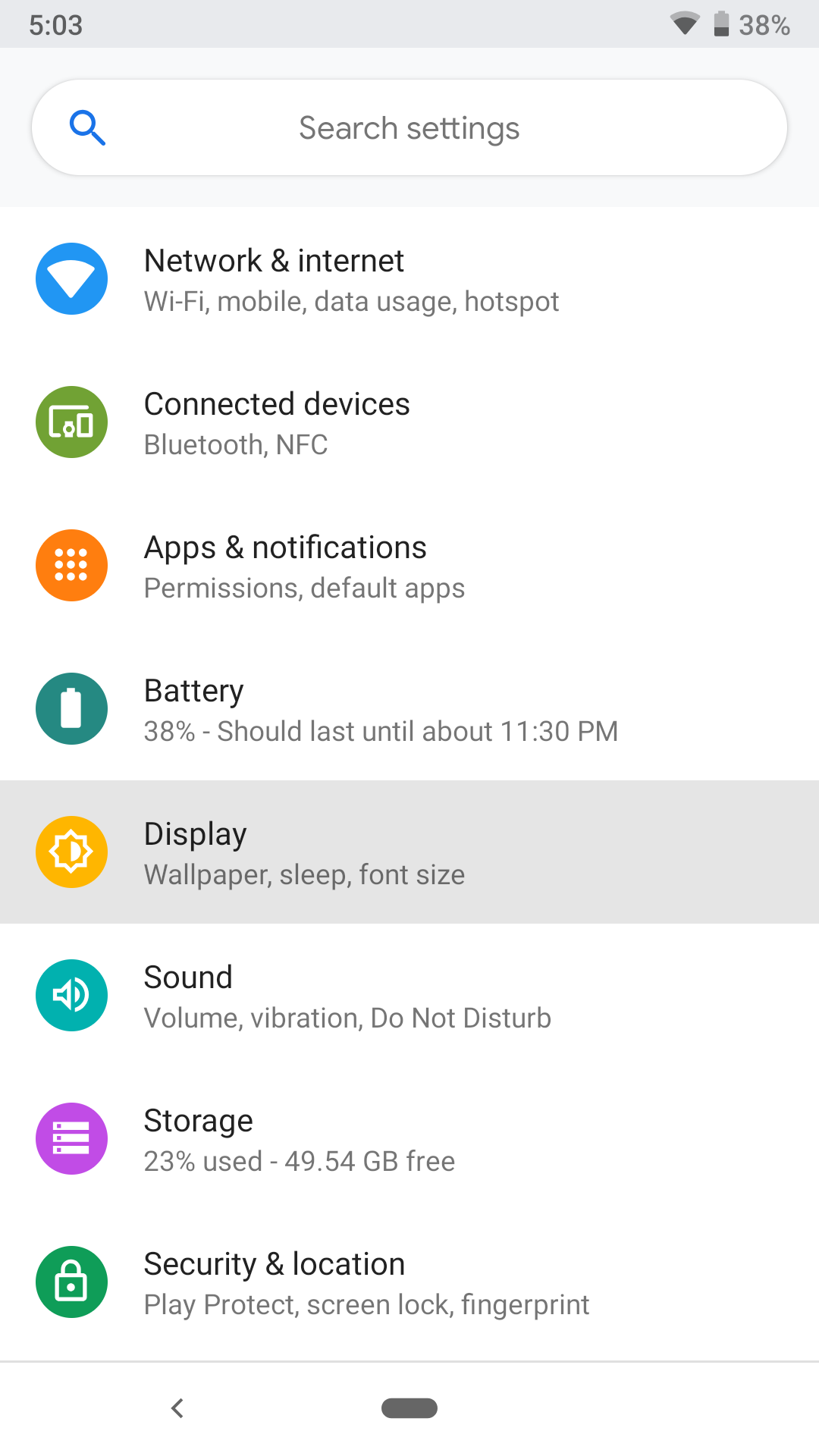
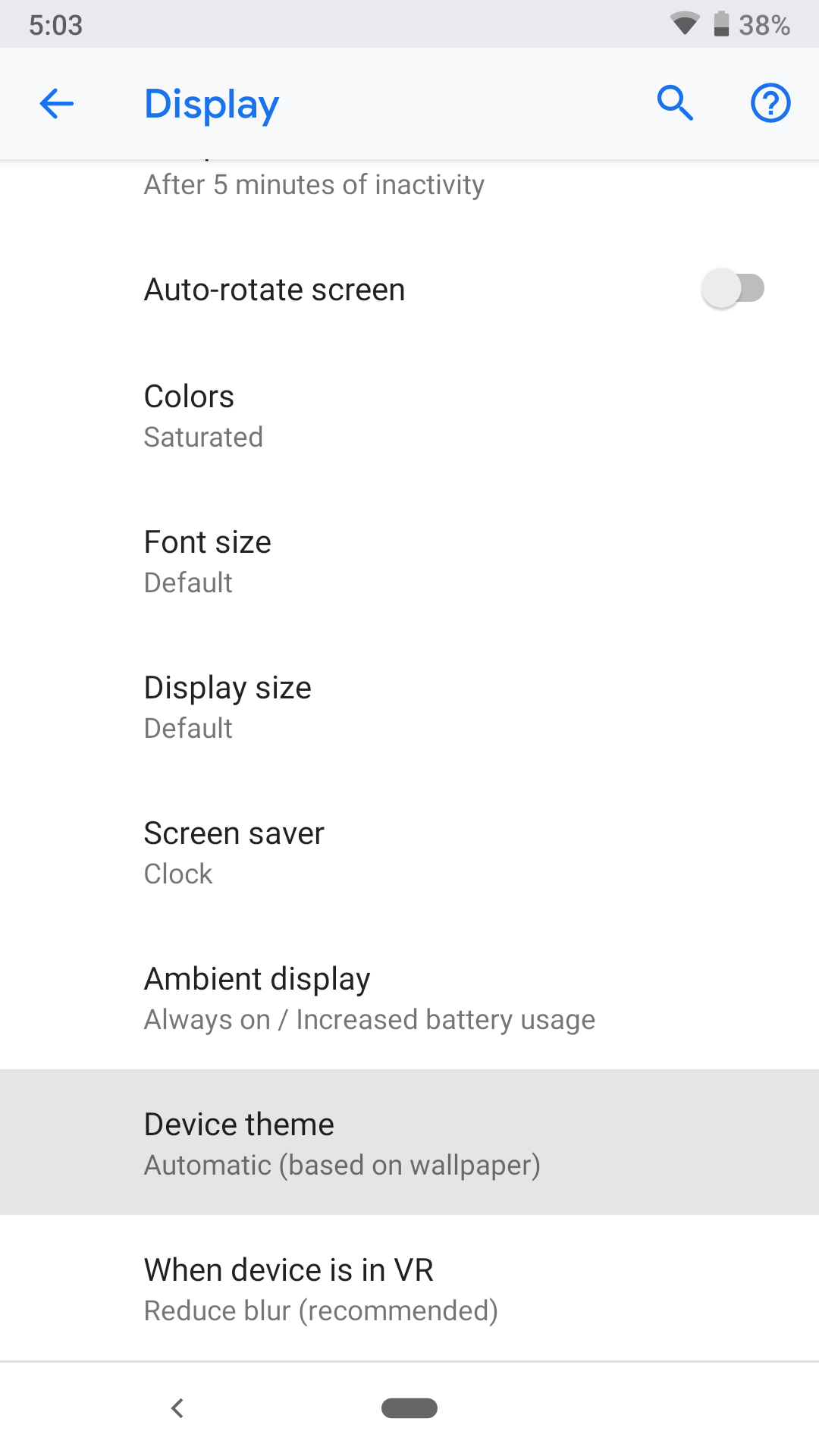
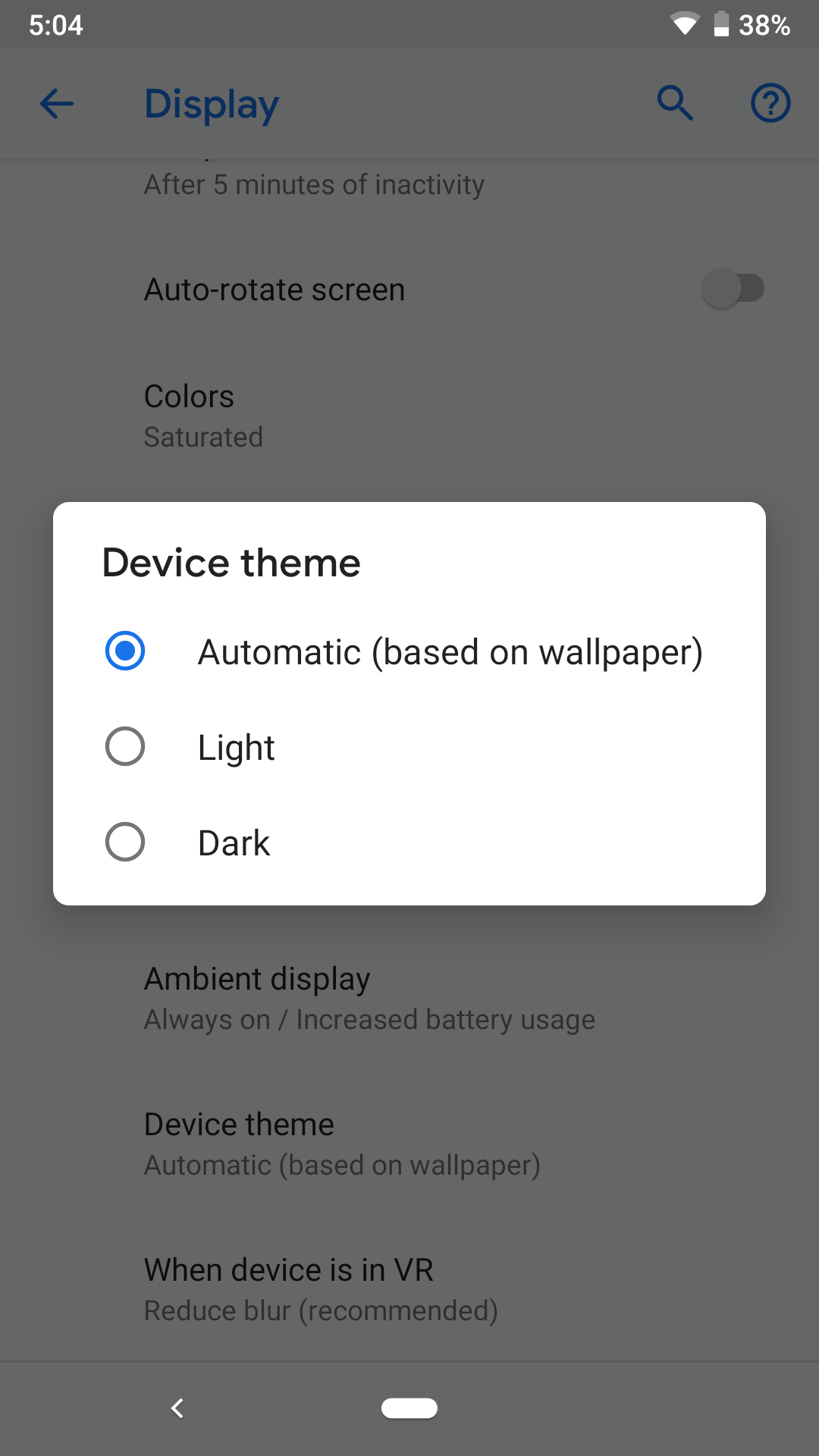
0 Response to "You Can See More: How to manually turn on dark mode in Android P"
Post a Comment