There's so much to watch on YouTube, you can't possibly watch it all.
We can stay up from dawn till dusk and we will never run out of YouTube videos to watch, but what do you do when you have to stray from your faithful Wi-Fi? What do you do when you're going to be out in the countryside with spotty data — or even worse, on a Wi-Fi-less plane? You download some YouTube videos for offline playback, of course.
Downloading YouTube videos to watch offline can save you oodles of data if you have the presence of mind to download while you're on good Wi-Fi, and in areas where data connections can be spotty as best, offline might be the only real way to watch YouTube. Here's how — and who — can download videos in YouTube for offline playback.
- Who can download videos to play offline
- How to download a video to play offline
- How to download a playlist to play offline
- How to change your download video quality
- How to schedule offline downloads for Wi-Fi
Who can download videos to play offline
There are two categories of YouTube users that offline playback are available to: YouTube Premium members and YouTube users in select developing countries.
YouTube accepts that in many countries of the world, mobile data is a precious commodity — assuming mobile data is available at all in some places — but YouTube still wants people in these countries to be able to enjoy YouTube. To that end, in over 120 countries/territories around the world, users can download YouTube videos for offline playback without a subscription. This includes most of Africa, Asia, the Middle East and the Caribbean, and in countries like India, YouTube's offline features are widely used and have some extra features that YouTube offline in YouTube Premium countries do not, like Smart Offline.
See if you live in a country that can use YouTube offline without a subscription
YouTube Premium is YouTube's subscription service that removes ads across YouTube's apps and enables premium features, including background playback and offline playback. YouTube Premium also give users premium service on YouTube Music (except in South Korea) and Google Play Music, which makes YouTube Premium the best deal in streaming today. YouTube Premium is $11.99/month for individual subscribers and $17.99/month for a family plan with up to 6 users, and it's available in the following countries:
- Australia
- Austria
- Canada
- Finland
- France
- Germany
- Ireland
- Italy
- Mexico
- New Zealand
- Norway
- Russia
- South Korea
- Spain
- Sweden
- United Kingdom
- United States
Read more: YouTube Premium is Google's streaming future
If you're not on either of these lists, then I'm sorry, but you cannot download videos for offline use through YouTube's apps. There are third-party solutions of varying legality available to help you download YouTube videos on Android, but we cannot vouch for any of them.
How to download a video to play offline
Should you be lucky enough to have the option of saving YouTube videos for offline viewing, here's how to start downloading videos.
- Open YouTube.
-
Tap on a video you want to download for offline viewing.
- Tap Download, between the Share and Add to buttons below the video's title.
- Tap the video quality you wish to download your video in.
-
Tap OK.
Depending on the data settings you've set for offline videos, YouTube will automatically begin downloading the video or wait for Wi-Fi to begin downloading.
How to download a playlist to play offline
If you've got an entire playlist you want to watch offline, you can download that playlist without having to individually download every single video.
- Tap on a playlist you want to download for offline viewing.
-
Tap Download, between the Shuffle and Edit buttons on the playlist screen.
- Tap the quality you wish to download your video in.
- Tap OK.
-
A pop-up will appear warning you that downloading a playlist can take a lot of time and data. Tap OK to proceed with the download.
How to change your YouTube download quality
By default, after you pick the video quality for your first downloaded YouTube video, all other videos will download at the same quality, but you can change that quality — or tell YouTube to ask you the quality every time — by taking a quick trip into YouTube's settings. You can also tell YouTube to download on your SD card if your phone has one.
- Open YouTube.
- Tap your avatar in the top right corner.
- Tap Settings.
-
Tap Background & downloads.
- Under Download, tap Video quality.
-
Tap the quality you wish to download at, or if you'd prefer to choose every time, tap Ask each time.
If you have a phone with a microSD card, you'll see a toggle on this same screen to Use SD card for YouTube downloads. If the toggle is blue, videos are downloading to the SD card. You can also see how much space your downloads are taking up by looking at the Available storage bars at the bottom of the screen.
How to schedule offline downloading for Wi-Fi
Not everyone can afford unlimited data plans, so if you want to download videos for offline viewing without burning precious mobile data, YouTube can wait to download that video until you're off paid data and onto Wi-Fi.
- Open YouTube.
- Tap your avatar in the top right corner.
-
Tap Settings.
- Tap Background & downloads.
-
Under Download, tap Download over Wi-Fi only to toggle it on.
Questions?
Let us know in the comments below.
Read more: Everything you need to know about YouTube
Updated July 2018: This article has been refreshed and expanded, especially in regard to what users in what countries can use YouTube offline features.

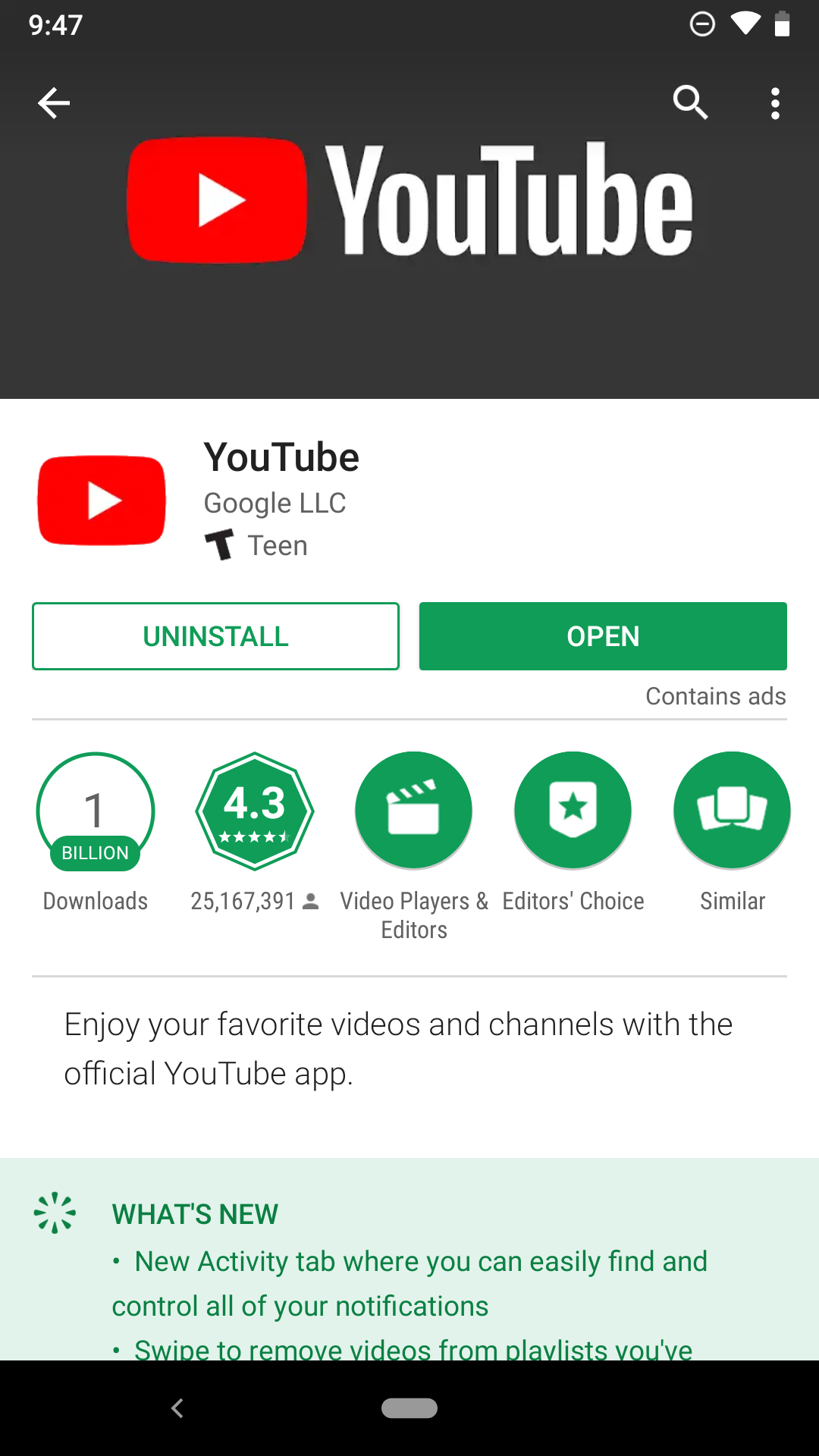
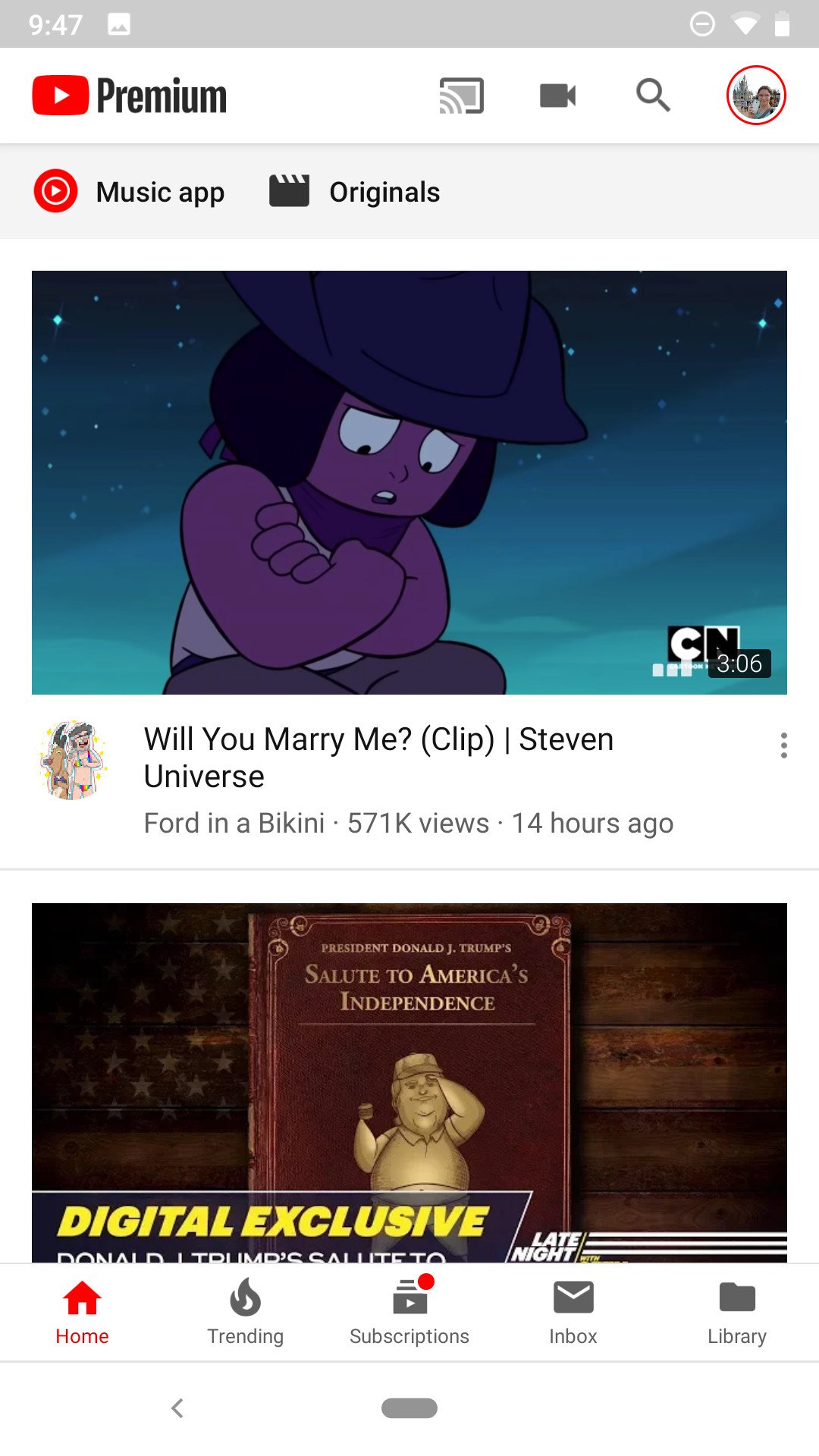

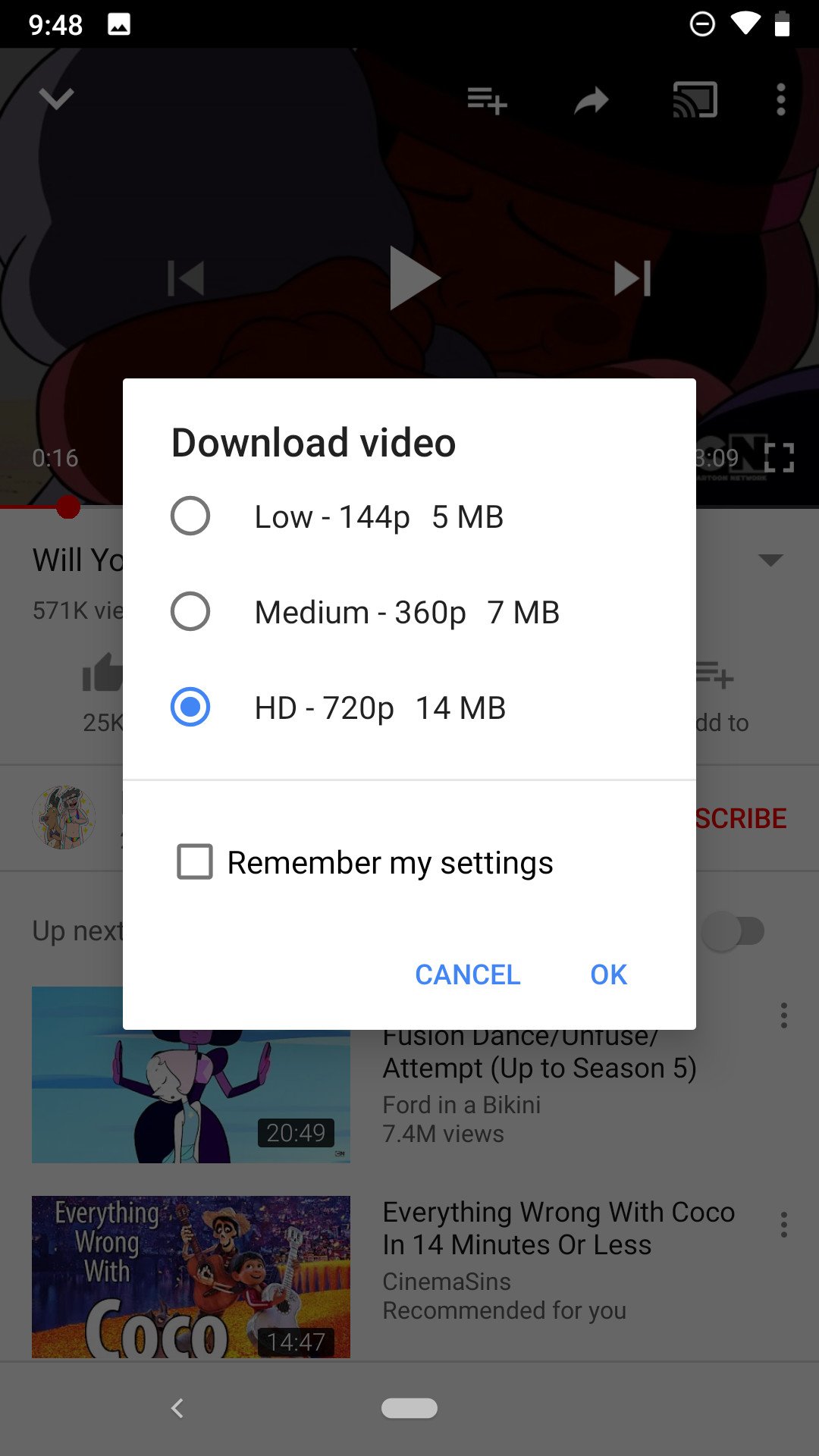






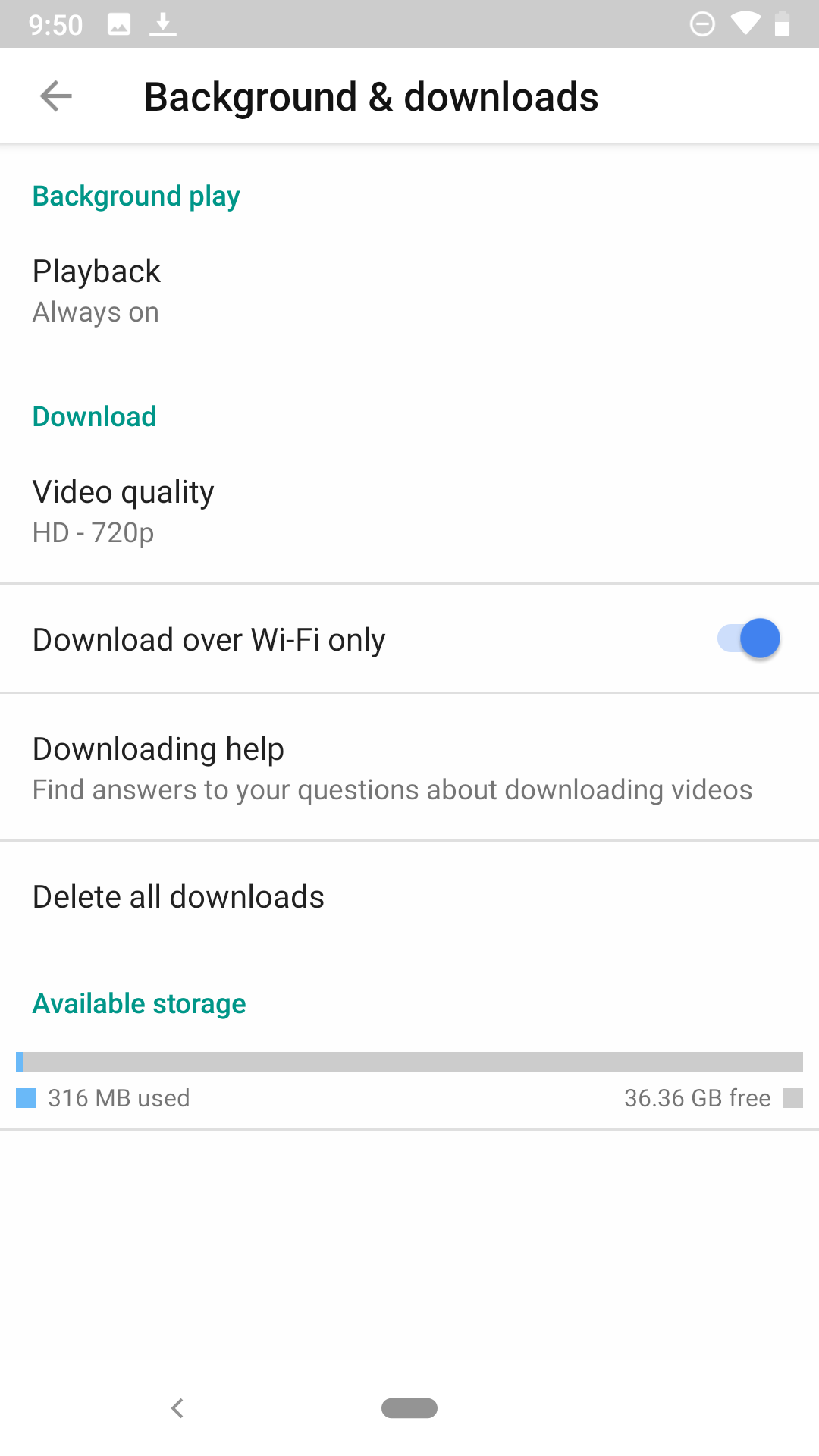
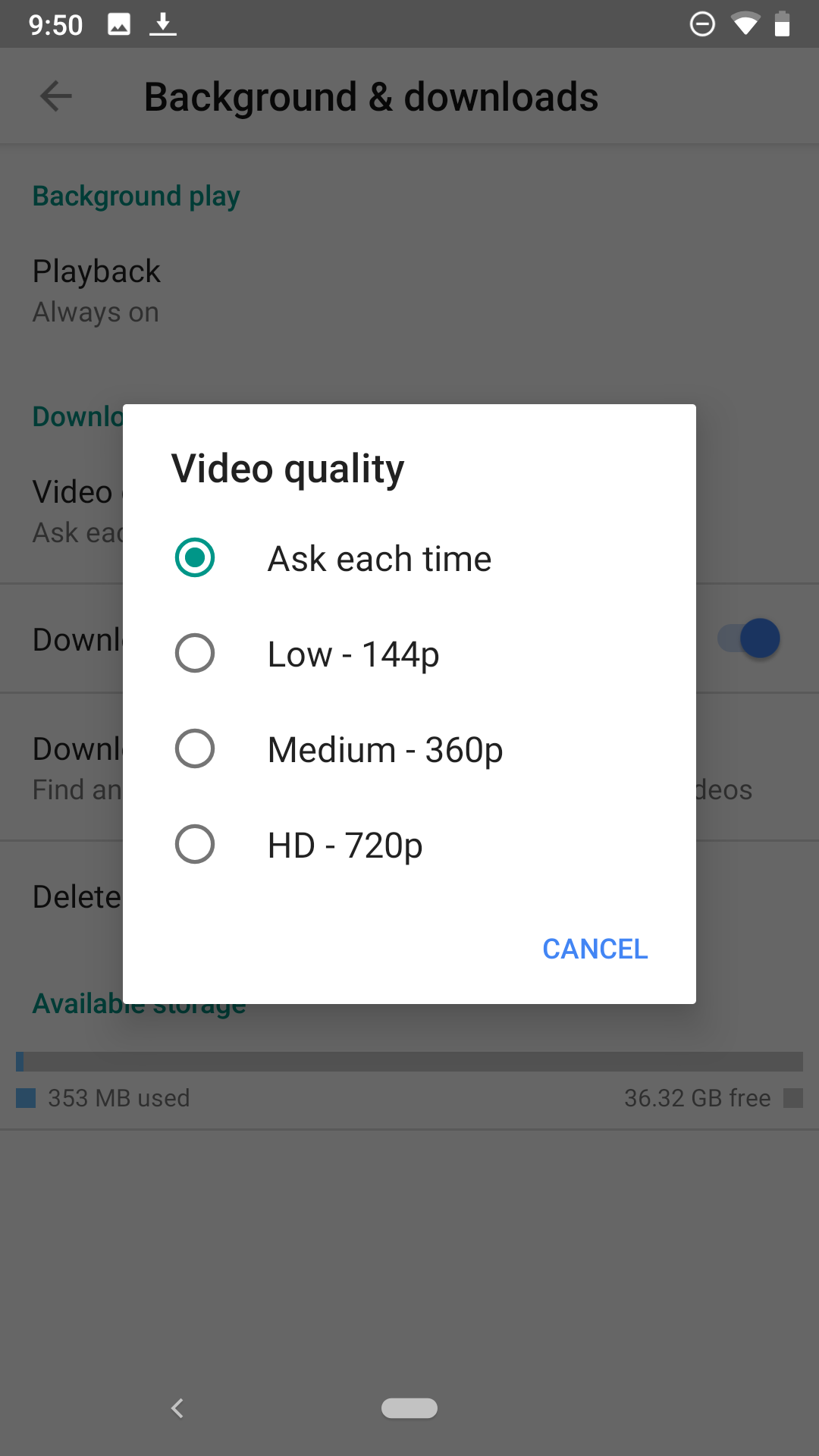


0 Response to "You Can See More: How to download YouTube videos to watch offline"
Post a Comment