There is another way.
We all have plenty to complain about when it comes to software updates landing on our Samsung phones. Right now it's the slow rollout of Oreo, but we'll soon feel the same way about the next one. But sometimes it isn't Samsung's fault that you don't yet have the latest update — issues with carriers and even the current software on your phone can prevent your phone from downloading an update even when it's actually "available" to your model.
That's where Samsung's own desktop software, Smart Switch, comes in. Despite its core feature being backing up and restoring data when switching phones, it has the added benefit of being able to download and update the software on your Samsung phone. Here's how it works.
How to manually update your Samsung phone using Smart Switch
- Go to Samsung's Smart Switch website and download for PC or Mac.
- Install and open Smart Switch on your computer and connect your phone via its USB cable.
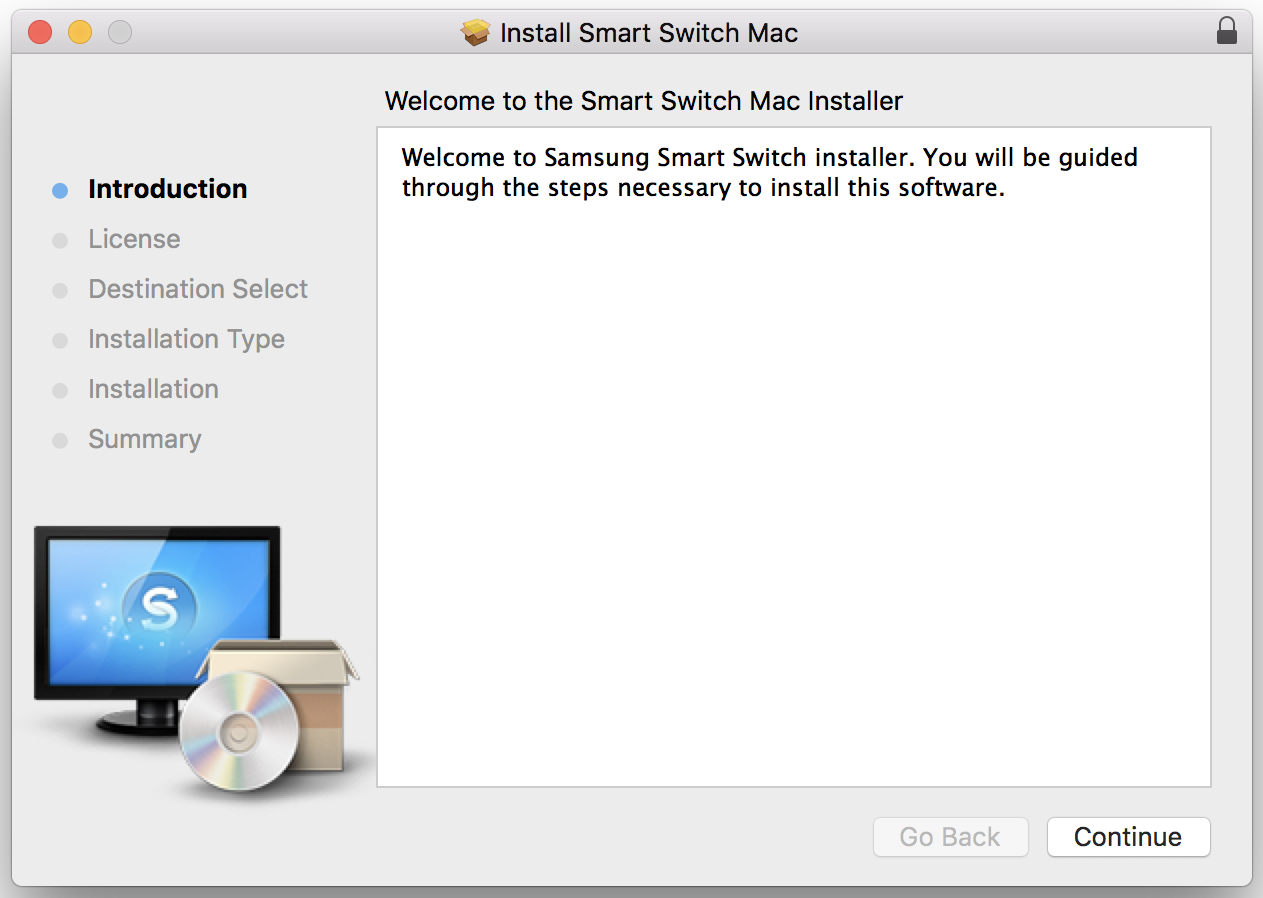
- If you haven't plugged in to your computer before, tap Allow on the pop-up on your phone to give it access.
- If Smart Switch doesn't recognize the phone, click the menu in Smart Switch and click Reinstall device driver then restart.
- After a few moments, your phone will be recognized by Smart Switch and you'll see several options on the main screen for backing up and restoring. You do not need to back up or restore your phone to initiate an update.
- A software check is performed when you plug in, and Smart Switch will list your current software details. If there is a software update available for your phone, you'll be notified on the main screen.
- If available, Click Update to install the latest software. It will download first to your computer, then sideload to your phone.
- The phone will reboot, and the process will take roughly 10 minutes.
- If this will be your preferred update method going forward, click the menu (Preferences on Mac) in Smart Switch, click Software Updates and check the box for Update Pre-Download.
- When a new software version is available for your phone, Smart Switch will download it and then apply the next time you plug in.
To be clear, this isn't going to force an update onto your phone that Samsung has yet to release. Unless Samsung and your carrier (where applicable) have signed off on and released an update for your exact phone, there's no way to get it.
Hooking up to Smart Switch can get you an update quicker, though, in cases where your carrier is slowly rolling out an update over the air (OTA) or the update checker on your phone for whatever reason won't download an update. If you're impatient, it's absolutely worth having this tool at the ready.
Samsung Galaxy S9 and S9+
Update May 2018: Added fresh information reflecting Smart Switch's usefulness for a variety of Samsung models, including the new Galaxy S9.
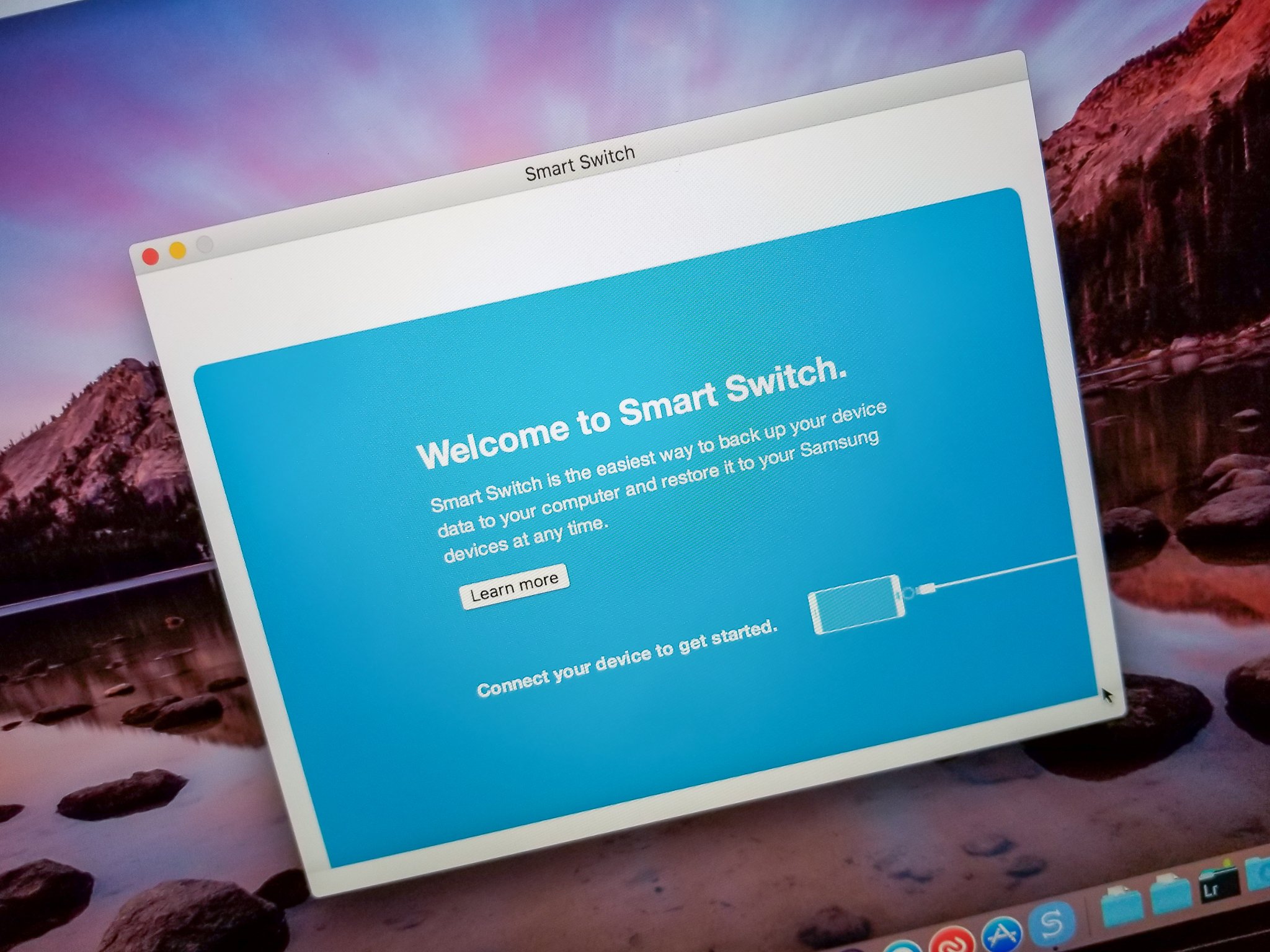
0 Response to "You Can See More: How to Get Samsung Software Updates Faster Using Smart Switch"
Post a Comment