Do you squeeze your phone? Press a dedicated button? Call out a key phrase?
There are plenty of reasons why you'd want to use the virtual assistant built into your phone, rather than interfacing with the screen directly. Maybe you're driving and need to remain hands-free. Maybe you're washing the dishes and don't want to try and operate your phone with soaking wet hands. Maybe you're just on the other side of the room and don't feel like getting up to do a quick factoid search.
Whatever the reason, your phone's built-in assistant is there and ready to help you. There's just one problem — how do you access it? Depending on your phone, there may be multiple ways to access your virtual assistant, from pressing a dedicated button to calling out a certain key phrase, and different use cases may call for different activation triggers.
Take the Pixel 2, for example. You can activate Google Assistant by saying "okay, Google," but if you're already holding the phone you might as well just squeeze the sides instead. Google Assistant will activate all the same, and you don't have to risk setting off other nearby phones or Google Home speakers. Of course, like all Android phones, you can also just press and hold the home button.
Other phones, like the Galaxy S9 and the newly announced LG G7 ThinQ, feature physical buttons dedicated to launching their respective assistants. The buttons aren't remappable (at least, not officially), so you may or may not appreciate the buttons depending on how frequently you actually use Bixby or Google Assistant, but they're a convenient shortcut all the same. On the Galaxy S9 in particular, you can disable the button to prevent accidental presses, and still launch Bixby by holding the button down — which has been my preferred configuration.
Even if you're in the iPhone camp, you can launch Siri in a number of ways, as well. On recent models, you can simply call out "hey, Siri" to carry out a quick voice command or request, but if you prefer a more tactile route, you can also hold down a physical button — the home button works on all models except the iPhone X, which uses the sleep/wake button instead.
Though you'll seldom find the feature around anymore, some older phones even allowed you to create your own custom launch phrases, in case you were tired of shouting "okay, Google" or "hey, Siri" — the 2014 Moto X in particular was the first phone that allowed for this, though the subsequent Moto X Pure Edition supported custom phrases, as well. Unfortunately, this fun feature died with the release of the Moto X4.
So how do you activate your virtual assistant? Do you call out to it with a key phrase, press a physical or virtual button, squeeze your phone, or something else entirely? And how often do you even use your phone's assistant, anyway? Let us know in the comments below!
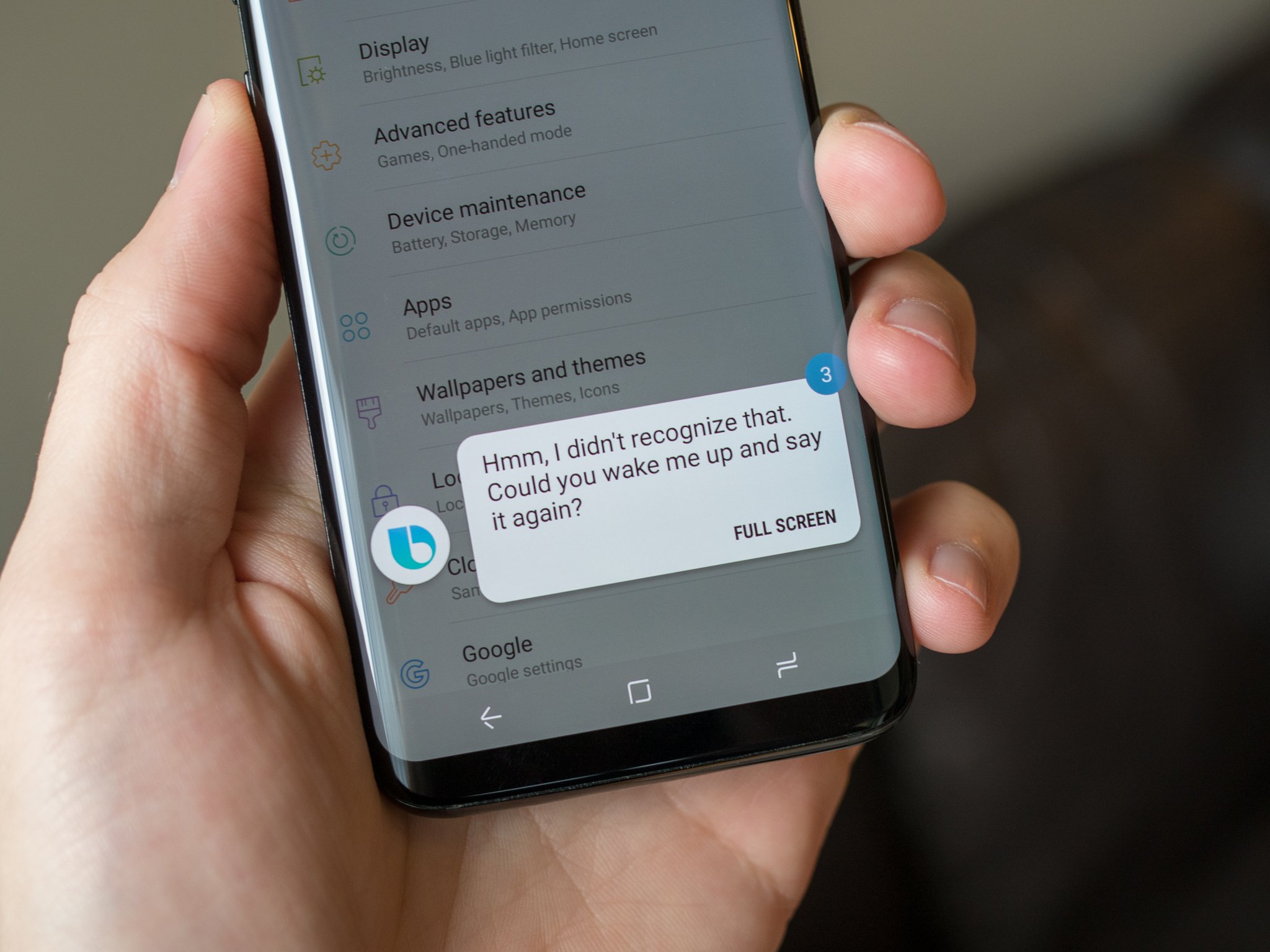


0 Response to "You Can See More: How do you access your phone's assistant?"
Post a Comment