We can get dozens of text messages a day, so why not spice them up with custom tones for your loved ones?
Custom text message tones might seem like a small feature, but they can be immensely useful. A custom text message tone can tell us to respond to one notification among a sea of default notification tones. A friend of mine has a custom text tone, a revolver shot, that echoes through the station when his wife texts him.
- Why you need another text messaging app now
- How to set custom text tones in Android Messages
- How to set custom text tones in Pulse
- How to set custom text tones in Textra
- How to set custom text tones in Mood
Why you need another text messaging app now
Before Samsung updated its Galaxy S8 and Note 8 phones to Oreo, there was a place in Samsung Contacts to set a personal ringtone and notification tone for friends' incoming messages. After the Oreo update, Samsung contacts only have the option to set a personal ringtone. I don't know why this was removed during the update, though it may have something to do with changes to notification in Android Oreo.
What we do know is that if you still want a custom text tone for individual contacts, you can still have them, but you'll have to switch to another text messaging app for it. There are dozens of great text messaging apps out there, but all of our favorites support custom text tones on a per-conversation basis.
Find your new favorite text messaging app here.
After you've picked one, here is how to set a custom text tone in each of them.
How to set custom text tones in Android Messages
- Tap the Conversation you wish to set a custom notification for.
- Tap the three-dot menu icon in the top right corner of the screen.
-
Tap People & options.
- Tap Notifications.
- Tap Sound.
- Tap your desired tone.
-
Tap Save.
How to set custom text tones in Pulse
- Tap the Conversation you wish to set a custom notification for.
- Tap the three-dot menu icon in the top right corner of the screen.
-
Tap Conversation options.
- Scroll to the bottom of the menu and tap Notification Channel Settings.
- Tap Sound.
- Tap your desired tone.
-
Tap Save.
How to set custom text tones in Textra
- Tap the Conversation you wish to set a custom notification for.
- Tap the arrow down icon in the top right corner of the screen.
-
Tap Customize this conversation.
- Tap Notifications.
- Tap Notification Sound.
- Tap your desired tone.
-
Tap Save.
How to set custom text tones in Mood Messenger
- Tap the Conversation you wish to set a custom notification for.
- Tap the three-dot menu icon in the top right corner of the screen.
-
Tap Options.
- Scroll to the bottom of the menu and tap Current tone under Notifications & Sounds.
- Tap the bell icon to go to the system sounds list.
- Tap your desired tone.
-
Tap Save.
Your turn
Going away from the standard Samsung Messages can be a big change for some users, but it's a small price to pay to get that distinct tone when a parent or an ex-boyfriend is texting you. In fact, may I suggest a notification tone for just such a contact?



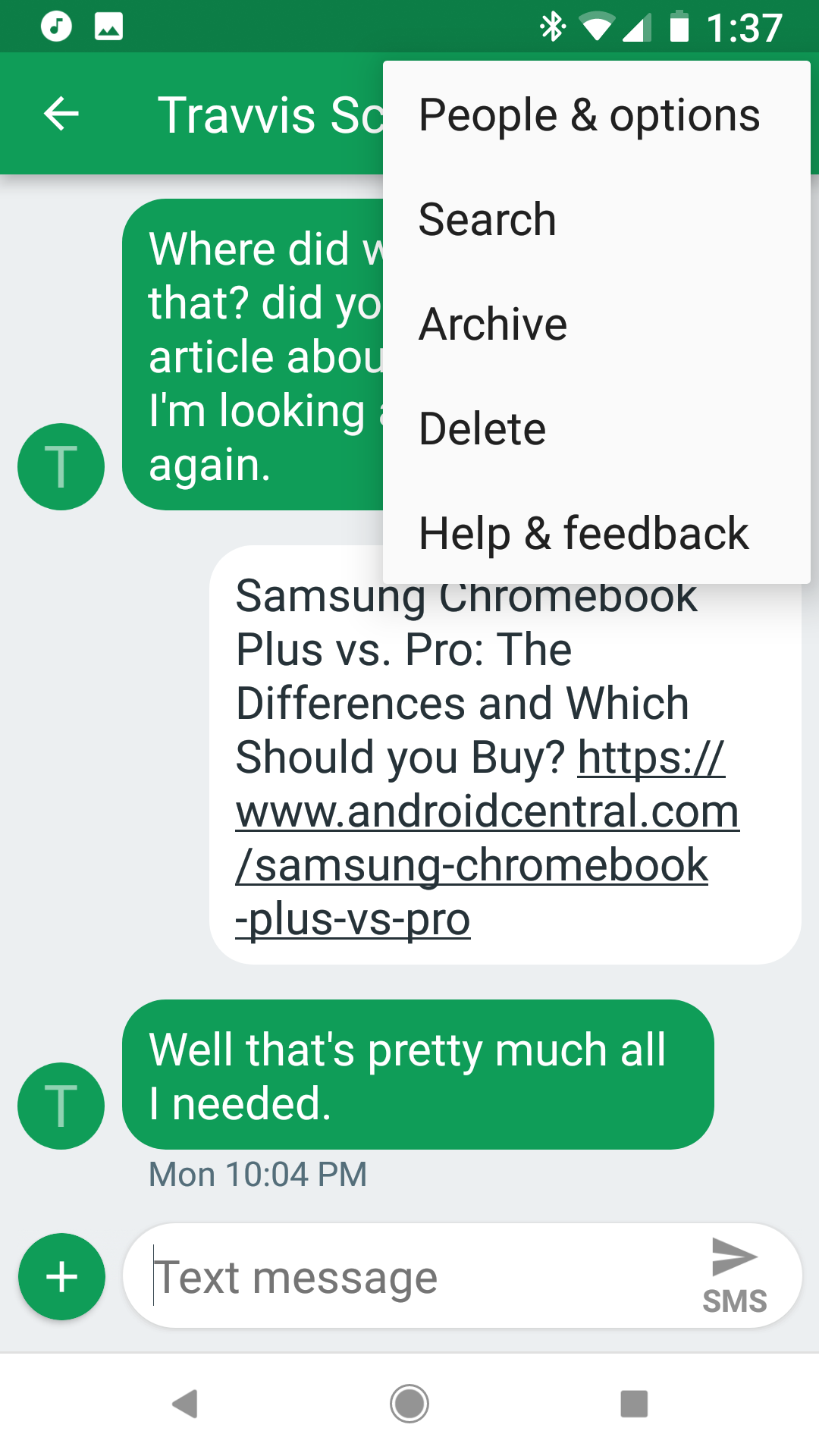

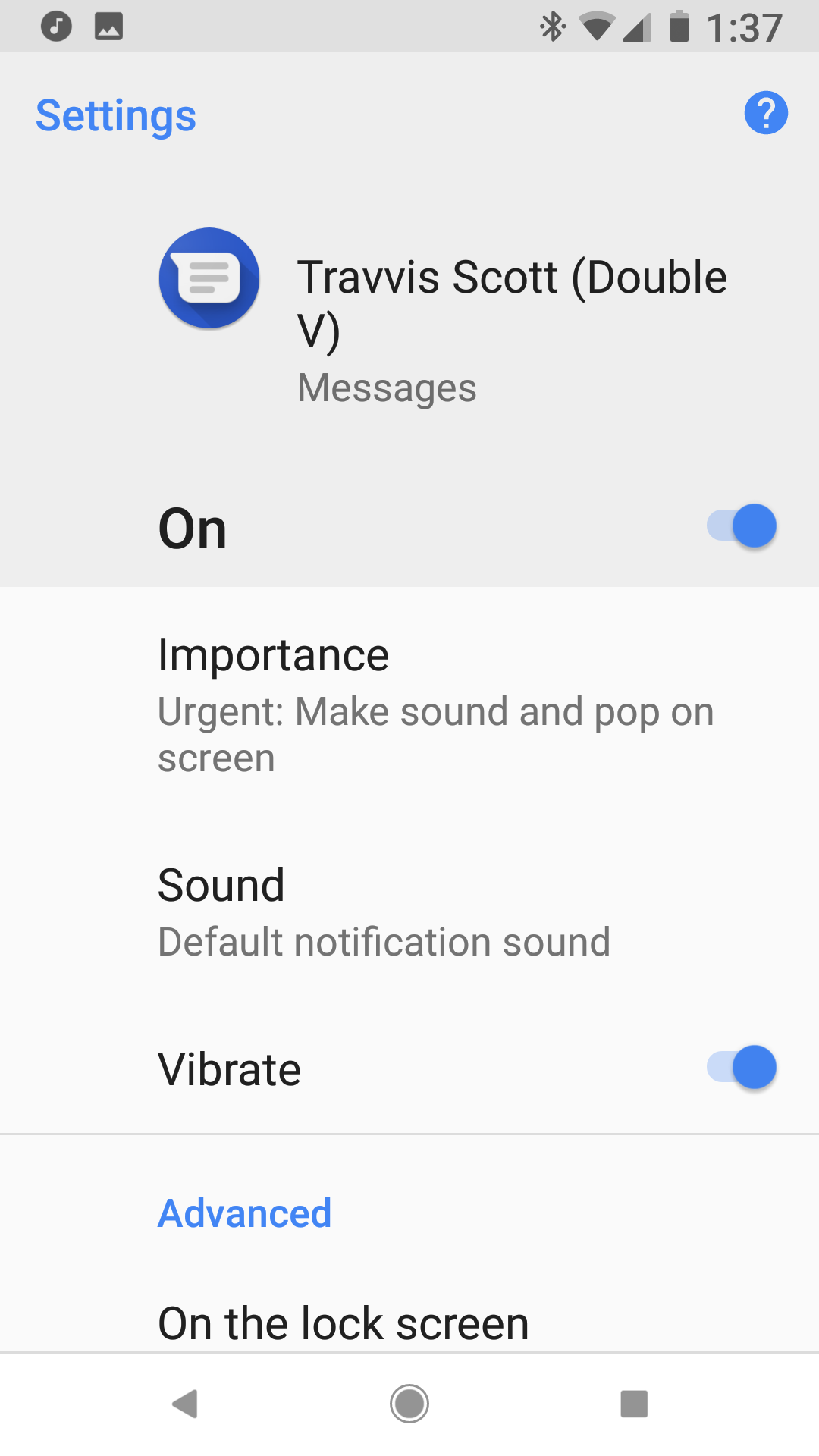
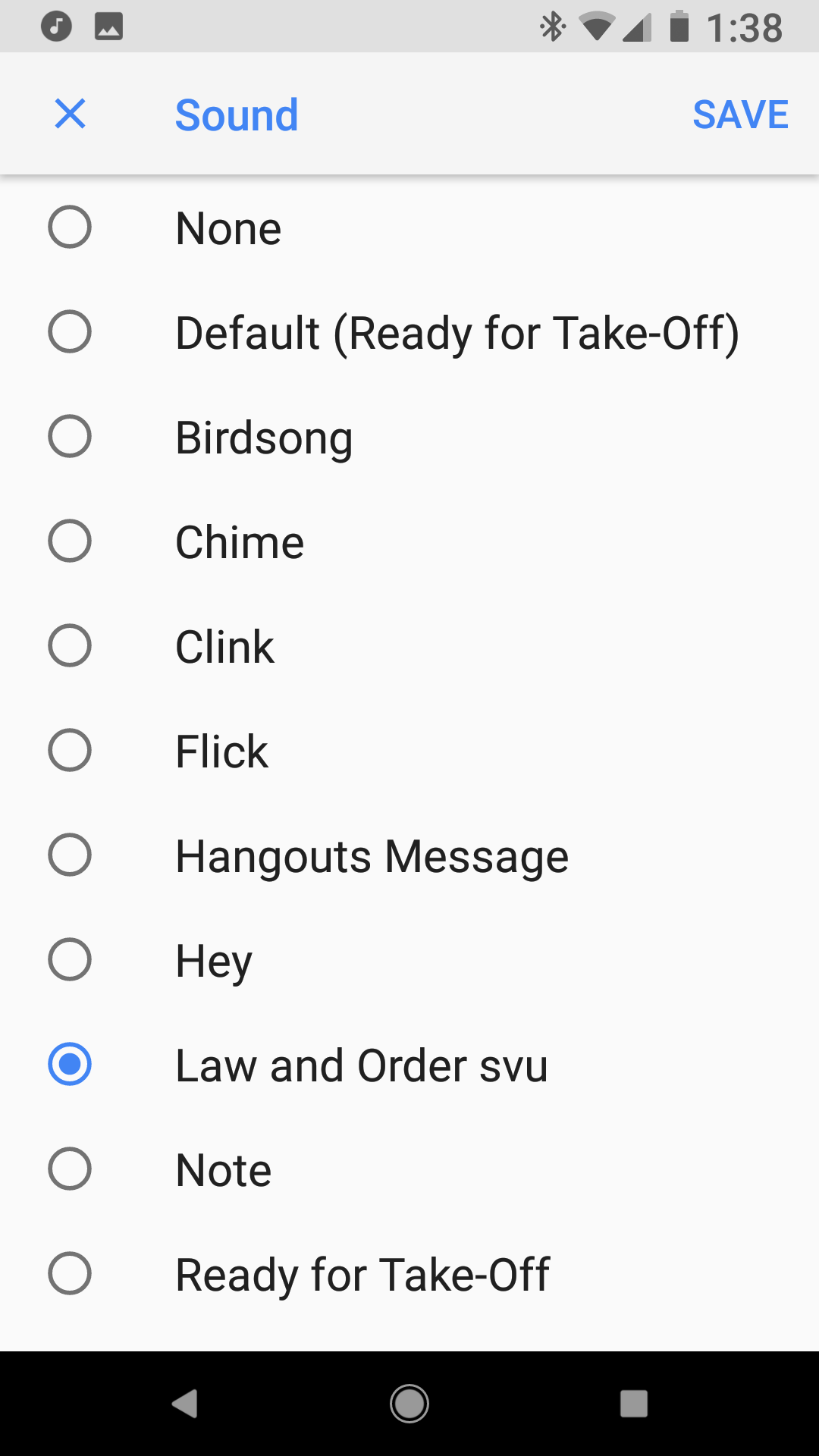
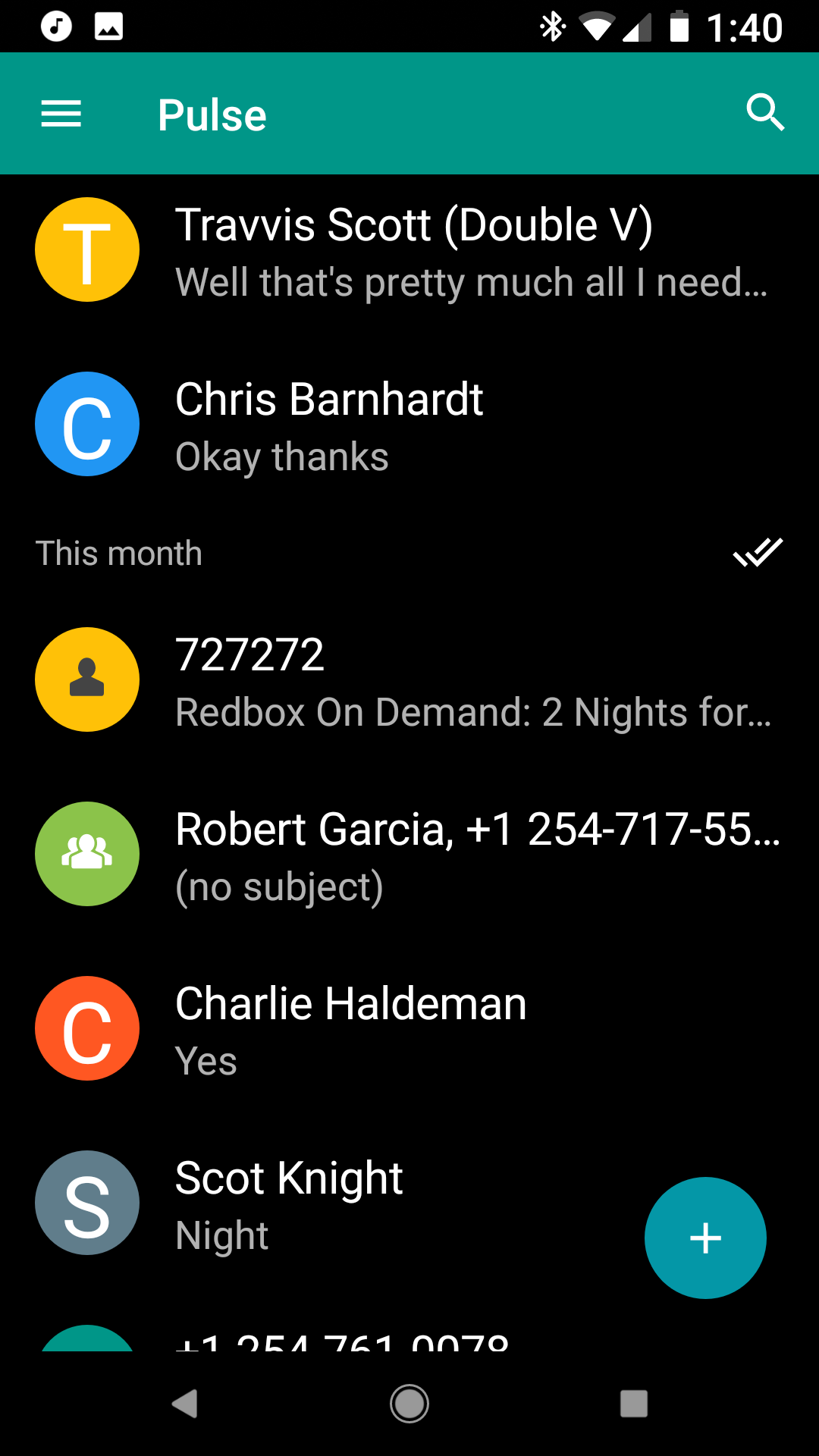
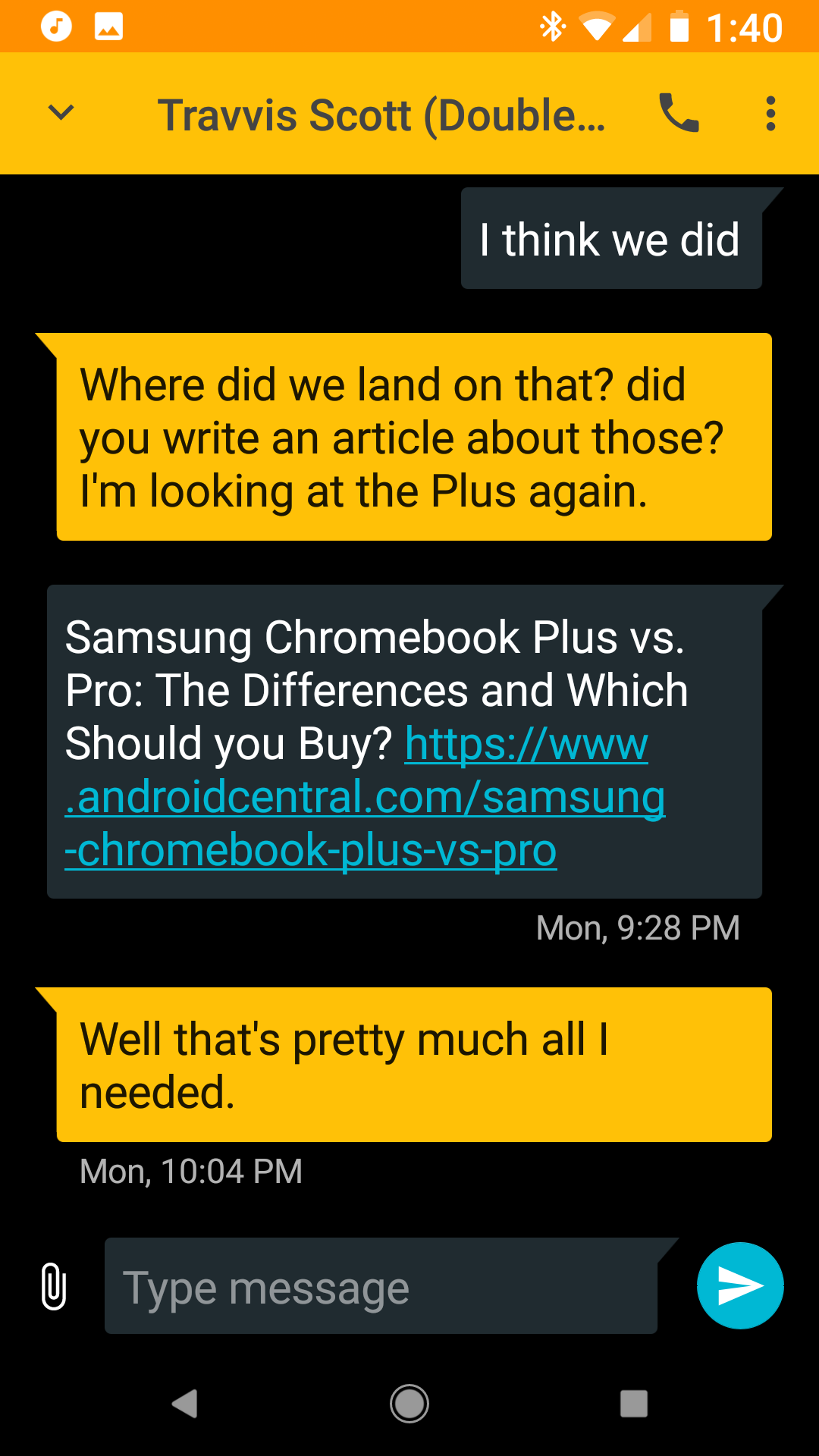
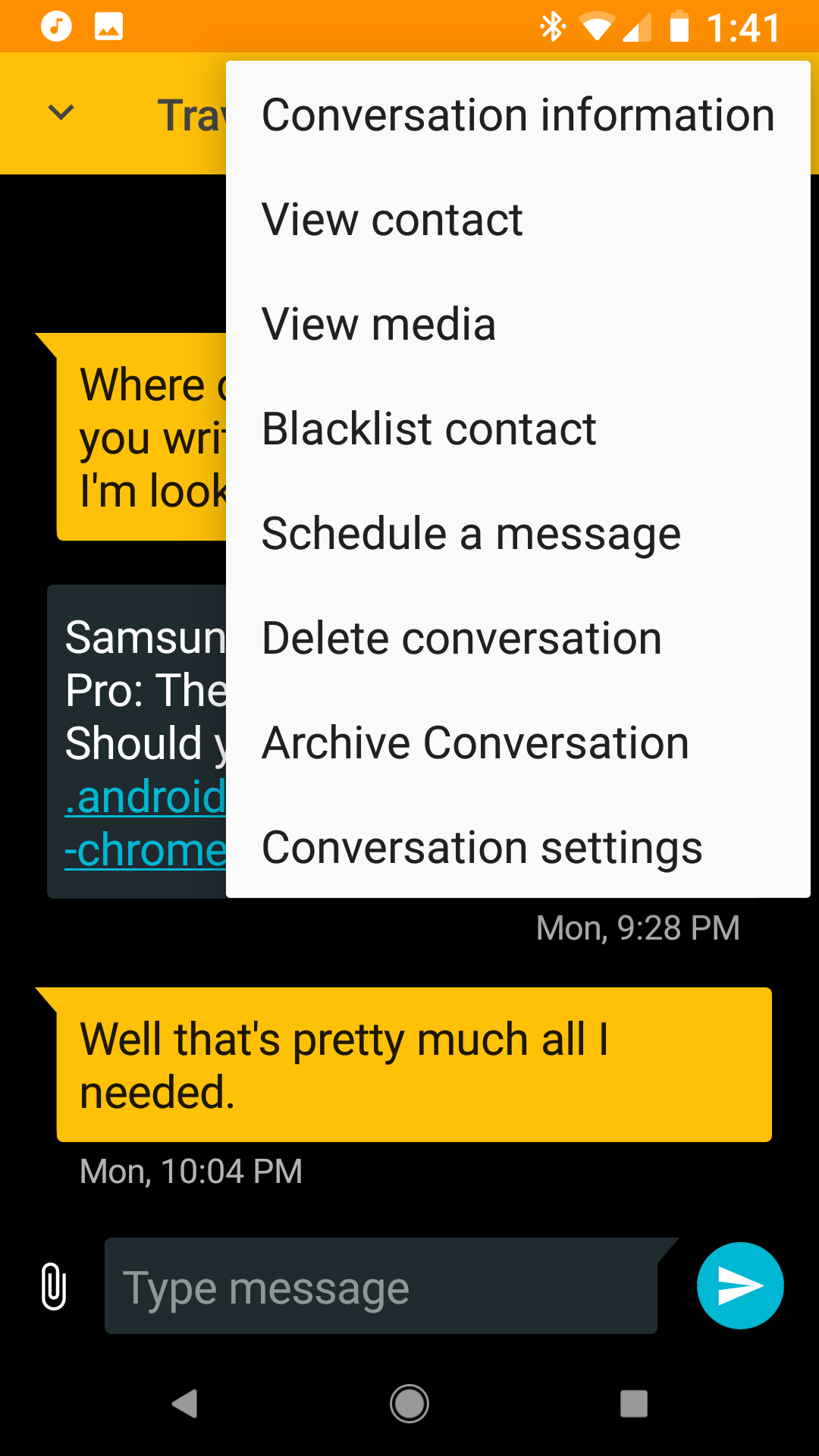
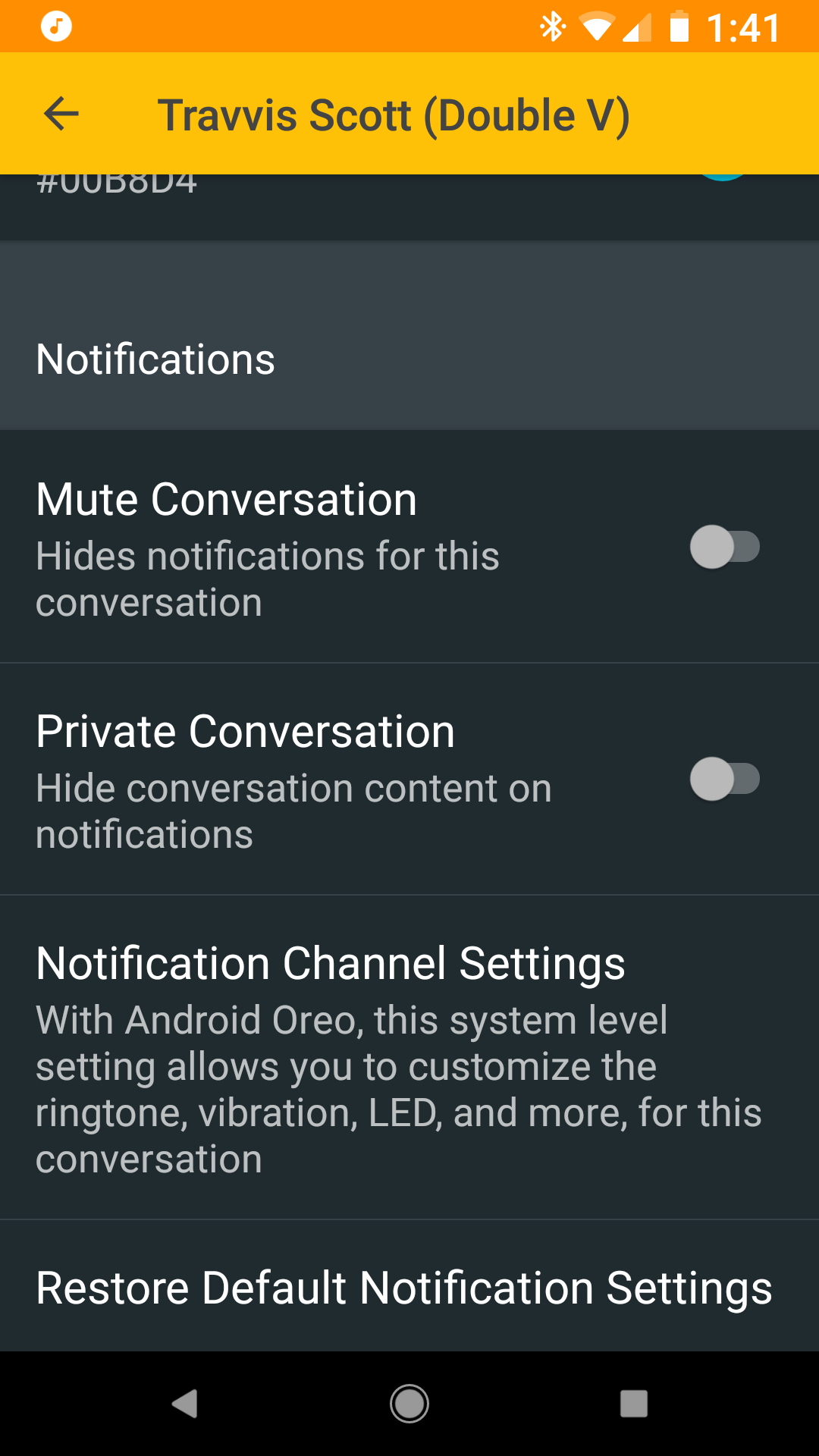
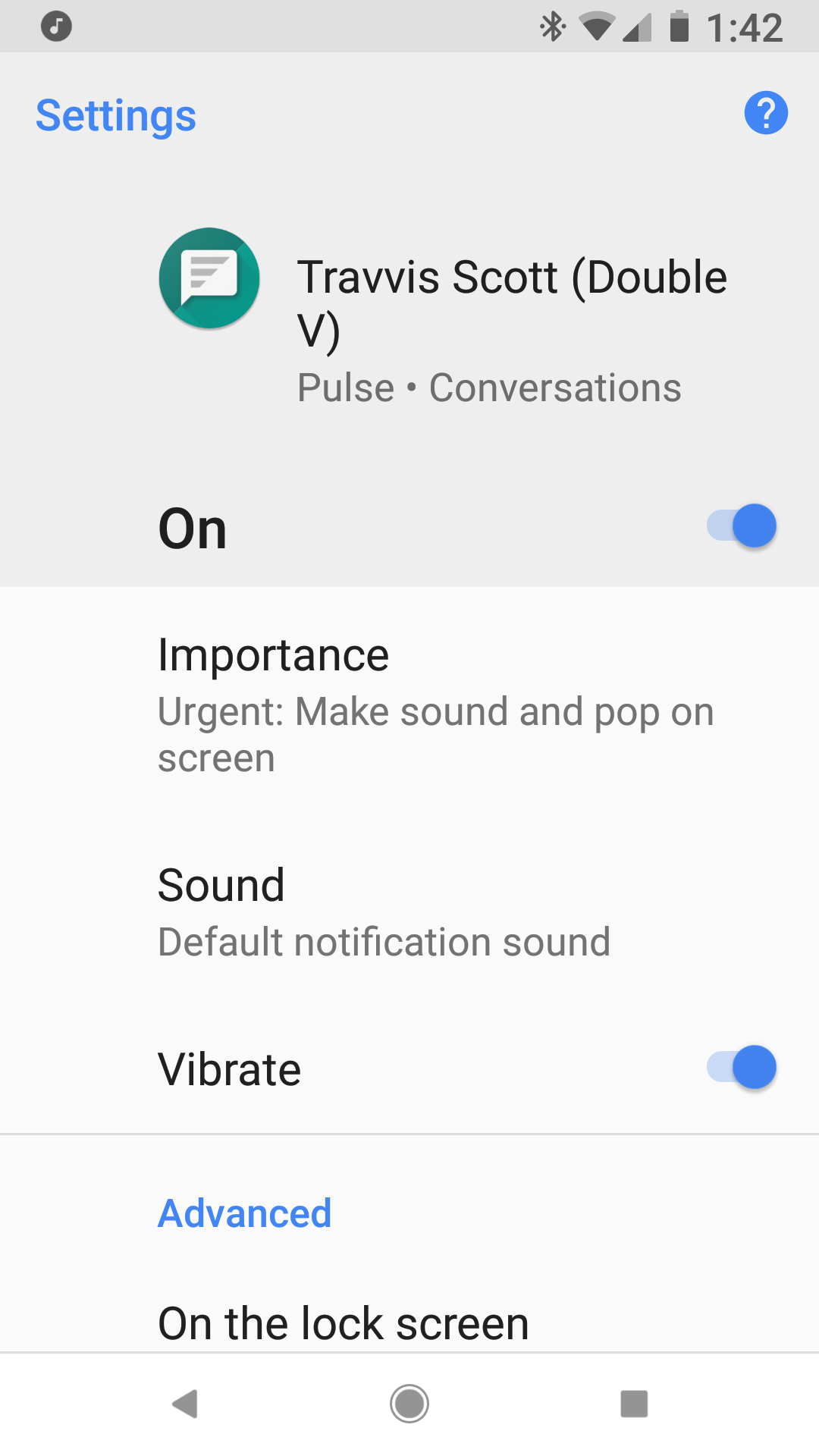
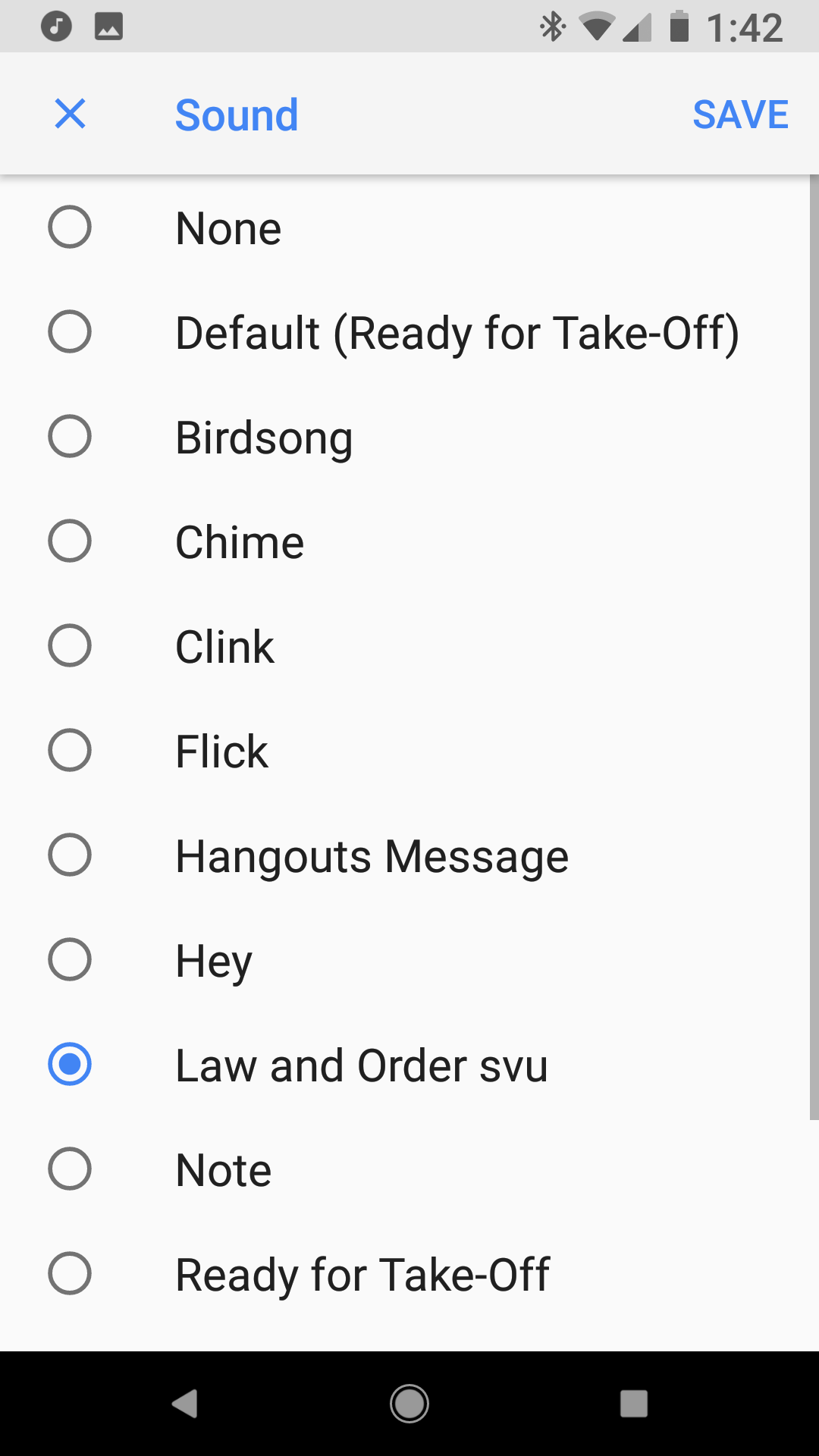
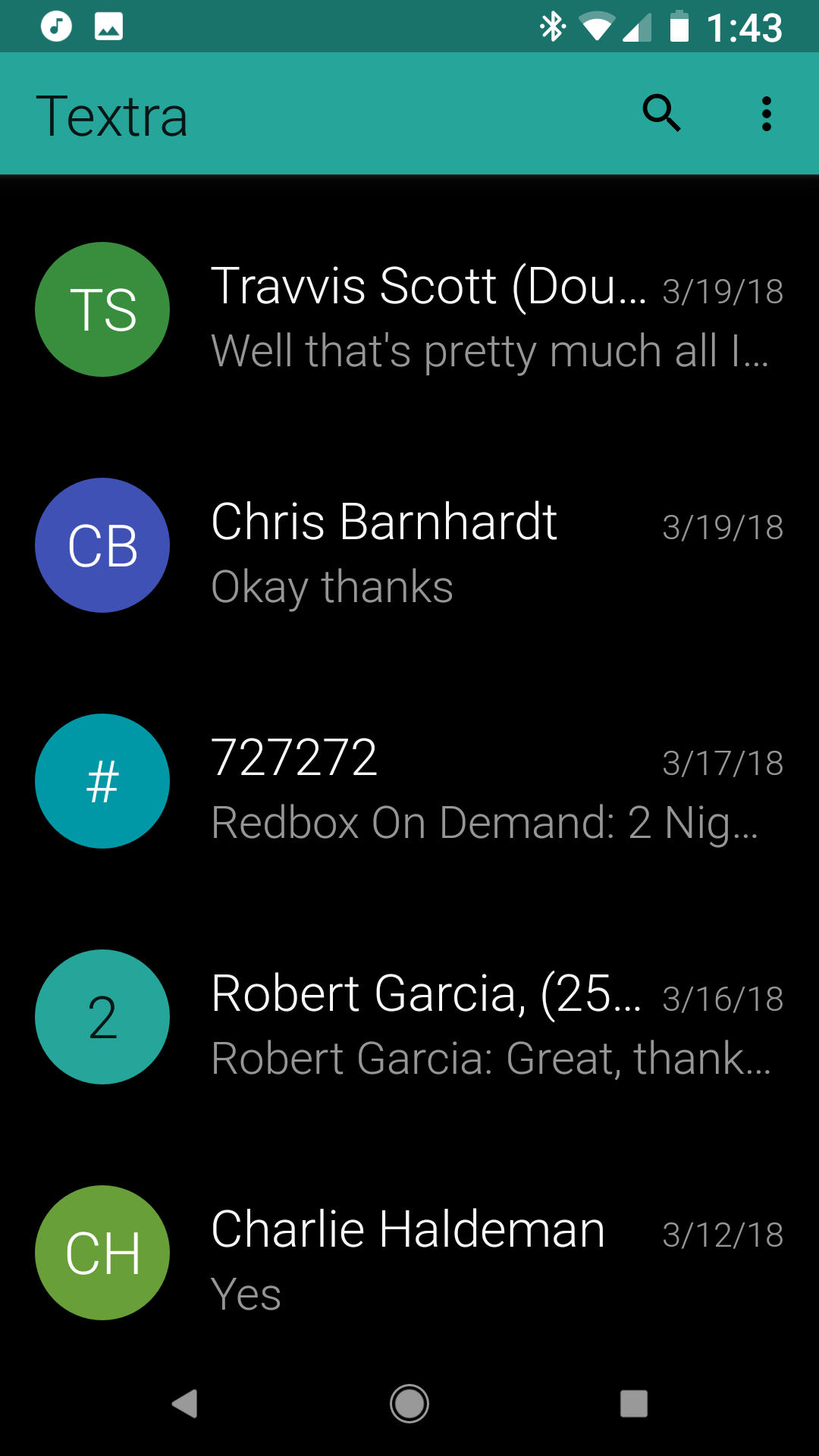
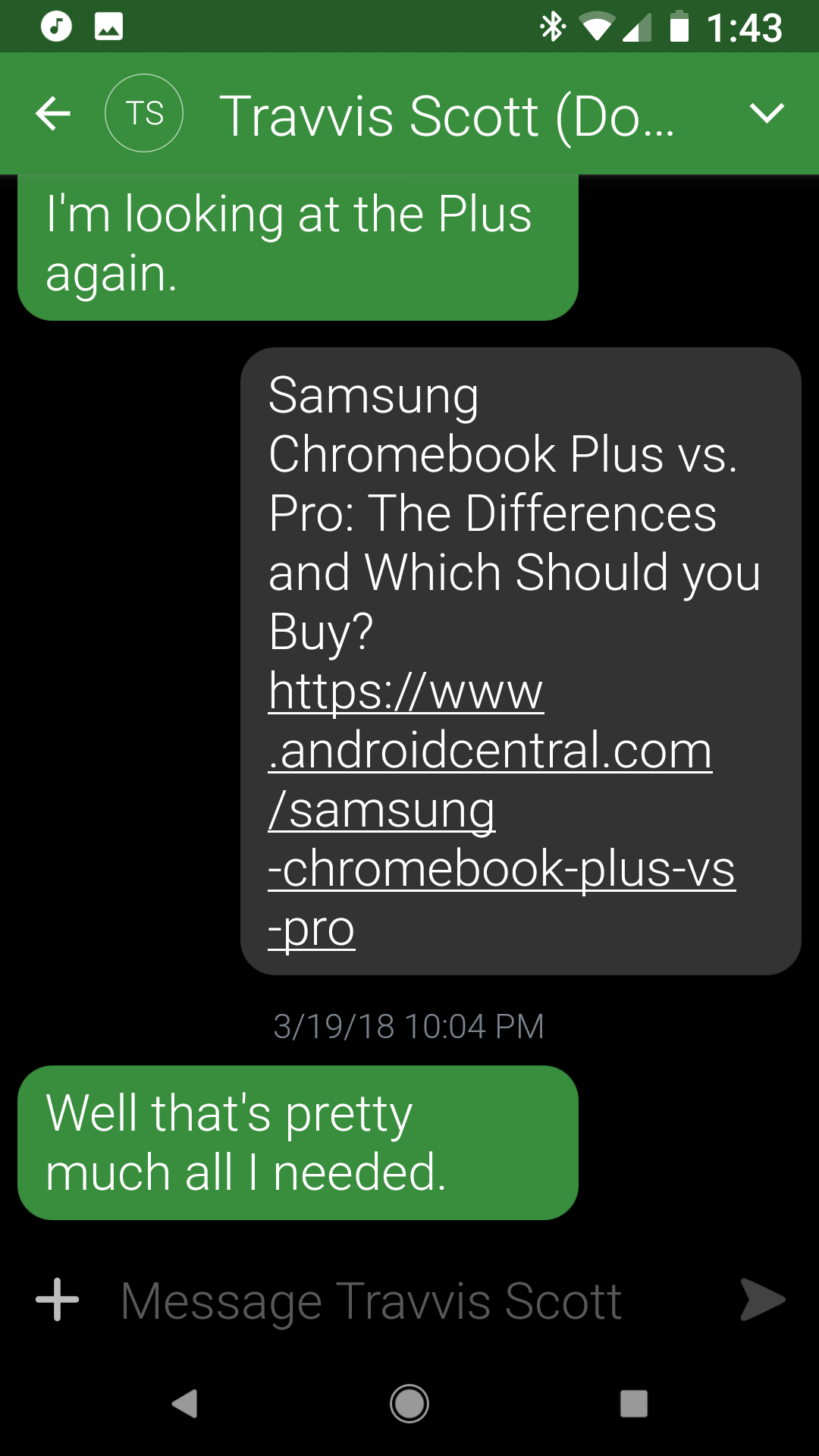
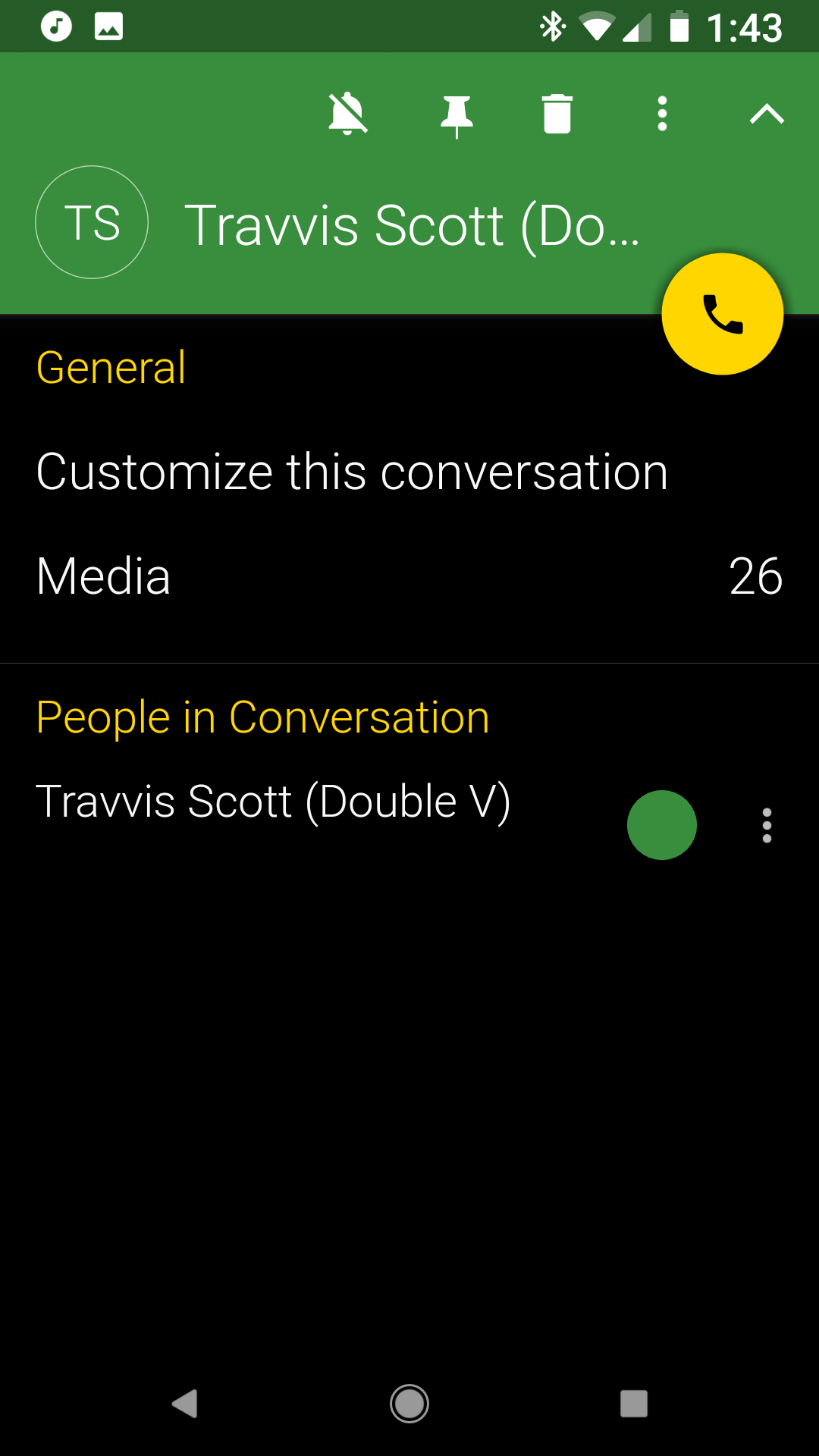
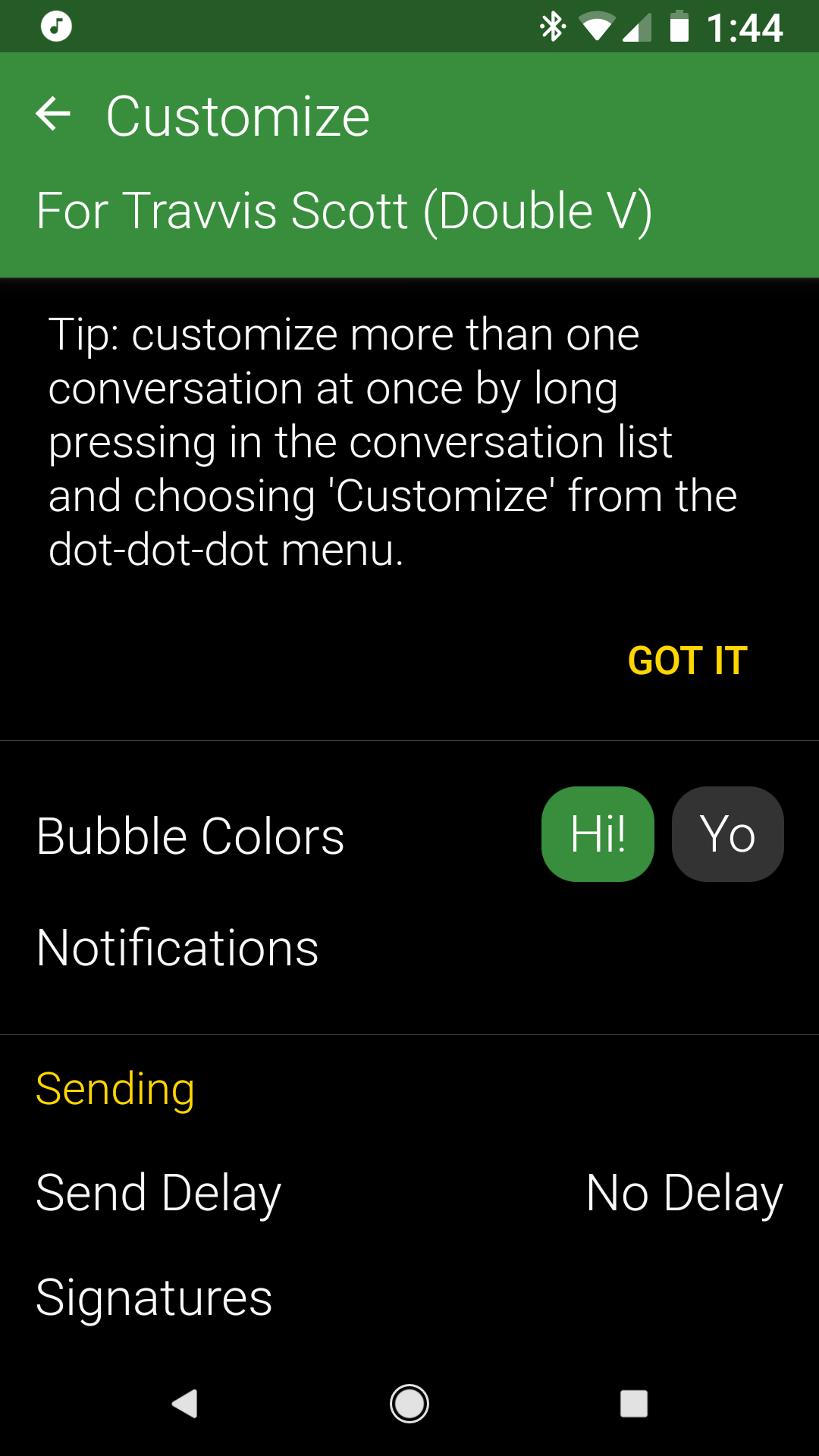
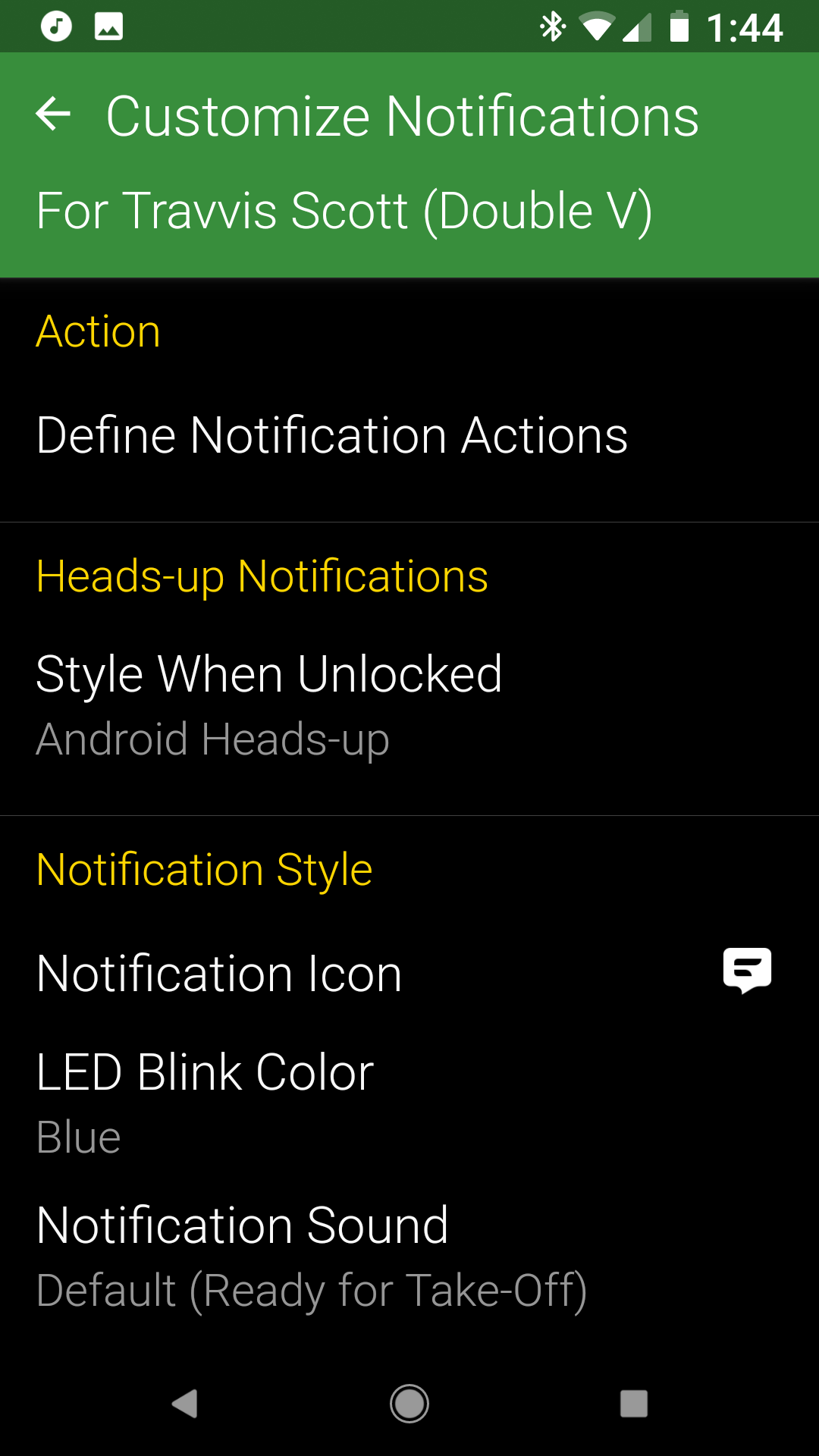
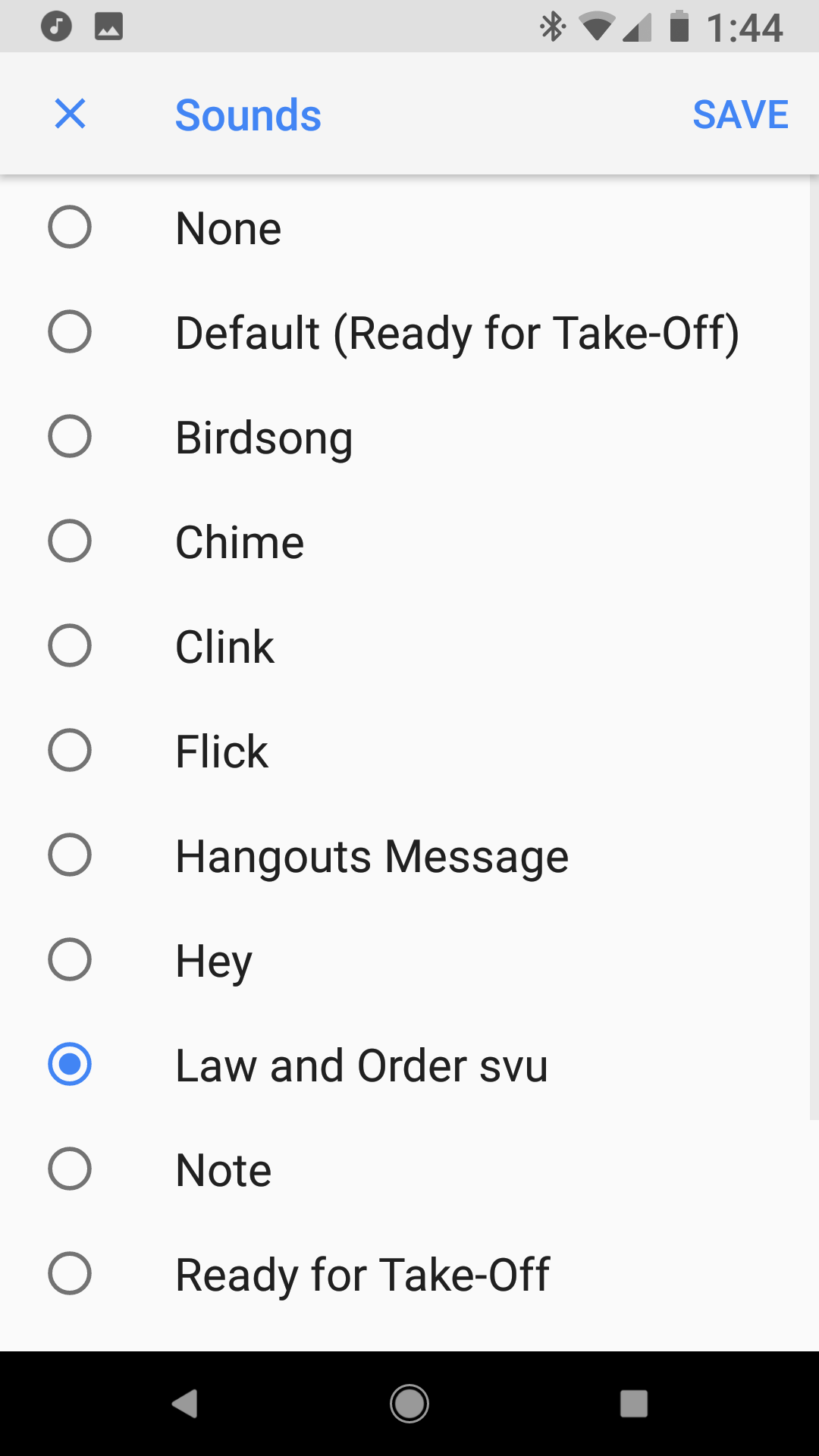
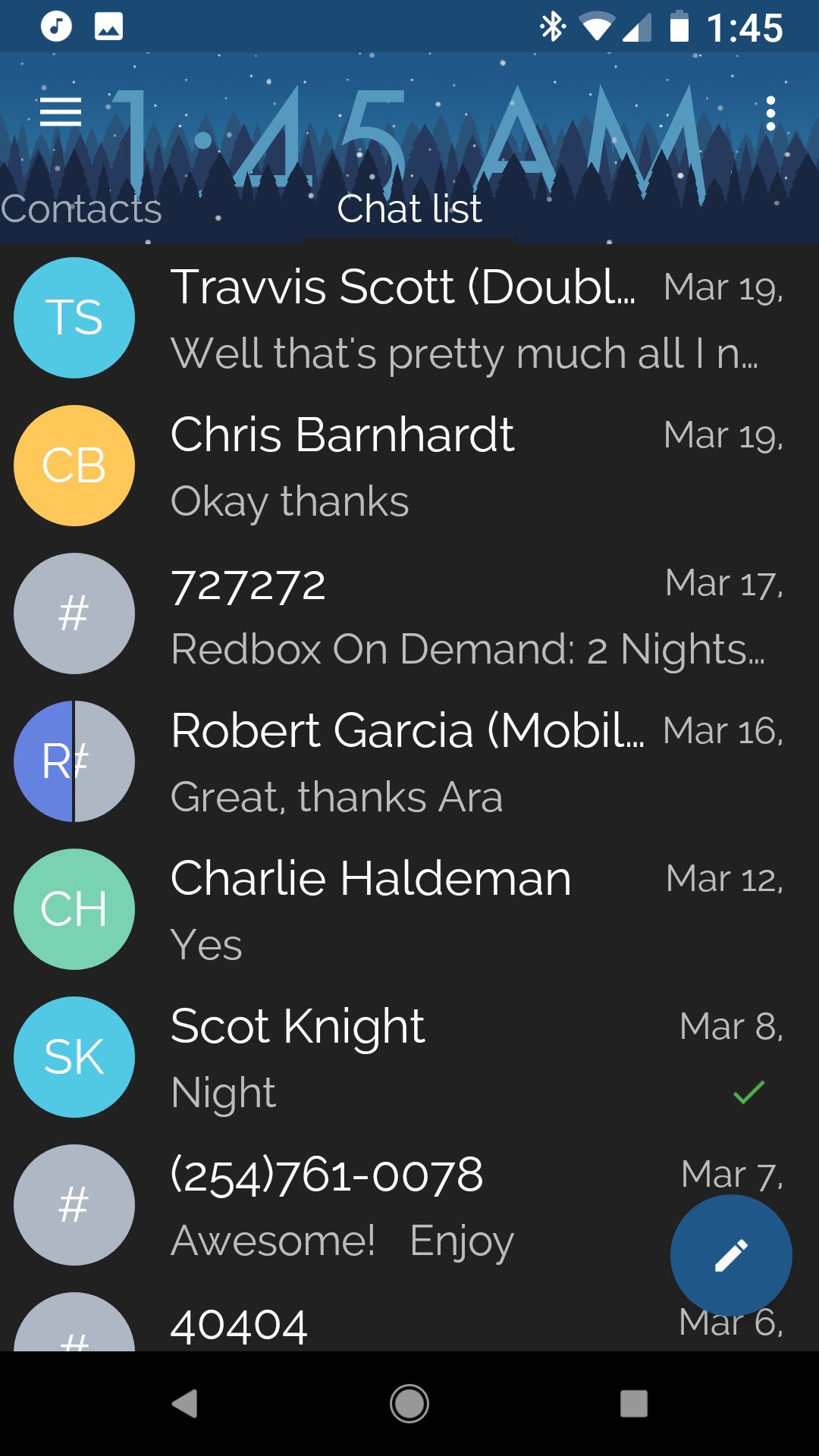
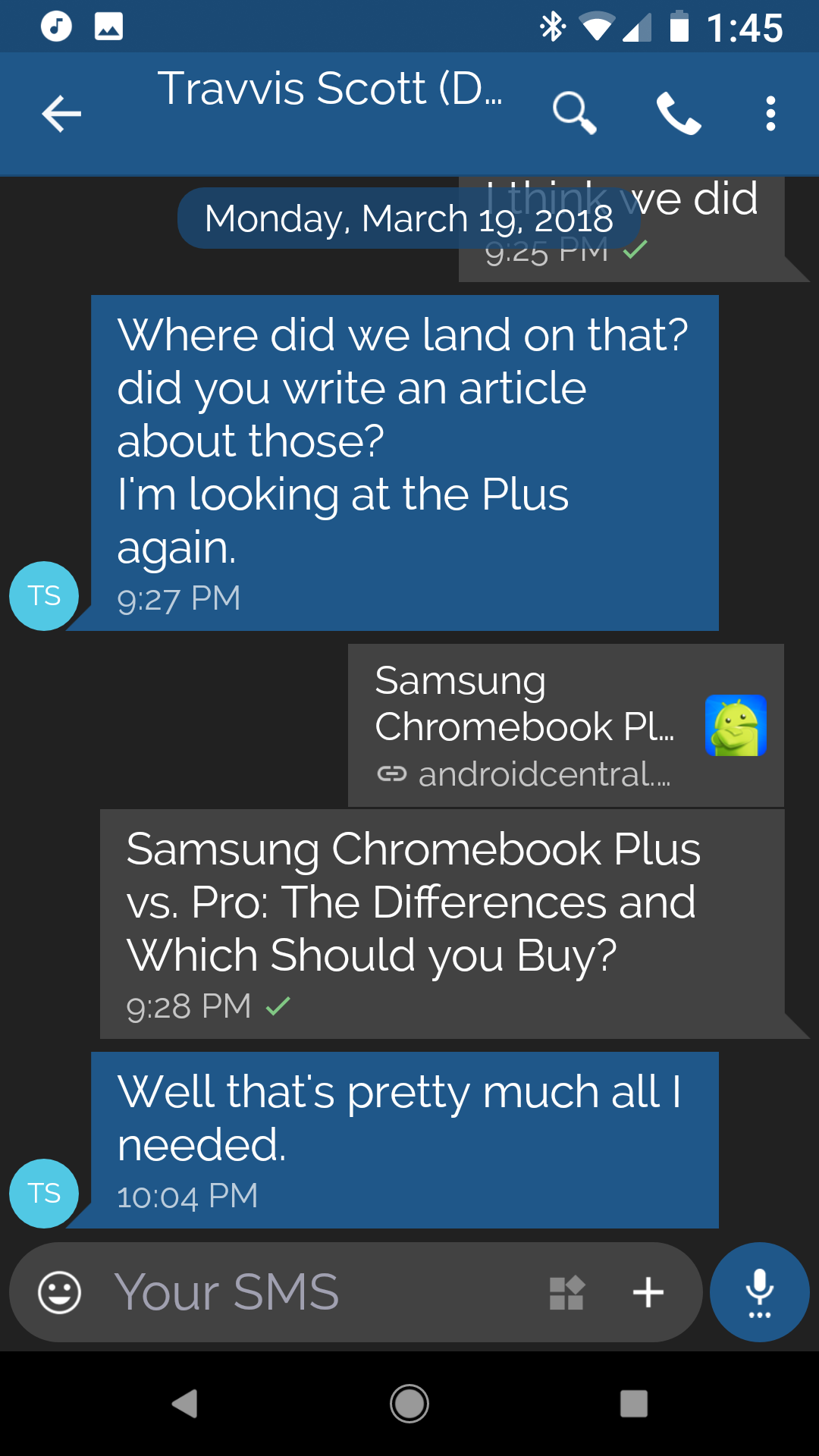
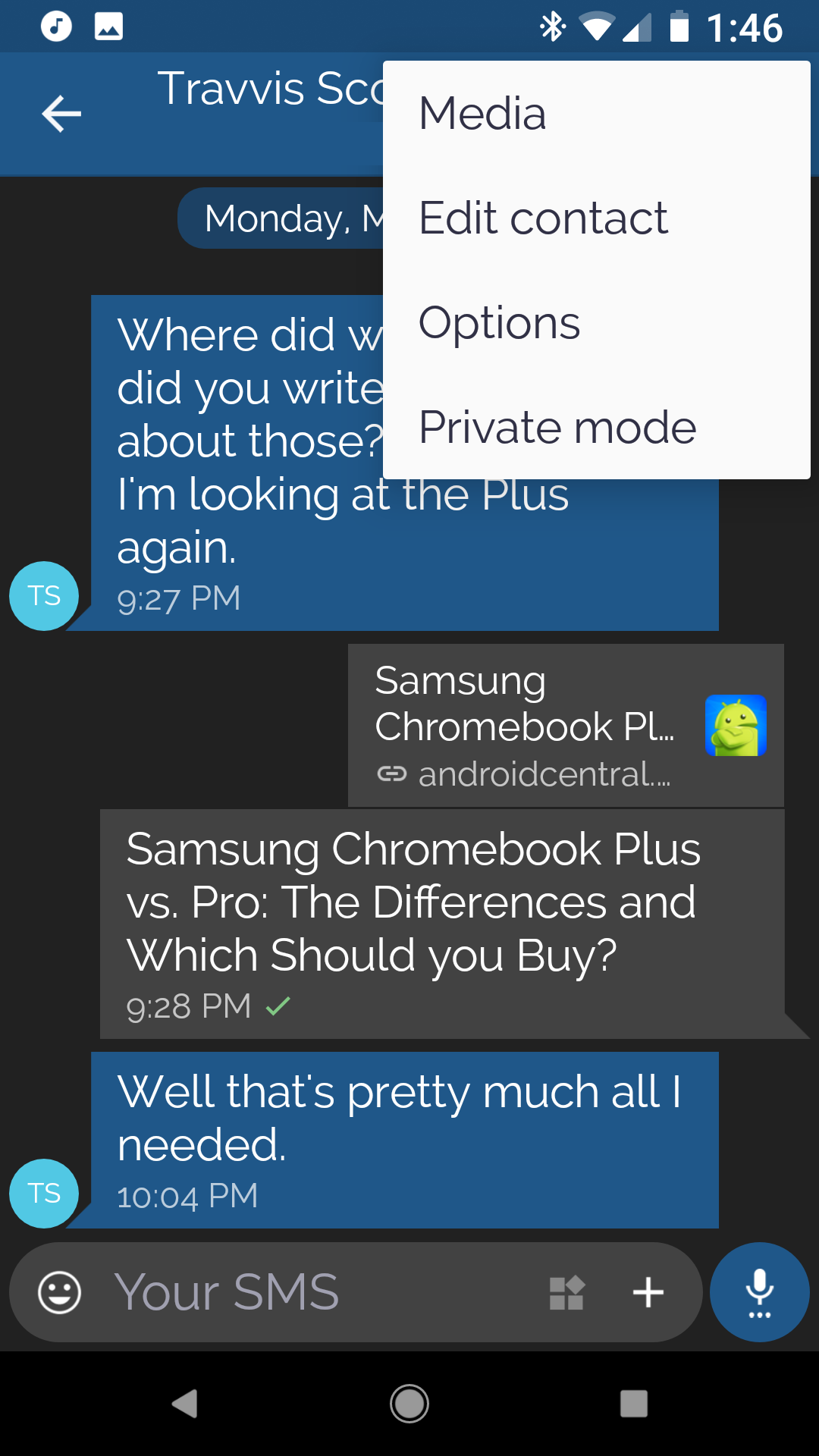
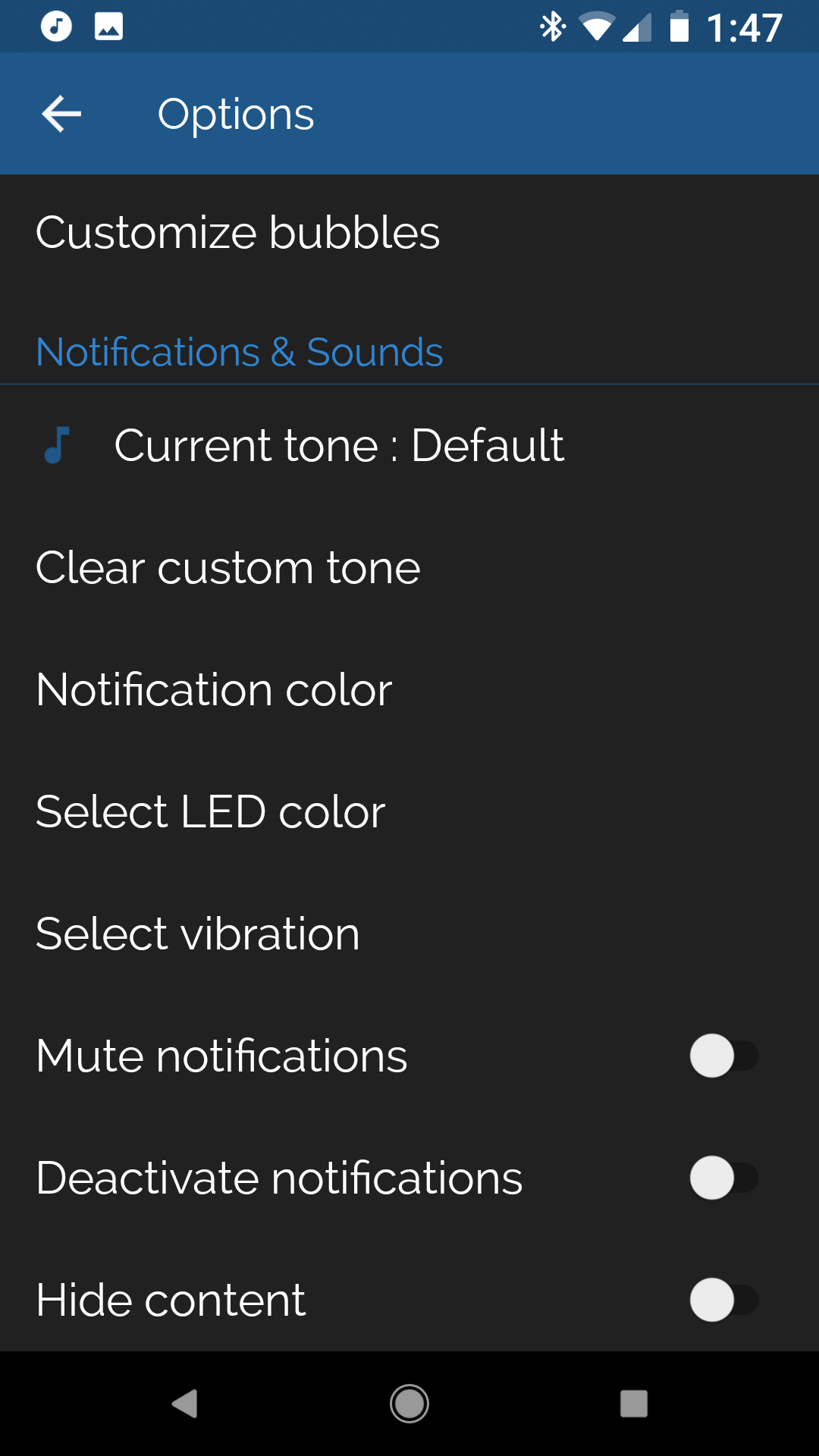
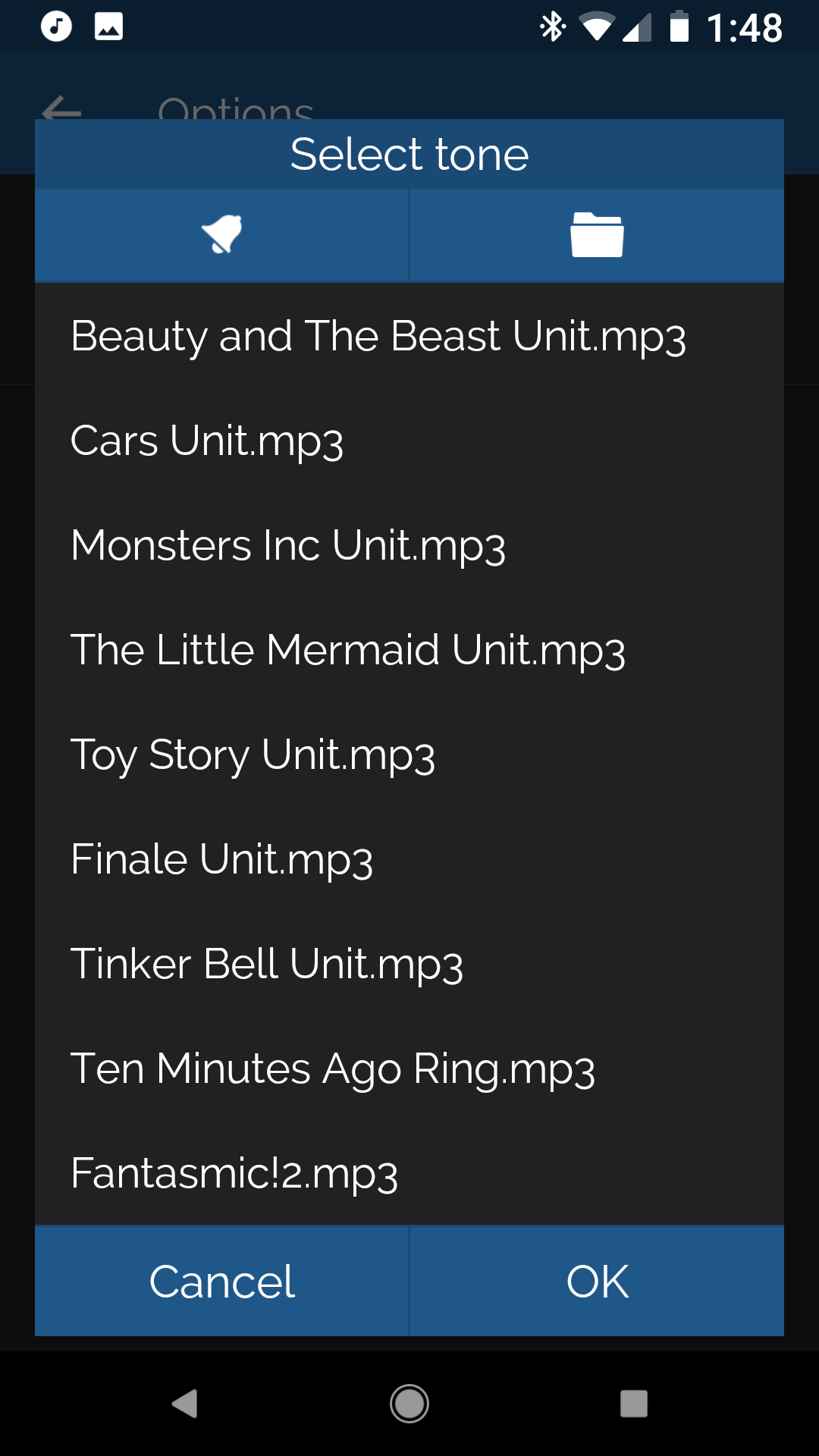
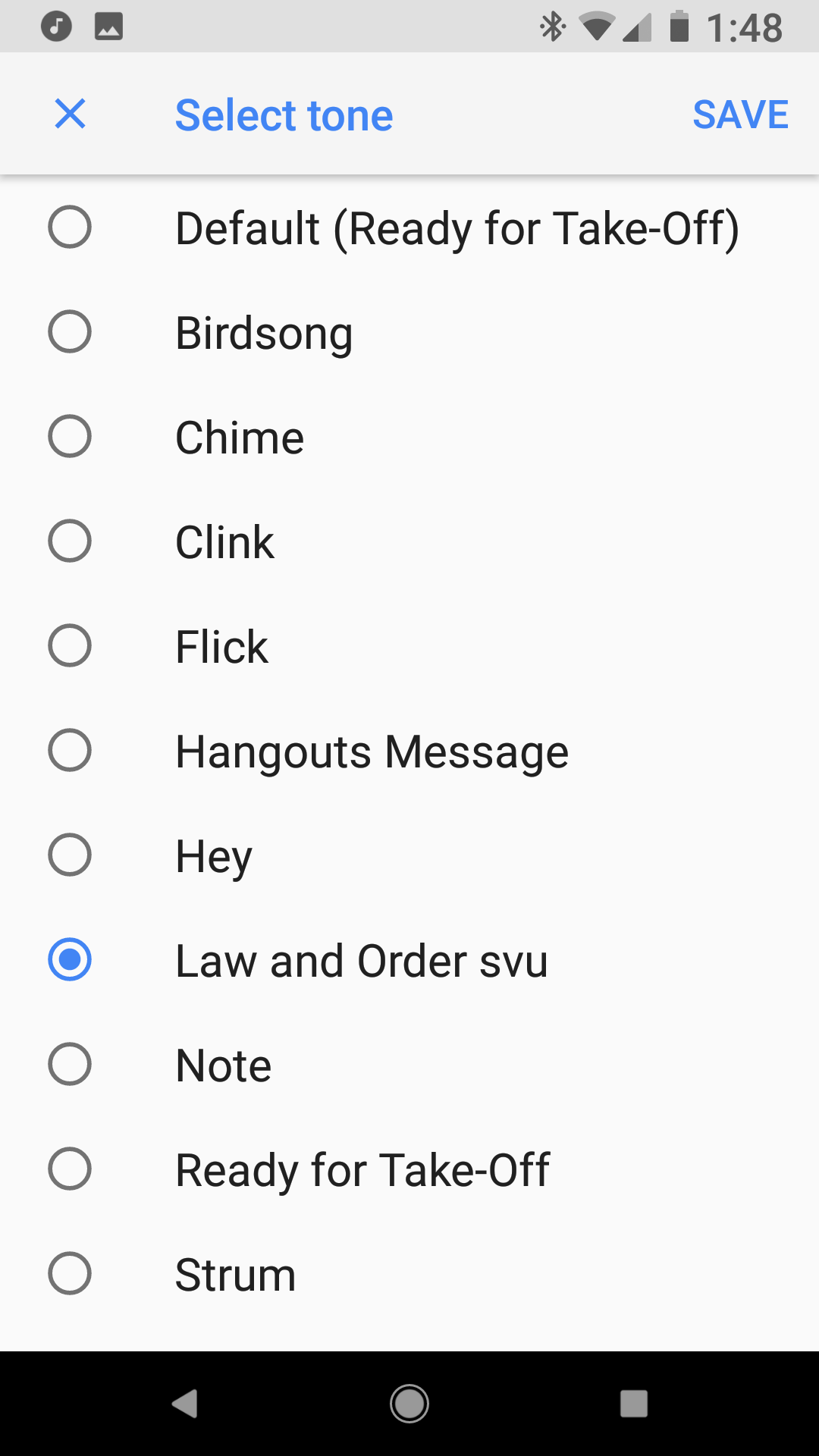
0 Response to "You Can See More: How to get custom text tones back on your Samsung Galaxy S8 or Note 8 on Android Oreo"
Post a Comment