You really need everything to be stable in VR.
Few things will ruin a VR experience quite as thoroughly as a shaking virtual environment. You're standing perfectly still, and the rest of the world is wobbling back and forth. It's a quick trip to being nauseated and not wanting to touch VR again anytime soon. Sony has worked hard to ensure head tracking in PlayStation VR is solid enough to avoid any kind of nausea for most people, but every VR headset can occasionally lose tracking.
Here's how to avoid a shaking image in PlayStation VR.
Be mindful of the boundaries
PlayStation VR relies on a pair of cameras to determine your position in the room. Those cameras use the lights on the front of your headset to measure how far away from the camera you are, and that setup has a reliability distance of 6 feet. Sony floats a warning when you exceed that 6ft line so you don't experience any significant problems, but if you're right on that 6ft line you'll notice occasional instability.
The key to avoiding this is to walk back until you see the floating message, and then take a single step forward. If your seat is located on the 6ft line, you'll want to slide it forward an inch or two. This also stops you from seeing the floating warning when you lean back or turn around to get something behind you while still in VR.
Adjust Tracking Lights
Whether you were cleaning and accidentally moved the camera or someone ran in front of you while setting up, small tracking issues can be fixed with recalibration inside the PlayStation 4 menu.
- Go to Settings in the PlayStation menu.
- Select Devices from the Settings menu.
- Select PlayStation VR from the Devices menu.
- Select Adjust Tracking Lights.
- Complete all three adjustment procedures.
Once you've completed recalibration, your headset will be just as accurate as every headset should be after initial setup. Enjoy!
Did this help?
Let us know in the comment section below if this helped you or extra steps you may have taken to get your shaking to stop!
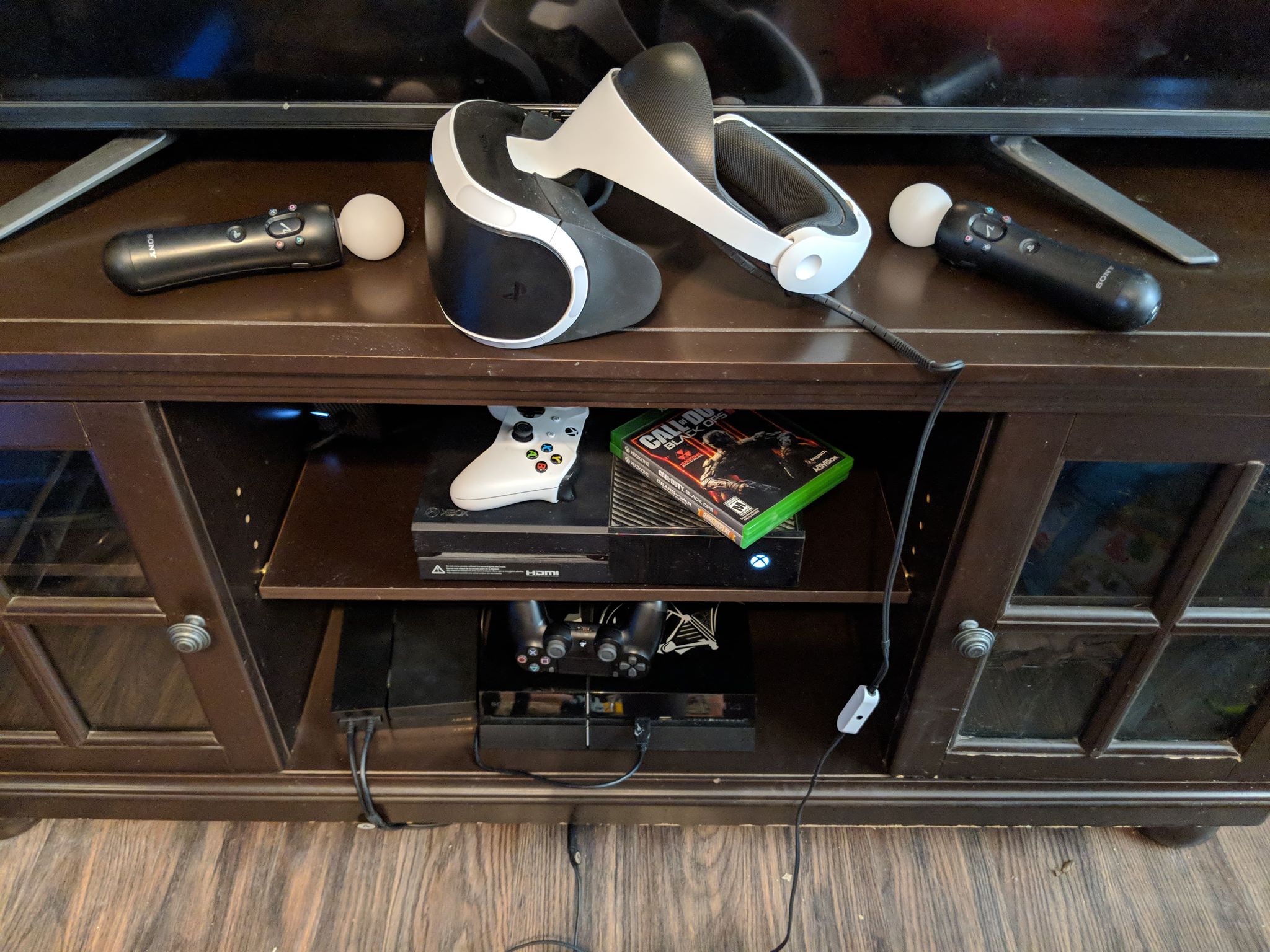
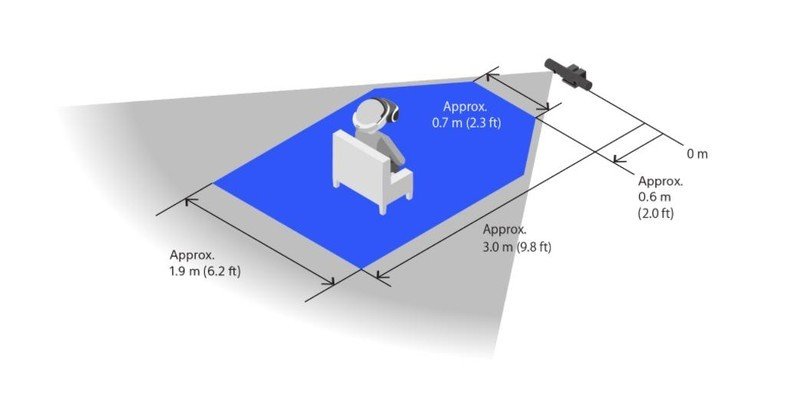

0 Response to "You Can See More: How to deal with a shaking image in PlayStation VR"
Post a Comment