How do I track my Android phone? There are quite a few tools at your disposal.
Worried about misplacing your phone or (worse yet) having it stolen? Ease your fears and set up a tracking system before your worst case scenario strikes. For best locating results, your phone should be connected to a Wi-Fi signal, but GPS and mobile networks will still manage to pinpoint a fairly accurate location. You must also have a Google account for virtually all of the tracking services available, whether they are built in or downloaded.
How to locate your phone using Google
Most Android phones now come with Find My Device (formerly Android Device Manager) built in. This service will automatically track your phone's location, so if it ever goes missing you can hop on your laptop or a friend's phone and find it's last known location, ring your phone if it's near by and you need a hint, or lock and/or erase your phone if you fear it has been stolen.
The most important thing you can do is make sure your phone is set up to be found before it goes missing. Otherwise, you're basically on your own.
How to enable Find My Device on your phone
In newer Android phones, the Find My Device service is already located conveniently in your Settings app, but if you can't find it you can always download Find My Device from the Google Play Store. This locating service has essentially amalgamated with Google to make finding your phone easier. There are just a couple of things you'll need to activate.
- Launch Settings.
- Tap Security.
-
Tap Device Administration.
- Tap Find My Device so that a checkmark appears in the checkbox.
- Tap the back button in the top left corner of your screen.
-
Tap the back button again in the top left corner to return to the main Settings menu.
- Tap Location in the main Settings menu.
- Tap the switch beside Location at the top of the screen so that it turns on.
-
Tap Mode.
- Tap High accuracy so the circle is filled in.
- Tap the back button in the top left corner.
-
Tap Google Location History.
- Tap the switch beneath Location History so that it turns on.
-
Tap the switch beside your device so that it turns on.
How to locate your phone with Google
Should you happen to lose your phone, you can locate its whereabouts by logging into your Google account from any computer or even from another phone.
- Launch a web browser from a phone, tablet, or computer.
- Navigate to Google if it is not your default search engine or home page.
-
Type find my phone android in the Google search bar.
- Tap on Find My Device (usually the first option in the search).
-
Enter your email address and password just as though you were checking your email. If you have 2-step verification set up on your Google account (and you most certainly should), you'll need to complete that process as well.
When your phone is located, you have three options to choose from:
- You can Ring your phone so that it makes noise (even if you had it on silent). This feature is helpful if the map indicates that the phone is within earshot and you simply can't see it.
- You can Lock your phone so that the finder can't access your home screen. This feature is most helpful if your phone wasn't previously secured with a passcode or a fingerprint sensor.
-
You can Erase your phone. This is the best option if you know for certain that you aren't likely to retrieve your phone.
If you are trying to locate your phone with Find My Device and it doesn't seem to be working, the most likely cause is that your phone is not currently connected to Wi-Fi or an available network. In this case, it's important to keep trying; the moment your phone does make that connection, it will appear on the map.
If you want to download a tracking app for fear of a missing phone crisis, there are a number of options to choose from, and we're highlighting some choice picks for you.
Locate your phone in your house using Google Home
It's embarrassingly easy to hide your phone on yourself by putting it down somewhere in your house and then forget where you placed it. This can be frustrating if it's time to leave for work or some other appointment and you're frantically scrambling around your home looking for it.
If you own a Google Home speaker you can use Google Assistant help find your phone. Your Android phone must be logged into the same Google Play account as your Google Home speaker, you must have linked your Google Account and voice to your Google Home via the Home app, and your phone must be turned on and connected to the internet either via mobile data or Wi-Fi. You will also need to have Find my Device turned on, which you should absolutely activate for any Android phone you're using.
As long as your phone is still on and connected to the Internet, all you need to do is say "Ok Google, find my phone" and Google will confirm which device you want to find and then turn the ringer on — even if you have your phone turn to silent. With Google Home's multi-user support, everyone in your home can use Google Home to find their phones if they're lost as long as they've linked their Google Accounts to Google Home using Voice Match.
Find your phone with third-party apps
While Google's built-in option is definitely your best bet, there are some third-party options you might want to consider. We've broken down the best third-party apps for finding your phone below.
Family Locator
The Family Locator app by Life360 is essentially a GPS tracker for phones but is especially useful for families with multiple phones in use. Your family members become a "Circle", the app's name for a closed group of people who consent to having their phones tracked in real time. Your family members will appear on live maps within the app as little icons so that you can see where everyone is at any given moment.
The app also allows you to chat with people in your Circle or broadcast a meeting time and location. And, of course, if a phone from within your Circle is ever lost or stolen, the app will track it on the map.
Download: Family Locator (Free with in-app purchases)
Cerberus anti theft
This locator app from Cerberus offers an impressive array of remote control features if you find your phone has been lost or stolen. You'll still be able to lock, ring, or erase your phone, but you'll also be able to remotely access your camera or sound a loud alarm from your phone, even if it was on silent mode when you lost it.
The advanced features allow you to hide Cerberus in your app drawer so that it can't be detected if and when your phone is found or stolen. Your missing phone will transmit data to you via the Cerberus website or via SMS text from another phone with the Cerberus app installed.
Download: Cerberus anti theft (Free with in-app purchases)
Prey Anti Theft
The Prey Anti Theft app is impressive in that three different devices can be protected through one download. You'll have the ability to sound an alarm from your missing phone, take screenshots if it's in use, and lock down the device the moment you realize it's missing.
Once you've downloaded the app, it will walk you through a series of tutorials to show you how to use your Prey Account to track your phone. The app itself is free and doesn't require additional purchases in order to access the high-end features.
Download: Prey Anti Theft (Free)
Lost Android
Lost Android will allow you to have remote access to your missing phone via their website. Here, you'll be able to erase sensitive information if you fear that your phone may never be returned, or send messages to your phone in the hopes of someone finding and returning it.
Additionally, you can choose to remotely forward any calls you may be missing to another number and record a running list of any calls or messages made or photos taken with your phone.
Download: Lost Android (Free with in-app purchases)
Where's My Droid
The basic features of the Where's My Droid app allow you to ring your phone if you misplace it, locate it via GPS on Google Maps, and use a passcode to prevent unauthorized changes to apps on your Android phone. Stealth Mode also prevents anyone who finds your phone from seeing your incoming text messages; instead, they'll see a customizable attention word that alerts them of the phone's lost or stolen status.
The Pro version of the app, which you pay to use, lets you remotely wipe data from your phone, use a landline to access your phone, and remotely lock the device.
Download: Where's My Droid (Free with in-app purchases)
The best solution
Google's phone location tools are your best bet — as long as you've gone through the process of setting things up ahead of time. Really, this should be something you set up on any device you care about or that will have sensitive data stored on it, especially with how easy Google has made it to locate your device should you lose it.
Of course, one of the benefits of Android is having the freedom to customize your experience as you see fit. If for whatever reason Google's offering just doesn't cut it for you, you should consider the third-party options we've highlighted above, as they include some clever features that might give you some added peace of mind if your device goes missing.
If your phone is stolen or found and it's then factory reset, you will not be able to rely on any apps or services to find it; a factory reset will wipe out any of the original data, accounts, or passwords that are needed to remotely find your Android phone.
As always, exercise caution when retrieving a lost or stolen phone. If you have any concerns about it being lost or stolen, it's best to set up and test your preferred tracking system as soon as you buy it, and contact the police. It can be a bit of extra front-end work to register some apps, but it will be more work trying to locate a missing phone if no safety nets are in place at all.
How do you track?
What app do you use to track your Android phone, if any at all? Let us know in the comments section below!
Update March 2018: Added a section on using your Google Home Speaker and Google Assistant to find your phone around the house.



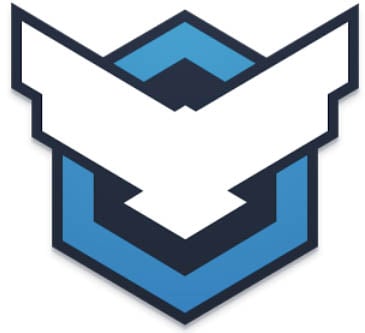

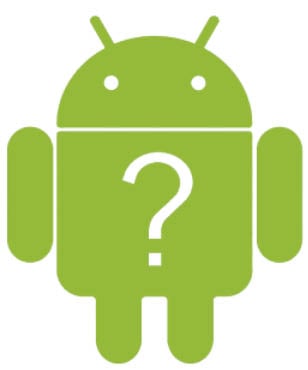
0 Response to "You Can See More: How to find your lost Android phone"
Post a Comment