Expanding your Chromebook's storage.
If you want to expand your Chromebook's storage, you can use an SD or microSD card and boom, you've got more space. It's not exactly the same because Chrome's security model treats storage you can remove differently than storage you can't, but an SD card slot means limitless storage space for photos, video, documents or anything else that you need to keep somewhere.
Whether you use a full-size SD card, a microSD card or a half-height SD card depends on your particular model of Chromebook.
Full-size SD cards
Full-size SD cards are the largest SD cards in terms of physical size. Whether or not your Chromebook will fit a full-size SD card depends on the model and manufacturer.
Even then, a full-sized SD card may stick out of the SD card slot on your Chromebook and if this is the case, we don't recommend that you use a full-sized SD card in your Chromebook all the time, since it could catch on something. Instead, insert it when you need to transfer files over or access files you've stored on it previously, then remove it again.
SanDisk Extreme Pro SDXC
If your Chromebook has a full-sized SD card slot, this is a no-brainer. The SanDisk Extreme Pro SD card is the best SD card you can buy.
It has data transfer speeds of up to 95MB/s, so you can transfer those Blu-ray movies you've got sitting on your Chromebook's hard drive without a problem. You'll also find it available in models featuring 8GB of space up to a whopping 512GB version.
Like all full-sized SD cards, the SanDisk features write protection, which prevents you from accidentally erasing or overwriting your important files. No more worrying about accidentally erasing those old family pictures.
If you're looking for a fast, reliable SD card, this is the one to buy. Pricing starts around $40 for the smaller models.
microSD cards
MicroSD cards are much smaller in physical size than their larger SD card cousins — about as large as a fingernail whereas SD cards are about the size of a postage stamp.
Their smaller size doesn't mean that they have smaller capacities than their larger brethren, however; they simply have a smaller form factor, and that means they're typically used in smaller devices, such as smartphones and tablets.
For the most part, if your Chromebook can fit an SD card, it'll take a microSD card. You'd just need an adapter, such as the Raspberry PI Shortening MicroSD Adapter to make things work with a full-sized slot.
SanDisk Ultra 200GB microSDXC
The SanDisk Ultra 200GB microSD card is about as fast as they come, and with a 200GB capacity, it provides a lot of space for your files.
Transferring large files won't be a problem with its rated 90MB/s transfer rate and with all of that space available, it can hold up to 20 hours of HD video. That's right, 20 hours.
If you're looking for an expandable storage option for your Chromebook that's fast and has a large capacity, check out the SanDisk Ultra 200GB microSD card. The 200GB model comes in around $70. If that's more than you want to spend, prices start at just $13 for smaller capacities.
Samsung EVO Plus 128GB microSDXC
Slightly slower than the SanDisk Ultra microSD card, Samsung's EVO Plus 128GB is still fast enough for most uses and is correspondingly cheaper too.
While it doesn't have as large a capacity as the SanDisk Ultra 200GB, the Samsung EVO Plus may have enough to suit your needs if you are looking for a bargain. Though it's a little slower, you won't notice much of a difference when transferring files or media.
These EVO cards are fast enough for most everyone, and $50 gets you 128GB of storage from Samsung.
Half-height SD cards
Half-height SD cards, as the name implies, are SD cards that have a shorter form factor. They're a great alternative if regular-height SD cards protrude from your Chromebook's SD card slot and microSD cards aren't compatible.
Transcend JetDrive Lite 330
The Transcend JetDrive Lite 330 comes in three capacities: 64GB, 128GB, and 256GB.
With a maximum rated read speed of up to 95MB/s and write speeds of up to 60MB/s, this half-height card is fast enough for downloading large files, and with its three capacity options, you can choose just the amount you need (and the price, too).
These aren't cheap — the 64GB model is around $50, but If you don't want to or can't use a microSD card, the Transcend JetDrive may be the card for you.
Shortening microSD adapter
If you have a fast microSD-card or want to buy a new one in your Chromebook, you can get a half-height adapter to keep things from hanging out of the side too far. Originally designed for use in a Raspberry Pi, these adapters from Adafruit work exactly the same as any high-quality full-sized adapter. There's just less hanging out to snag on things. Best of all, they're only $9.
An alternative
SanDisk Ultra Fit 128GB USB 3.0 Flash Drive
Maybe you don't want to use an SD card at all but still want to expand your storage. The SanDisk Ultra Fit USB Flash Drive offers up to 128GB capacity and its low profile fits snugly against your Chromebook when it's inserted. Its low price — $30 for 128GB — fits snugly against your heart, too.
Read speeds up to 150MB/s mean it's ultra-fast and the design means you can leave it inserted so it's always ready every time you boot up.
These are USB-A (bigger, older style socket) drives, so make sure you have the right USB ports!
For now, you can buy an adapter to use these smaller USB sticks on your Chromebook with USB-C ports, but that pretty much negates the small size benefits. There are also USB-C thumb drives available — this one from Samsung is highly recommended — but so far they have all been a little bigger. We expect that to change soon enough and when it does we'll drop our recommendation right here.
We've told you which SD cards we prefer, but what about you? Let us know in the comments below!
Updated February 2018: Updated with the latest recommended SD cards.




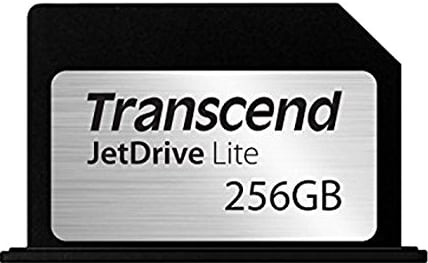


0 Response to "You Can See More: Best SD Cards for Chromebooks in 2018"
Post a Comment