Sending messages is easy, but what do you with them after the fact?
Sure, sending messages is great, but how do you know the recipient is even reading them? What if you want to save some special messages for later? What is someone is throwing shade and you want to delete that nasty message? WhatsApp has some useful ways of getting these jobs done!
- How to check the status of your sent message in WhatsApp
- How to star messages in WhatsApp
- How to view all of your starred messages in WhatsApp
- How to delete messages in WhatsApp
How to check the status of your sent message in WhatsApp
Like virtually any messaging app, WhatsApp sends and receives read receipts. These are usually little messages or icons that let you know that your message has not only been received by the intended device, but that the owner of said device has at least glanced at it. Here's how to tell!
- Launch WhatsApp from your Home screen or from the app drawer.
- Tap the chat you'd like to view.
-
Look for the check marks on the right of your sent messages. Your sent messages appear on the right side of the screen.
Some people turn off their read receipts so that they're not being hounded to respond once the sender knows his or her message has been read. In these cases, you'll be able to tell that your message has at least been delivered, but you won't know if the recipient has read it.
If you don't know how to turn your own read receipts on and off, you can check out How to set up and start using WhatsApp!
How to star messages in WhatsApp
Writing a collaborative story and your friend just laid down the best sentence you've ever seen? Something like "Then the cat barked?" You have to star it and save it for later! WhatsApp gives you that ability and even lets you unstar it later, when you realize that that was one of the dumbest things you've ever read. Here's how!
- Launch WhatsApp from your Home screen or from the app drawer.
- Tap the chat you'd like to view.
- Tap and hold the message you want starred.
-
Tap the star button at the top of the screen. A little star icon will now appear next to the message in the chat.
To unstar a message, follow the same steps.
Now you can quickly access your starred messages when you don't feel like skimming through days of conversation.
How to view all of your starred messages in WhatsApp
You've been starring messages like a message-starring machine (that is so a real thing). You've got the directions to a party starred and now you need to look back because, like any good friend, you've forgotten them. Here's how!
- Launch WhatsApp from your Home screen or from the app drawer.
-
Tap the menu button on the top right of your screen. It's the three vertical dots.
- Tap Starred messages.
-
Tap the message to view it in the chat.
From the starred messages window you can also choose to unstar all by tapping the menu button on the top right of the screen.
Now you can star and save all the messages you'd like so that, later on, you can make a bowl of popcorn and take a stroll down WhatsApp memory lane. Ahh… Memories.
How to delete messages in WhatsApp
You've said something stupid. Your friend has said something hurtful and/or stupid and/or both. Either way, these messages are sitting in your chat window and you're sick of looking at them. You can delete them from your phone by following these easy steps:
- Launch WhatsApp from your Home screen or from the app drawer.
-
Tap the chat you'd like to view.
- Tap and hold the message you'd like to delete.
- Tap the delete button at the top of your screen. It's the little trash can.
-
Tap Delete to delete the message from your phone. You can tap Cancel if you've changed your mind.
You can delete multiple messages by tapping and holding the first one, tapping everything else you want to delete, and then tapping the delete button. This will free up some room on your phone and will also keep your chat windows clean if you don't like them cluttered up with photos and other media.
Just remember that deleting messages from your phone does not delete them on the other end, so the recipients in your chat will still be able to see everything you've sent until they delete it themselves.
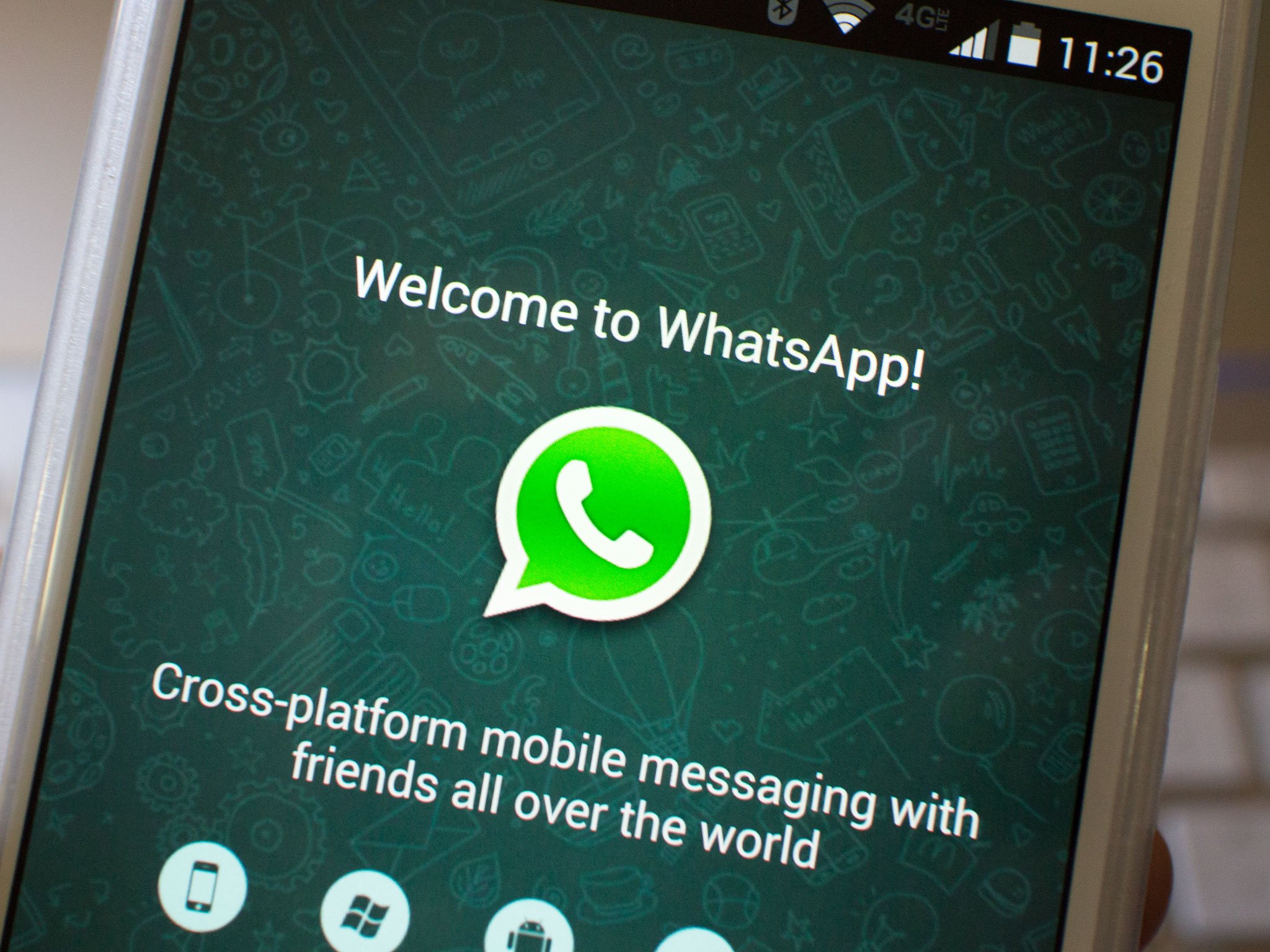






0 Response to "You Can See More: How to track, star, and delete messages with WhatsApp for Android"
Post a Comment