Having issues with your Moto G5 or G5 Plus? We're here to help.
The Moto G5 and G5 Plus continue Motorola's dominance in the budget segment, but like all phones, they're not without their share of issues. Whether it's erratic Wi-Fi connectivity, issues with the camera, or troubles with the bundled TurboCharger, there's a lot of things that can go wrong with either device. Thankfully, you can usually rely on a workaround to solve the issues.
Here are some of the common problems affecting the Moto G5 and G5 Plus, and potential fixes.
Wi-Fi issues
There's a Wi-Fi issue on a few Moto G5 and G5 Plus units wherein the phones routinely disconnect from Wi-Fi networks and reconnect after a few minutes. The issue isn't limited to one region, as customers in India, UK, and the U.S. seem to be affected by the bug.
A fix rolled out by Motorola has fixed the problem for a few users, but if you're still facing issues with Wi-Fi connectivity, you can try a few workarounds:
- Forget your Wi-Fi network: Go to Settings > Wi-Fi and select your home Wi-Fi network. Hit the Forget button to remove your network from the phone. Manually add the network again.
- Reset network settings: If removing and adding your Wi-Fi network didn't solve the issue, then try resetting the network settings.
Finicky auto-brightness
A few G5 and G5 Plus units seem to have issues adjusting the screen's brightness based on the lighting conditions. If your unit isn't automatically reducing or boosting the brightness automatically, try tweaking the display settings.
Head to Settings > Display > Brightness level and disable Adaptive Brightness. Then try turning it back on and see if it fixes the issue.
Camera launch issues
Camera issues seem to be a common theme with Moto G devices, with the G5 and G5 Plus regularly seeing camera crashes during initialization. The easiest way to fix the issue is by restarting the camera, but if the camera is constantly crashing, you can also try clearing the cache.
Go to Settings > Apps > Camera > Storage > Clear Data, clean out the cache of the camera and start it up again to see if it works. Clearing out the cache seems to have fixed the issue for a majority of users, but if you're still seeing constant crashes, see if a third-party app is to blame by booting into Safe Mode.
To do so, press and hold the power button until you see the Power off message. Then press and hold the Power off window until you see a Reboot to Safe Mode option. Hit OK, and your device will boot into Safe Mode. Launch the camera from here, and see if it crashes. If it doesn't, then you'll have to see which third-party app is interfering with the camera. If the camera is continuing to crash, then you'll have to undertake a factory reset.
Running out of storage
Based on your region, your Moto G5 or G5 Plus may come with a paltry 16GB of storage. Thankfully, both phones offer a dedicated microSD card slot that can accommodate cards up to 128GB in size. You'll be able to move your media files and photos — as well as a few apps — to the SD card, freeing up precious internal storage.
Looking for a microSD card? Here are our favorites!
All Motorola phones come with two years' worth of free original-size uploads to Google Photos, and there's no reason to not take up the offer. Offloading photos to a cloud storage service is one of the easiest ways to save space on your phone.
If you're still routinely running low on storage, you should just uninstall apps you don't use often. You can also try clearing the cache frequently to free up some space on your G5 or G5 Plus. Google's Files Go comes in handy in such a scenario.
TurboCharging troubles
Several users in the Lenovo forums are having issues with lengthy charging times with the Moto G5 Plus even after using the bundled TurboPower charger. The Moto G5 Plus comes with an 18W wall unit that charges the phone in an hour and forty-five minutes. You'll see a notification on the home screen that says TurboCharging when you plug in the charger.
One line in Motorola's marketing materials in particular seems to be causing a lot of confusion: The included TurboPower charger provides up to 6 hours of battery life with just a quick 15-minute charge.
That line doesn't mean you'll be able to play games for six hours after charging your phone for 15 minutes. What Motorola is trying to say is that you can get up to six hours' worth of usage — including a lot of standby time, a few calls, and some web browsing — with a quick 15-minute top up. That statement only holds up when your battery life is 15% or lower, and that's because of the way fast charging works.
Fast charging delivers higher voltages initially and peters out as the battery starts filling up.
Fast charging delivers a higher voltage to your phone, and as a result you'll see the battery charging up quickly initially — it takes just about an hour to charge the Moto G5 Plus from 5% to 80%. It takes another 45 minutes to get from 80% to the 100% mark, and that's because as the battery charges up, the controller starts regulating the power to normal levels.
Think of it this way: initially, the charger delivers 18W of charge, but as the battery hits its saturation levels, the power management regulator cuts back on the charge delivered to avoid overcharging.
This is the way all phones charge. The 3500mAh battery on my Galaxy S8+ also takes two hours to charge, and the initial 80% gets finished in about an hour. This isn't an issue isolated to the Moto G5 Plus — in fact, Motorola's fast charging standard is one of the better solutions out there.
That said, if you're unable to see the TurboCharging icon when you connect your Moto G5 to the wall unit, you should either get a new wall charger direct from Motorola or get another unit.
VoLTE woes
Amassing over 200 million customers in just over a year, India's Jio has become the world's largest data network. The carrier is also the only one that's currently offering VoLTE in India.
The Moto G5 and G5 Plus offer VoLTE out of the box, but it looks like there was a software bug that prevented a few customers from being able to access the service. If you do not see VoLTE with your Jio SIM, you can try inserting a secondary SIM in your phone in the SIM 1 slot. If you're using another SIM card along with your Jio number, try switching the positions of the SIM cards and restarting the device.
Other issues
What problems are you having with the Moto G5 or G5 Plus? Let us know in the comments below.
Moto G5
Updated December 2017 with new workarounds for camera-related issues.

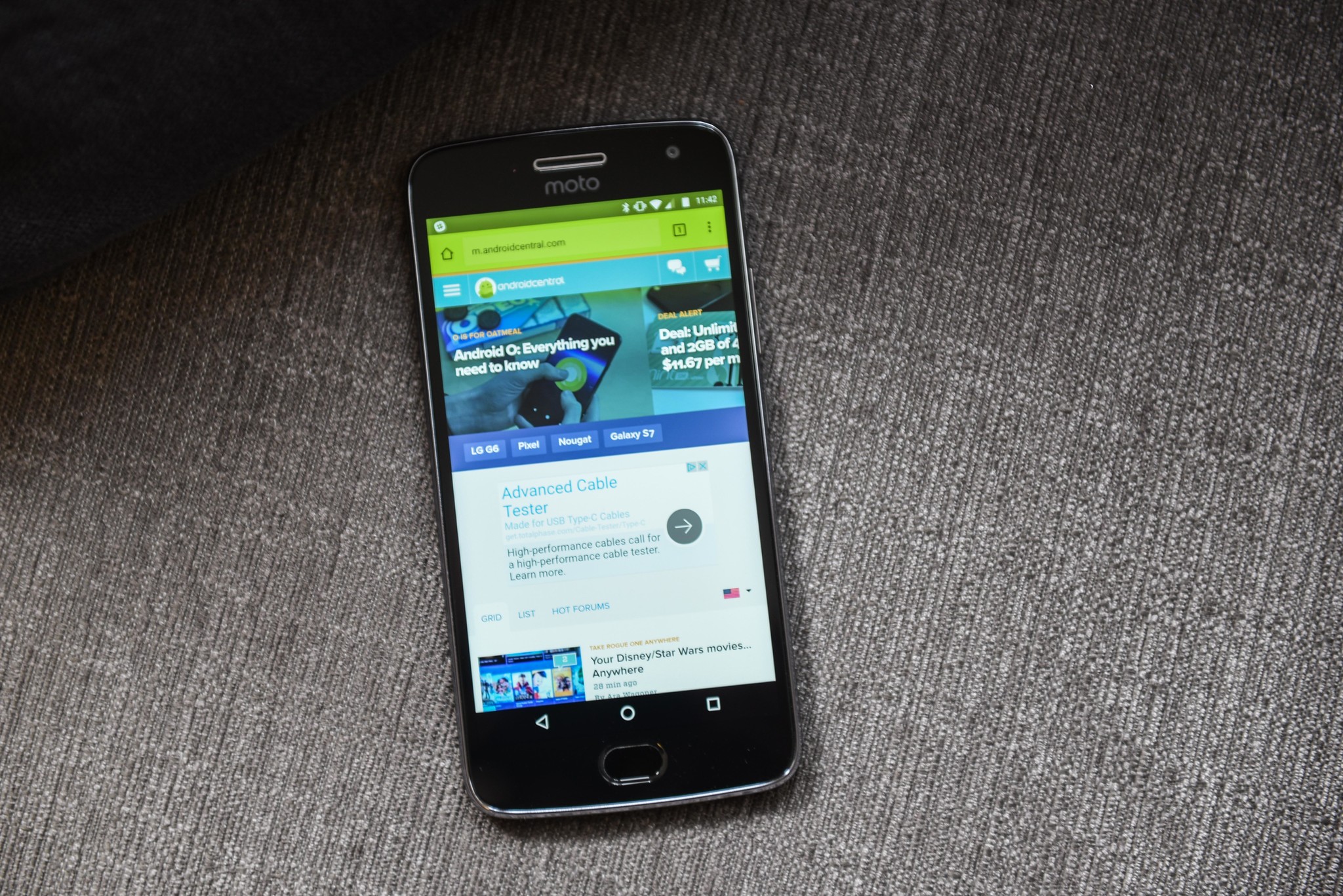




0 Response to "You Can See More: Common Moto G5 problems and how to fix them"
Post a Comment