How do I fix login temporarily failed on Snapchat?
Unfortunately for users on Android devices, Snapchat has a habit of not always logging people into their accounts. While trying to open the app, some users have come across a message that reads:
"Oh no! Your login temporarily failed, so please try again later. If your login continues to fail, please visit https://support.snapchat.com/a/failed-login :)"
Snapchat has stated that Snapchatters using a rooted Android device may encounter this message more than others. While this is frustrating, there are a couple of other reasons this message could be appearing on your phone screen. Snapchat recommends three things to try if your login isn't working:
- Make sure you're using the official Snapchat app from the Google Play Store on your Android device.
- Double check that your system clock and date is correct.
- Confirm that you have a valid Google Account on your Android device.
Once you verify that you have a valid Google Account, you can manually sync your account to your phone to make sure your Google Account is working.
How to sync and verify your Google Account on your Android phone
- Launch Settings from your home screen, the Notification Shade, or the app drawer.
- Tap Accounts. You may have to scroll a bit to find it.
-
Tap Add account.
- Tap Google.
- Enter your email.
-
Tap Next.
- Enter your password.
- Tap Next
-
Tap Accept in the lower right corner.
- Tap Next in the lower right corner.
- Tap payment information option.
-
Tap continue in the lower right corner.
- Tap Google.
- Tap the more button; it's the three vertical dots in the upper right corner.
-
Tap Sync now.
If your Google account isn't valid, you may see a Sync Error message appear.
Other potential fixes
If the above fix doesn't work for you, there are a couple other things you can try. If you're on 3G or LTE, try switching to a Wi-Fi network; if you're on Wi-Fi, try turning it off. Sometimes, it's not Snapchat itself but your connection to it.
Another thing to try is rebooting your phone. It sounds simple, but apps can be finicky, and they made need a freshly-booted device to log in.
Finally, be patient. The issue is likely on Snapchat's side, which can be frustrating, but there's nothing you can do. Maybe try Instagram — it stole Snapchat's best features, anyway.
What do you think?
Is there a way you've tried that helps get rid of Snapchat's error message on your Android phone? Let us know what other techniques have worked for you and which ones haven't.
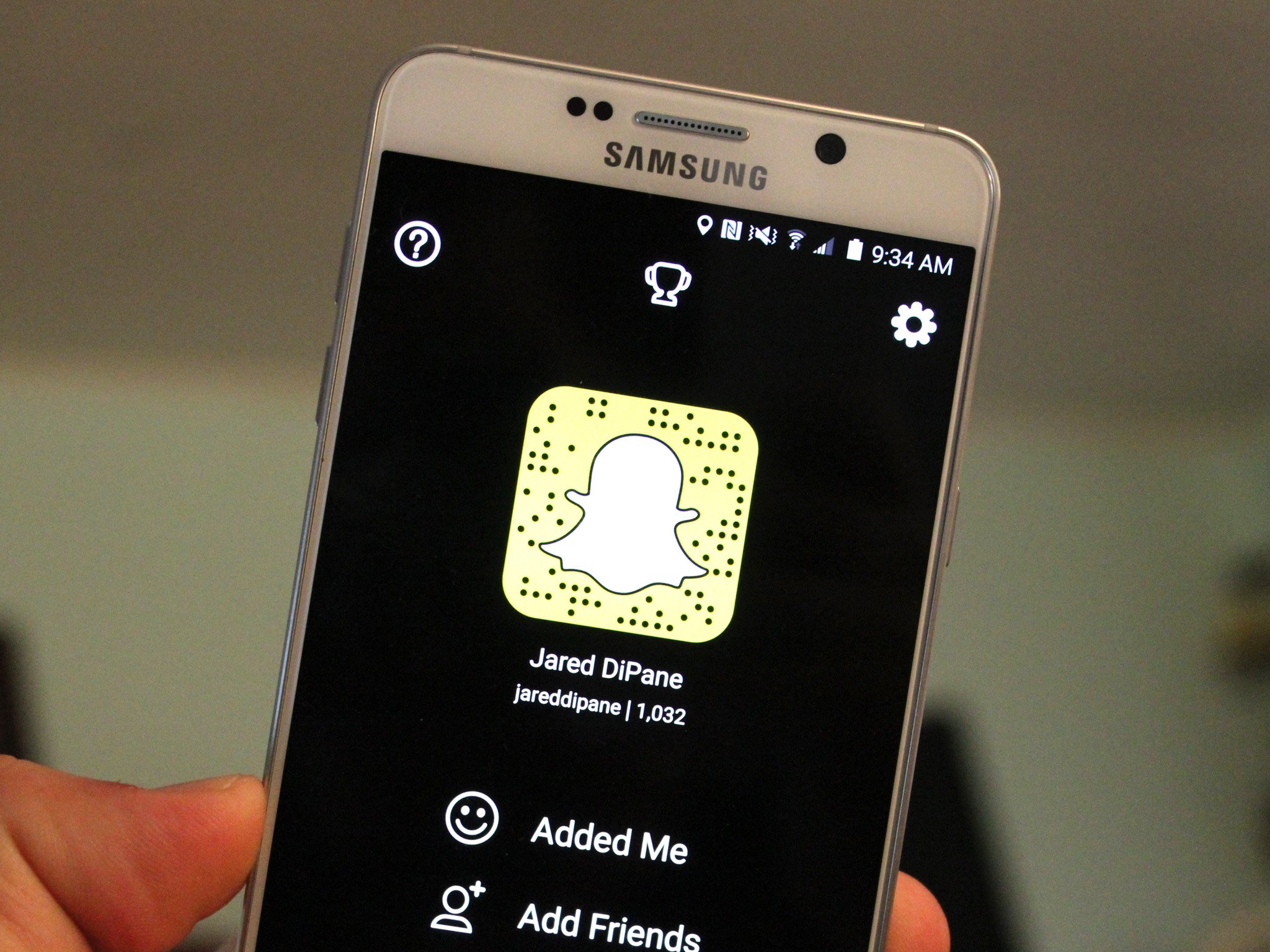





0 Response to "You Can See More: How to fix Snapchat login errors on Android"
Post a Comment