It's a straightforward process to update to MIUI 9 on the Redmi Note 4.
Xiaomi has started rolling out the stable build of MIUI 9 to its devices in India, with the Redmi Note 4, the Mi Mix 2, and the Mi Max 2 included in the first wave. The company kicked off the OTA update to the Redmi Note 4 at the start of the week, and if you haven't received the notification yet on your device, here's what you can do.
How to download MIUI 9 on the Redmi Note 4
The fastest way to download the MIUI 9 update is through the Updater app. With the stable build now rolling out widely, all you have to do is see if the OTA is available for your device. Here's how you can do that:
- Locate the Tools folder on the home screen.
- Open the Updater app from the list.
-
You should already see the update information filled in. Tap Update to initiate the download.
- If you don't see the update listed, select the action overflow button (the three vertical dots on the top right corner).
- Select Download update.
-
The update should automatically start downloading.
It should be as easy as that. However, I've been trying to update to MIUI 9 for the last three days using this method, and have been running into problems while installing the OTA update. The download goes through just fine, but I see an "Update failed, download full ROM" message when trying to install the update.
If you're seeing a similar error, then you'll have to download the full ROM from Xiaomi, and use fastboot to flash the ROM onto your Redmi Note 4.
How to flash MIUI 9 on the Redmi Note 4
The fastboot image for the MIUI 9 stable build is now available for the Snapdragon 625 variant of the Redmi Note 4, making it relatively easy to make the switch to the latest version of Xiaomi's custom ROM. Here's what you need to download before we get started:
- Redmi Note 4 (SD625 version) fastboot image (1.8GB)
- Mi Flash v7.4.2.5 (46.5MB)
Once the downloads are finished, extract the fastboot image (the file will be in .tgz format), and install Mi Flash on your computer. You'll then need to put your Redmi Note 4 in fastboot mode. Power off your device, and then press and hold the power and volume down keys simultaneously. you should see the Mi Bunny and the fastboot logo after about five seconds.
After getting to the fastboot screen, connect your phone to the PC and launch Mi Flash. Use the Select button to browse to the folder path of the extracted ROM, and hit Ok to load the fastboot image into Mi Flash. Then select the Clean all button at the bottom right corner, and then hit the Refresh button. Mi Flash should be able to detect your device, and it should look something like this:
Now hit the Flash button. Wait until the bar turns green, and you'll see a success message:
Once the ROM is flashed onto your device, it should automatically reboot and upgrade to MIUI 9. The latest version of MIUI comes with several new features, including a new image editor, a brand-new notification pane with bundled notifications, native split screen mode, and so much more.
Your turn
Did you install MIUI 9 on your Redmi Note 4 yet? How are you liking the new additions? Let us know in the comments below!




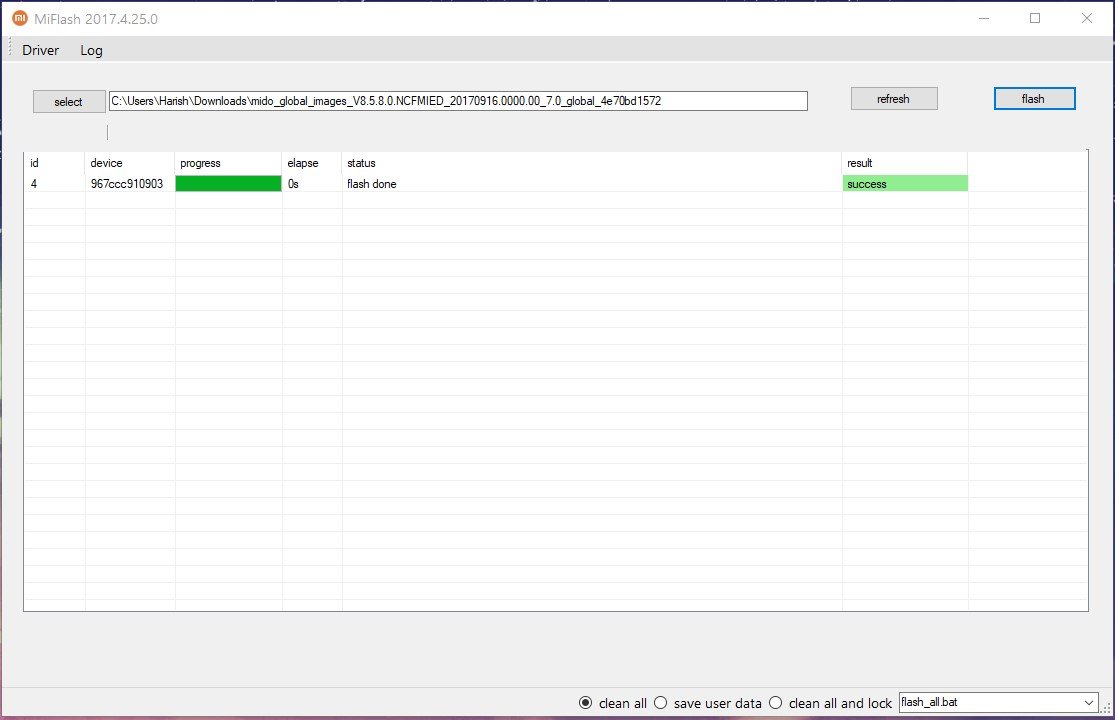
0 Response to "You Can See More: How to download and install MIUI 9 on the Redmi Note 4"
Post a Comment